A Brief History of MyAnalytics
Although Microsoft might have seemed to have discovered the joy of employee wellbeing with the announcement of Microsoft Viva last week, they’ve been on this path since 2015. Initially, work focused on helping people understand the volume and type of their email and calendar activity, and this resulted in the first version of MyAnalytics, originally made available to Office 365 E5 accounts through the Delve app.
Microsoft initially focused on telling people how many messages they sent and received together with meetings attended. This approach was necessary because mailbox data was all that was available. Some of that information still surfaces in the collaboration section of the MyAnalytics web app (no longer connected to Delve), but the advent of the Microsoft Graph and the signals it collects about user activity delivers a much richer data set to analyze.
Creating Insights
After making MyAnalytics available to Office 365 E3 users, Microsoft began to exploit the signals gathered about user activity in the Graph to discover insights to help people better organize their work. In early 2018, MyAnalytics created a new add-in for Outlook desktop to surface insights like personal commitments users might overlook. The number of available insights has grown over time, and the web app received a makeover to underline the new focus on wellbeing and getting things done smarter in 2019.
Insights also appear in the MyAnalytics weekly digest email delivered to user inboxes. Some don’t like these messages and opt out using the unsubscribe link in the message or the feature settings available in the browser interface (Figure 1). Alternatively, tenant administrators can control which accounts are licensed for MyAnalytics.
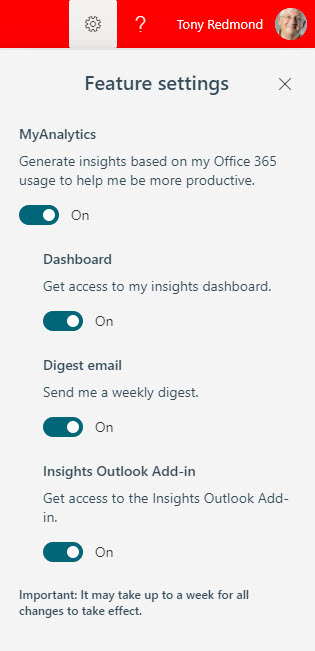
Finally, Insights feature in Cortana’s daily briefing message (available in English and Spanish), unless you disable the feature in the Org settings section of the Microsoft 365 admin center or by running the Set-UserBriefingConfig cmdlet to control receipt for individual accounts. For example, to disable the briefing message for a user, run the cmdlet as follows:
Set-UserBriefingConfig -Identity Oisin.Johnston@office365itpros.com -Enabled $False UserId IsEnabled ------ --------- Oisin.Johnston@office365itpros.com False
Unlike most cmdlets in the Exchange Online Management module, Set-UserBriefingConfig accepts the user principal name for an account as the input identity.
Assuming your account has a MyAnalytics license, you can access Insights via the Insights icon in the menu bar (if not, look for it in the […] menu) for Outlook for Windows, Mac, and OWA, but not mobile. The add-in presents insights for users to consider (Figure 2). My favorite is the Follow up on your requests, which tracks commitments to you made in email by other people. Typically, these commitments result from asking someone to do something for you. I have an unfortunate habit of forgetting, and this insight is a useful way of circling back.
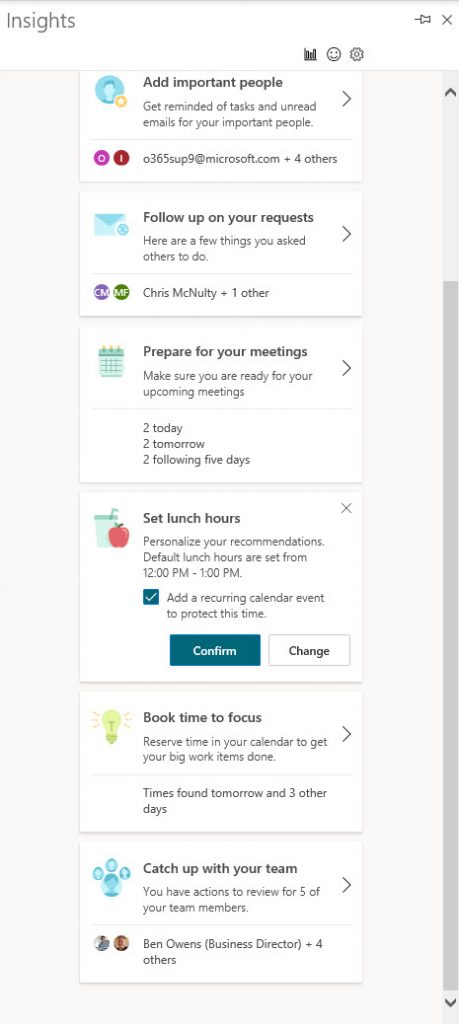
Viva Insights in Teams
Now that we understand how insights originate, we turn to the Viva Insights app for Teams, which (according to MC237630), Microsoft is rolling out to Teams users with an Exchange Online mailbox. Effective March 8, 2021, Microsoft will preinstall the Viva Insights app for all Teams users unless the app is disabled by an administrator (either completely blocked or selectively enabled using an app permissions policy).
Insights is one of the four pillars of Microsoft Viva and the Insights app in Teams is part of that initiative. However, some of what Microsoft wants to deliver in the back end for Insights is not available yet, so for most, the Teams app uses the same insights as Outlook or the MyAnalytics browser app.
Two tabs are available to users with MyAnalytics licenses:
- Stay connected: All about making sure that you don’t lose touch with important people, tasks, and documents.
- Protect time: Find time in your calendar to block off and reserve for focused work. You might not stop people interrupting you during the blocked-off periods, but you can at least try.
People with subscriptions to Workplace Analytics can see the manager and leader insights via the My Organization tab. To be useful, Workplace Analytics needs a reasonably large user base of employees to make the data worthwhile (and anonymized sufficiently to avoid the risk of identifying individuals). The advanced tools and integrations promised with Linked Glint and third-parties like Workday aren’t available yet.
Stay Connected
The insights shown in Figure 3 should be familiar because they’re the same as the Follow up on your requests and Catch up with your team listed by the Outlook add-in in Figure 2. Staying connected with your collaborators means that you keep on requests you make of others and comments you make to others. To find items, MyAnalytics analyzes the text of email to find words worth highlighting (MyAnalytics supports a wide selection of languages).
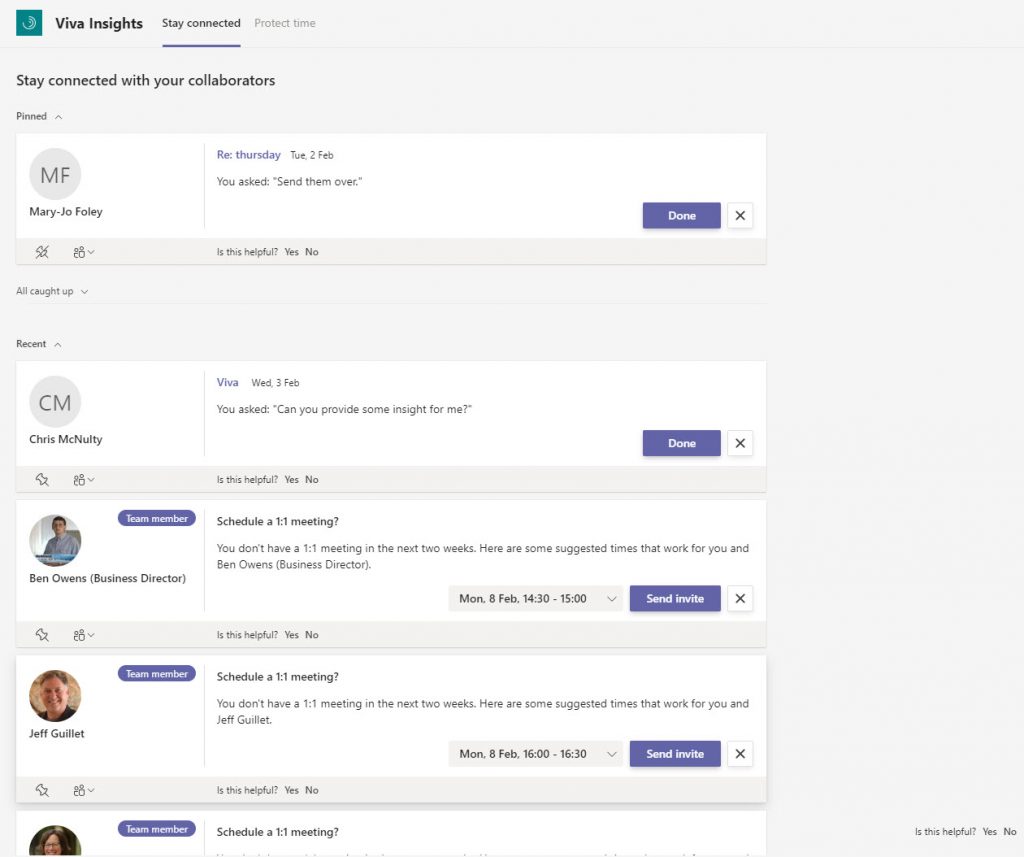
You might notice that I’ve pinned Mary-Jo Foley. Pinning marks other people as important to you (your “top collaborators”). Insights uses this status to understand the priority of suggestions it makes. For instance, if Insights notes two follow-up items from different people, one pinned and the other not, the item from the pinned person gets priority for display.
Connecting with Your Team
Underneath the set of reminders about messages to follow up are prompts to schedule meetings with team members (if you’re a people manager, Insights automatically suggest a bi-weekly meeting with your direct reports). The idea is that you should be communicating with people you work with, and some need a little reminder to be better about doing this. You can create a meeting with team members from the app. Bizarrely, the meeting scheduled is:
- Not a Teams meeting (even when the Outlook setting is to make all meetings online).
- Has a title of “1:1” instead of something more reasonable like “1:1 Tony Redmond/Ben Owens.”
- Is in Co-ordinated Universal Time (UTC) instead of the user’s choice for calendar time.
No doubt these are teething problems which Microsoft will resolve in time.
Other reminders you might see include to read a document shared with you or to reply to an unanswered meeting request. None of this is earth-shattering and an organized individual will probably cope quite happily with their inbox and calendar without needing prompts generated by artificial intelligence. I know this and I am moderately organized, but I still find it useful receive prompts to follow up occasionally. Others have their own way to organize themselves, using tools like To Do and Planner, but having an automated check is useful too.
Because Viva Insights is a Teams app, it is also available in the mobile client (Figure 4). The same functionality is available as in the browser and desktop clients.
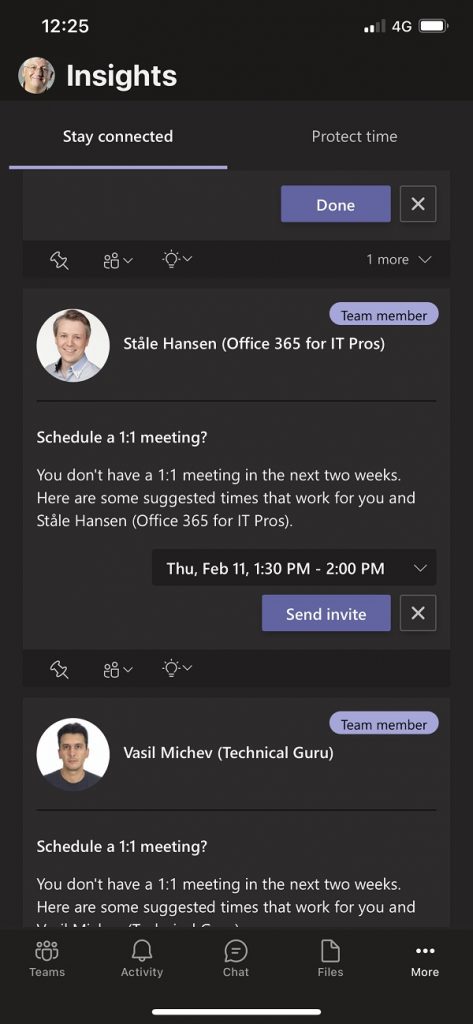
Protect Time
Protecting time is all about setting calendar blocks aside to get undisturbed work done. The idea is to find suitable time blocks in calendar to suggest to users, who can decide to book the time, ignore, or modify the suggestion (Figure 5). This is the same functionality as the Book time to focus insight from the Outlook add-in.
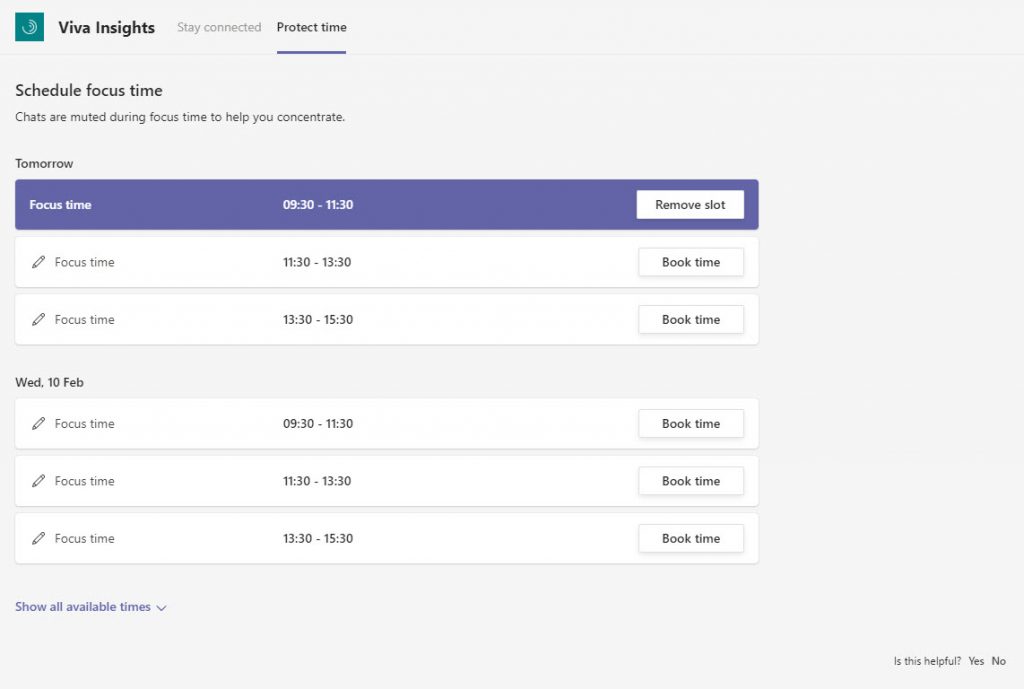
When you schedule focused time, Teams blocks notifications from all but urgent messages or messages sent by people on your priority contacts list (Figure 6). The idea is that you need to focus and avoid interruptions unless it’s absolutely necessary.

I don’t use this feature much (if ever). My schedule varies from day to day and I don’t find it hard to get work done when time is available. However, I can see how others will appreciate the structure that focus time brings to what are often busy days, so it’s all down to personal work styles.
Missing Pieces
When Microsoft first discussed Insights for Teams in September 2020, they talked about a Wellbeing feature scheduled for delivery in the first half of 2021. According to the Viva launch material, that’s still the plan. Indeed, Microsoft 365 roadmap item 68748 promises Wellbeing in March 2021 (now April).
Wellbeing includes features like a virtual commute (start and end the workday), reminders to take breaks, a partnership with Headspace for some “mindfulness experiences,” and an emotional check-in. It’s all about helping people better understand how they and their teammates are feeling with the aim of improving overall personal and team effectiveness. I suspect that Wellbeing will be more popular with certain cohorts of the user base than others: at first glance, it doesn’t seem to be something I would use, but we shall have to wait for Microsoft to deliver the Wellbeing feature before passing judgment.
MyAnalytics and Teams
The Viva Insights app for Teams brings what the MyAnalytics add-in delivers to Outlook users and presents it through a different lens. This isn’t the finished product and I suspect that the full-blown version available to people with the appropriate licenses will be more useful and valuable. Time will tell.




