The Windows Server 2008 ServerManagerCmd.exe tool makes installing the Exchange Server 2007 pre-requisites a snap. In this example I am installing the pre-requisites for a typical Exchange Server 2007 installation (Mailbox Server, Client Access Server, Hub Transport Server).
The components are installed using ServerManagerCmd.exe. The following commands can be executed in a command shell to install each of the components.
Firstly, if you are intending to use the Windows Server 2008 server to extend the Active Directory Schema for Exchange Server 2007 you must install the Active Directory Domain Services remote management tools. This usually requires a server restart.
C:\>ServerManagerCmd -i RSAT-ADDS ........... Start Installation... [Installation] Succeeded: [Remote Server Administration Tools] Role Administrati on Tools. [Installation] Succeeded: [Remote Server Administration Tools] Active Directory Domain Services Tools. Warning: [Installation] Succeeded: [Remote Server Administration Tools] Server f or NIS Tools. You must restart this server to finish the installation process. Warning: [Installation] Succeeded: [Remote Server Administration Tools] Active D irectory Domain Controller Tools. You must restart this server to finish the ins tallation process. <100/100> Success: A restart is required to complete the installation.
Once the server is restarted you can install the remaining components. You could install them by entering the commands one at a time, but I prefer to run them all at once like this.
ServerManagerCmd -i PowerShell Web-Server Web-ISAPI-Ext Web-Metabase Web-Lgcy-Mgmt-Console Web-Basic-Auth Web-Digest-Auth Web-Windows-Auth Web-Dyn-Compression RPC-over-HTTP-proxy
The commands will execute in sequence and display output similar to this.
. Start Installation... [Installation] Succeeded: [Windows PowerShell]. <100/100> Success: Installation succeeded. .................... Start Installation... [Installation] Succeeded: [Web Server (IIS)] Management Tools. [Installation] Succeeded: [Web Server (IIS)] Web Server. [Installation] Succeeded: [Web Server (IIS)] Common HTTP Features. [Installation] Succeeded: [Web Server (IIS)] Health and Diagnostics. [Installation] Succeeded: [Web Server (IIS)] Security. [Installation] Succeeded: [Web Server (IIS)] Performance. [Installation] Succeeded: [Windows Process Activation Service] Configuration API s. [Installation] Succeeded: [Windows Process Activation Service] Process Model. [Installation] Succeeded: [Web Server (IIS)] IIS Management Console. [Installation] Succeeded: [Web Server (IIS)] Request Monitor. [Installation] Succeeded: [Web Server (IIS)] Static Content. [Installation] Succeeded: [Web Server (IIS)] HTTP Logging. [Installation] Succeeded: [Web Server (IIS)] Static Content Compression. [Installation] Succeeded: [Web Server (IIS)] Request Filtering. [Installation] Succeeded: [Web Server (IIS)] Default Document. [Installation] Succeeded: [Web Server (IIS)] Directory Browsing. [Installation] Succeeded: [Web Server (IIS)] HTTP Errors. <100/100> Success: Installation succeeded. ............ Start Installation... [Installation] Succeeded: . [Installation] Succeeded: [Web Server (IIS)] Application Development. [Installation] Succeeded: [Web Server (IIS)] ISAPI Extensions. <100/100> Success: Installation succeeded. ............ Start Installation... [Installation] Succeeded: . [Installation] Succeeded: [Web Server (IIS)] IIS 6 Management Compatibility. [Installation] Succeeded: [Web Server (IIS)] IIS 6 Metabase Compatibility. <100/100> Success: Installation succeeded. ............ Start Installation... [Installation] Succeeded: . [Installation] Succeeded: [Web Server (IIS)] IIS 6 Management Console. <100/100> Success: Installation succeeded. ............ Start Installation... [Installation] Succeeded: . [Installation] Succeeded: [Web Server (IIS)] Basic Authentication. <100/100> Success: Installation succeeded. ............ Start Installation... [Installation] Succeeded: . [Installation] Succeeded: [Web Server (IIS)] Digest Authentication. <100/100> Success: Installation succeeded. ............ Start Installation... [Installation] Succeeded: . [Installation] Succeeded: [Web Server (IIS)] Windows Authentication. <100/100> Success: Installation succeeded. ............ Start Installation... [Installation] Succeeded: . [Installation] Succeeded: [Web Server (IIS)] Dynamic Content Compression. <100/100> Success: Installation succeeded. ............ Start Installation... [Installation] Succeeded: . [Installation] Succeeded: . [Installation] Succeeded: . [Installation] Succeeded: [Web Server (IIS)] Client Certificate Mapping Authenti cation. [Installation] Succeeded: [Web Server (IIS)] Tracing. [Installation] Succeeded: [Web Server (IIS)] Logging Tools. [Installation] Succeeded: [Web Server (IIS)] HTTP Redirection. [Installation] Succeeded: [RPC over HTTP Proxy]. <100/100> Success: Installation succeeded.
Your Windows Server 2008 host is now ready to install Exchange Server 2007.
References:
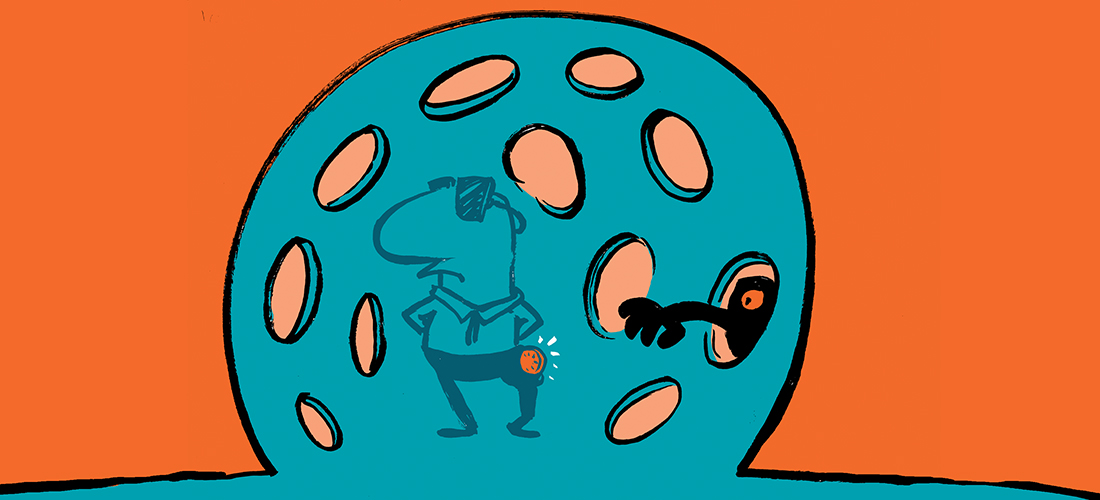


Import-Module Servermanager
Add-WindowsFeature NET-Framework,RSAT-ADDS,Web-Server,Web-Basic-Auth,Web-Windows-Auth,Web-Metabase,Web-Net-Ext,Web-Lgcy-Mgmt-Console,WAS-Process-Model,RSAT-Web-Server,Web-ISAPI-Ext,Web-Digest-Auth,Web-Dyn-Compression,NET-HTTP-Activation,RPC-Over-HTTP-Proxy -Restart
Will work nowdays! (2015)
Jose Ortega (MCSE Messaging / MCSE Server Infrastructure)
These doesnt work with windows 2008 r2. Following will work :-
Add-WindowsFeature NET-Framework,RSAT-ADDS,Web-Server,Web-Basic-Auth,Web-Windows-Auth,Web-Metabase,Web-Net-Ext,Web-Lgcy-Mgmt-Console,WAS-Process-Model,RSAT-Web-Server,Web-ISAPI-Ext,Web-Digest-Auth,Web-Dyn-Compression,NET-HTTP-Activation,RPC-Over-HTTP-Proxy -Restart
Note: it will restart after installing.
I know its few years old post but hey i was looking a easy way to install these and i found this page out. Still works for exch 07 🙂
Pingback: Project Coconut: Part 3 - Deploying the first Exchange Server 2007 server - The Capslock Assassin
Neat. These are my first Windows Server 2008 hosts so I’ve got a fair bit to learn.
You can install multiple roles or features on a single command line by separating the roles with spaces e.g:
servermanagercmd -install PowerShell Web-Server Web-ISAPI-Ext Web-Metabase -restart