Disclosure – The author has been compensated to provide an honest opinion of the product in this review. You can read our full disclosure statement here.
I often see questions posted in forums, or emailed to me, about synchronizing contact lists to smartphones. The requirement is simple – businesses would like a way to create lists of key contacts, and have them synchronized to employee mobile devices.
The solutions are not always so simple. I’ve seen various solutions involving custom scripts, importing CSV files, and similar DIY approaches. The problem with those solutions are that you need to develop it in the first place, then maintain it over time. Although it seems to be an easy task at first, the list of requirements for such a script starts to grow once you start writing the code, and you need to think about:
- Making incremental updates to existing contacts
- Removing obsolete contacts
- Targeting different contact lists to different individuals or teams
- Handling merge conflicts and errors
- Reporting on successes and failures
Writing a bug-free script is far more effort than most IT admins assume it will be. A DIY approach also leaves the solution in the hands of IT, because custom scripts are usually unsuitable for handing over to non-IT people to operate.
For Office 365 customers there’s a better way of managing the synchronization of contacts to smartphones thanks to CiraSync. CiraSync is a cloud-hosted service that provides the capability to add, update, and remove contacts from your users’ mobile devices. Maintenance of the contact lists can be made the responsibility of the business, instead of the IT department. And CiraSync manages to do it without requiring you to deploy any special apps on your users’ devices. CiraSync also doesn’t use any Outlook add-ins, which tend to work poorly when trying to make the kind of bulk changes to multiple mailboxes that CiraSync is able to perform.
Getting Started with CiraSync
The signup process for CiraSync is as simple as authenticating with your Office 365 credentials. The same signup process is used whether you are a single user (what they refer to as Personal Edition), or planning to upgrade to the Enterprise Edition to manage contacts for your entire organization. CiraSync needs some access to your account in order to read and write information, so you’ll need to accept an authorization prompt for that. The account that you initially sign in with needs to be a licensed Office 365 user with a mailbox. If you’re planning to use the Enterprise Edition, the account must also be an Office 365 global admin. A lot of organizations don’t assign licenses to their global admin accounts, because they don’t need a mailbox. For CiraSync you’ll need to assign a license to the global admin account so that it has a mailbox while you do the initial set up. You can remove the Office 365 license afterwards for most synchronization tasks, however if you are using a public folder as the source for a contact list then the service account will still need a license (CiraSync recommends a Kiosk license as an inexpensive option for this scenario).
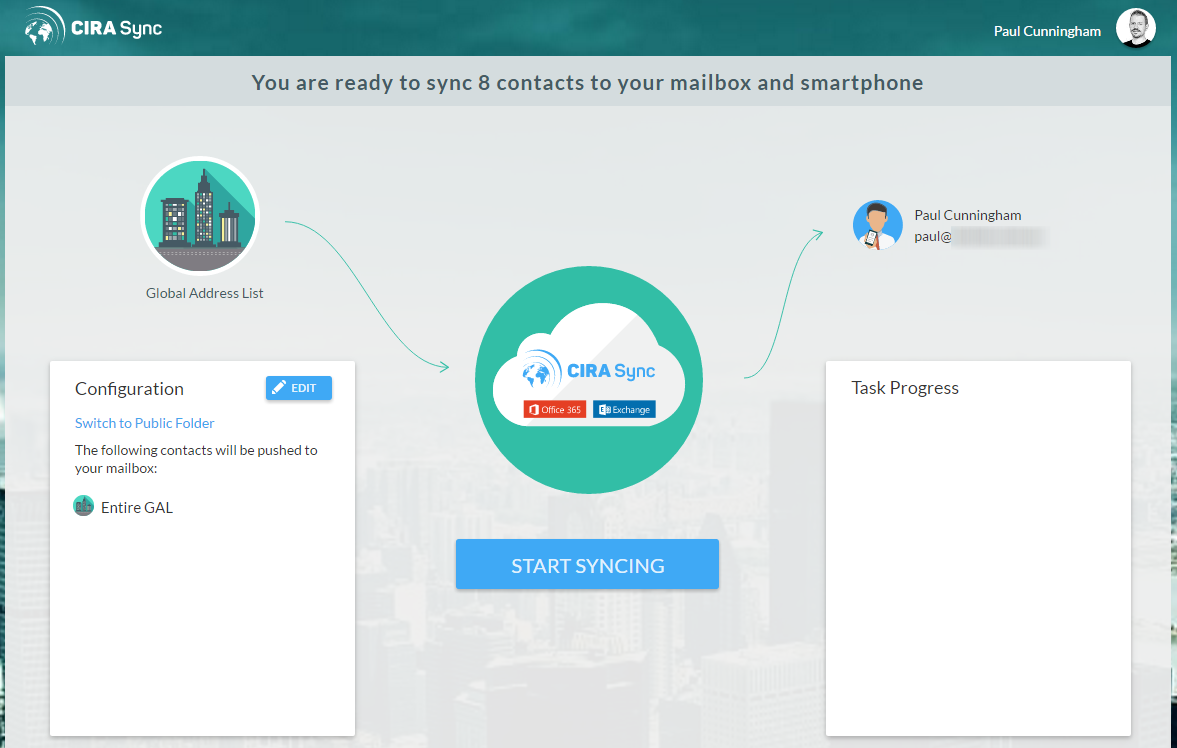
After the first login, I needed to perform at least one sync as a single user before I could proceed further. The default configuration is to sync the entire GAL to your contacts, which I have to assume is not what most Enterprise customers will want to do at this step. You can just pick one mailbox or contact from the GAL and use that for the initial sync, and then delete it afterwards. Alternatively, if you know you want to jump straight to the Enterprise Edition, read .
The sync process for the Personal Edition creates a CiraSync sub-folder in your mailbox Contacts folder, and the contacts you select are added into the folder in your mailbox by CiraSync. The contacts are then synchronized to your mobile device through your normal ActiveSync connection. That is how CiraSync avoids the need for a custom app to be installed on devices. It’s simple stuff, and the Personal Edition is certainly useful. But let’s take a look at what is available in the Enterprise Edition, which is much more powerful and flexible.
Configuring CiraSync Enterprise Edition
Within the CiraSync dashboard for Personal Edition there’s a button to upgrade to Enterprise Edition for 30 days (and up to 30 user licenses to use during the evaluation period). As I mentioned earlier, you can also just sign up to Enterprise Edition directly here. That link will take you directly to the authorization page to start setting up CiraSync for your tenant. This is where when the full global admin access to your Office 365 tenant is required, and broader permissions are granted for CiraSync to your tenant. After you’ve completed the authorization you’ll arrive at the CiraSync dashboard.
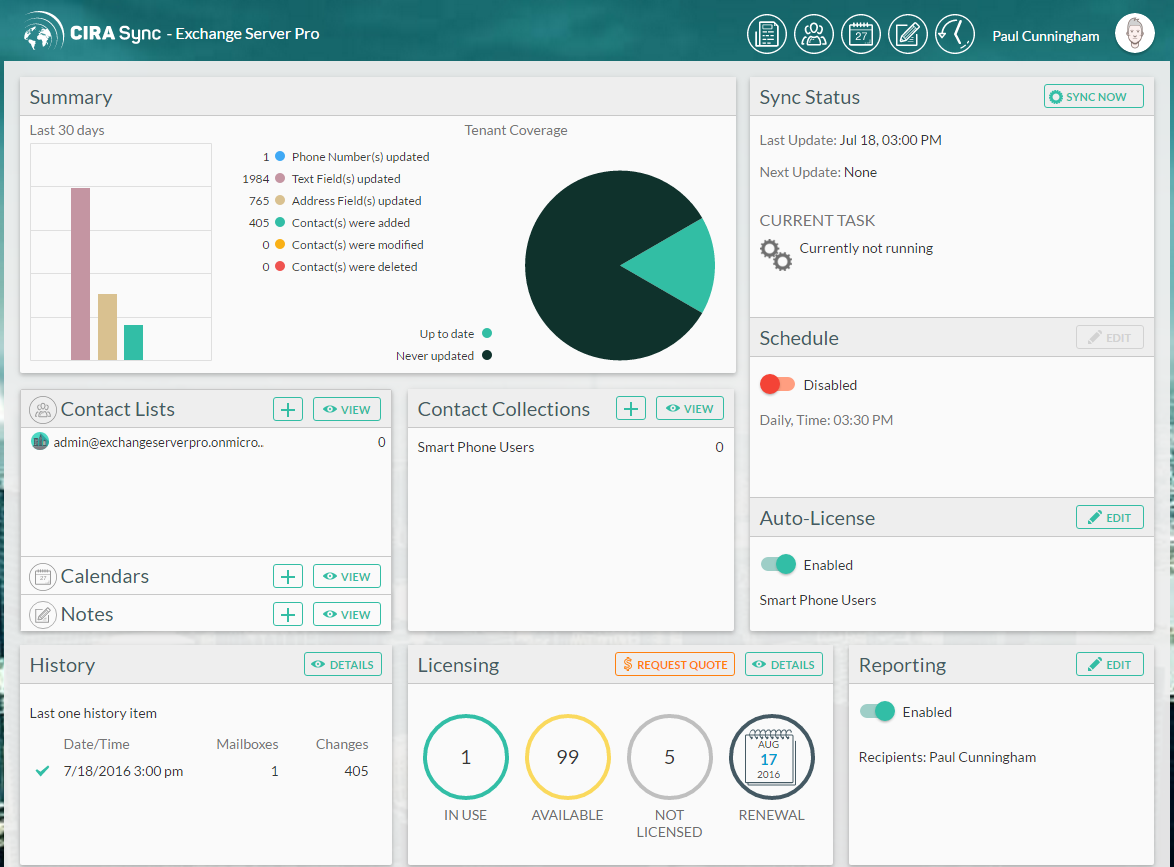
New contact lists in CiraSync can come from one of several sources. Bullhorn and Salesforce CRM integration are no doubt interesting for people who use those apps, but I’ll focus on the Exchange options here, which are Global Address List (GAL), Public Folder, and Shared Mailbox. Each of those sources will suit different scenarios, for example:
- Using the GAL as a source allows you to quickly create a contact list based on information already available in the organization’s address list, so there’s no additional data entry involved. However, it obviously relies on the GAL being an accurate and up to date source of information. And using the GAL will require the IT department to be involved in many of the adds/changes/removals, or to delegate some administrative rights out to other users.
- Public folders can be used to store lists of contacts, and have the advantage of being easy to delegate to end users to manage the contacts using Outlook.
- Shared mailboxes are similarly convenient to public folders, in that they are also easy to delegate control of to end users. Plus, it is often the case that a team that needs to sync contact lists to their phones will already have a shared mailbox that they’re using. While I was testing this option I found that my shared mailbox was not visible in CiraSync. After converting it to a user mailbox (which consumes an Office 365 license), the mailbox became visible. A call to CiraSync support confirmed that this is a bug, and they’ve since rolled out a fix for it (one of the nice things about using SaaS is how quickly things like this can be fixed).
Although the initial setup of CiraSync requires global admin rights to your Office 365 tenant, you can then delegate tasks in CiraSync to other non-admin users so that there is less ongoing management required by IT.
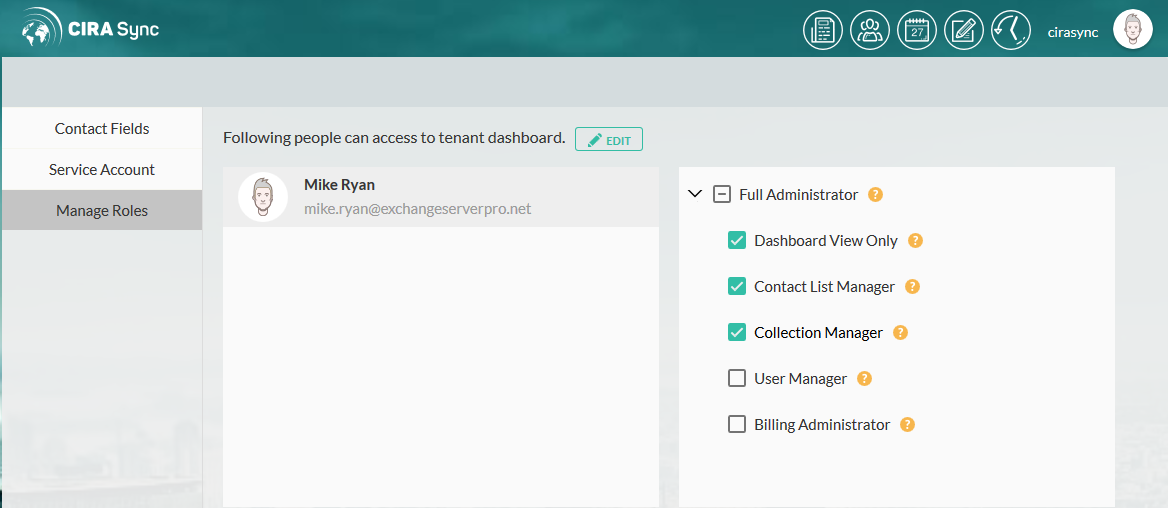
CiraSync also caters for a dedicated service account to be configured, so even if you configure CiraSync with your own global admin account at first, you can switch to a service account for ongoing synchronization later.
Demonstration of CiraSync
To demonstrate the functionality of CiraSync, I used a team of users in my test lab, along with a shared mailbox. The shared mailbox contains contacts that the team needs, and having the contacts stored in a shared mailbox means the team can conveniently manage them. In CiraSync I set up the team as a collection, then created a contact list from their shared mailbox, and assigned the contact list to the collection.
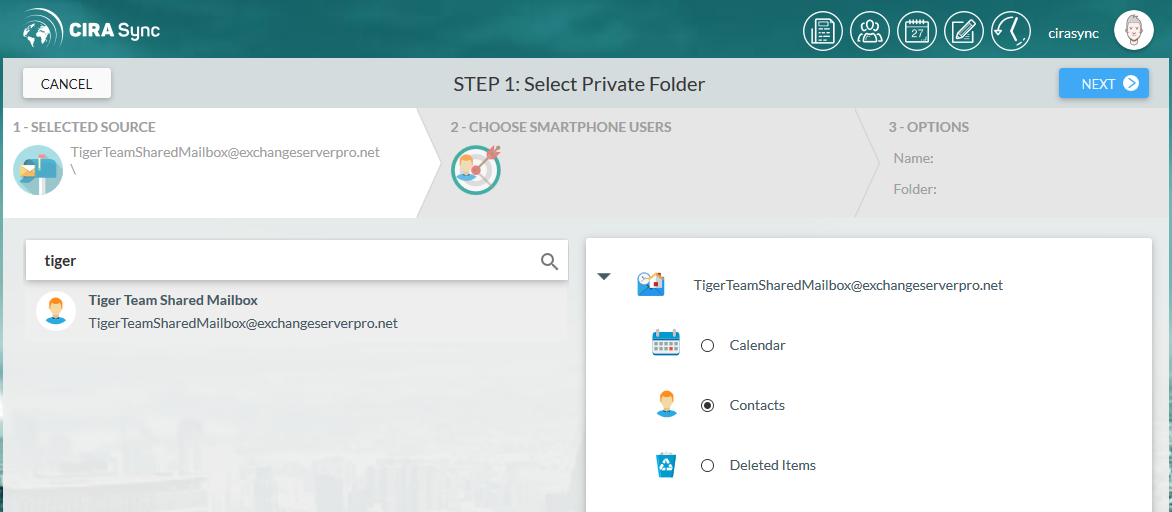
CiraSync synchronizes the contact list to a sub-folder of each team members’ own mailbox. On the team members’ mobile devices, the contact list appears after being synchronized by ActiveSync.
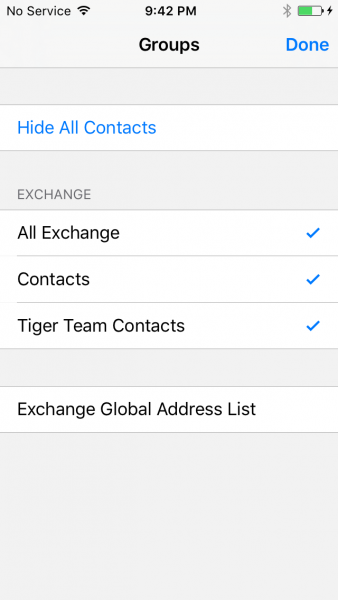
If that seems simple to you, that’s because it is. CiraSync can be up and running within a few minutes, far less time than you’ll spend just doing the research on how to write custom scripts for the same purpose.
Collision Handling
One of my first concerns about CiraSync was how well it would handle collisions and errors. I thought about situations in which a person makes an edit to a contact on their phone, such as updating the number or adding a personal note to the contact. On the next synchronization from CiraSync, what happens to those changes?
As it turns out, CiraSync already thought of this. First of all, anything that is overwritten by CiraSync is logged to a history. If you run into problems with user changes being overwritten (perhaps they know the new phone number for a person), you can use the history to identify what was overwritten and fix up the master contact list.
Secondly, fields can be excluded from being synchronized. So you might choose to sync the name and phone number for a contact, but exclude the notes field so that people can make their own personal notes about a contact on their mobile device without it being overwritten later.
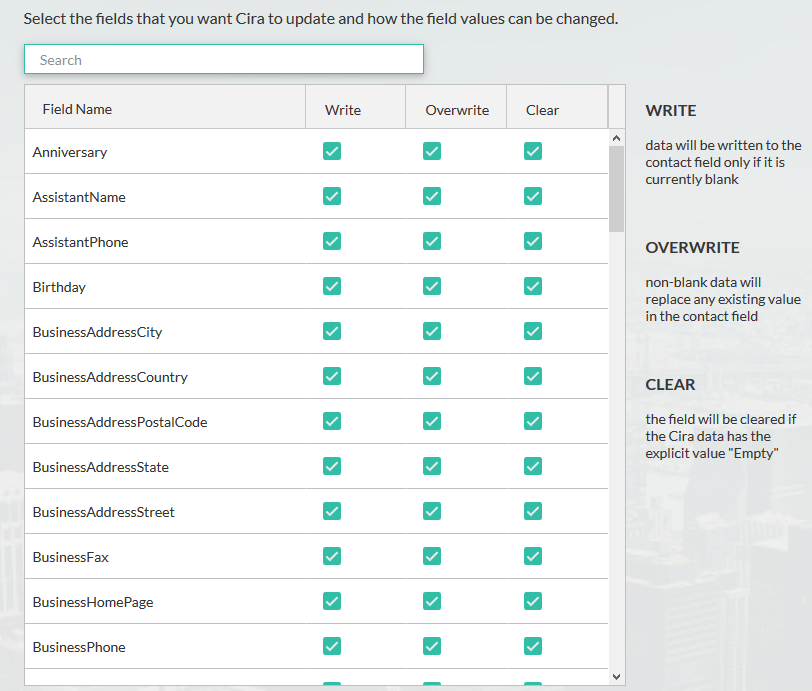
Usage Scenarios for CiraSync
CiraSync’s ease of use makes it suitable for a wide variety of scenarios. In previous jobs that I’ve worked in we’ve had IT teams distributed across the entire country, and a number of third party vendors involved as well. Over the first year of the job I slowly accumulated the mobile phone numbers of each of my team mates, the on-call phone numbers for other IT teams, the numbers for various internal and vendor help desks, and the numbers for key contacts such as departmental managers. Any time I didn’t have a number already stored in my phone it would slow down the escalation process for a support issue, or I wouldn’t know who was calling me and whether I should be answering the phone on a weekend that I wasn’t on-call. If we’d had CiraSync in place at the time, all of those numbers could have been added to my phone automatically on day one of the job.
Throughout my career I’ve also been involved in a lot of IT projects where contact lists needed to be distributed and maintained during the project, especially during critical milestones such as migration weekends. Trawling through email looking for attachments, or trying to get access to a network share where the contact list is stored, are far less convenient that having the updated list synchronized to the mobile device that you’re already carrying with you.
When I spoke to some non-IT customers about CiraSync they quickly grasped the value that it provides. A common sight in customer offices is pieces of paper stuck to cubicle walls with various contact details on them, and a lot of handwritten changes to add new contacts, and scribbled pen to cross out the contacts that are no longer correct. Again, CiraSync is an obvious win for those customers.
What’s Missing from CiraSync?
CiraSync is simple to use, and fills a great need for many businesses. But no software is perfect, and there’s a few things I’d like to see added to CiraSync in the future.
The daily synchronization task for CiraSync can send a basic email notification. I’d also like the option to be alerted to any errors, such as sync collisions or warnings about licenses running out.
It’s also possible that some potential customers will have concerns about any caching of information that CiraSync performs. Being hosted in Azure datacenters should mean that many customers feel comfortable about the data that CiraSync caches, but some regions will not want to use a US-based service like this and will need to wait for CiraSync to expand into different Azure regions.
CiraSync also only works with Office 365 mailboxes. There is an on-premises version by the same company called “itrezzo” that performs the same role, but of course that means installing a server on-premises as well.
Final Thoughts
I wish this service had existed in pretty much every company I’ve previously worked for. That’s how useful it is. With no obvious problems, and just a few things I’d like to see improved, CiraSync is well worth your time to run an evaluation and see how useful it can be for your own business.
CiraSync has created a special offer for Exchange Server Pro readers. Use this page to sign up for a free trial and you’ll receive an extended 60-day trial of CiraSync Enterprise Edition for 60 users, so you can spend more time testing out the features and see just how valuable automatic contact sync is to your end users.





Excellent article. We have O365 mailboxes and have started using cirasync to sync public folders to smartphones and that has been working great. However, when smartphone users add a contact on their phone , it doesn’t appear in the public folders in outlook. It briefly shows on the phone that it has been added but as soon as I run “sync now” from cirasync , it disappears from the phone contacts . It never syncs to the public folders in outlook. Am I missing some steps or missing some permissions somewhere ?
Tim,
Are you using Office 365? What about the other organizations?
Vern
Here is a short video on YouTube that I created on how to sync Public Folder contacts using CiraSync.
https://youtu.be/kBq4d_GaBbg
Would CiraSync work to sync and share contacts to account outside of your organization? We have construction projects and different outside vendors need to share and sync contact information with each other. Will CiraSync work for them? How does CiraSync work syncing contacts from multiple mailboxes to one phone?
Thank you.
This interesting I am currently using iTrezzo to accomplish the same thing. Worth a look.
For an on premise version that can sync shared folders with Exchange 2007 to Exchange 2016, this would be your best bet: https://www.itrezzo.com/Solutions/OutlookandSmartphoneSyncSolutions.aspx
The perfect software to sync would also work on Exchange 20xx (not only cloud base email) and would work with email lists in the shared folders.
Got some that do that?
Alexndre,
Our itrezzo Unified Contact Manager on-premise solution has been around for over 10 years and will do what you are requesting. Please see https://www.itrezzo.com/
If you fill out the form there we would be happy to discuss your requirements.
Thanks,
Dave Anderson
Principal Support Engineer
CiraSync.com
itrezzo.com
Hi Dave
tahnks a lot for this information!, we really don’t see any reason why we should route all our conatct information via a Cloud Service.
Unfortunately, your Solution / Website is annoying: we hate to search for resellers – have you ever visited your resellers websites? Good luck for searching more information about YOUR Product.
All your potential customers need:
1) The Cost for buying and renewing your product
2) A download Link to test the Product
Is it that hard to provide just that?
(If a Software Develper is not able to provide the very basic information / help, we usually are in trouble if we need real support)
Kind regards,
Thomas
Thomas,
For immediate download and install, of the on premises contact management software, use this link: http://blog.itrezzo.com/p/steps-to-sync-gal-to-smartphone.html
We would also like to hear your feedback about how we could improve our site. Could you please contact our support team using this form? https://www.itrezzo.com/Support/TechSupportRequest.aspx
We will keep an eye out for your request and I will personally respond.
Vern
Link “just sign up to Enterprise Edition directly here. ” not working.
Looks like that is fixed already, can you try it once more please?
working now, thanks.