Imagine this case study question on a Microsoft learning certification exam…
You work for Contoso, a multinational company. In your country, it’s a holiday and you want to enjoy it with family and friends. In the other countries where Contoso operates, it’s a normal workday. Your coworkers are blowing up your phone with alerts and notifications as they merrily work away. You want to receive notifications from your phone applications as normal, except that you want to minimize work-related interruptions. Choose the most appropriate solution from the list below…
OK, enough of that—writing questions in that format always makes my brain hurt. This situation is pretty common, though—I work with a team that’s spread across the US, Canada, the UK, Slovakia, the Netherlands, and Bulgaria, and each of those countries has its own individual holidays. For example, while my US coworkers are celebrating Thanksgiving in late November, the rest of the company is still working, but when the Slovaks take off for Deň Ústavy Slovenskej republiky (Constitution Day), the other countries will be at work. And so, it goes.
So, with that case study in mind, let’s take a look at our options for holiday peace and quiet.
First, you could just turn off phone notifications altogether. This is drastic, because it also means you won’t see notifications you do want. You might as well leave the phone in a drawer.
Second, you could remove the Teams app. That seems dumb, but it would prevent you from surreptitiously checking for messages or Team posts during breaks in the holiday action, so maybe it’s not so dumb after all.
Third, you could disable notifications for the Teams client in the OS notification settings. On iOS, this is a single simple toggle switch. As long as you remember to turn them back on, this isn’t a bad solution, as it lets you use the app normally, just without seeing notifications.
It turns out there is now a fourth option—in a recent build, Microsoft added a “quiet hours” feature to the app that allows you to selectively mute Teams notification during certain hours or days. At first, I didn’t understand this feature’s value. It doesn’t match the holiday-use scenario very well, but after a short conversation with one of the Microsoft PMs who worked on the feature, my eyes were opened: this feature is great for the holiday case, and it’s even better for routine work.
Here’s how it works: in the iOS or Android mobile clients, tap the hamburger menu and then tap the Notifications icon. The first item on screen will say “Quiet hours”. Tap it and you’ll see something that looks like the picture below. Tap “Daily quiet hours” and then use the standard time picker to set the start and end of your quiet hour period. If you like, you can also enable an all-day quiet period for selected days using the “Quiet days” control group.
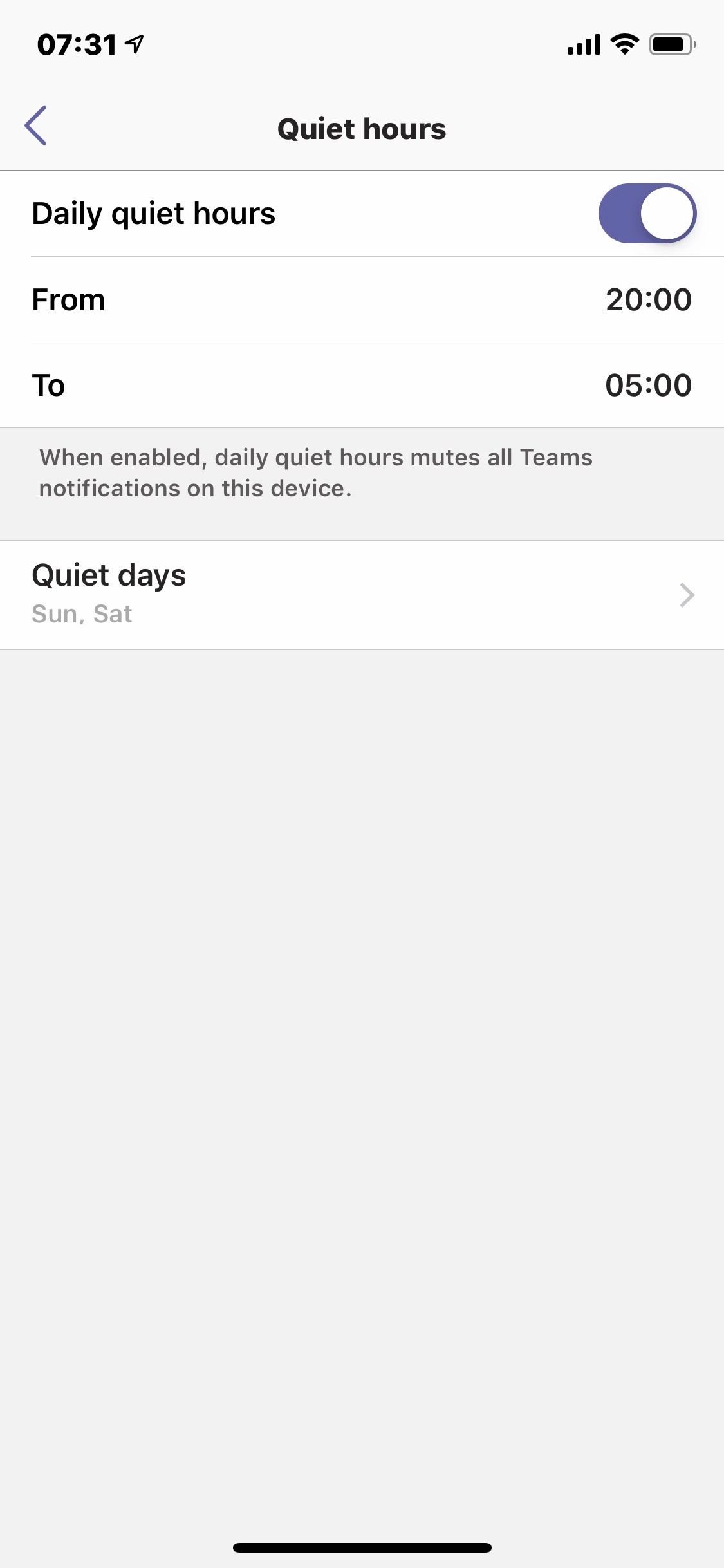
When these settings are in effect, Teams won’t tell you directly. This is all you’ll see—the Notifications message will change to reflect whatever quiet hours are in effect. If you’re in a quiet day, the message will reflect that; otherwise, it will show when the quiet period starts or ends (e.g. “Quiet hours until 05:00”).
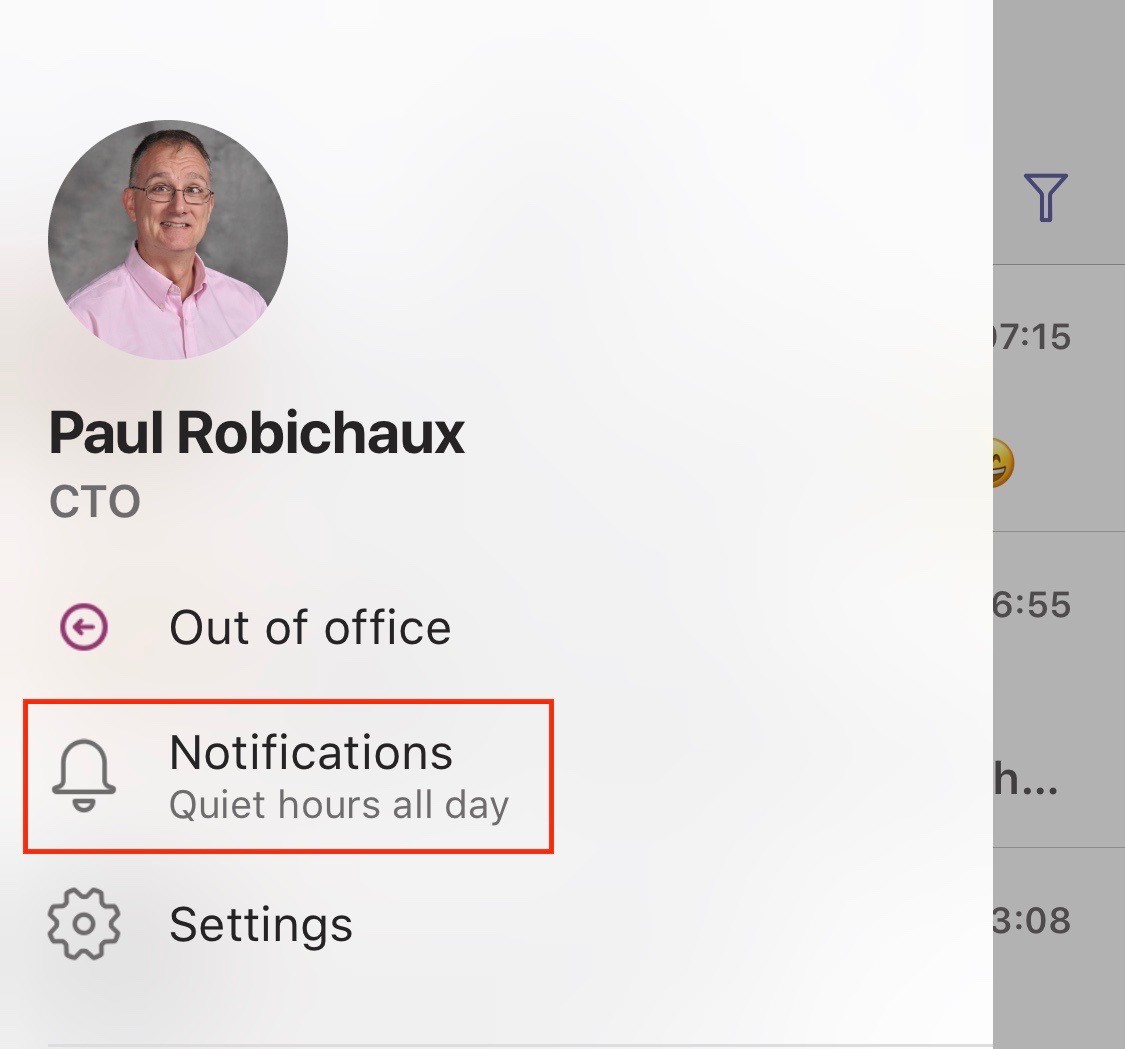
This isn’t an ideal solution for holidays, since it requires you either to manually turn on quiet hours for a period or an entire day—and that requires roughly the same effort as just turning notifications off for the whole client at the OS level. However, it’s a marvelous solution if you want to suppress Teams notifications because you’re working with people in other time zones; with Teams quiet hours set, you can still get other notifications as desired, so you won’t miss potentially important messages or calls.
I’d love to see this feature expanded to work with the calendar data that Exchange already has for each user. For example, the option to auto-quiet notifications during meetings marked “private” would be welcome, and I’d really love to see integration with out-of-office data, flight times, and other periods when the service “knows” I won’t be available to respond. Of course, no automated option will perfectly satisfy every user, so it’s good that the Teams product group started with manual controls. I’m sure that they have big plans for the future.
Now that it’s quiet, I’m going to go start cooking the holiday food!
Not on Microsoft Teams yet? ‘How to get your team ‘on Teams’ is an adoption-focused eBook outlining a practical, people-focused approach to managing Teams, and getting the most out of it.

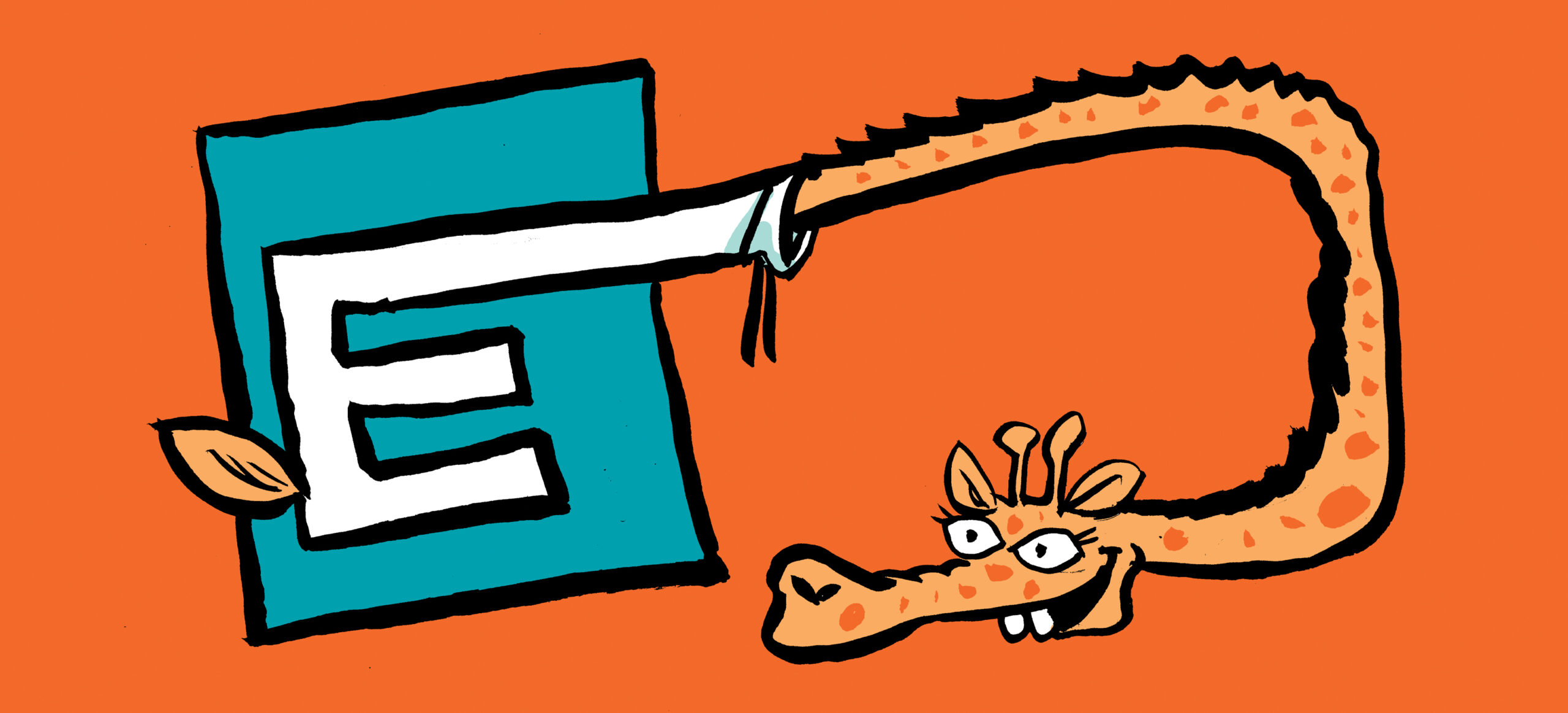
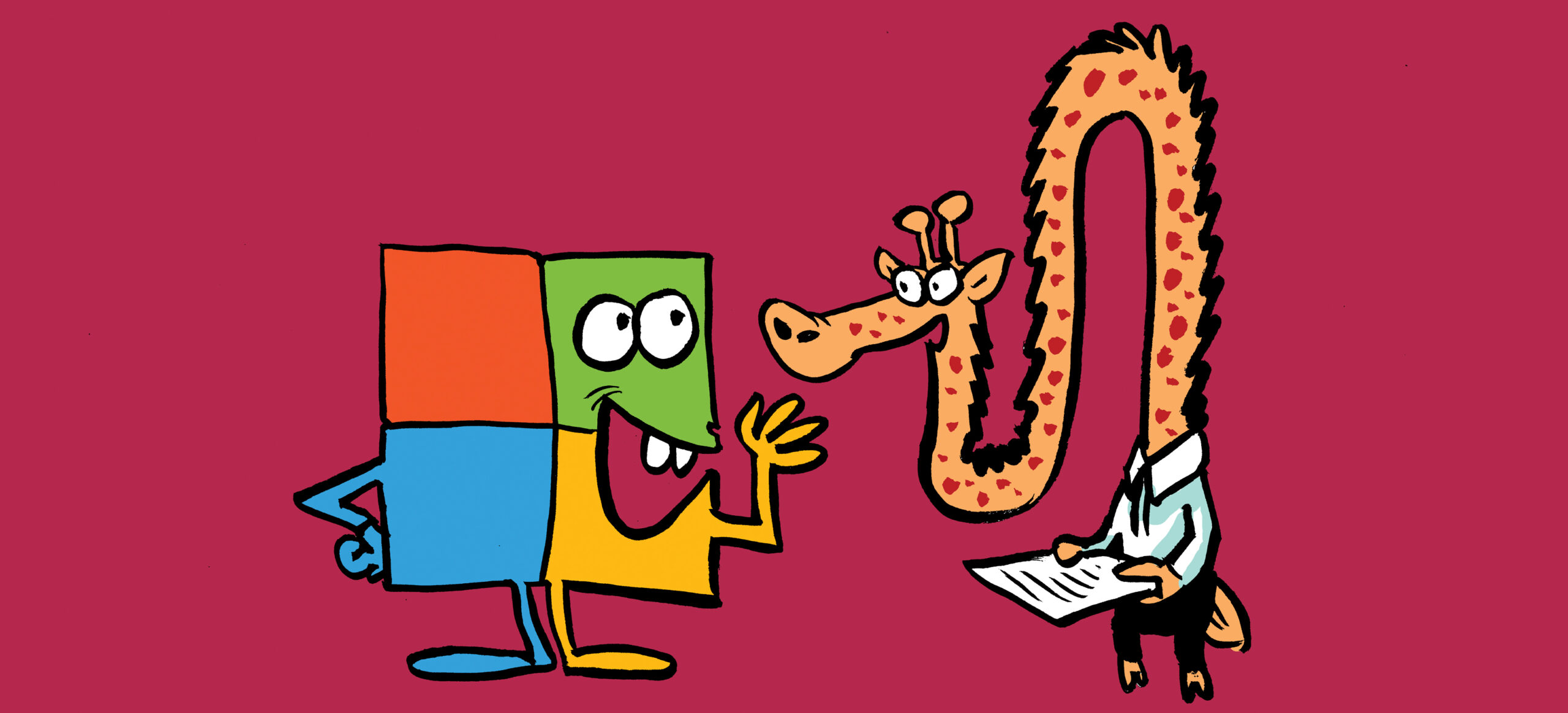
First off: thanks for sharing. You really gave a nice overview of the options that do exist.
You know, what would be the best of all solutions for people like me?
Having software, that I can start when I need it, and shut it down, when I don’t!
It’s a quite simple and clever concept that worked perfectly for decades.
The fact, that this has “gone out of fashion” really pisses me off, regularly…
Instead people are selling users workarounds for a problem that needn’t and shouldn’t exist in the first place.
Best regards
M.
I wanted to follow up and let you know how , a great deal I liked discovering your
blog today. I’d personally consider it an honor to work at my place
of work and be able to operate on the tips discussed on your web-site and
also participate in visitors’ responses like this.
Should a position involving guest article writer become on offer at
your end, you should let me know.