
Group Chats in Teams are a great low-friction way of starting a discussion with an ad-hoc group of colleagues without the added weight of creating a whole new Team. In this article, we’ll look at what group chats have to offer, including brand new functionality (April 2019) to not only add but remove people from group chats.
If you are waiting for Private Channels in Microsoft Teams then you might be waiting for the functionality you don’t need and already have. Private Channels will allow a subset of a team to have a closed channel within the Team to share files and chat.
Starting a group chat in Teams
If you’ve used Teams before, then the basics of this will be familiar to you. Starting with Step A, choose a new chat, then in B, type in the names of the participants.
To keep the Group Chat on topic, though, we’ll use a Group Name for the group chat – which we can access by clicking the drop-down highlighted in C.
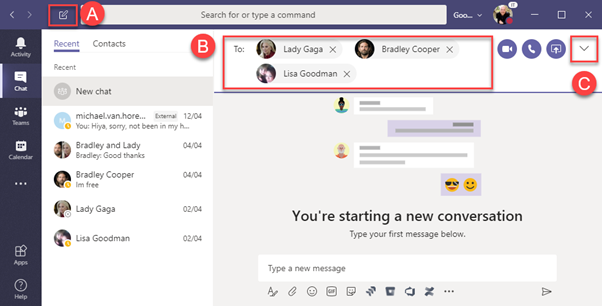
The Group Name is really what differentiates a normal multi-person chat from a group chat.
Technically, it’s just a title for the chat itself, but it means if you chat with the same people, but about different on-going topics, then you won’t end up with one long, never-ending chat stream. Each group chat will have its own group name.
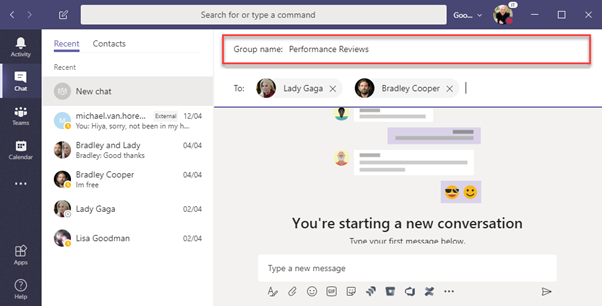
When you’ve started a group chat you will notice that it’s very much like a light version of a Teams channel.
As highlighted below in A, we’ve got channel-like functionality with the normal conversation tab as you’d expect for a group chat – but also a Files tab, and the ability to add additional tabs to the team.
One major difference though with the conversation tab versus a channel conversation is that messages aren’t threaded. People don’t reply to a particular message like they do in a channel – each message to the group chat forms part of a single, growing conversation thread.
In B, you’ll see we have call controls to Meet now – including video calling, audio calling and screen sharing with the group, plus the capability to add people to the chat.
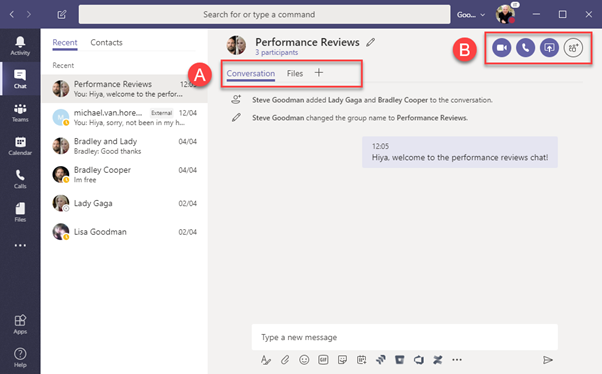
Sharing Files
If we take a look at the Files tab, you’ll see we can use this to share files with the group chat. This works differently to both Teams channel file sharing or traditional Skype for Business file sharing.
Files shared with the Group Chat are shown in a consolidated view that looks similar to a SharePoint-backed document library, but it actually stored in OneDrive for Business. The Sent by column in the file list is showing who’s OneDrive the file actually resides in:
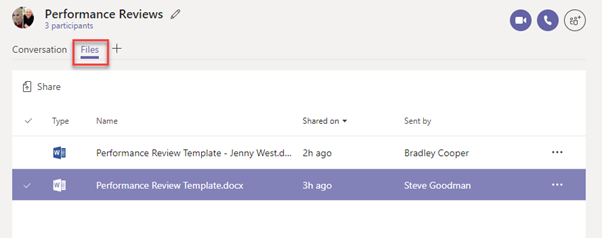
If we view a file within OneDrive, we’ll see these are stored within a Microsoft Teams Chat Files folder within each participants OneDrive.
Permissions are granted on a per-file, direct basis. This is because there’s no Office 365 group underpinning a group chat:
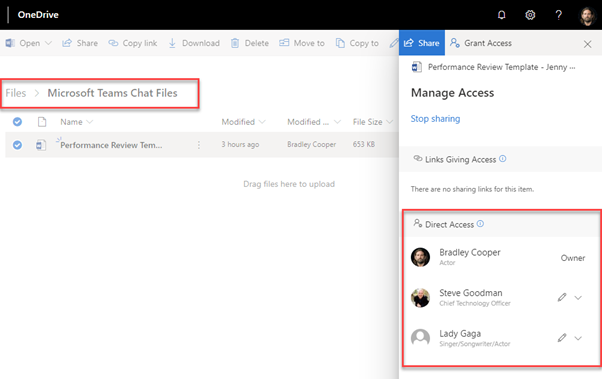
Adding tabs to group chats
Group chats are like a cut-down version of channels in Teams, and as such we’ve got the ability to use Tabs to pin useful information to the chat itself.
However, unlike a channel – which is part of a Team, Group chats aren’t linked to an underlying Office 365 group.
This means we have a more limited subset of tabs available – so we can’t (for example) create a new Planner tab. We can link to existing content though, like a website to pin to the chat, or add a tab linking to a file that relates to the task at hand:
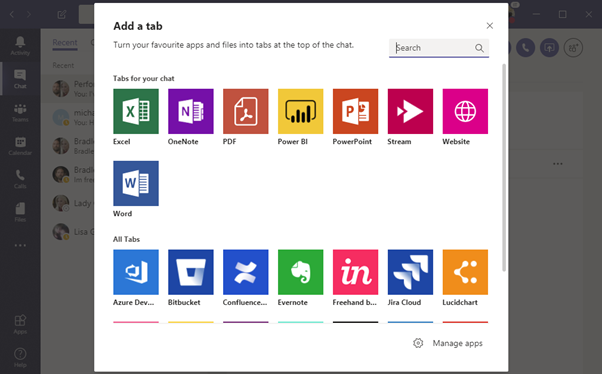
Adding and removing people from group chats
One of the key features of a group chat is the ability to add people to it as necessary. With Teams and channels, the massive benefit of adding someone to a Team is they have access to the full history and context.
That is of course very different from the one-to-one or three-way chat scenario people are used to with Skype for Business – and if you start off a chat with just one person, then add someone in and give it a group chat name, you might want that history and context, or at least some of it.
When you add someone into the chat, then you have the choice to:
- Not include chat history, like a normal Skype for Business chat
- Include some chat history
- Include all chat history – like a Teams channel
When you do choose to share chat history, note that in addition to chats being shared, permissions will be granted to documents previously shared to the chat, too.
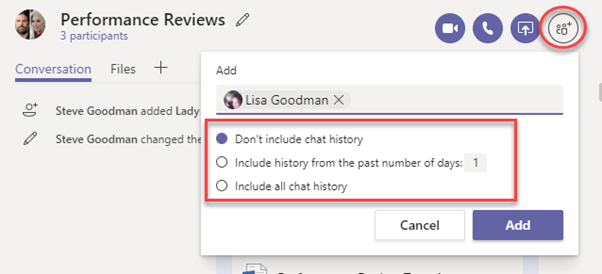
New functionality to remove people from group chats rolling out
The missing piece of functionality for group chats was the ability to remove someone from the chat. Perhaps you’ve added someone accidentally to the chat? Or, perhaps they’ve move roles?
Using Group chats as a lightweight alternative to Teams channels doesn’t work so well if you don’t have that ability to remove people from the chat. As of April 2019, this is now rolling out – and should arrive in your Office 365 tenant any day.
Removing people from the chat can be performed by selecting the participant list, either on the desktop, web or mobile. You’ll see the X option to remove participants when you hover over their name.
You’ll also have the option to Leave the chat too. As there’s no concept of an “owner” for the chat you can safely leave – and even if you started the chat your colleagues can choose to kick you out, too.
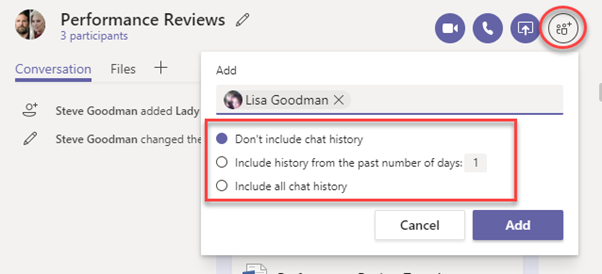
When you remove someone from the chat, they keep access to the conversation history up until that point. So, if you accidentally add someone in – and share the entire history – they’ll retain that history.
Like the chat history, any files shared will still be shared after you remove the person from the chat. If you want to remove their access, then you’ll need to find the file in question in your OneDrive for Business Teams Chat Files folder, select Shared and then from the permission list choose Stop Sharing.
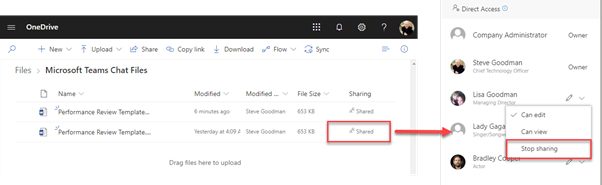
With group chats in Teams having great functionality – is there a need to wait for private channels?
Whilst Private Channels aren’t here yet we can assume that they will have several major advantages over group chats:
- A common document library or folder, permissioned to the private channel
- Threaded conversations, bot integration and other channel-only functionality
- In-channel scheduled meetings
- More people can join a channel – 5000 versus 50 in a group chat
And of course, private channels in Teams won’t necessarily replace the need for group chats, either (nor is it intended to).
Splitting up Teams into private channels has the other disadvantage that it’s effectively hiding information away and taking day to day conversations that could be open away from normal channels. Instead using group chats might be better for temporary conversations that need to be private – and keep anything that can be discussed in channels, in channels.



We have a group chat at work and important info is posted on there. If I don’t look back in the chat I don’t know a new chat or notices have come through, why,,,
Also colleagues post important files that require action. I find it difficult to find these or even know they have been sent.
Please advise
Have you tried out the newly launched patented EchoApp htt://echocommunicator.com for more
I have been on a group chap for few months now with 50+ participating members.I there a way i can highlight only my messages to see instead of scrolling all the way of 3 months of chat going through all 50+ members to find my replies on the chat?
Can i share a document (an excel) while open in desktop version with someone who is not a part of the chat group and still have that person be able to collaborate on the document but not be on the chat group?
Hello, I have disabled chat for a user and when this user is added to a a group chat, automatically disable chat for every one on that same group chat. Is there a workaround i can try
Thanks
I have been having this issue too and was wondering if there is a work around?
How the do you FIND a chat you’ve already started? Oh- you can’t? That’s right, because instead of improving functionality. Msft is busy marketing this beta bullshit. WTF. Mutiple windows? Real search? etc. No, of course not. How silly of me.
One feature they announced today was contextual search – so maybe that will help.
Really useful article as always Steve
Do you know – if the chat is with federated (external) users do they also get the correct permissions to view a file, if , for example, the chat is part of a meeting?
I would like to drop a different photo in different group chats for each group to view and discuss separately – I know how to attach, but how do the group of students view the photo collectively?
while using a chat option in TEAMS can I link chat participants to a team channel
I am testing External versus Guest users in Teams Chat, not Teams groups. I know OneDrive for Business supports file sharing with both Externals and Guests; and OD4B is what Teams Chat uses; but I see no way to share files with Externals or Guests (or even a way to discern between the two in the Chat context.
First day of using Teams in anger. It would be useful to have a re-join chat. I selected to leave a chat as I was done for the day. I then realised I wanted to tell someone something so they’d see it when they next get back online. When I open the chat it says I can’t send messages because I am not a member of the chat. How do I rejoin?
Good article, thanks. Do you know when / if Microsoft will allow a one-on-one chat to be turned into a Group chat and therefore enable the chat history option?
I work in a support role and MANY chats start as a one-on-one. If I then wish to bring someone else into that chat and share the history, I cannot – Teams creates a brand new chat with 3 people (myself plus 2) and all history is gone (but retained in the original one-on-one chat).
This sucks!
To enable this to work, I have to start chats with 3 people and give it a Group name – a completely stupid concept!
Cheers!
Please note that this is not the behavior I am seeing:
“When you do choose to share chat history, note that in addition to chats being shared, permissions will be granted to documents previously shared to the chat, too.”
You’ll have to reshare (the same) Documents in the Chat for people who were invited later to have them be able to use them. If you don’t they will get an access denied message when clicking on the documents.
Doesn’t work for me in desktop or web.
I’ve named a group chat e.g. ‘Chat 1’. When I start a new group chat and add the same people it just continues the same thread, even if I rename the group chat.
Any ideas?
Hello,
I’ve found that the “Group Name” function only works from the desktop app, or the website version of teams if accessed by a desktop computer (Mobile browsers will not open web version of teams – they prompt you to download the mobile app instead.)
If I attempt to use the “Group Name” function from the mobile app with the same bunch of members as an existing chat, the existing chat will be renamed to the new “Group Name” and I will “end up with one long, never-ending chat stream.”
(I’ve also found that the Desktop version of Teams will not show all the phone numbers of each person, while the mobile version will show all contact info)
Does anyone know if/when the Desktop Teams app and the Mobile Teams app will ever have the same functionality as one another?
Not holding my breath. 🙂
Hi,
How does it work with deleting a group chat? I cant see any options to delete it, only remove members. I would like to delete a whole group chat with chat content and files.
This is okay, but for large teams, it causes 2 list of access to maintain, group chat and the teams.
Replies are missing, which is a big problem.
All can be used which is helpful, since we can’t use all in the public channels it goes to everyone.
I don’t want my large teams to have several file areas, I use the Teams general channel and tell them NOT to put files in a private chat. files will get lost.
interesting are you able to test again and confirm this as i would really like it to do this and at present it doesn’t for us
In my testing I have found the statement “When you do choose to share chat history, note that in addition to chats being shared, permissions will be granted to documents previously shared to the chat, too” to be incorrect it appears if you do add someone to a chat after files have been shared you then need to re assign permissions on each file to that individual.
That’s interesting as I’ve seen different behaviour. I wonder if it’s a change or regression.
We are waiting for a long time for “private” channels to share resources and information for a subset of the team-members.
When will this be available?
Private Channels of coming in August, according to the Microsoft 365 Roadmap
yes, Private Channels have arived
It will also be interesting to see where Kaizala takes over here in the future for simple chat… Lookimg forward to seeing how this integration into Teams will work.
Absolutely, can’t wait to see what it looks like
So at last MS have accepted it helps if you have context for a chat, although why they have called it ‘Group name’ is beyond comprehension. Do we really need yet another Group definition in MSOL? What is wrong with ‘Subject’? Bring back Parlano….!
I’ll agree there, subject would make more sense
Hello, is this information up to date and still true, April 2020?