Metadata About Locations
In an August 2019 article, I described the Outlook Places service and its role in surfacing information about locations in OWA’s calendar. Places use room mailboxes as the basic source of information about locations, and administrators can update metadata for each room mailbox to add geocoordinates and other information about room equipment to make what’s shown to end users more comprehensive and useful. For instance, if your organization equips conference rooms with Teams meeting devices, you can add that information to the room metadata.
At the time, I suggested that tenants should update room metadata because it was obvious that Microsoft would make more use of this information over time. Well, the pandemic intervened, and conference rooms haven’t had much use over the last year and a half, so that advice wasn’t as valuable as intended. And then Microsoft updated Outlook desktop to use the OWA room finder, which introduces the places information to desktop users for the first time.
Outlook and OWA’s Room Finder
Using OWA components in Outlook desktop is part of Microsoft’s One Outlook strategy to speed up the delivery of new functionality to end users by using common components across clients. Outlook desktop consumes OWA components using the Edge WebView2 Runtime. Sometimes this has unintended consequences, such as when credentials aren’t synchronized for Outlook and OWA and the Room Finder prompts for a sign-in unexpectedly (Figure 1). After you authenticate, the Room Finder pane attempts to display the full OWA client, which isn’t the best experience.
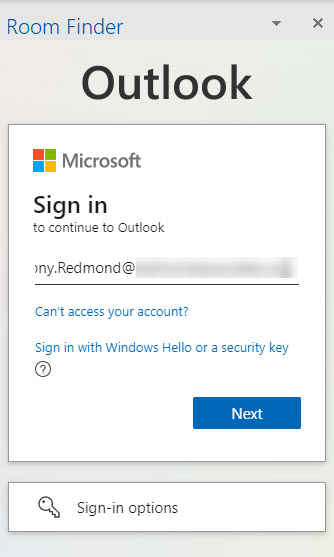
A comment posted to the article said that after Outlook picked up OWA’s room finder, “some meeting rooms are not displaying at all, despite being available.” This deserved some investigation about how the room finder decides which rooms to display when someone uses it to find a place to meet. As it happens, Microsoft documents how to configure the Room Finder, but it’s worth underlining some of the major points about how the Room Finder works.
Room Mailboxes and Workspaces
Room mailboxes (and optionally, workspaces) are schedulable locations for meetings. Room mailboxes represent conference rooms while workspaces, a variation of room mailboxes, represent other spaces where work gets done, anything from individual desks to areas used for presentations to small individual rooms used by people when they need some privacy. You can create a regular room mailbox through the Resources section of the Exchange admin center (EAC). The information collected there (Figure 2) allows the room mailbox to show up in the GAL and be scheduled as a meeting location.
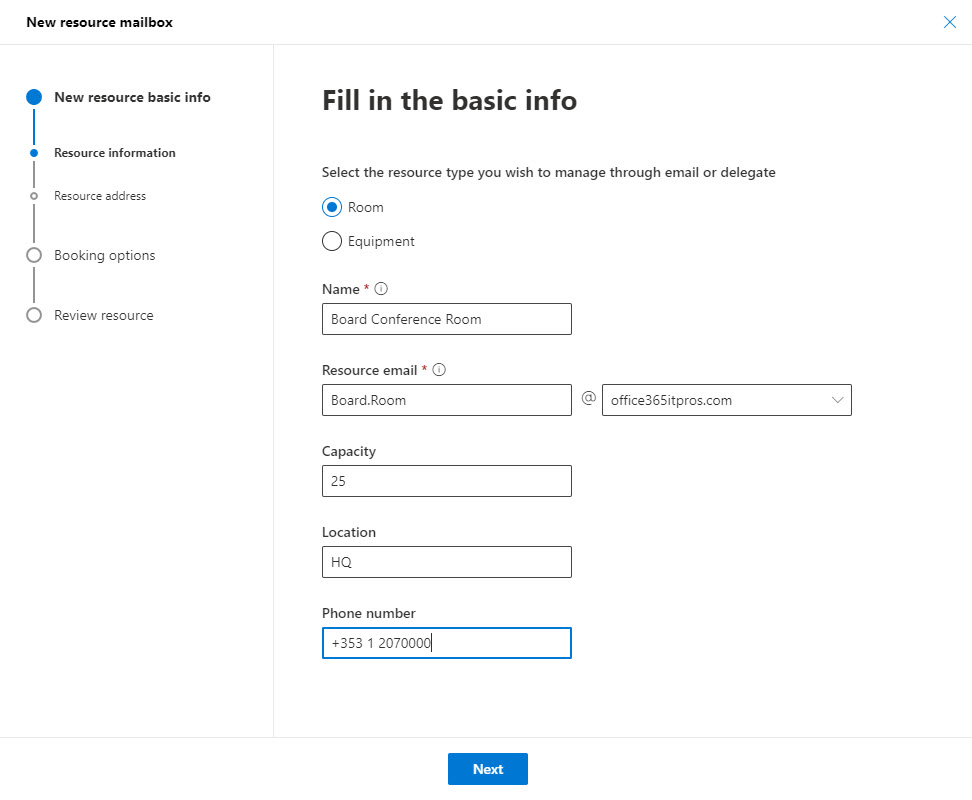
However, the EAC doesn’t support the creation of a workspace. To set up a workspace, create a regular room mailbox and then use the Set-Mailbox cmdlet to set its type to workspace:
Set-Mailbox -Identity “Atrium Workspace 3” -Type Workspace
The EAC lists all room mailboxes (including those marked as workspaces) and you can manage the calendaring settings for the rooms there. You don’t need to assign licenses to room mailboxes.
Room Lists
Room lists are distribution lists for rooms and workspaces. Only room mailboxes can be members of distribution lists used for room lists. You can’t create a room list through the EAC, but you can create a regular distribution list and then update its properties to make it a room list (if the membership doesn’t contain anything but room mailboxes):
Set-DistributionGroup -Identity "Executive Rooms" -RoomList
You can’t manage room lists in the EAC and must use PowerShell to populate its membership with room mailboxes:
Add-DistributionGroupMember -Identity "Executive Rooms" -Member "Board Conference Room"
To see the set of available room lists, use this command:
Get-DistributionGroup -Filter {RecipientTypeDetails -eq "RoomList"} | Sort DisplayName | Format-Table DisplayName
DisplayName
-----------
Building 1 Rooms
Executive Rooms
HQ Rooms
San Francisco Rooms
Places Metadata
The basic calendaring settings for room mailboxes govern how people can scheduled them for meetings. The Room Finder depends on additional metadata to make good suggestions. The metadata includes the room equipment and its precise location (geo-coordinates). A separate arrangement to store and manage location metadata is needed because the mailbox properties don’t include this information. Microsoft could have expanded the property set, but this would affect all mailboxes rather than just room mailboxes. Almost 300 properties already exist for mailboxes, which is why the Get-ExoMailbox restricts the properties it returns to the bare minimum.
I cover how to use the Set-Place cmdlet to populate the location metadata in my original article. To help Room Finder make good suggestions, it’s important that every location includes information about its city, building, and floor.
Get-ExoMailbox -RecipientTypeDetails RoomMailbox | Sort DisplayName | Get-Place | Format-Table DisplayName, Building, Floor, City DisplayName Building Floor City ----------- -------- ----- ---- Atrium Workspace 1 HQ 2 Dublin Atrium Workspace 2 HQ 2 Dublin Atrium Workspace 3 HQ 2 Dublin Board Conference Room HQ 1 Dublin Dublin Conference Room Building 1 1 Dublin Flayosc Conference Room Building 1 2 Dublin HQ Building Atrium HQ 2 Dublin Las Vegas Conference Room Building 1 2 Dublin Room 101 HQ 1 Dublin Room 102 HQ 1 Dublin Room 103 HQ 1 Dublin Room 104 HQ 1 Dublin SF Room 101 Western HQ 1 San Francisco
Workplaces support floor plans to help people find somewhere they’ve booked. Floor plans are available in Outlook calendar and can be found in Microsoft Search by Bing. This is because floor plans and the locations the plans belong to are configured through the Microsoft Search section of the Microsoft 365 admin center. While useful, floor plans are an optional extra and don’t affect how the Room Finder works.
Updates to rooms, room lists, and room metadata can take up to 24 hours before the Conference Room assistant (a background process) runs to update the data used by Room Finder. You can’t affect when the assistant runs and be patient for changes to show up for users.
Microsoft Platform Migration Planning and Consolidation
Simplify migration planning, overcome migration challenges, and finish projects faster while minimizing the costs, risks and disruptions to users.
Room Finder Suggestions
To make suggestions, Room Finder checks for the last building selected by the user (on the basis that they probably want to reserve rooms in the same building). If the user never selected a building, Room Finder shows the first 20 rooms it finds in the tenant (Figure 3). These rooms are not specific to a location. Workspaces are not included in the list.
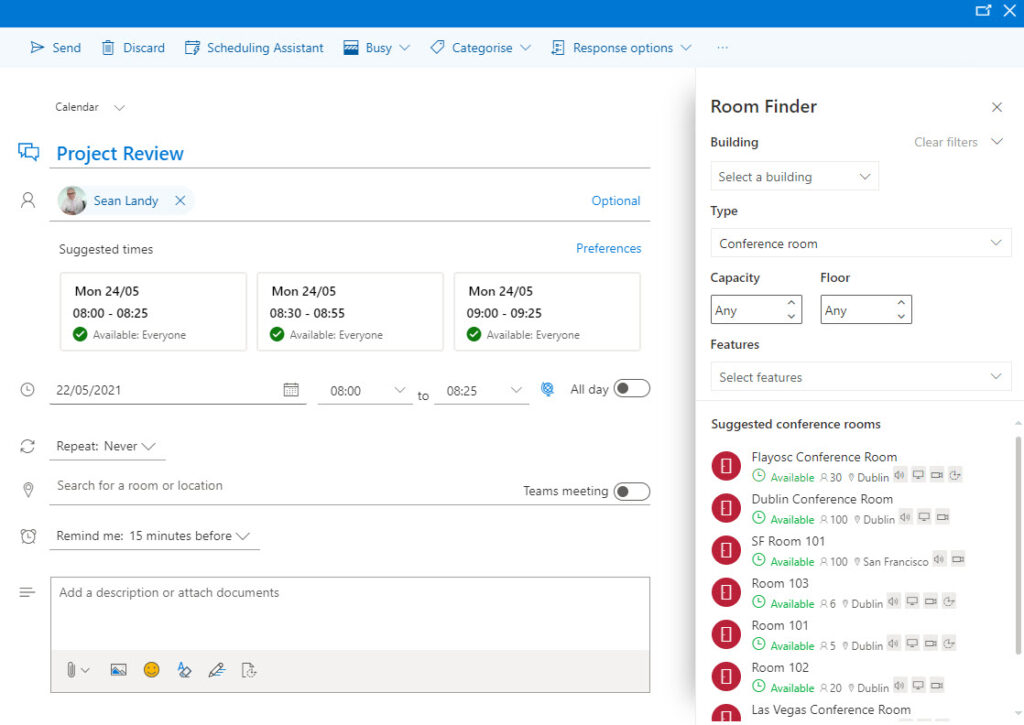
The user can apply a filter to create a more refined list. The most important choice is the building. When they select a building, the selection is for a room list. To help, Room Finder shows cities in a drop-down list. Room Finder creates the list of cities from the City property for locations updated by Set-Place. Selecting a city reveals room lists with rooms in the selected city and selecting a room list reveals the individual rooms (Figure 4).
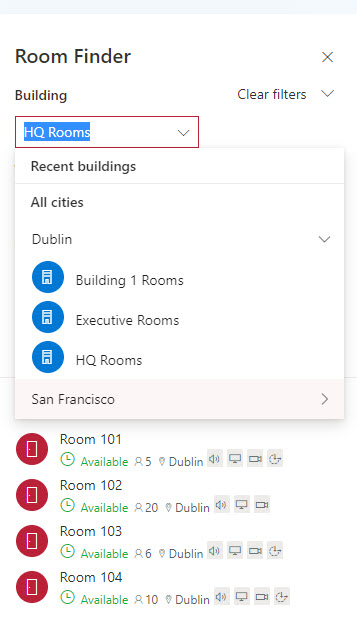
The Type field allows users to choose between the conference rooms and workspaces in a room list. Room Finder only shows the Type field when workspaces are available.
When it lists rooms, Room Finder shows details for each room including its availability and features. Room features are indicated using icons (Figure 5), including:
- Audio.
- Video conferencing.
- Display screen.
- Wheelchair accessibility.
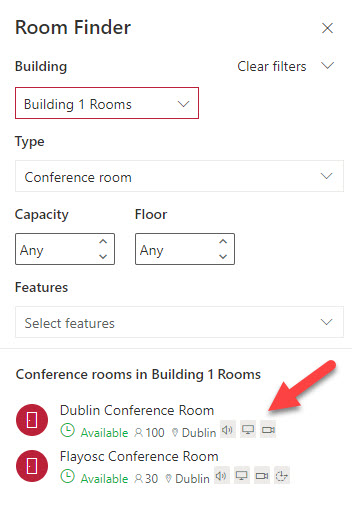
Room Mailbox Features
Users can search for a conference room by applying a filter to identify rooms with certain features (Figure 6). The last two features listed are custom tags created for rooms using the Set-Place cmdlet. While the examples I’ve used describe the view from a room, more productive uses would be to indicate if a room needs a special badge for access, can host a Teams online meeting, or can be catered for meals.
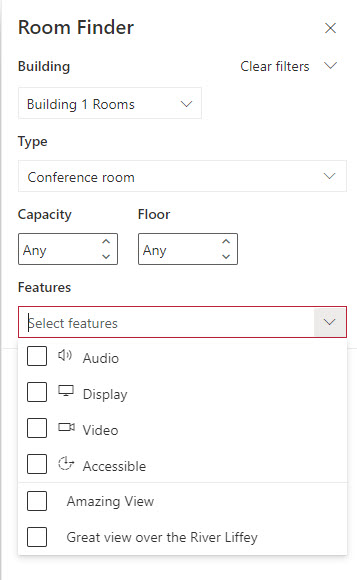
Room features can be updated through EAC through the Additional information section of the mailbox’s properties (Figure 7).
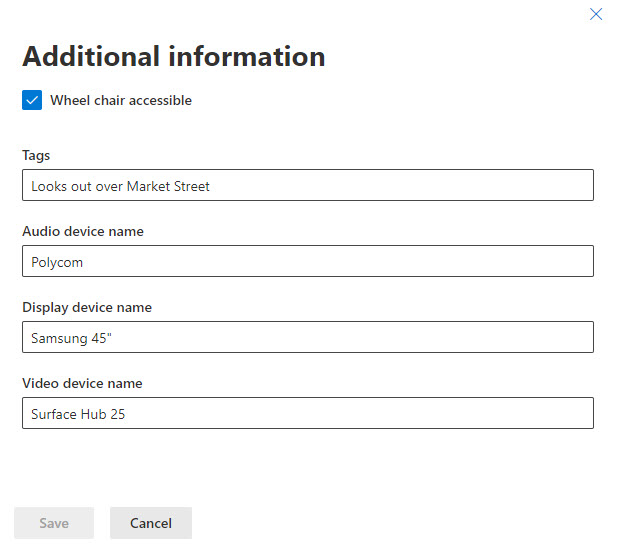
Here’s what the data looks like when viewed through PowerShell:
Get-DistributionGroupMember -Identity "Building 1 Rooms" | Get-Place | Format-List DisplayName, City, AudioDeviceName, VideoDeviceName, DisplayDeviceName, IsWheelChairAccessible, Tags
DisplayName : Dublin Conference Room
City : Dublin
AudioDeviceName : PolyCom
VideoDeviceName : InFocus WXGA Projector
DisplayDeviceName : Samsung OLED 55"
IsWheelChairAccessible : False
Tags : {Amazing View}
DisplayName : Flayosc Conference Room
City : Dublin
AudioDeviceName : Polycom
VideoDeviceName : Surface Hub 25
DisplayDeviceName : Samsung OLED60
IsWheelChairAccessible : True
Tags : {Great view over the River Liffey}
Workspaces don’t support features, possibly because many workspaces are small and not equipped in the same way as conference rooms often are.
Workspace booking is supported by Outlook mobile clients. However, when you create a “normal” event with Outlook mobile, it uses Bing maps for its location rather than Outlook places.
Deprecated Equipment and Configurations
Exchange on-premises servers don’t use Outlook places. Instead, they are limited to room and equipment mailboxes. Equipment mailboxes represent items which might belong to conference rooms (like VCRs, when we used VCRs) or can be moveable. Equipment mailboxes still exist in Exchange Online, but the information which can be defined for a location now makes them less useful than in the past. However, if your organization has equipment mailboxes, there’s no reason not to use them by scheduling them for meetings.
What is deprecated are the old resource configuration cmdlets (Set-ResourceConfig and Get-ResourceConfig) to define custom properties for room and equipment mailboxes. Outlook places ignoIt’sres this configuration data.
Important to Configure Your Places
The Room Finder can’t work properly if location data is missing or inaccurate for room mailboxes (including the location metadata) or room lists aren’t in place. Once configured, room mailboxes make the Room Finder much more useful. And the best thing is that room mailboxes are low maintenance. They should not take much management unless their equipment changes, so an update might be needed every couple of years or so.





Hello Tony,
I have an issue with my Room List. Although each room’s cities all are populated correctly in each resource, their locations all show under one location. We just have one list currently containing all conference rooms. Is there a way to change the location of a room list? Or would it be better to delete that list and recreate each city as it’s own room list?
Hi Tony,
Is it possible to programmatically pull a list of available rooms with filter, without using room finder?
Get-ExoMailbox -RecipientTypeDetails RoomMailbox -ResultSize Unlimited
Thanks for the write up Tony, it has come in useful a few times over the last 6 months!
I’ve come to create a new room today and I’ve hit an issue. Created the room in exchange/admin centre and when trying to add the room to a room list, I get a “object couldn’t be found” error. If I do get-mailbox, it finds it and I can see all its properties. I can’t seem to add any existing rooms to a list either. Any ideas?
Thanks.
Problem found. Human error mixing up the room and room list name in the command!
Phew!
Wow, what a nice article!
I have a problem though.
Ik have 4 cities:
Rotterdam
Amsterdam
Utrecht
Papendrecht
In every city I have a distributiongroep where all local rooms are located.
But in Rotterdam I have an extra distributionsgroup that has all rooms (from all cities).
It’s placed under Rotterdam (I don’t know why), and I want to place it one level higher (if possible).
Do you know what to do?
Why can’t you remove the extra DL from the Rotterdam room list?
If it’s a room list distribution list, it can be shown in Room Finder, but only on the same level as the other city room lists.
When I make a room list distribution list, the list will reside under the city where the most rooms are part of. I have no control over that.
However, I would like a roomlist that covers all cities at once.
But I think it’s not possible…
Thank you for the article. Is there a way we can remove a place from Room Finder ?
We have few places without any rooms under it and would like to cleanup but could not find a way because I don’t see a Remove-Place command available
Remove the room mailboxes completely or remove the room mailboxes from the room lists: https://learn.microsoft.com/en-us/outlook/troubleshoot/calendaring/configure-room-finder-rooms-workspaces
Hi Tony,
While searching for an answer to a problem I am seeing with Room Finder, I stumbled onto your article. You seem to know the process very well, so I thought I would run my problem by you.
I have everything configured and after waiting for a few days, Room Finder is finding the available rooms. But, when I select a room, it puts the room’s email address in the “Required” field. It does not put the room into the Location field, so when you click on Send, you get a warning stating that you have not selected a location.
I have used Get-Place -Identity $_.Name | Format-List
to get a list of rooms. I noticed that the Localities field is not populated. Could this be what is preventing the room from going in to the Location field? If so, how do I get the Localities to populate correctly?
I appreciate any insight you might have.
Thanks,
James
looking at my rooms, I see that localities is populated with the name of the rooms list that rooms feature in. Do you have rooms lists set up and populated with room mailboxes?
I realise this is a year and a half old but I am seeing the same issue with a room created yesterday. In that it appears in the room finder now but when clicked on only populates the required field and not the location field. This is the only article I have found where someone has the same issue. I have checked all settings including localities and they are the same for this room and an older, working room. By any chance did this just resolve itself over time? Or did you need to do anything?
Hi Tony,
Really good article. I have a question. We have been using workspaces for over a year. All the problems we faced in the beginning are now resolved. There is one thing the has happened three times where the attributes for Floor, Building, and Features are being wiped out from metadata and could not find the root cause. We recently opened a ticket with Microsoft but they cannot find anything wrong. Have you heard anything like this.
Nope. Heard nothing like it, but because Microsoft is working on their Places solution, it doesn’t surprise me if stuff happens… The only way to resolve these kind of issues is to report them to Microsoft support.
For some reason, the list of cities I have created isn’t appearing on Outlook room finder, but it is appearing on MS Teams and Outlook app on the iphone.
On the desktop Outlook and OWA, I have the manually enter the city name in order for the rooms to appear. We have ensure the place has been set to the respective city as well.
Do you know what is causing this?
Obviously the Outlook desktop client is not reading the information from the service in the same way as the other two clients do. Are you using the latest software?
Is the text you add to the AudioDeviceName, VideoDeviceName, and DisplayDeviceName attributes searchable in Room Finder? Where does this text appear in the user interface, if at all?
There’s a features section in Room Finder that allows you to search for rooms equipped with something specific, like a video. Search doesn’t extend to a particular brand or model.
Thanks for this article. However myself, like many others, can’t seem to get this working within Outlook’s Room Finder. I have everything configured seemingly correctly, and the Room finder within Teams works as expected, it prompts me with a list of the Room Lists, and then each list correctly displays the rooms in that list. However in Outlook there is no room list option, purely a ‘building’ dropdown which displays nothing. What myself and others have found is that if you manually type the name of a room list into the building field (and the UI doesn’t even indicate you can type into it, it makes it appear to be a dropdown list with nothing inside) then it does actually then display the expected rooms, but it’s a terrible and non-intuitive way to do it, and requires the users to know the name of a room list in order to manually type it. Do you know of a fix for this?
how to add new room list into specific city in room finder
Have you looked up the documentation for how to create a new room list?
Hi,
Thank you for your reply.
Yes created the room list with below
new-distributiongroup -name -Roomlist
It creates the room list but how i am not sure how we can place that to specific city or can we create a new one and place it their.
Is it depend on city field of rooms added to that room list and accordingly the list add to respective city?
Sorry i am new to exchange and looking forward to your help!
A room list is a distribution list composed of room mailboxes. For a new city, you’d create a room list for the City (let’s say it’s called something like “Sydney Rooms”) and then add all the room mailboxes representing conference rooms located in that city as members of the distribution list.
Hi Tony – I’ve just set up the above (Set up a new DL with the prerequisite -RoomList tag after the name) and assigned the relevant existing rooms to the newly created DL.
Is there a generally accepted time that needs to pass before they appear in the Room Finder feature in Outlook (or OWA)? I’ve read anywhere between 24-72 hours but was just wondering if you knew more.
Thanks,
My experience is that the process can take several days.
Hi Tony,
Excellent article, thank you for sharing. I am currently reviewing room lists to see whether it has a place within our business.. I like the idea of it as it modernizes the directory with additional features.
From the point of creation, do Room Lists (with members) also take up to 24 hours to reflect in either outlook online/desktop Outlook clients? i.e. searchable / selectable within ‘Room Finder’?
Thank you in advance.
It certainly takes time for changes made to rooms and room lists to replicate across Microsoft 365. This is probably acceptable because you don’t tend to change these objects very often, but expect that things might take a few days before new data appears to users.
Hi Tony
Does OWA need to be enabled for the user for this to work?
We have OWA disabled in our organization.
Gary
I just ran a quick test to disable OWA for my own account:
Set-CasMailbox -OWaEnabled $False
Waited for 20 minutes
Scheduled meeting from Outlook desktop
Attempted to pick a room and failed – utterly.
It looks as if you do need to enable OWA for room finder to work.
Thanks for confirming that, Tony.
Sorry for the late response
The Room Mailbox “additional information” populates the icons next to the room in Room Finder but doesn’t display what info was entered into the fields. Besides using PowerShell to add -ResourcePropertySchema and -ResourceCustom to each mailbox. Is there way to see this information? Or is this just an incomplete development from Microsoft?
There’s a Graph API for Places: https://learn.microsoft.com/en-us/graph/api/place-list?view=graph-rest-1.0&tabs=http
And the Graph API is also available through the Microsoft Graph PowerShell SDK. For example: https://learn.microsoft.com/en-us/powershell/module/microsoft.graph.calendar/get-mgplace?view=graph-powershell-1.0
Hi Tony – we have his feature since a longer time. I have now noticed that the room finder can only display 2 months into the future for series appointments. All later dates appear as “unknown”. Can this be configured? It happens in Outlook Client and Web.
I don’t know how this period is configured. I would file a support call with Microsoft and ask them.
Confirmed by Microsoft, there’s a 62 day limit.
Roomfinder can take a maximum of 2 months into the future for serial appointments.
We have been using Room Finder for a while now and works great. Having one small issue that has arisen in last couple of weeks. We have around 20 travel cubes that we have setup in Room Finder and about half of them are now showing status “unknown” instead of “available”. They will still auto accept meeting and then status will change to “unavailable” as it should. HAs anyone ran into this issue?
I sense the opportunity to talk to a Microsoft support professional in your future…
Hello Tony. Our Room Lists work just fine but we have a problem with Cities. All Room Mailboxes have place set to Newark, but the Room Finder shows NewarkJ in the cities list instead of Newark. I tried to look up everywhere but NewarkJ is nowhere to be seen. How do we correct it?
I’d go to Microsoft support and ask them to check out your tenant. I obviously can’t connect to it, and without sight of the data, it’s impossible for me to say.
I have done above settings but still the when I click on Room finder it shows nothing.
How long did you wait? It can take a while before the settings appear in Room Finder. If they don’t show up within a day or so, report the issue to Microsoft and have them investigate what’s happening in your tenant.
Does anyone know if you can remove entries from the Suggestions tab, without deleting the room or room list?
Room has been removed from the room list but still appearing.
It takes a little time before updates ripple their way into full visibility. Microsoft was having some difficulties with the Room service, but I believe those problems are now resolved.
In my case it was modified GAL that didn’t display roomlists (why would you want to display that in user’s addressbook?)
No roomlists in GAL = no roomlists in room finder.
when we enable -AutomateProcessing AutoAccept on a workspace room mailbox, it accepts the meetings, but as FREE and not busy. When we manually accept the meetings, it occurs as busy.
When workspace resource-type mailboxes are booked, it automatically processes the accepted invitation as FREE. And this remains FREE until the invited user manually accepts it and then it shows as BUSY.
This behavior is quite different for the non-workspace resource mailbox which processes the accepted invitation as BUSY.
Why is this so?
I have no idea. You could ask Microsoft support!
Hello Ned, I’m facing the same problem. Have you found a solution ?
New Room Finder vs. Old Room Finder issues with the New one..
My Set-Place command always returns Encountered an internal server error.
Even though a Get-Place for the same RoomMailbox returns the value set.
In Teams the Room Finder works as expected – Select my two Places (RoomLists) with my RoomMailboxes are member of… In Outlook and OWA – Room Finder does not show any Buildings / Locations.
Workaround for now:
Revert to the old View:
https://support.microsoft.com/en-us/office/how-to-revert-the-outlook-desktop-webview-based-room-finder-to-the-legacy-room-finder-e872b6f2-0d36-41ff-861d-adaab2da9c28
Anyone had the same issues?
Prior to the new Room Finder behavior, all we have are Room Lists. Are Room Lists still being used as a filter OR they are now called Buildings?
Room lists are used to identify sets of rooms in buildings within locations. At least, that’s the way it seems to work to me.
Hi Tony! This was a really good thorough guide, and it helped lots. One thing I am struggling with though is after about a week, my room mailboxes have stopped accepting the “set-place” commands! They just throw a task exception!
It worked earlier in the week no problem, but it looks a bit silly now with only half the meeting rooms having full info, and the others just having their cities.
The error is the following:
“Encountered an internal server error.
+ CategoryInfo : NotSpecified: (:) [Set-Place], TaskException
+ FullyQualifiedErrorId : [Server=xxxxxxxxxxx,RequestId=xxxxxxxxxx,TimeStamp=28.03.2022 07:12:41] [FailureCategory=Cmdlet-TaskException] Microsoft.Exchange.Management.RecipientTasks.SetPlace
+ PSComputerName : outlook.office365.com”
Do you have any idea what the problem could be, if you’ve encountered it before?
Many thanks!
Looks like it’s a bug that has crept it (I get the same error when I run Set-Place). Please report the issue to Microsoft support so that it gets logged and an engineer is assigned to investigate.
We seem to have the same issue. Is there any news from MS already?
Did you log an incident with Microsoft support?
I faced the same issue and raised an incident and here are the details about it –
SI EX354548 -Admins are unable to use the Set-place cmdlet to set values for Exchange Online meetings via PowerShell
Status: Service restored
More info: The values set via the Set-place cmdlet were used by the Room Finder in the Outlook desktop client and web clients to search for rooms when scheduling meetings.
Final status: The fix has completed deployment to the affected environment, and we’ve confirmed with previously affected admins that impact is now remediated.
Scope of impact: Any admin attempting to use the Set-place cmdlet in PowerShell to set values for Exchange Online meetings were impacted.
Start time: Sunday, March 27, 2022, 2:30 PM (9:00 AM UTC) End time: Tuesday, April 12, 2022, 3:30 AM (4/11/2022, 10:00 PM UTC) \
Root cause: A recent update intended to improve the code pathway responsible for recognizing whether rooms are enabled for Microsoft Teams Rooms devices contained a regression that resulted in a Set-place cmdlet error.
Terrific. Thanks for letting us know.
Thanks for this detailed explanation Tony!
One question for me, I’m currently updating our list of rooms in our office. A few of the rooms need to be removed and some renamed. I’ve removed the rooms from the distribution list configured for what floors they are on, made all the name changes to the Active Directory account (our AD is still On Prem) and also made changes the room mailbox accounts on EAC. Ticked the box to hide from address list etc.
I’ve found that the rooms no longer appear in the GAL when searching for them but they all still appear in the room finder, both on the Outlook client and OWA.
Is there another area we need to make the same changes to for something like this?
I don’t know and can’t say because your configuration is invisible to me. You could file a support incident with Microsoft and ask them to check things out – the support people can access the data (I can’t).
Ok no worries, thanks for replying. Will see check with MS support.
Cheers!
‘Capacity’ & ‘floor’ filters are greyed out in room finder – both in OWA & outlook client.
Are these properties defined for the rooms? If they are, you should file a support call with Microsoft and ask them to check your tenant. I obviously have no access to your data.
How long does it take for the metadata information to update? I have updated it more than 24 hours ago and it is still not appearing.
Welcome to the cloud. Things take their own time and you can’t force anything to happen…
Thx Tony!
As usual you are able to communicate the information that MS cannot. I have been pulling my hair since some meeting rooms stopped showing up in Room Finder while still being available in the All Rooms address list. The really tricky part was that it worked for some users and not others. That of course turned out to be different Outlook versions.
Hi. Can I configure the location metadata without entering geolocation? Does not seem to work for me