If you’ve signed up for Office 365 after October 2018, then you may be surprised to find that Skype for Business Online doesn’t appear to be included. This change, for new Office 365 subscriptions with less than 500 users can easily catch larger organizations that also sign up for a trial subscription when getting started.
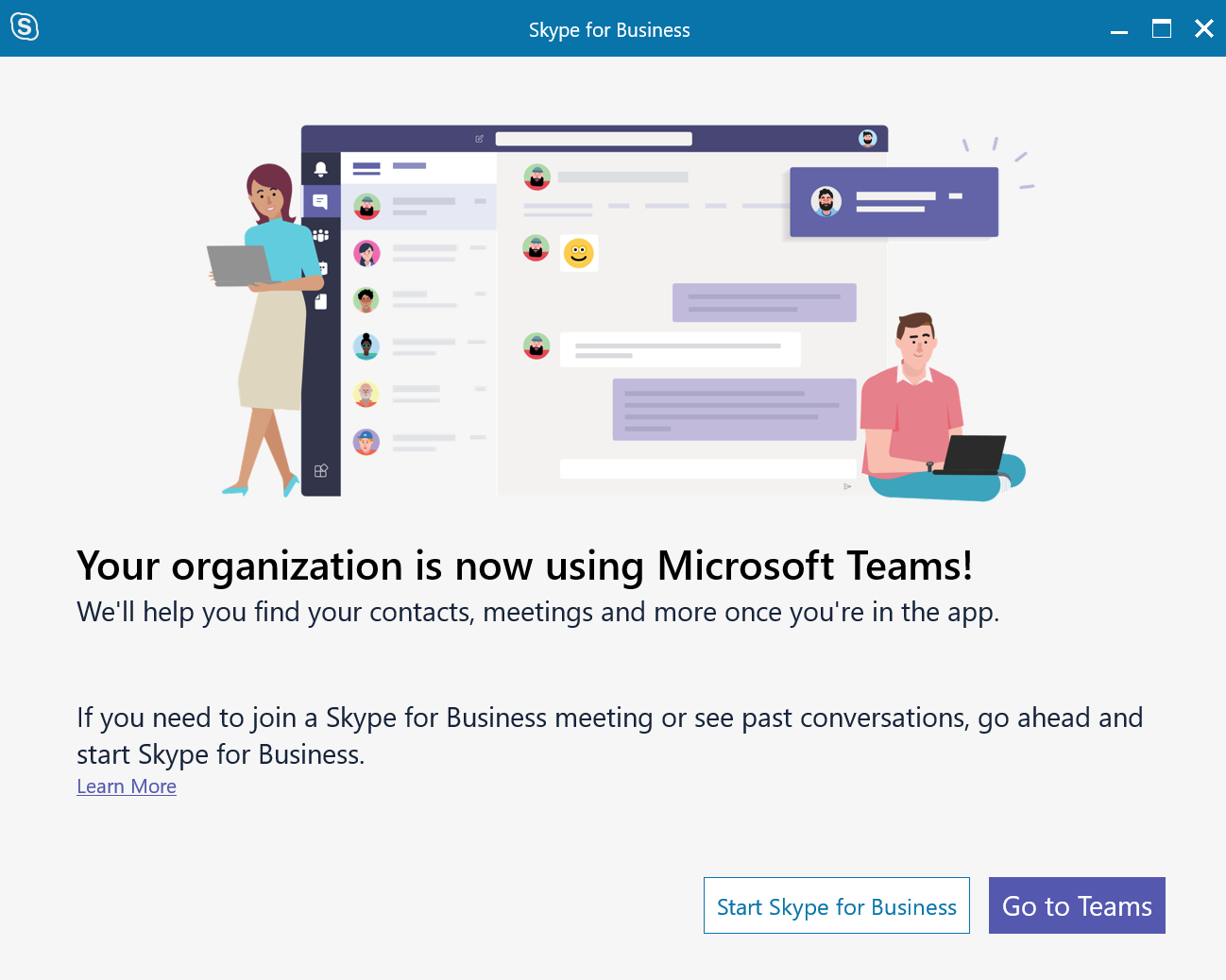
If you’ve been surprised to find Skype for Business Online isn’t in your tenant, then read on. We’ll explain where it’s gone and how to enable it.
Consider going with it – Teams is ready
Before doing anything else, consider using Microsoft Teams instead of Skype for Business Online. Microsoft Teams is the replacement for Skype for Business Online and comes with the next generation of instant messaging, voice and video calling and meetings, along with group chat and collaboration tools.
In its default settings in your new Office 365 tenant, it’s capable of using Federation capabilities to allow you to IM and call users of Skype for Business in other organizations, and you can still use the Skype for
Of course, there are valid reasons why you might need to enable some or all users for Skype for Business. These might include:
- You’ve bought meeting room devices that work with Skype for Business Online, but are still awaiting updates for Microsoft Teams
- You are deploying in a Virtual Desktop (VDI) environment, and require vendor support for their audio/video plug-ins
- You have currently deployed Skype for Business Server on-premises, and need to transition to Online gradually, before moving users to Teams.
If you are sure you do need Skype for Business Online, then read on.
Enabling Skype for Business using the admin center
At the time of writing (November
To perform either of these actions, first navigate to the Microsoft 365 admin center, and select Teams & Skype from the navigation menu:
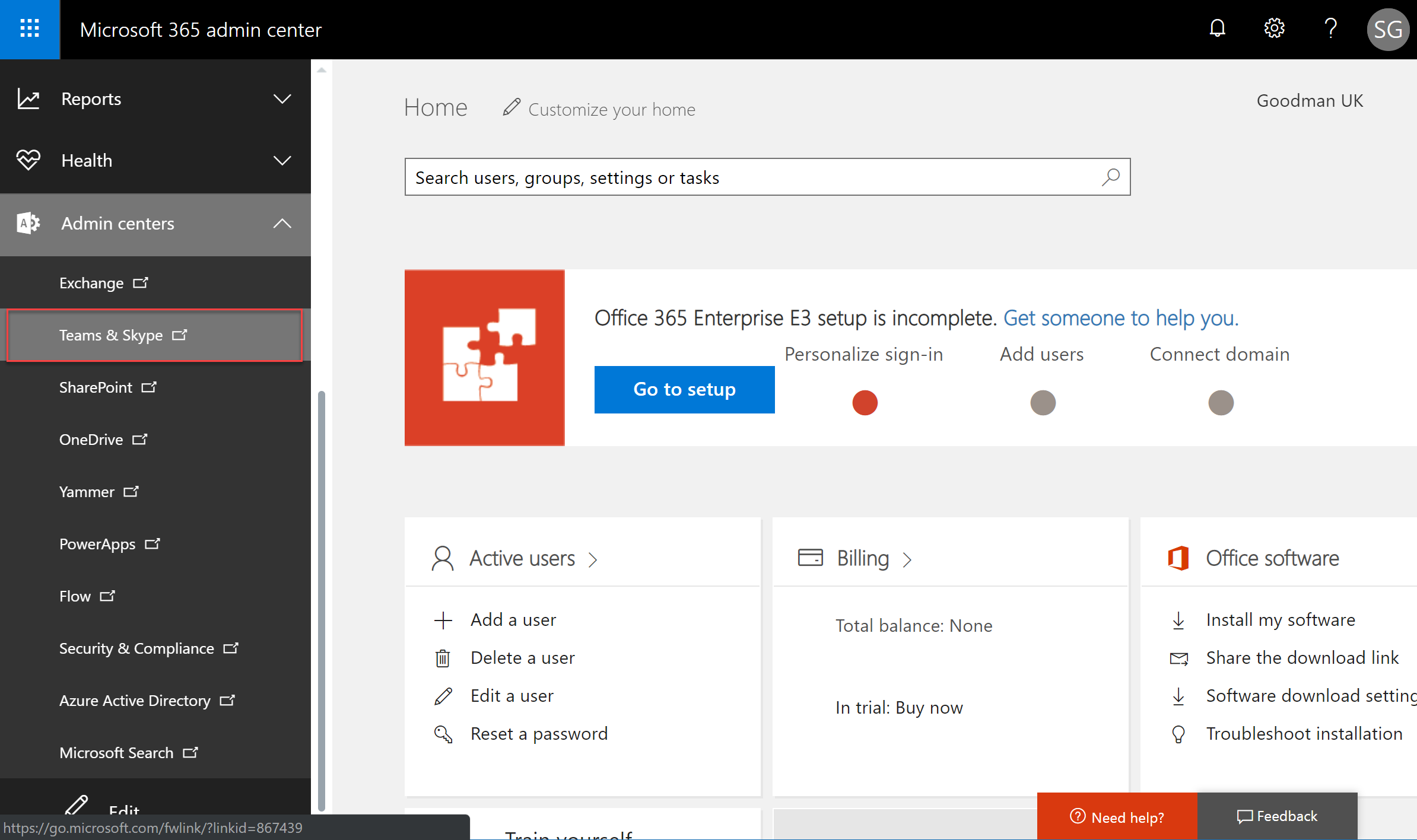
Within the Microsoft Teams Admin Center, we can either enable Skype for the
To enable Skype for Business for the whole organization, navigate to Org-Wide Settings>Teams Upgrade. We’ll now change the Co-existence mode from the drop-down list.
We can either choose Islands Mode or Skype for Business Only. In Skype for Business only mode, we’ll expect that users won’t use Teams yet. However, in Islands mode we will allow users to access Teams and perform IM, chat
Upon selecting one of the modes, you won’t be able to switch back to the default mode – Teams Only – from the user interface. Don’t worry though – we’ll explain how to do this via PowerShell later.
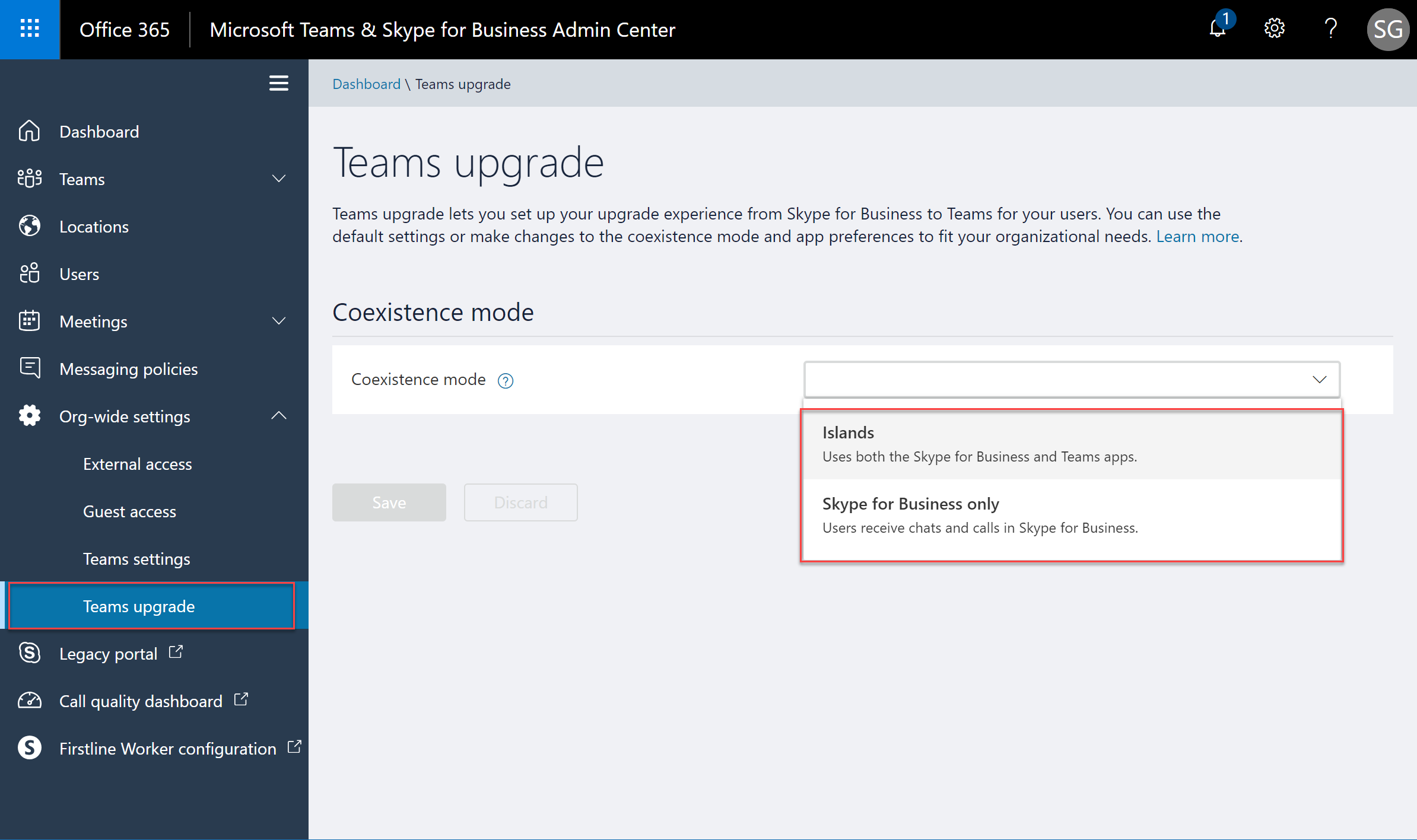
If you only need to change some users to use Skype for Business, you can do this on a per-user basis. Navigate to Users and select the user you wish to update and choose Edit. Then, scroll down to Teams Upgrade. You can choose Islands or Skype for Business Only or revert to the organization-wide setting.
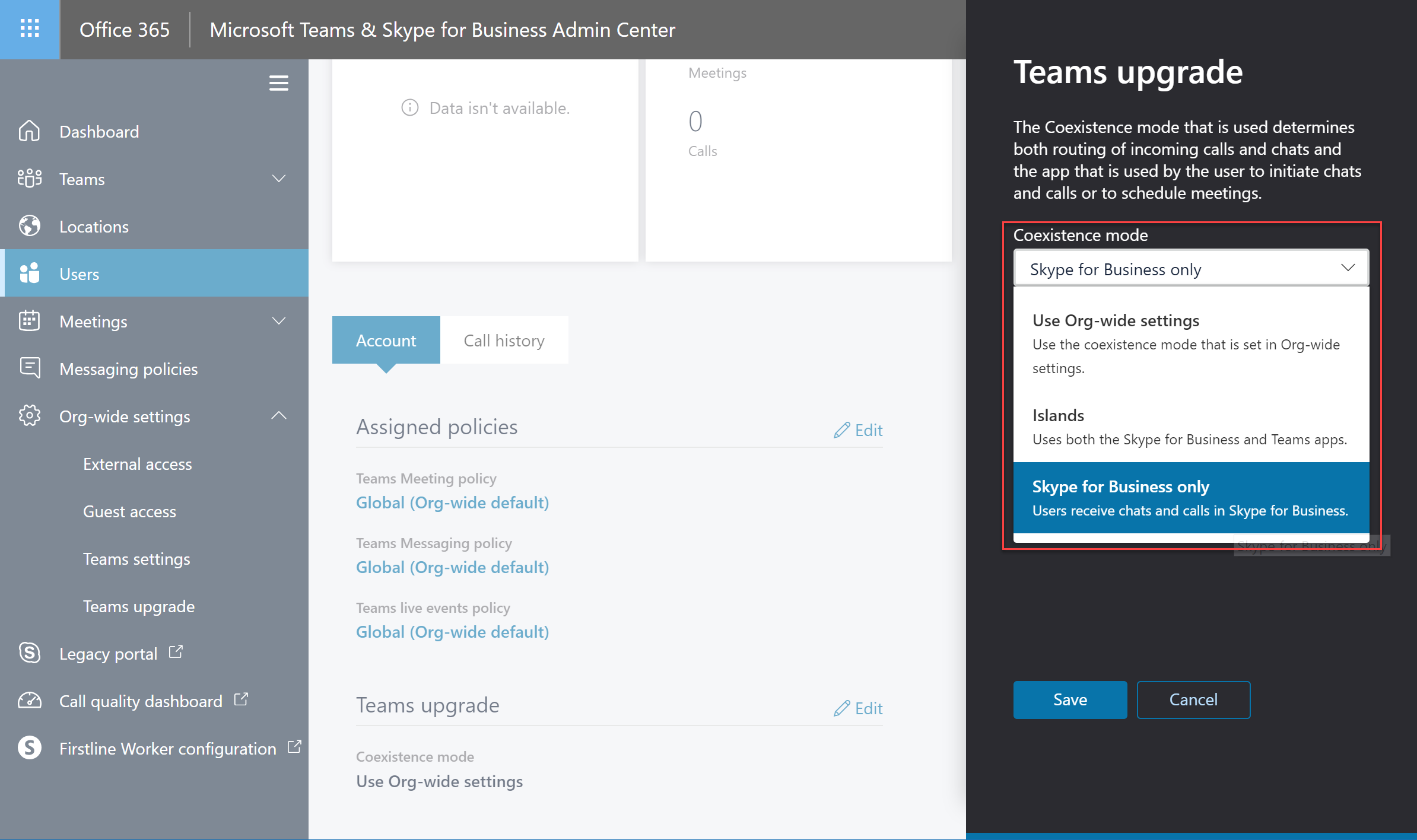
Enabling via PowerShell or switching back to Teams-Only mode
If you are planning to enable Skype for Business for multiple users, then you may prefer to use PowerShell. If you need to move back to Teams-Only mode, then you will need to use PowerShell to accomplish this.
Management of the Microsoft Teams service (rather than individual Teams) is performed using the Skype for Business Online PowerShell Module. Follow our guide to install it, and then connect to a new session using an Admin account.
Import-Module SkypeOnlineConnector
$Session = New-CsOnlineSession
Import-PSSession $Session
After connection, we’ll use the Grant-CsTeamsUpgradePolicy cmdlet to change the policy. There’s a range of policies available (as described in the cmdlet documentation), but to enable Skype for Business, we’ll use the Islands or SfBOnly policies (which correspond to the policies shown in the user interface above). We can use the -PolicyName parameter on its own to set the organization-wide policy, or specify the -Identity parameter to set the policy for a user:
Grant-CsTeamsUpgradePolicy -PolicyName Islands
Grant-CsTeamsUpgradePolicy -PolicyName SfBOnly -Identity steve@stevieg.org
Finally, if you wish to move back to Teams Only – and revert to the default settings of a new Office 365 subscription, set the UpgradeToTeams policy:
Grant-CsTeamsUpgradePolicy -PolicyName UpgradeToTeams
Summary
New Office 365 subscriptions for organizations with 500 or fewer users now use Teams only by default. You can
At some point, Skype for Business Online will be replaced by Microsoft Teams. If you’re not yet using Teams, but want to get started ‘How to get your team ‘on Teams’ explores a practical approach to adoption and Teams management. For best practices on settings and protocols to keep your organization’s Microsoft Teams secure, check out Microsoft Teams Security: A Primer on How to Secure Microsoft Teams.



Nice article.
I have one doubt i hope you can help me with:
In my case, the Org. will migrate all te current users from Lync 2013 On Premise to SFB On Line to then configure in “Teams only mode”, but it want’s to have as an alternative or backup Communication platform, Lync server 2013 (in case that MS Teams services fails during hours, users can at leat communicate via Lync Server 2013 locally).
In this case, is it possible to enable, configure or create 2 Lync Users (one migrated to SFB OL and then to Teams Only mode, and the other to stay working locally in Lync Server 2013) to one same Active Directory user?
Thanks for the your help
Regards
David
I received a message from the Skype account, telling me about Skype Financial Family Support”. They offer $50,000 cash Due to the covide+19, but in order to receive the money, I need to pay a shipping fee of $750 through Western Union. Once$ 750 has been paid They supported my family and in paying my bills, helping me to plan my future. They made sure my credit record is good, Skype Family financial Support is really doing a great job now for people. I received $50,000 cash from them so far, this is really helping me in planning throughout this year do you want me to help you do it? No bank details no paying the $50,000 back Cheers for more details kindly contact (financialfamily2020 at o u t l o o k d o t c o m)
We are implementing Citrix at the customers. They do use Citrix + Linux terminals together with Skype for bussiness support, that allows them to not stress Citrix servers with the multimedia processing, since all work is provided by Linux based end user device, that has RTME engine installed (real time media engine).
Now, the organization is upgraded by MS to Teams (we were not there when they accepted it), however there is no Linux support for Teams yet. Thus there is not way how to provide a native like solution to the customer, if MS already upgraded them to Teams (no RTME for Teams yet).
I believe, it is nice to have an auto upgraded product in general, but since there are some limitations there, there should be option to downgrade back, if the customer can not accept an upgrade. Why there are such limitations, if SfB and Teams can somehow coexist? Why MS forces customers to the solution they prefer, regardless to the EU preference?
I think there must be some change in general, since it looks like if MS is monopol without any reponsibility. Customer can buy O365 and then MS dictate the way it will work. .. like this one.. you may call them (in vain), you may google it (again no positive result), you can do anything, but MS still gets money and you are just a customer….
We are implementing Citrix at the customers. They do use Citrix + Linux terminals together with Skype for bussiness support, that allows them to not stress Citrix servers with the multimedia processing, since all work is provided by Linux based end user device, that has RTME engine installed (real time media engine).
Now, the organization is upgraded by MS to Teams (we were not there when they accepted it), however there is no Linux support for Teams yet. Thus there is not way how to provide a native like solution to the customer, if MS already upgraded them to Teams (no RTME for Teams yet).
I believe, it is nice to have an auto upgraded product in general, but since there are some limitations there, there should be option to downgrade back, if the customer can not accept an upgrade. Why there are such limitations, if SfB and Teams can somehow coexist? Why MS forces customers to the solution they prefer, regardless to the EU preference?
I think there must be some change in general, since it looks like if MS is monopol without any reponsibility. Customer can buy O365 and then MS dictate the way it will work. .. like this one.. you may call them (in vain), you may google it (again no positive result), you can do anything, but MS still gets money and you are just a customer…
Teams is a big Joke.
I subscribed to Office 365 BP so that I can have SfB meeting with my clients which I was doing it as SfB Guest. Now I cannot have meeting at all as my client use SfB and I am migrated to Teams. They can call me one to one but cannot add me in the meeting as same is from my side too.
This is horrible.
BR
It seems that the “Grant-CsTeamsUpgradePolicy” is no longer recognised by PowerShell giving this error “The term ‘Grant-CsTeamsUpgradePolicy’ is not recognized as the name of a cmdlet, ..” and thus it’s no longer possible to go back to “SfBOnly” mode 🙁
Not quite. But it still doesn’t let you.
grant-csteamsupgradepolicy -policyname Islands
This policy change will apply to *ALL* users in this tenant, except for any that have an explicit policy assignment. To
skip this confirmation when granting a policy to the entire tenant, specify “-Global”.
Are you sure you want to perform this action?
[Y] Yes [N] No [?] Help (default is “Y”): Y
TeamsUpgradePolicy cannot be set because Microsoft has already upgraded this organization.
I see your point, and though I can’t say much, some of the issues you’ve mentioned are obviously on Microsoft’s radar.
As you know, much of the point of this article was to help organizations that get a new Office 365 tenant switch back to Skype until they are ready. However the auto-upgrade (which you can prevent, if you respond to Microsoft when they inform you of it – not after) is a separate roll-out.
If you want to schedule a Skype for Business meeting with a customer/client that doesn’t use/or can’t use Teams, then remember you can use the Skype for Business Web Scheduler, even after being moved to Teams-Only mode:
https://sched.lync.com/
Additionally – and this doesn’t go for *every* enterprise, I would say the following:
– Not all organizations use Skype either – many use Webex and other products and Skype can be a challenge.
– Joining a Teams meeting as a guest, through the web browser (e.g. Edge, Chrome) is a *much easier* experience than it was with Skype for Business. It doesn’t require add-ins and my experience at least is that is works in many more Enterprise settings than Skype did for organizations without either.
Steve
The issue is that when you have customers that can’t run the Teams client because they are enterprises with locked down machines, if you send them a Teams invite then the are stuffed.
You have to get them to invite you from their Skype and then the Skype Client fires up on my side in some sort of ‘limited’ mode allowing me to join the skype meeting.
Essentially, forcing Teams on small organisations when large clients aren’t upgrading is essentially disabling all small companies from interacting with larger ones who aren’t upgrading any time soon and have their systems infrastructure locked down.
This is a basic interoperability miss by MS when considering the upgrade paths of their user communities and what middle-states organisations would be in.
Previously – easy. Now pants.
What MS should have done is offer Teams to all the small companies as Optional; then force the Enterprises over, then switch the small ones at the end. If they hadn’t upgraded as their customers went to teams.
Plus Teams dies if it can’t connect to the Internet at boot and you have to restart it. It doesn’t have the intelligence to connect/disconnect when a connection is available. Emojis don’t work properly. Not ready to replace Skype yet.
I guess the challenge from Slack forced this to market too early.
Teams interface is garbage virtually no one at my company wants to move to it and are dreading the day it comes. It is just over bloated unasked for software.
Why can’t they leave Skype for business alone? If Teams is that great people would switch on their own…
BTW, even if you beg for delay, you’re delaying the inevitable of it being forced for all in 2020. This is just what no one wants, constantly confused users getting seasick from all of the diddling MS keeps doing to the UI and features. Just ship it, and then fix bugs more and MUCH less feature railroading. There’s tons of GOOD and useful ideas they ignore (when is FLOW gonna allow file uploads for crying out loud?! Nah, too busy forcing Teams down our throats to do what customers want more than what MS thinks we want – typical MS BS).
Whilst I can appreciate the frustration, my experience is that Microsoft spend a lot of time getting new features ready – that’s why it can take a long time between a new Teams feature being demonstrated at an event am being launched.
Moving to the cloud is not meant to be the same as just buying a managed/hosted service. It is evergreen, so it’s upgraded as you go along.
The vast majority of customers I am working with do Teams properly and that is in effect all of Office 365, not just Skype and it is well received by users and is better than using a load of different tools in the suite.
But yes, it is now inevitable – as it always was – better to plan and conduct your move properly than wait until the last minute.
It seems that my org’s experience with this forced upgraded is the same as most of the negative ones. We are the customers.
Although in your comment you’ve experienced to the contrary, I do not think it’s fair to say that everyone who’s had a poor experience isn’t implementing it right, and should not “…wait until the last minute.” If many of the customers have the same poor experience, MS needs to hear and acknowledge that. I’m guessing that they kinda do, and with at least more grace than your response implied.
Utter trash. Even if you set Islands or SKype only, they railroaded everyone into Teams only and then grayed-out the !@#$%^&*( settings.
So, I’ve gone and disabled Teams altogether and MS can go scratch. We’ll use something else and keep our messaging separate from email/calendar…
…and reevaluate that each year, given how cavalier MS is with all of these updates – too many, too often, not eneough notice and even if you did follow all of their updates it’d be a full-time job, which defeats the whole purpose of moving to the cloud – I might as well roll my own email again!!!! FOOLS!
One key thing to bear in mind:
– Watch your notifications – you can raise an SR *before* an automatic upgrade from Skype to Teams if you aren’t ready
– Once upgraded automatically by Microsoft, this article won’t apply
– The article is aimed at new tenants – not older tenants that MS auto upgraded
I am reading all the comments below and will pass them back through the channels I have.
For those reading the comments above, these are organizations who have went through Microsoft’s automatic upgrade to Teams from Skype for Business, and are experiencing issues.
i agree, this migration was a horrible idea. our company has lost days of productivity fighting this piece of junk. we are done, and will delete teams altogether. I can find no way to return to SfB and until we do we will just do without (while we look for an alternative communication platform). Microsoft you really are a joke with this one, try listening to the customers please. Your product does not work for those who embraced SfB and it is a sharp stick in the eye of companies everywhere. Please fire the bean counter who decided to force everyone to this ridiculous useless software.
I do not have the option of reactivating Skype and Team does not work as easy with regard to file share or screen share. Currently I have lost the possibility of communicating with my customers due to difficulties with Teams.
Echoing John Ward here; this product is atrocious, we were forced over by MS very much against our wishes last Thursday evening.
It takes up *WAY* too much screen real-estate, and worse, retains chat history indefinitely – which causes the program to run continuously slower as histories build up, not to mention becomes increasingly busy and messy looking.
Never mind the fact that we already weren’t retaining chat logs as brief discussions of clients often involved account numbers, verification, and other restricted data passed between departments, and our own policies strictly forbid the retention of this private information locally.
There seems to be no means of reverting back to Skype for Business, and we have resorted to just emailing back and forth then deleting the email threads until we find an alternative program that allows us the latitude to function that Skype did.
This is ridiculous.
Well I had the pleasure of being automatically upgraded to Teams.
What an awful product and experience
None of my existing SFB chats came through
People trying to contact me via Skype for business via chat – their conversations were sometimes dropped, sometimes not.
Attempting to join a meeting – and I get ‘You aren’t connected to the internet’ – yet I could browse in Chrome.
This product is completely not business ready and has caused my business a lot of missed communications over the last 2 days – totally unacceptable.
I’m now trying to downgrade back to Skype for Business – thus looking up this article – but being told by the admin centre that Microsoft control those settings.
My advice to others – don’t upgrade to Teams. Use an alternative if you can – it’s awful.
Be warned, a client that created a tenant in June had this message when trying to re-enable Skype as they were not ready for Teams yet:
These settings for your organization have been set by Microsoft and can’t be changed.
and Microsoft will NOT allow them to change it… No possible way to use Skype…
Are you sure, that this is working? Maybe for a new tenant but one of my playground tenants was migrated and i get the following:
PS C:\> Grant-CsTeamsUpgradePolicy -Global -PolicyName tag:sfbonly
TeamsUpgradePolicy cannot be set because Microsoft has already upgraded this organization.
and
PS C:\> Grant-CsTeamsUpgradePolicy -PolicyName tag:sfbonly -Identity user1@carius.de
TeamsUpgradePolicy cannot be set because Microsoft has already upgraded user “user1@carius.de” or organization to Teams.
Pingback: Enabling Skype for Business in a new Teams-Only Office 365 Tenant | 365ForAll
People provide plenty more reasons in comments here and in other places https://techcommunity.microsoft.com/t5/Microsoft-Teams-Blog/What-s-new-in-Microsoft-Teams-November-round-up/bc-p/298527