A long-standing complaint of end users is that it’s difficult to use Outlook to find an available meeting room on short notice. When you have plenty of time on your hands, you can patiently look for the right room at the right time for your meeting. But when you want to get some people together for a meeting right now, it’s not so simple.
Over the years I’ve seen several in-house developed intranet pages that present meeting room availability information to users. There’s lots of code samples out there as well that you can use to pull free/busy information for meeting rooms from Exchange Web Services. I’ve also seen commercial solutions, often as part of a larger third-party booking system that hooks into Exchange and adds a bunch of extra features. But I’ve rarely seen complete code that you can just take and run for free, until last week, when Reddit user ribbet (Dan Fisher) shared his free MeetEasier app with the community.
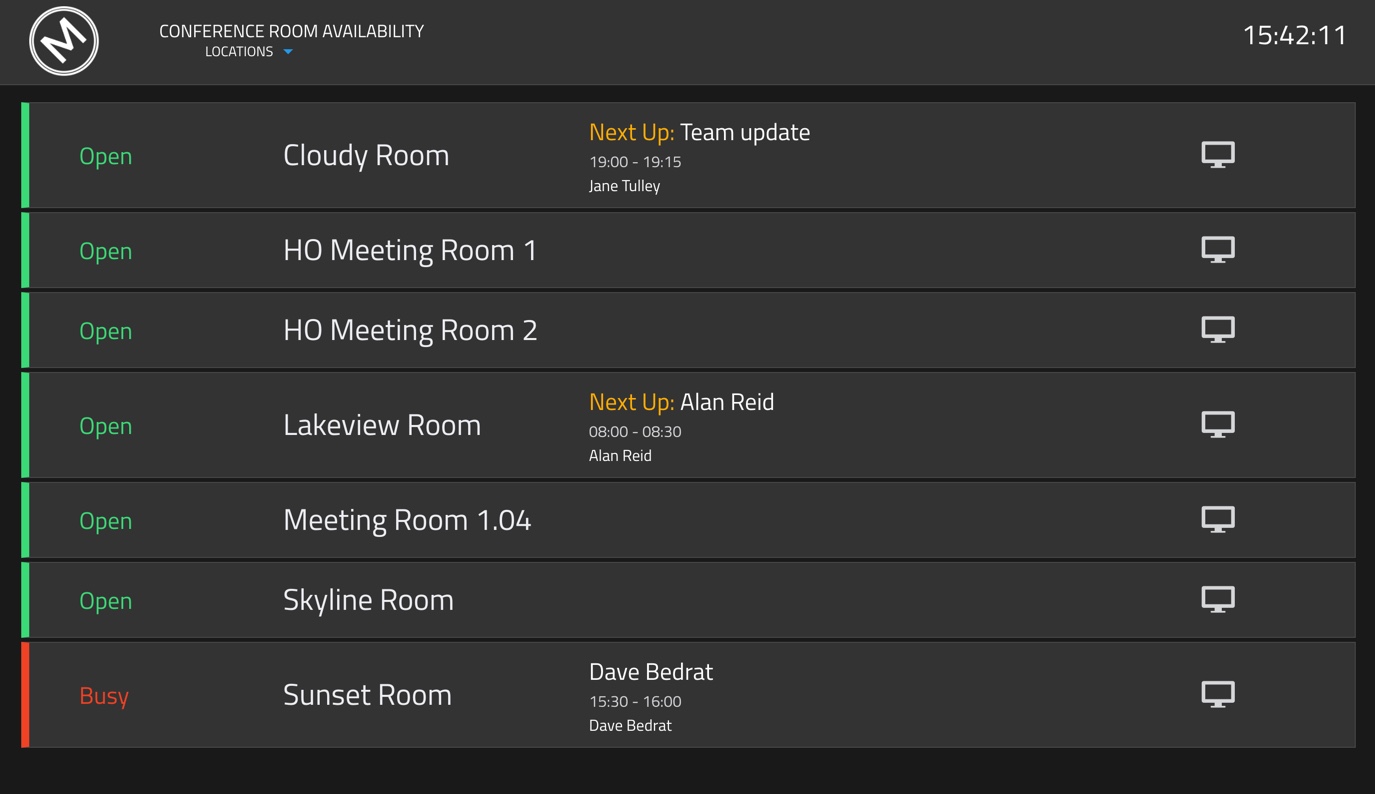
I was immediately interested in seeing MeetEasier running first hand, but as a non-developer the setup instructions were a bit confusing. I reached out to Dan and volunteered to play the role of “dummy” so that he could dummy-proof his documentation, which you can find here on his GitHub wiki. With Dan’s help I’ve managed to get the app running with surprising ease (see the screenshot above).
I’ve installed MeetEasier on an Ubuntu 16.04 server running as a VM on my internal network. Installing Ubuntu Server is pretty straightforward, with lots of guides available online. Once you have Ubuntu installed, the networking configured, and OpenSSH server installed, you can SSH to the server and follow the MeetEasier install guidance in a terminal.
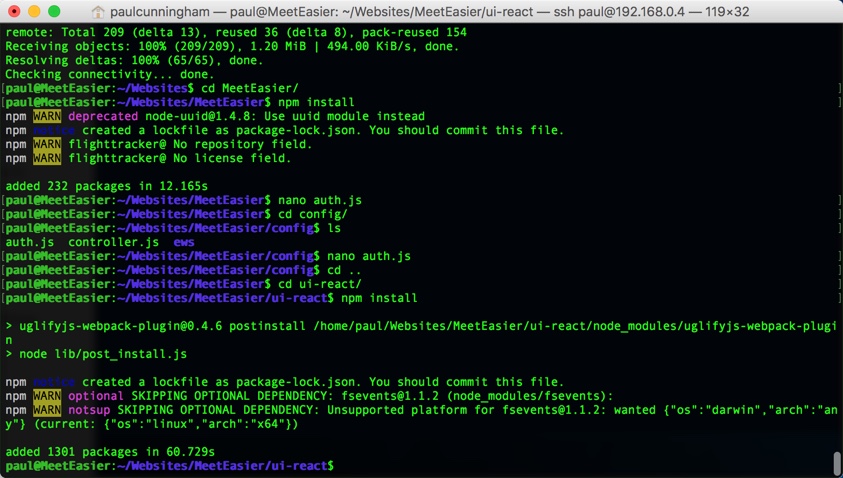
Here’s some notes from my experience so far, all of which I’ve shared with Dan and if they are fixable bugs might be solved by the time you’re reading this:
- MeetEasier authenticates to Exchange Web Services with a service account. The account must have a mailbox, so for Office 365 this means it will consume an Exchange Online license at minimum.
- MeetEasier discovers room mailboxes by enumerating room lists. Therefore, your room mailboxes must be added to room lists. In my testing, if a room mailbox was a member of more than one room list it would be listed twice on the MeetEasier web page.
- For hybrid environments, if any of your room mailboxes are on-premises the app doesn’t work. I moved all mine to Exchange Online to work around the problem.
- There is no authentication built in to the MeetEasier app. Anyone who can reach the web server can see the room mailbox information. Therefore, I recommend you run it on an internal web server only. If you plan to run it on an externally hosted server so that your users can reach it from anywhere, you will need to put your own authentication layer in front of the app.
The MeetEasier service account needs access to all room mailboxes. It’s possible that a lesser permission will work, but I’ve granted full access for my testing. If the service account doesn’t have permission to one or more room mailbox, the app doesn’t work. I also found it takes about 15-30 minutes after granting the permissions for the app to begin working.
PS C:\> Get-Mailbox | where {$_.recipienttypedetails -eq "RoomMailbox"} | Add-MailboxPermission -User svc-meeteasier@exchangeserverpro.net -AccessRights FullAccess
Once the app is up and running you get the nice dashboard view you can see in the screenshot above, as well as the ability to click through to individual rooms and see what is coming up on their schedule.
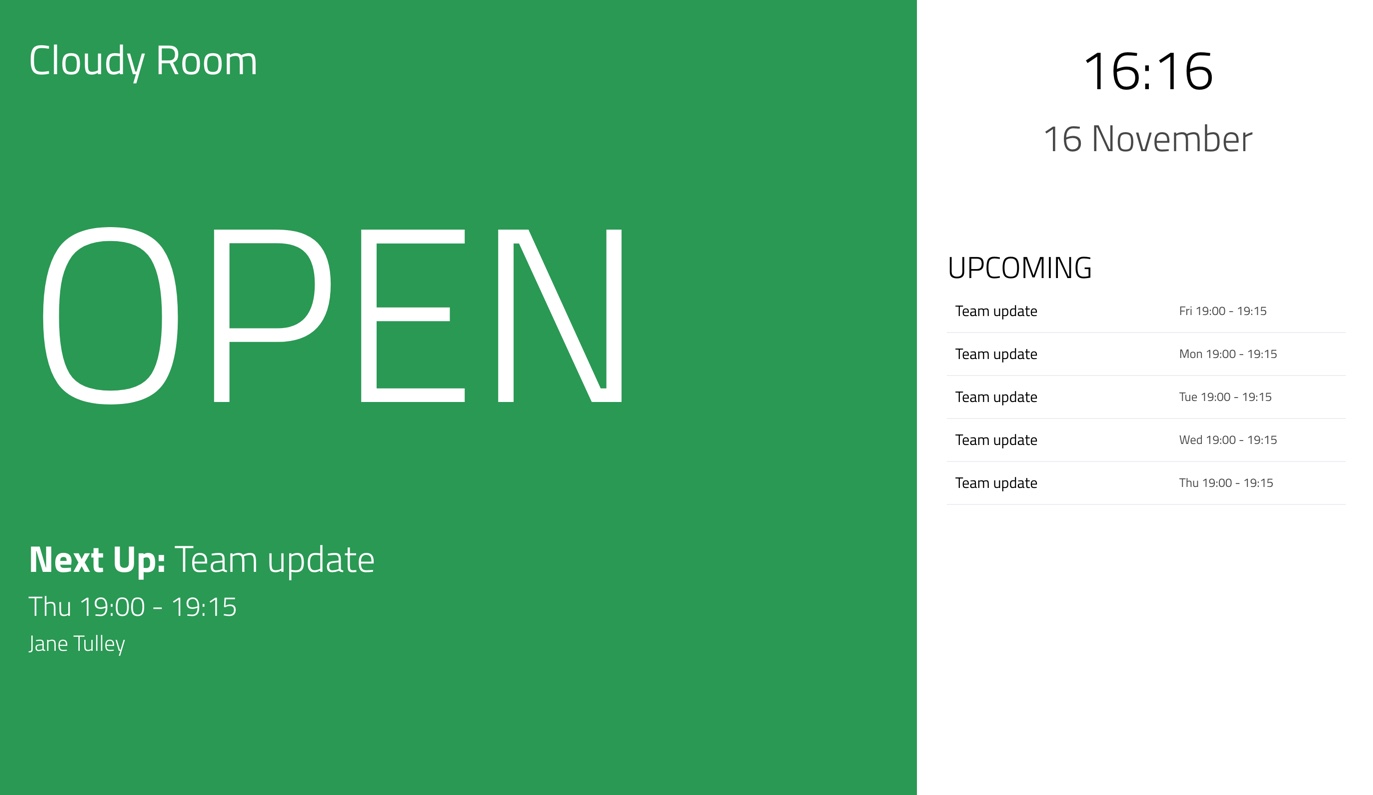
You can find MeetEasier on GitHub here, and the documentation on the wiki here. If you have any feedback or questions about the app I am sure Dan would love to help if you raise an issue for him on GitHub.



Hi Paul
Is it possible to restrict Approval notification in meeting room inbox instead of letting it reach to the delegates mailbox
Does this work with an on-prem only install?
You should ask the developer. Here’s his GitHub issues page for any questions or problems: https://github.com/danxfisher/MeetEasier/issues
Does this run with Exchange 2010. I followed the instructions and i get an error and it does not populate.
sending ews request
{ url: ‘https://mydomain.net/EWS/Exchange.asmx’,
headers:
{ ‘Content-Type’: ‘text/xml; charset=utf-8’,
Accept: ‘text/xml’,
Authorization: ‘Basic anRhdmVyYXNAZnJlZXdoZWVsLnR2OiFAU29sYXJpczg5MTQ=’ },
type: ‘POST’,
data: ” }
sending ews request
Error in calling service, error code:0
and nothing loads, just the header of the tool.
IM running exchange 2010 latest CU.
I recommend you ask the developer via his GitHub repo (raise an issue). He is familiar with this code and should be able to point you towards a solution, if there is one.
Also don’t post base64 creds on the internet…
“it’s difficult to use Outlook to find an available meeting room on short notice” –> What are you talking about?
The feature you are overlooking is called Room Finder… Look it up before you make MAC statements like the above.
Get a Windows computer and make things easier for yourself.
Hey RG, Room Finder sucks. Don’t be rude on the Internet.
Perhaps you can try reading the sentence again.
It would be fantastic with a Windows/IIS (Docker?) version of this tool!
As far as I know it will work on Windows/IIS but I don’t know what the setup steps will be. If you ask the developer they might be able to write up the exact steps for you.
I actually followed the installation for ubunto through and manage to do nearly everything via Powershell on Windows/IIS Server. kinda easy.
I know it’s been a while, but any chance you could provide some additional feedback regarding installing this on Windows via Powershell?
Thanks!