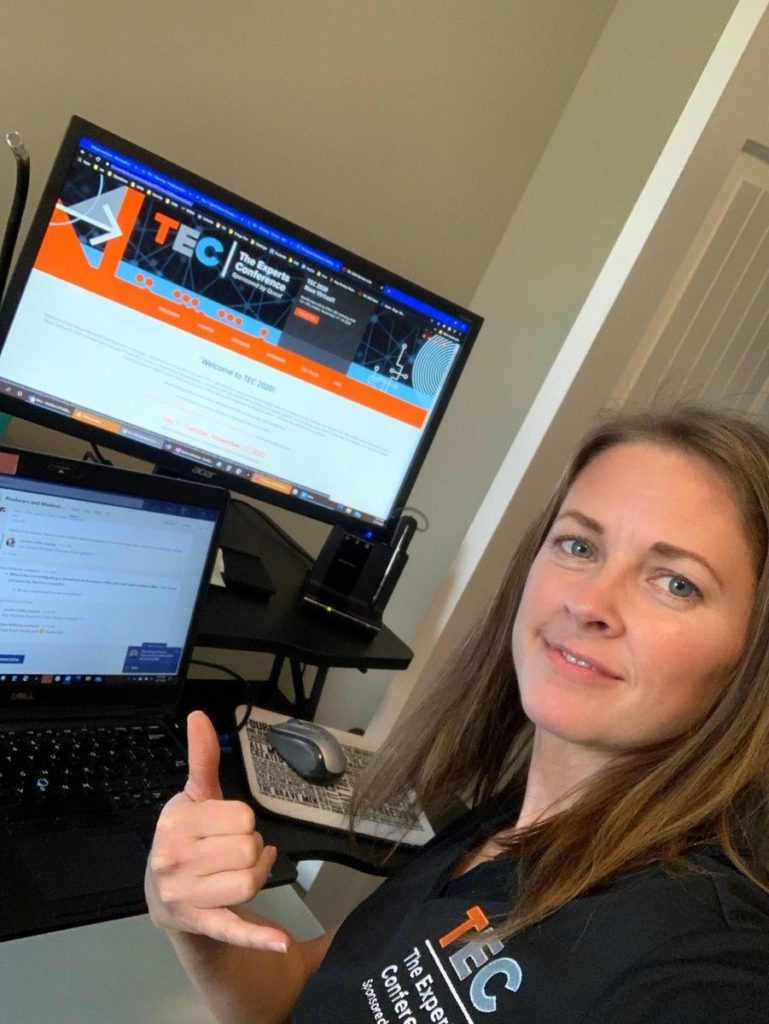In 2020, the pandemic forced The Experts Conference (TEC) to switch from an in-person to a virtual event. The need still existed to maintain high standards for attendees. TEC has a reputation as a strong independent presence in Microsoft conferences, offering practical training from Microsoft MVPs and industry experts. People love attending TEC because of the in-person engagement with speakers and networking with their peers who have the same challenges.
The challenge we faced was to create an exceptional virtual attendee experience while maintaining the essence of TEC.
As the Chair of TEC, this challenge consumed my thoughts, research, and decisions. In the end, Virtual TEC 2020 was a phenomenal success for attendees, speakers, and its sponsors. We drove over 5,500 registrations with a 35% attendance rate (above industry standard). Most importantly, we had almost 7,000 eyeballs on sessions, meaning attendees found the content, speakers, and user experience enjoyable enough to join on average four sessions each across two days. 94.2% of attendees told us they were very satisfied, including this feedback:
- “Easy registration and joining.”
- “Lots of information in a concise manner.”
- “It was very engaging. Very good response in chat.”
- “Good topics. Good speakers. Very nice to have the Q&A sessions.”
- “It kept me continuously interested in both content and delivery.”
This article dives into the real practical challenges we faced turning a highly engaging in-person event into a successful virtual one using the Teams platform. I’ll explain why we chose and how we used Microsoft Teams, the personnel required to pull this off, including the tenant administrator’s critical role, an overview of the technical environment, and several of the significant technical/delivery gotchas we had to live with or workaround.
This is not a technical playbook for running a virtual event – there are plenty of those online. This post is to help tenant administrators understand the cares and worries of event organizers so they can continue to have a direct and meaningful impact on the business.
Why we used Microsoft Teams for The Experts Conference
Getting great speakers and content for a conference is one thing; creating an environment to deliver it is a project all to itself. For an in-person event, I focus on the A/V setup, room size, temperature, lighting, audience chair, and table placement, resources for taking notes, hydration, and so on. All focused on the presenter and audience’s comfort so they can focus on the topic at hand.
For the virtual event, I needed to recreate that comfort for the audience and presenters. I didn’t want the platform to be a distraction to their learning. My stated goals for a virtual TEC UX were:
- “Time well spent” for attendees: engaging, learn something, feel a part of the event.
- Stupid simple process for registration, attending, engaging, and watching the recordings.
This means the delivery platform needed to be something most of our audience knows and uses regularly. I couldn’t risk going to a self-contained virtual event platform that would place a learning curve between attendees and the sessions.
Microsoft Teams was the obvious choice given our audience is Microsoft cloud or infrastructure administrators who most likely already use Teams in their daily work lives. Furthermore, Microsoft continues to reduce the friction for people who don’t use Teams to join both Live Events and Teams Meetings via a web browser (and I tested this extensively with some non-Teams users).
Other reasons that cemented Teams as the delivery vehicles for TEC included:
- Walking the talk. Using Microsoft Teams for TEC showed real practical applications of the technology while simultaneously delivering the content. It was a win-win.
- Cost. The functionality to hold Public Live Events was already available to me, and the cost was absorbed within IT or part of the marketing organization’s chargeback. From an organizer’s perspective, this meant I could use my budget to focus on promotion and multi-media support.
- Sponsors. TEC is sponsored by Microsoft and sponsored and hosted by Microsoft ISVs: Quest Software, Metalogix (a Quest company), Binary Tree (a Quest company), and Quadrotech (a Quest company).
- Speakers. Many of our speakers are Microsoft MVPs specializing in Teams and Microsoft 365. In other words, I wouldn’t have lived it down if we used any other platform.
Read more: Microsoft Teams Security: A Primer on How to Secure Microsoft Teams
Why and how we mixed Teams Live Events and Teams Meetings and still maintained a good user experience
With Teams selected, we needed to do our research on delivering an enjoyable user experience (UX). My team and I attended my virtual conferences hosted on Teams and consulted with our Microsoft MVP speakers to hear their thoughts.
We first decided what we didn’t want to do:
- Create a TEC Team tenant for attendees and speakers. While this works great for very community-driven events like the MVP summit, it creates more risk and friction for the user experience we were going after, including:
- Writing and testing code to auto-create guest access based on registration.
- Awkward and lonely channels with no engagement.
- Tenant login/switching issues. Microsoft still hasn’t made this easy, and attendees who need to answer Teams chats in their tenant would need to leave sessions in our tenant.
- Long sessions. The attention span for virtual sessions is shorter than when people attend an in-person event. We knew we needed to reduce standard conference slots from 75- and 45-minutes sessions to 45- and 30-minutes in length.
- Too many different Teams Live Event and Team Meeting links for each session and Q&A. This would create confusion for lost attendees.
With the attendee UX in mind and knowing what we were NOT going to do, left with a straightforward path for what we should do. Here is how used Teams for TEC:
- One landing page housed all the links (hidden but not behind registration to reduce UX friction). Registration auto-responders, reminders, and associated ICS file pointed everyone to this page (before the event we pointed it to a placeholder page and made the switch the day of).
- One Live Event for each keynote per day (Figure 1). We used the Announcements pane and a lingering END slide to drive people to the Q&A Team Meeting link or back to the event landing page.
- One Live Event per track per day. This included two 45 and two 30 minutes sessions with 15-minute breaks between
- We used Announcements to drive people to the Q&A Team Meeting link or back to the landing page if they wished to change tracks.
- Played a looping intermission video between tracks to show audio and video was working. We also used the break commercials to inform the audience that Q&A was going on in the companion Team Meeting (see announcements for that link), next session topic and starting time, TEC 2021 promo video, and a word from the sponsors.
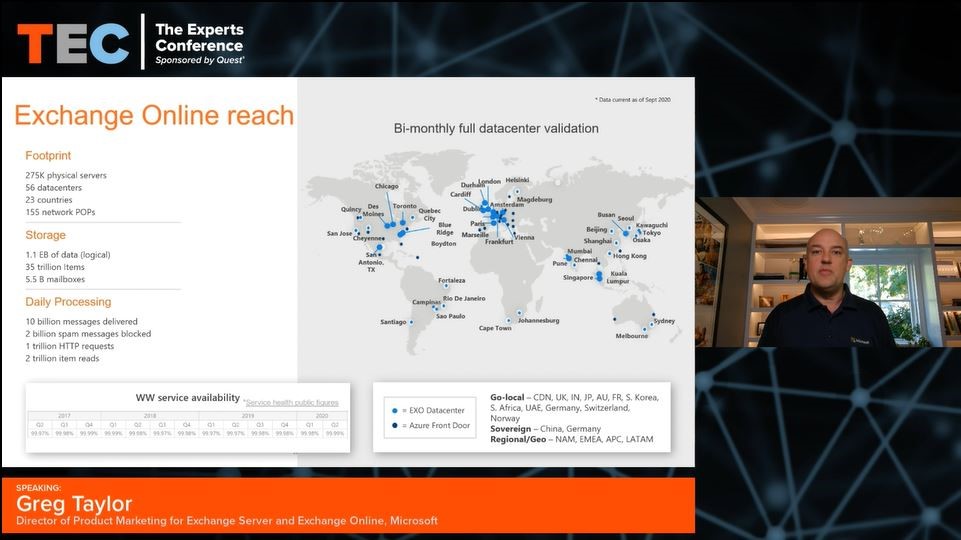
One Q&A Team Meeting for each track per day (Figure 2). We started this with the first session to capture and redirect any lost attendees and ended after the last Q&A session of the day.
The Q&A meeting allowed the audience to participate with the speakers and other attendees live or via chat.
Running Q&A in a separate track from the session Live Events allowed the Q&A to run long. This is like how speakers and attendees engage at an in-person event when they step into the hallway to let the next presenter begin.
Q&A Moderators welcomed attendees, started the Q&A with questions from the Live Event Q&A, called on attendees with hands raised, and moderated questions in the chat.
Coordinators announced the next session’s start and posted links back to that track’s Live Event and the main event page. They also made it clear to attendees that they could chat with the expert until it was time for the next speaker to join.
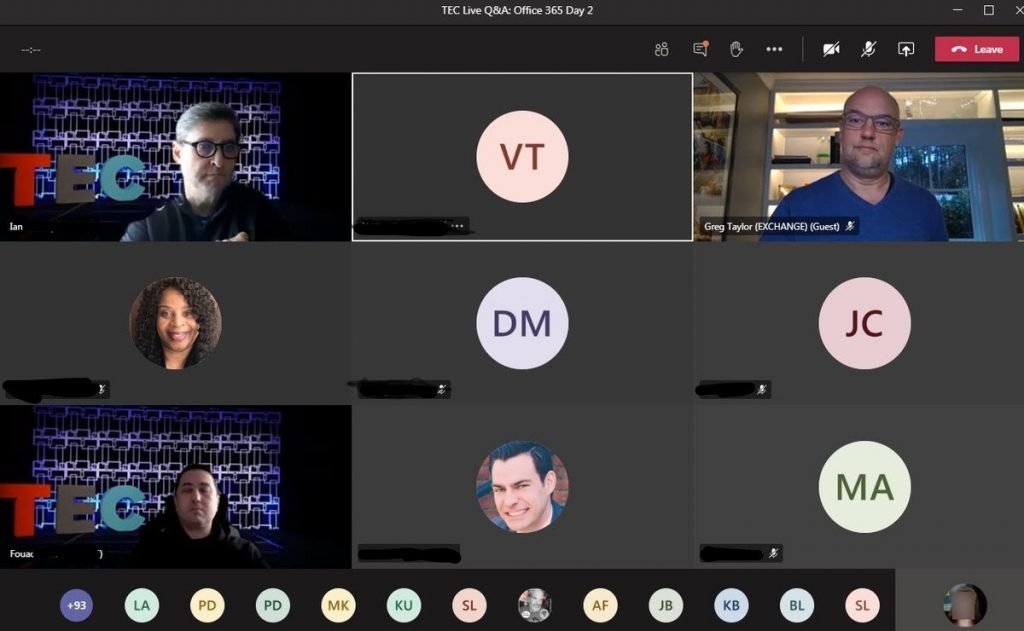
Personnel support requirements to run a smooth virtual conference
To make virtual TEC a success, I had to pull in more internal resources than with an in-person event. In Charleston, SC for TEC 2019, we had 12 onsite Quest folks managing the event and working with the hotel and A/V vendor.
Virtual TEC required over 70 people to support two keynotes, three tracks with four sessions per track per day, and 12 Q&A sessions per day. Please note that my goal for 70 people was to spread the workload and assign very specific tasks to people, and the majority of those folks were technical architects moderating one or two Q&A sessions. When I run a regular TEC Talk (a one-off TEC session) I only assign two producers to it. You can absolutely get away with fewer support personnel for a multi-track conference with those resources taking on more responsibility. In Table 1 below, I outline the starring roles required and their responsibilities:
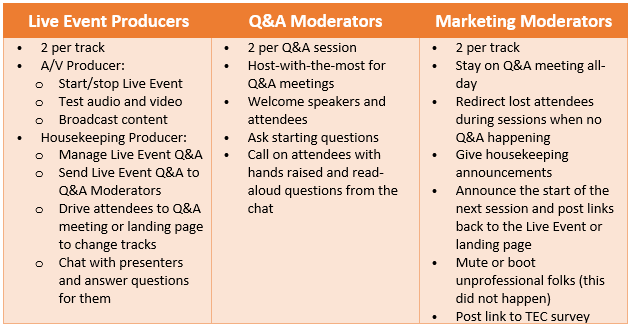
This list leaves off the tenant administrator simply because they were on standby on the day of the event in case of emergency. I worked hand in hand with our internal Teams experts to build and test the various pieces of the technical environment.
Watch on-demand: The Experts Conference 2021 sessions
Technical environment used for a multi-track virtual conference
Working with my Teams administrator, we decided to run the Live Events within virtual machines to leverage the resilience of the Azure network. The A/V Producer would do all content broadcasting within the VM. However, this means they could not hear the Live Event unless they dialed in directly to the Live Event. We had our A/V producers keep an open, separate line directly with the housekeeping producers to handle issues or transitions verbally without disrupting the event.
Here’s how we set up the VMs:
- Four primary VMs in Azure East datacenter, one VM per track and one for keynotes
- Four backup VMs in Azure West datacenter, duplicates of each East VM. NOTE: We did use the backup VM for one track on one day due to an audio misconfiguration in its East counterpart. We didn’t have the time to investigate before the start of the day’s sessions.
- Operating system: Windows (Windows 10 Pro)
- VM size: Standard D16as_v4 (16 vcpus, 64 GiB memory). We tried fewer cores, but the quality of the Live Event video suffered. We originally tested GPU optimized VMs (NV16asV4), thinking it would give us great video broadcasting quality. We abandoned this approach because we ran into situations where the VMs were not always available due to regional data center capacity. There are workarounds to this difficulty, but I did not want to play hunger games with accessing my GPU VMs the day of the event.
- Installed applications:
- Edge browser
- Microsoft Teams
- Open Broadcast Studio (OBS)
- VB-cables, both standard and A+B virtual audio devices.
6 Gotchas with Microsoft Teams as a virtual conference platform
There were several scenarios we ran into using Teams that we either had to work around or live with.
- Anonymous attendees. While the number of anonymous Live Event attendees is low, we did have some of these. This made it difficult for sponsors to understand who attended. We toyed with writing a script to redirect folks to a simple login before joining a session. We killed that because it would cause friction with the user experience. However, if Microsoft would add an option to not allow anonymous attendees, I would explore that options.
- Confusing attendee reports from Teams. Anyone will go cross-eyed trying to decipher who, when, and how long someone joined and rejoined a Live Event. Microsoft would help event organizers out by simplifying this view.
- Teams Live Event and Meeting URLs are long. This wasn’t a biggie, but it did take up a lot of space when posting in the Chat and Announcements. URL shorteners broke my links.
- Windows 10 virtual machines stop playing sound when the user gets disconnected. I found this in testing, and luckily this only happened once live during a commercial. We had to rejoin the VM, turn off OBS that was feeding video into Teams, and then restart OBS. The audience would have had the sound off for about 2 minutes. We had to live with this risk.
- Guest presenters had difficulty joining. Some of my TEC presenters who did not accept my invite to a private Speaker Green Room Team Channel had trouble entering the Live Event as a presenter. All sessions were pre-recorded; however, we had the presenters answer Q&A in the Live Event. It is crucial to invite external presenters as a guest to a Team in your tenant, allowing them to join the Live Event Presenter link.
- Limits on Teams Meeting capacity. Microsoft has yet to deploy the 1,000-person Team Meeting license, so we had to make do with a maximum of 300 attendees. For some of our Q&A, we pushed this to 350 and the quality suffered.
- Coffee is needed for the event coordinator (Figure 3). Lots of it.
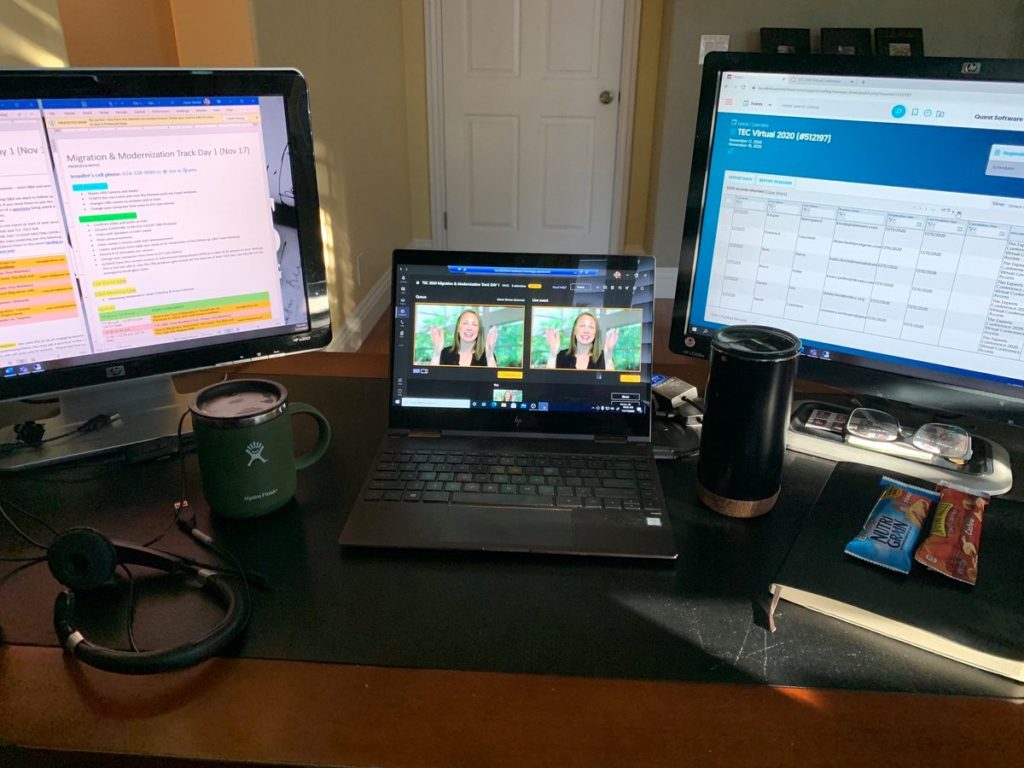
Looking forward to virtual TEC 2021, September 1-2
I am currently in the throes of planning virtual TEC 2021 for September 1-2 (join the waitlist to be the first to sign up when we open registration), and my thoughts have returned to the user experience again.
TEC 2021 will likely shape up similarly due to the positive and constructive feedback from the post-event survey. However, here are few things I would change:
- Add in a few speaker panels or Ask Me Anything (AMA) sessions early morning eastern standard time to accommodate our European audience (about 40%)
- Start training producers sooner than two weeks out and hold one more run-through than I think I need.
- Explore the 1,000 person Teams license (not the view-only license) in case we decide to run some of our tracks this way. However, this would limit Q&A and or create extra individualized meetings, which may increase the risk of lost attendees or mis-hyperlinked agenda items.
I am continually exploring ways to create an engaging user experience for our attendees so they walk away with practical Active Directory and Microsoft 365 training, questions answered by experts, new contacts in their network and a general feeling of time well spent. TEC 2021 here we come!