Last week we looked at how to plan for an Exchange Server 2007 transition, how to prepare and install a new server to host Exchange Server 2007, and how to install the first Exchange Server 2007 server in the organization. This week we continue with configuring the new Exchange server roles, starting with the Client Access Server.
Open the Exchange Management Console and navigate to Server Configuration/Client Access.
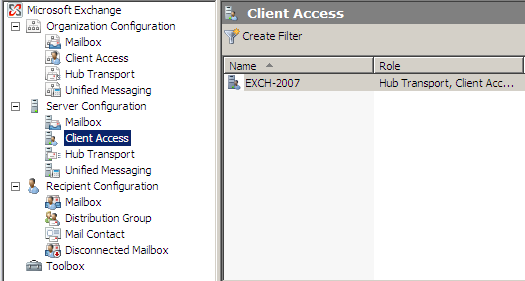
Configure Outlook Web Access
Before Outlook Web Access is published to the internet you must enter the external URL. Open the properties of the owa (Default Web Site) and enter the external URL in the field shown here.
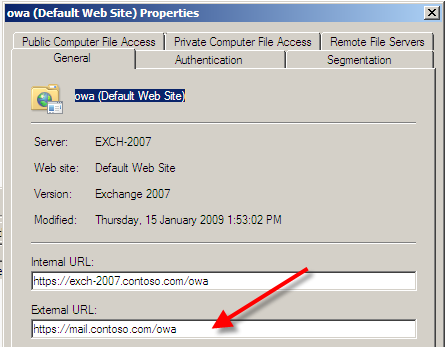
If you are publishing via ISA Server select the Authentication tab and choose Use one or more standard authentication methods, setting it to Integrated Authentication and Basic Authentication.
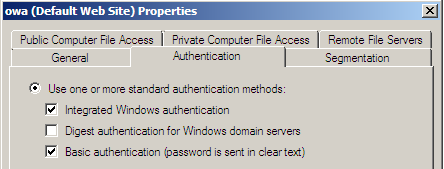
Click OK when complete. A warning will appear that the changes will not take effect until IIS is restarted.
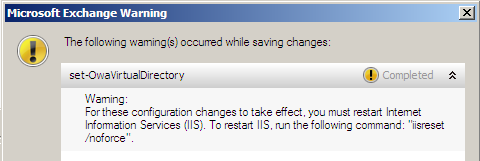
Click OK but don’t worry about restarting IIS yet, we’ll be restarting it soon.
Configure ActiveSync
Similar to Outlook Web Access the ActiveSync external URL must be configured if it is being published to the internet. Choose the Exchange ActiveSync tab and then open the properties of Microsoft-Server-ActiveSync.
Enter the external URL in the field shown here.
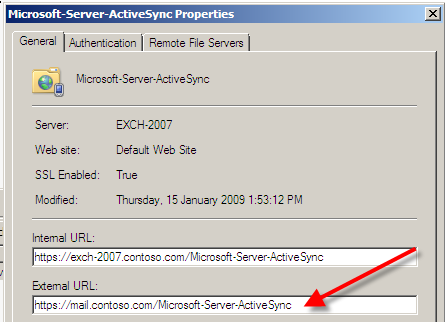
Click OK when complete.
Configure Outlook Anywhere
In the Actions pane to the right of the Exchange Management Console click on Enable Outlook Anywhere.
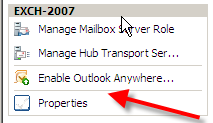
Enter the external host name in the field shown here.
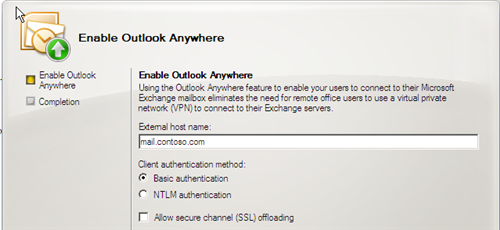
If you are publishing via an ISA Server on the same external IP address as Outlook Web Access then choose Basic Authentication. If you can dedicate an external IP address for publishing Outlook Anywhere then choose NTLM Authentication.
Click Enable when complete. You will receive a warning that Outlook Anywhere will not be available for up to 15 minutes. Click Finish to clear that warning.




Hi, i have did all, but my external outlook, no connection to exchange server 🙁
Yes in 2014, finally moving off 2003 to…..2007.
Half the users on 2003 have iPhones and are using activesync that connects to our 2003 exch @ mail.somedomain.com behind our ASA firewall.
Currently moving an outlook user to the 2007 box works fine even though it’s the 2003 box that has the smtp connector to the outside world, almost like we’re relaying.
Moving an iphone user to the new 2007 server, do I need to add separate info to my ASA for activesync to work? it doesn’t appear that the 2003 box will “relay” to the 2007 box….
Guess the question is can we transition to the 2007 box without having to define a second set of routesrules on our ASA? Or is it possible to define a connector on the 2003 server over to the 2007 box till we’re ready to turn off the 2003 server completely?
I think you’ll find this helpful.
https://www.practical365.com/exchange-2007-transition-guide/
Thank for your kind assistance
Best regards, Edy SS
I have this domain goroka.cic.org.pg and my server name is cic. Can you let me know how I can use the following to configure outlook anywhere to download my emails? Please provide suggestions as you have done on this page. What you have compiled is very simple to follow and I commend you for that.