
It’s been a while since we last looked at Outlook clients, so in this article, I’m providing a rundown of the most noteworthy updates from the past few months.
New OWA experience is GA
Announced over a year ago as a Preview, the new OWA experience has now matured to GA status.
This milestone has bought a wealth of features which were missing before, such as support for managing groups and Voice mail, a somewhat polished Dark mode, Favorites, Categories, and more. Web chat support for Skype (for Outlook.com accounts) or Skype for Business is now available, or redirected to Teams, depending on the co-existence mode configured.
Sadly, some important features we needed, like being able to access the GAL or Address Lists, are still missing, while others such as add-in management have been obfuscated. This has provoked some lengthy discussions over at the Microsoft Tech Community and complaints on UserVoice, consequently, Microsoft is already working on bringing improvements. Like it or hate it, the new OWA experience is here to stay, and tenants that are switched to First Release no longer have the option to switch back.
Integrated Feedback Experience
Speaking of UserVoice, another new addition is the integrated feedback experience, which you can find by pressing the small Help‘ ‘?’ button on the top blue banner. In the title, “integrated” not only refers to the fact that the feedback experience is part of OWA, but also that it’s powered by UserVoice.
In the initial view of the feedback pane, you can see some of the latest trending items or you can search for specific keywords. Here, you’re also able to review item descriptions and vote for their accuracy directly in OWA, or, you can click on any item to be taken to its corresponding UserVoice page. If no matching items are returned from the search, you can use the New feedback button to create a new UserVoice item, without leaving OWA. If you don’t want your users to be able to use this new experience, you can toggle the UserVoiceEnabled property of the corresponding OWA mailbox policy.
To-do Powered Tasks Experience
The rollout of the new To-do powered tasks experience is also underway. Like other rollouts across Office 365 lately, there’s a bit of a disconnect in terms of functionality and the overall look and feel, for example, the new experience doesn’t support Dark mode, the What’s new pane, Web chat and more. Interestingly the “New Outlook” toggle is still visible in the To-do experience, even though my tenant has already been switched over to it completely, as part of the First release program.

The new OWA experience also introduces the My day feature, exposed as a button on the top right. Pressing the button will open the My day pane, allowing you to get quick access to your Calendar and Tasks from any OWA page. It only shows the primary Calendar though, while for Tasks we’re able to select additional tasks folders or lists.
I noticed that neither of the new To-do based task experience, nor the My day Tasks pane will display emails that you’ve previously flagged, and the corresponding Flagged emails view will only list newly flagged messages. Another obvious improvement would be to provide us with a unified, overlaid view of all the different tasks, appointments and meetings, whereas currently, it takes multiple clicks to go over the full list.
In our previous article, we detailed some of the settings that control the attachment experience and more specifically attaching files from sources such as OneDrive or third-party storage providers. Now, Microsoft has deprecated the OneDriveAttachmentsEnabled and ThirdPartyFileProvidersEnabled parameters and replaced them with a single one, AdditionalStorageProvidersAvailable, turned on by default. The current list of enabled third-party storage providers includes personal OneDrive, Box, Egnyte, and Dropbox, with support for Google Drive and Facebook to follow in the future.
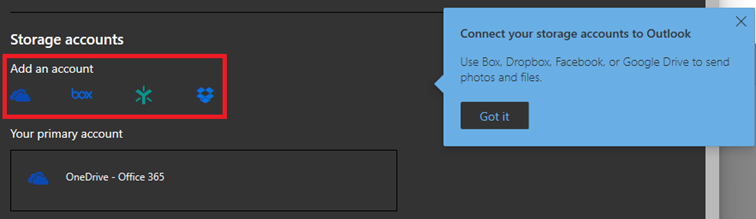
The screenshot above showcases the new settings menu for Storage accounts, which you can find under the Attachments section or access directly via https://outlook.office.com/mail/options/mail/attachments.
Shared mailbox access is coming to Outlook mobile
The last article we did on Outlook updates featured the introduction of Shared calendars as a centerpiece. Six months down the line, this gets expanded beyond just Calendar access, with the Add Shared mailbox feature coming to Outlook mobile. This functionality has been the number one ask for years and the main reason why the old “OWA for devices” apps remained so popular even after the release of the mobile Outlook app. Now, with the advent of the new “Microsoft sync technology”, Microsoft is finally ready to tackle this challenge.
Delegate Support
The feature is coupled with Delegate support, allowing you to assign permission and share your mailbox with another person directly from within the mobile app. At the time of writing this article, the feature is still available for most customers, despite what the What’s new in Office 365 site or the Office 365 Roadmap tells us. The last update we have is that the rollout is currently paused until Microsoft addresses few issues, identified by customers who’ve already had access to the feature. Users of the iOS version who are part of the Testflight program have access to the feature and you can read Tony Redmond’s first impression here.
Microsoft Sync Technology
The Microsoft sync technology mentioned above is a new protocol that Microsoft uses for direct data access between the Outlook app and the user’s mailbox. This new protocol eliminates the middle tier services that were in use previously, bringing simplicity and performance improvements and extending the reach of the Outlook app to additional Office 365 instances. Most importantly, it enables new features such as accessing shared mailboxes, or the support for S/MIME and Microsoft Information Protection, which are now in development. Microsoft completed the migration to the new protocol for all Office 365 tenants by the end of June 2019. If you’re the curious type, you can use the following cmdlet to list any device using the new protocol:
Get-MobileDevice -Filter {ClientType -eq “Outlook”}
Calendar Features
The Calendaring team has also been busy and we’ve received several new features here. These include support for colors/categories for Calendar items (screenshot below), time to leave notifications, the ability to schedule Teams meetings and the Join meeting button support for Teams meetings, and more. Another set of updates came out of the strategic partnership between Microsoft and Samsung. Most notably those include the support for POP3 protocol and enhanced user experience for tablet devices.


