I recently discovered whilst setting up calling in Microsoft Teams that my inbound calls weren’t being directly routed to
Before reading any further, you need to make sure you have applied a Microsoft Calling Plan to connect to the PSTN. Once you have a calling plan, you can use the Teams & Skype for Business admin center to assign phone numbers to your users. You can find more information on Calling Plans here.
Firstly, I checked the Teams client on the user side because I assumed that the client was configured to automatically forward all calls to the voice mailbox. You can check this by going into the Teams client > Settings > Calls > Call Forwarding setting. However, I found that it was disabled so this wasn’t causing my issue.
Next, I checked the Skype for Business admin center because it shares PSTN usage detail reports on any inbound or outbound calls, but this also didn’t provide any indication as to why my calls weren’t getting routed through to the Teams client.
Coexistence Mode configures Call Routing for Skype for Business and Teams Clients
I later found out that client call routing is defined by the coexistence mode configured in the Teams & Skype for Business Admin Center. The coexistence mode can be configured with the following two scopes:
- User context
- Org-wide setting (tenant context)
Generally, if you configure the coexistence mode on the user context, this will overwrite the Org-wide setting. Below are the settings available for the coexistence mode and what impact it has on the call routing behavior:
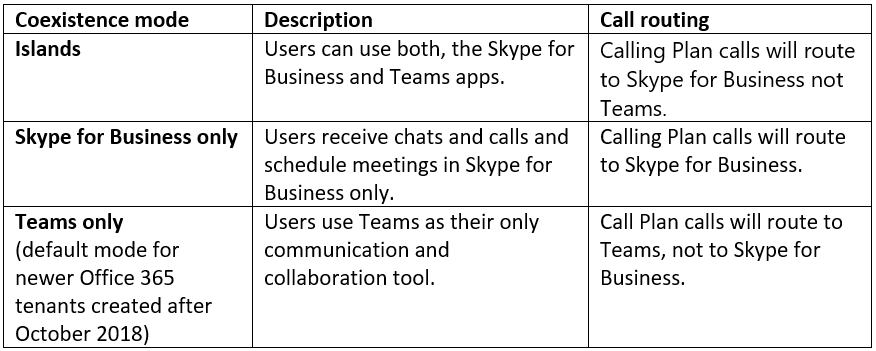
As you might have guessed, my tenant was configured as the coexistence mode islands, therefore meaning any of my calls were automatically transferred to the Skype for Business client. However, because I didn’t have Skype for Business downloaded on my computer, I wasn’t receiving these calls. Once I had updated these settings and waited for it to sync with Office 365, I was then able to receive calls with my Teams client.
Here’s the steps how you can amend the coexistence mode settings in your Office 365 admin center:
- Login to Office 365 Admin Center
- Open Microsoft Teams & Skype for Business Admin Center
- On left pane, expand Org-wide settings
- Click Teams upgrade

In Coexistence mode, click the Coexistence mode drop-down, select Teams only.

On the Teams upgrade page click Save.

Confirm the Upgrade to Teams? warning windows by checking the I understand the effect of this change and click Save.
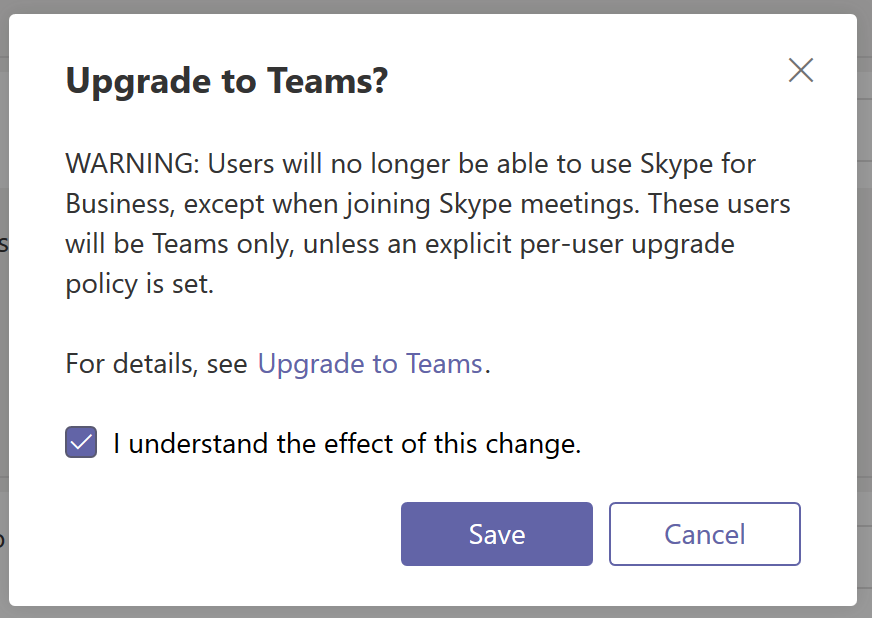
Once you changed this for your Office 365 tenant, make sure all your users also have the Use Org-wide settings.
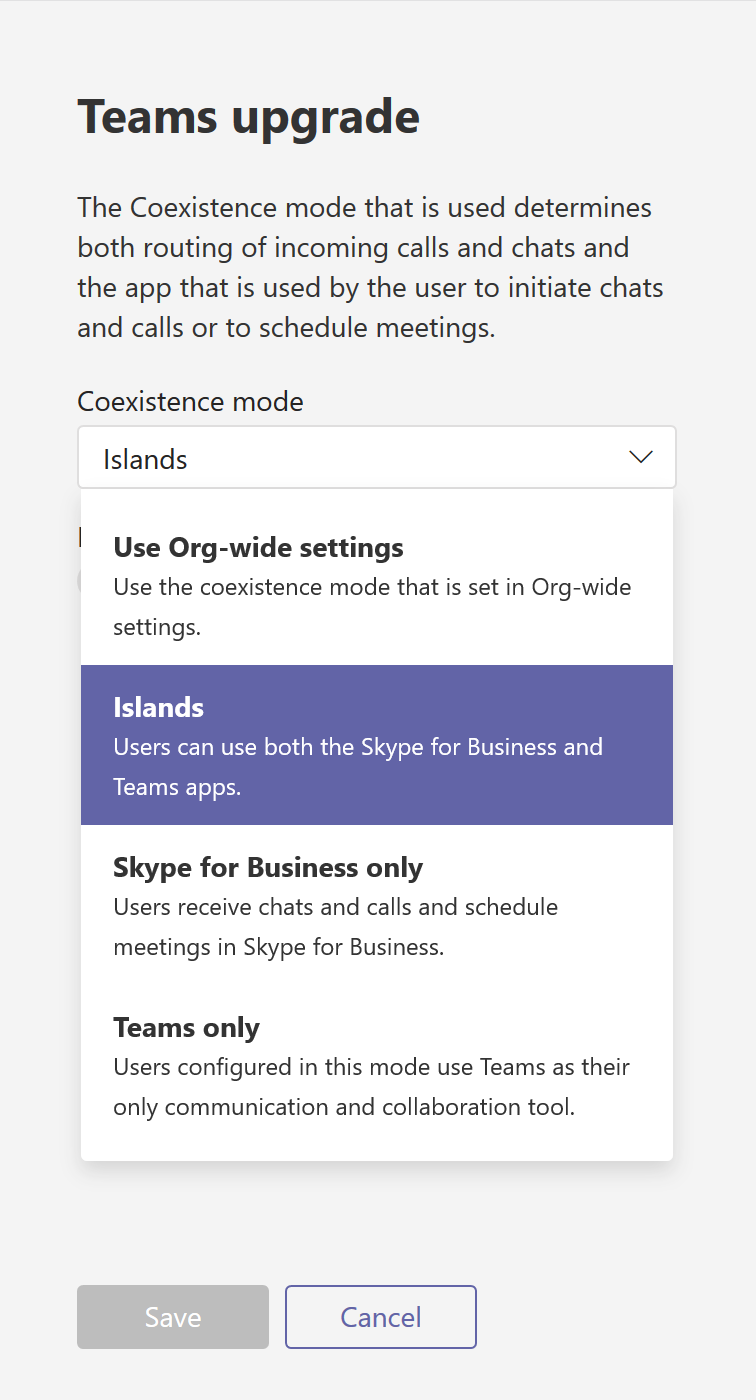
If you want to use PowerShell to configure coexistence mode, Steve Goodman wrote about the cmdlets and examples in his article Enabling Skype for Business in a new Teams-Only Office 365 Tenant.
Want to know the most effective tips and tricks for managing Microsoft Teams in your environment? ‘How to Manage Microsoft Teams – An Admin Guide’ is a simple guide with practical examples to master Teams Management.



Thank you for sharing that. I recently came across this topic as well and found the same solution as you described. However this comes with a drawback: The Skype for Business client will be stripped down to the meetings functionality only – no chats, no calls, etc. I would wish for an islands mode which routes incoming PSTN calls to Teams but leaves a fully functional Skype for Business client.
I have expressed this on
– GitHub (https://github.com/MicrosoftDocs/OfficeDocs-SkypeForBusiness/issues/830)
– UserVoice (https://microsoftteams.uservoice.com/forums/555103-public/suggestions/34310035-receive-inbound-calls-in-teams-via-calling-plan)