When installing the VMWare tools on a core install of Windows Server 2008 some people are confused to find that nothing happens after selecting “Install/Upgrade VMWare Tools” from the client window.
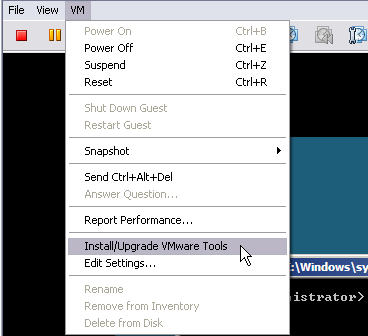
Even though the VMWare Tools image mounts to the virtual CD-ROM drive it does not autorun as you would expect in a normal install of Windows Server 2008. However you can still change directory to the virtual CD-ROM and see the VMWare Tools installation files are available.
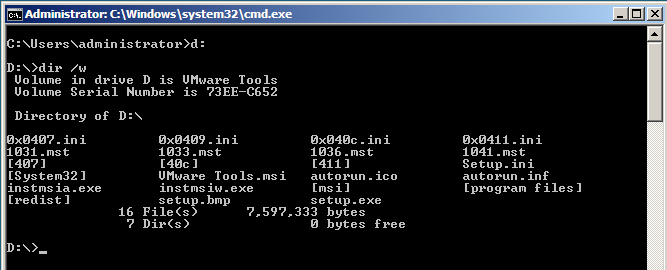
To install the VMWare Tools you can simply launch setup.exe from the command line.
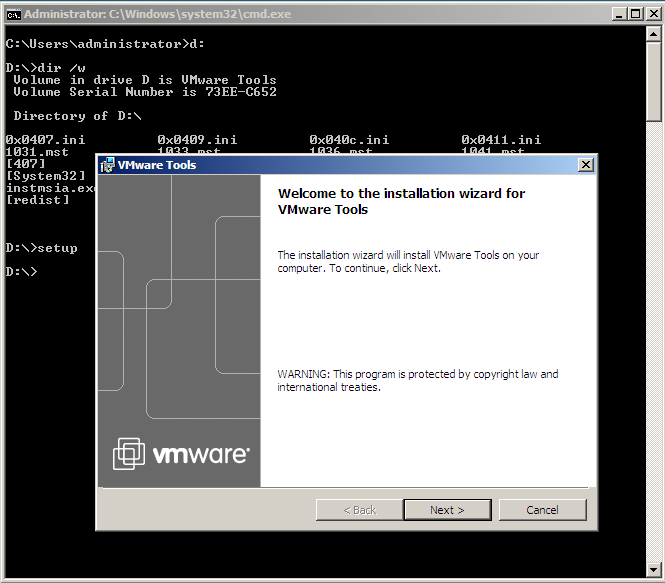
Follow the installation wizard accepting the default settings. You can also ignore the warnings about the Microsoft Help HTML engine and the version of Internet Explorer.
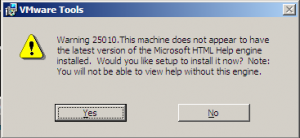
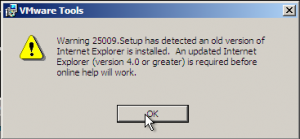
When the installer has finished you can reboot as normal and the VMWare Tools will now be installed.



thank.very useful