In this post I’ll show you how to install Windows Software Update Services (WSUS) 3.0 with Service Pack 1 on a Windows Server 2008 server.
Install WSUS pre-requisites
First, install the WSUS operating system pre-requisites. These pre-requisites are listed on the WSUS 3.0 release notes and can be installed using the ServerManagerCMD.exe command line tool.
C:\>servermanagercmd -install web-asp-net web-static-content web-windows-auth we b-mgmt-compat web-metabase ................................................................................ .............. Start Installation... [Installation] Succeeded: [Web Server (IIS)] Management Tools. [Installation] Succeeded: [Web Server (IIS)] Web Server. [Installation] Succeeded: [Web Server (IIS)] IIS 6 Management Compatibility. [Installation] Succeeded: [Web Server (IIS)] Common HTTP Features. [Installation] Succeeded: [Web Server (IIS)] Security. [Installation] Succeeded: [Web Server (IIS)] Application Development. [Installation] Succeeded: [Windows Process Activation Service] .NET Environment. [Installation] Succeeded: [Windows Process Activation Service] Process Model. [Installation] Succeeded: [Web Server (IIS)] IIS 6 WMI Compatibility. [Installation] Succeeded: [Web Server (IIS)] IIS 6 Metabase Compatibility. [Installation] Succeeded: [Web Server (IIS)] Windows Authentication. [Installation] Succeeded: [Web Server (IIS)] ISAPI Extensions. [Installation] Succeeded: [Web Server (IIS)] ISAPI Filters. [Installation] Succeeded: [Web Server (IIS)] Static Content. [Installation] Succeeded: [Web Server (IIS)] Default Document. [Installation] Succeeded: [Web Server (IIS)] Request Filtering. [Installation] Succeeded: [Web Server (IIS)] IIS 6 Management Console. [Installation] Succeeded: [Web Server (IIS)] IIS 6 Scripting Tools. [Installation] Succeeded: [Web Server (IIS)] .NET Extensibility. [Installation] Succeeded: [Web Server (IIS)] ASP.NET. <100/100> Success: Installation succeeded.
Though it is not a pre-requisite I also find it useful to install the IIS7 Management Console.
C:\>servermanagercmd -i web-mgmt-console ................................................. Start Installation... [Installation] Succeeded: . [Installation] Succeeded: [Windows Process Activation Service] Configuration API s. [Installation] Succeeded: [Web Server (IIS)] IIS Management Console. <100/100> Success: Installation succeeded.
Next, download and install Microsoft Report Viewer 2005 SP1.
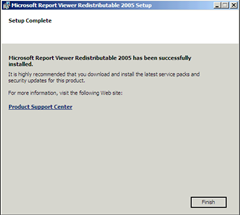
Install WSUS 3.0 SP1
Download the install package for WSUS 3.0 with SP1, choosing the appropriate version for your server architecture. I have downloaded the 32-bit version for this server. Run the install package to install WSUS.
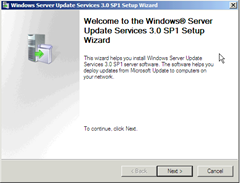
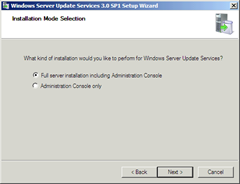
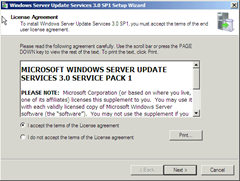
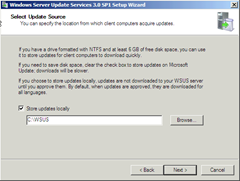
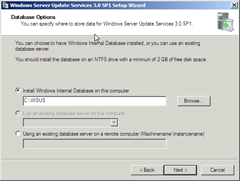
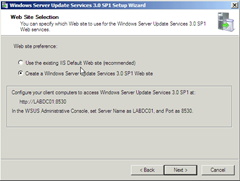
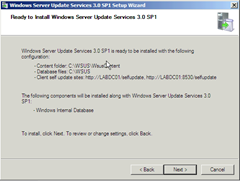

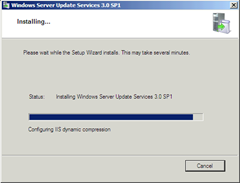
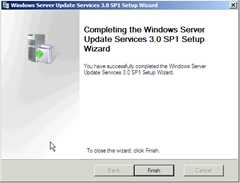
Configure WSUS 3.0 SP1
After the install is complete the WSUS configuration wizard appears. The first warning that appears asks whether the server firewall is configured to allow clients to access the server.
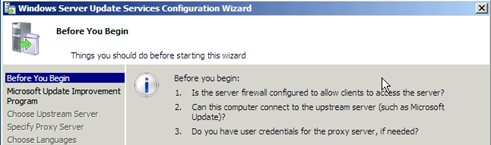
Windows Server 2008 installs with the firewall activated by default, so a rule for the WSUS ports must be configured. Open “Windows Firewall…” from the Administrative Tools menu and navigate to Inbound Rules. Note that two WSUS rules have been configured for HTTP and HTTPS. The HTTPS rule is not enabled, so if you want to use SSL for WSUS client connectivity you must enable it.

Complete the WSUS configuration wizard.


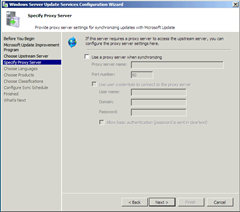



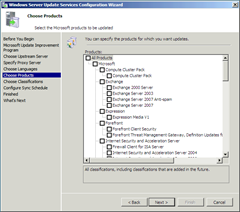
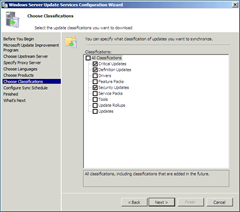
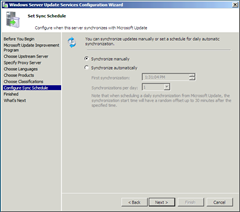
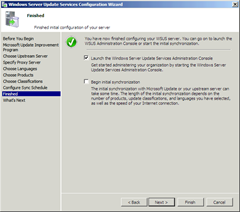
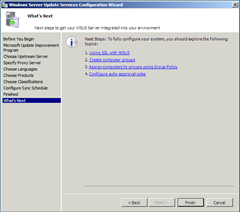
Your WSUS 3.0 SP1 installation is now complete and ready to be used.



Great tutorial for bigginers bro… Thank you!