At Microsoft Ignite, this September 2018, Microsoft Search launched. Over time, Microsoft Search will be available across Outlook, OneNote, Teams, SharePoint on mobile, the web and in the full Office apps.
If you want to enable this and begin to customize this for your organization though, you can. It’s available for IT admins to enable today. In this short article, I’ll show you how.
What to expect from Microsoft Search today
Today you can access Microsoft Search via Bing for Business. This allows you to search across nearly all your Office 365 data in a much richer way than Delve allows. Not only can you search across your email, people and files, but you can also search across Microsoft Teams chats and Yammer Conversations. As a starting point for Search, this is a big improvement.
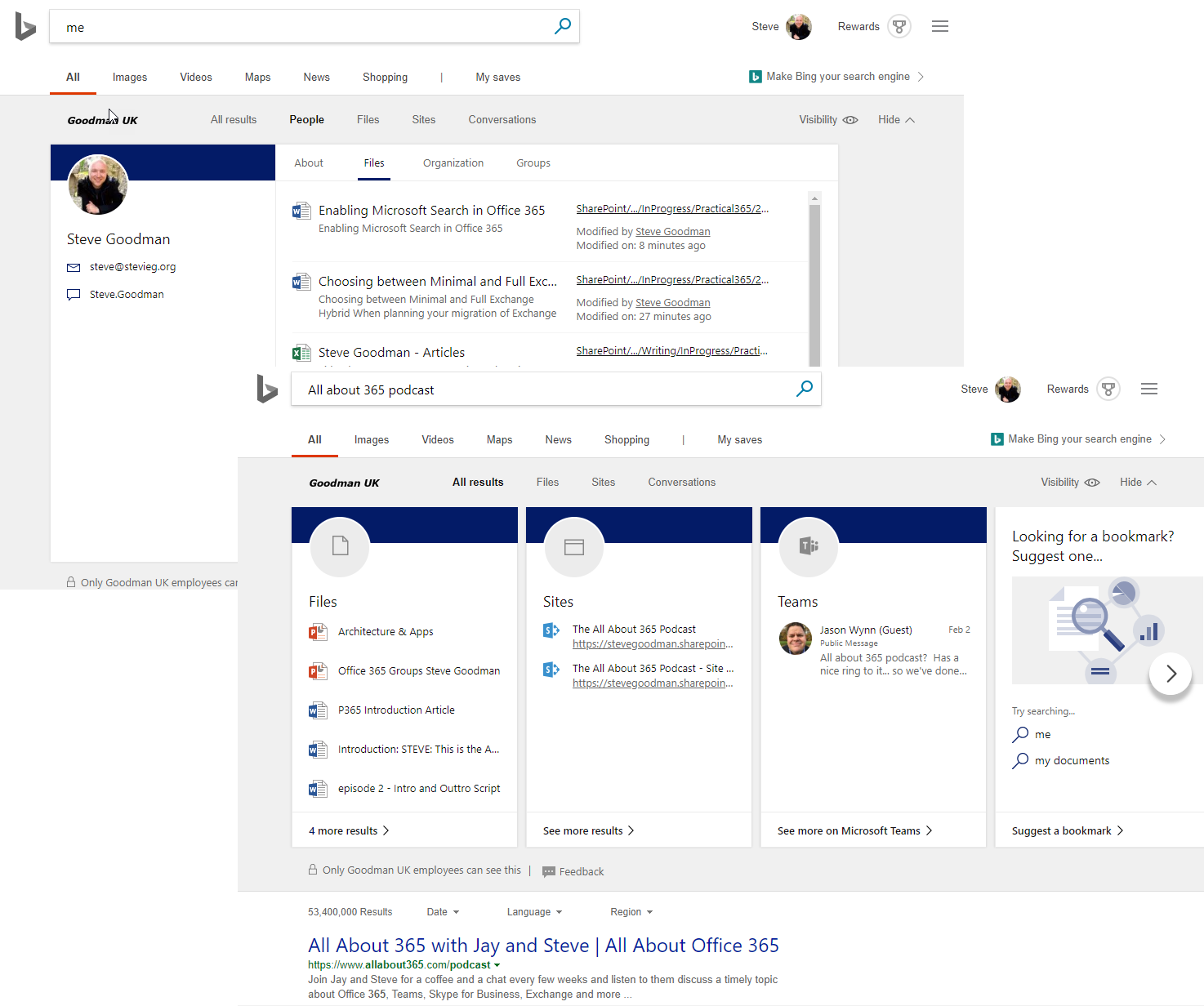
You’ll also today be able to similar experiences in Office.com and on the SharePoint apps.
Enabling Microsoft Search
If you want to enable Microsoft Search, then visit the Microsoft 365 admin center, and navigate to Settings>Services & add-ins. Locate Microsoft Search. After selecting Microsoft Search you will be prompted to activate it, and then be directed to first time setup.
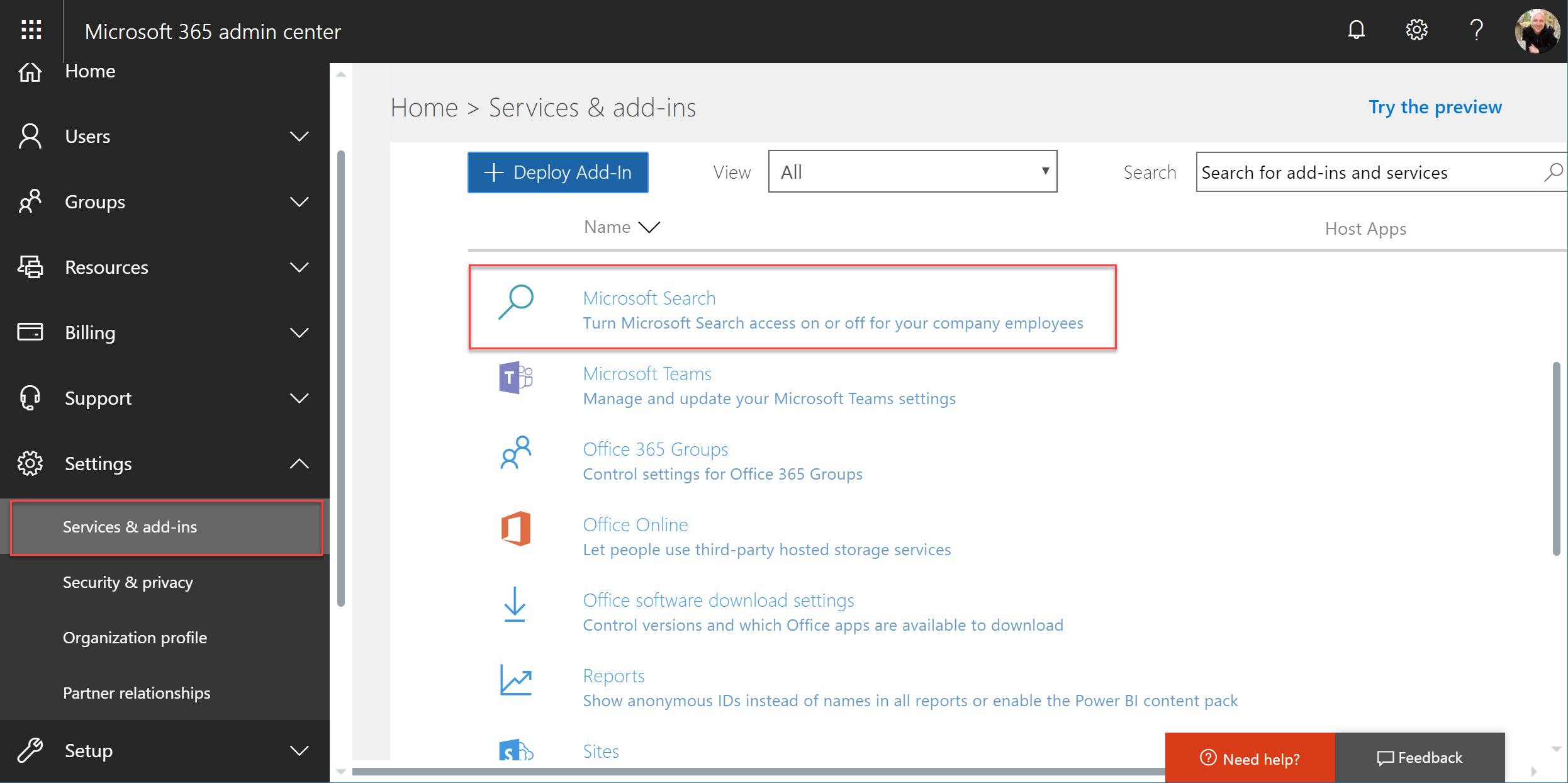
You’ll be taken to the Bing for Business Admin centre on the first run. This is where you manage Microsoft Search, and select the services that you’ll connect:
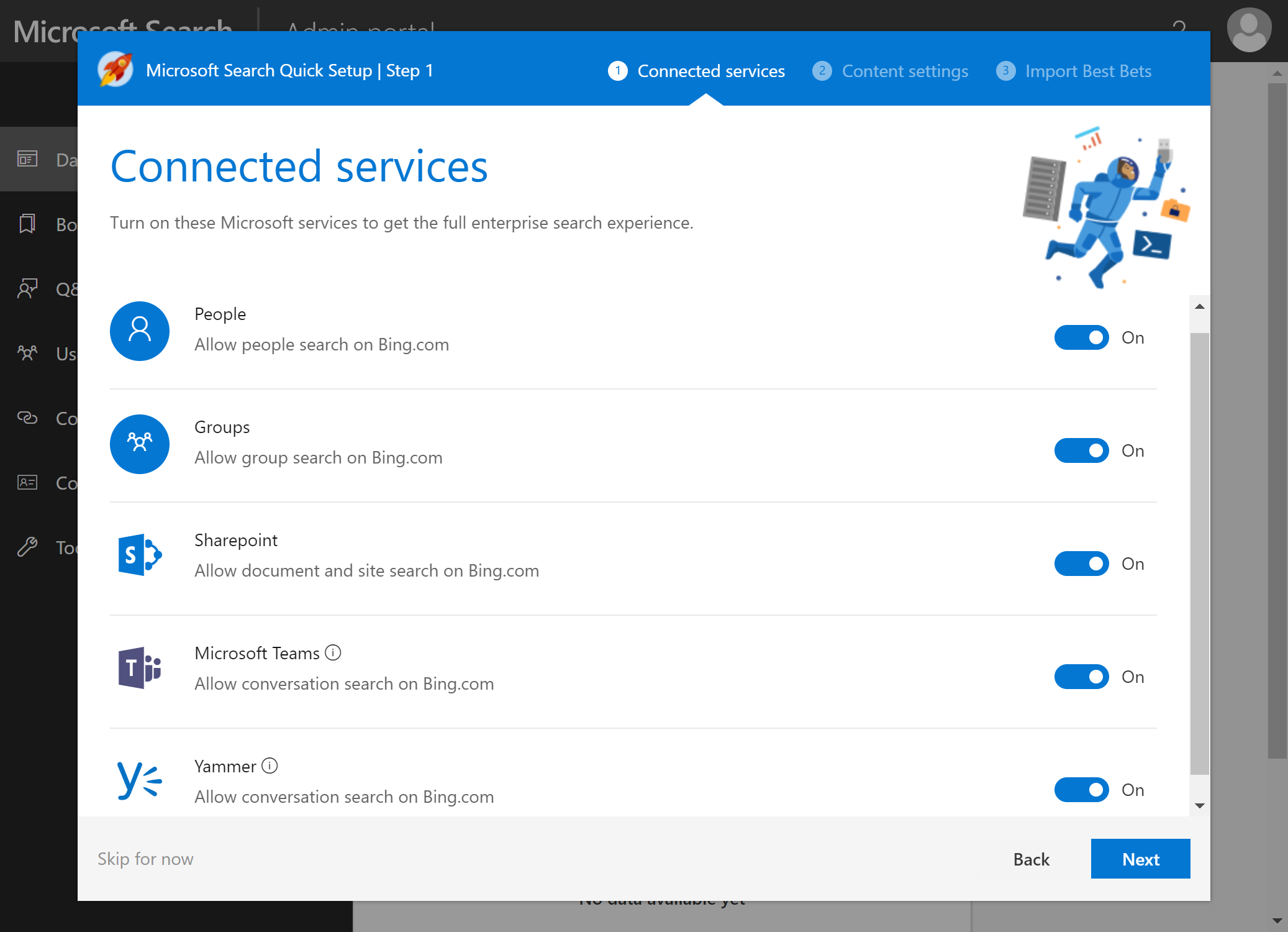
If you are testing this within the organization and don’t want to expose the functionality to everyone, then after selecting your connected services, you may want to restrict access. You’ll do this by selecting Users & permissions. You can then choose to restrict access to Microsoft Search to either select users or Azure AD groups:
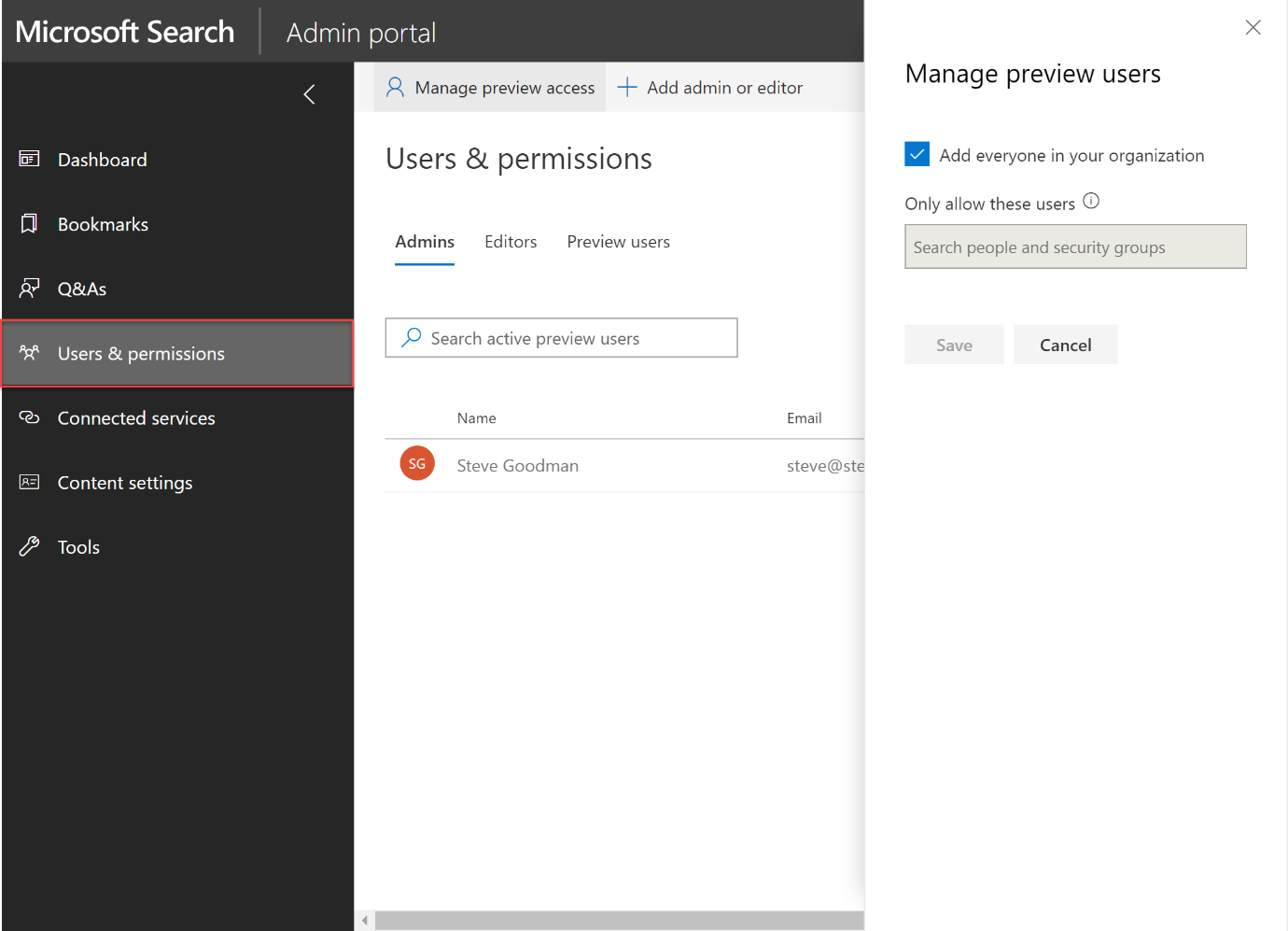
Helping users find content
After testing Microsoft Search at the Bing for Business website you might want to provide some additional help to your users to help find relevant content. You have the option to add questions and answers, along with bookmarks.
In the example below, we’ll add a bookmark for the All About 365 Podcast, which in the example tenant we want users to find easily when they type in keywords like “podcast”. As we create our bookmark, we see a real-time preview of the bookmark, including a description and links to relevant content.
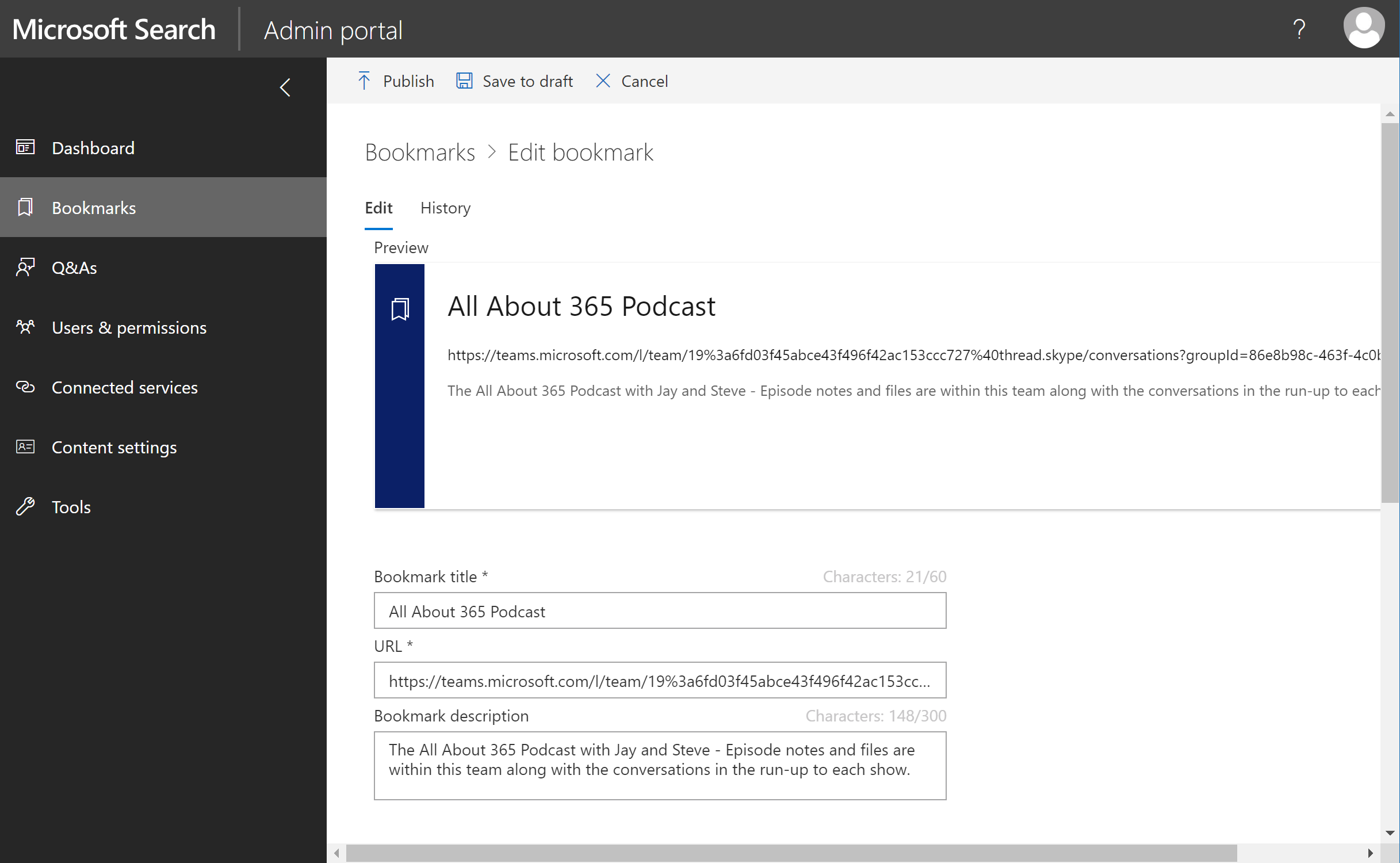
With our bookmark created, users can now search for terms relevant to the organization and be directed to the right results. As part of the setup process, we can also import SharePoint Best Bets to make use of existing work we’ve done to add keywords to SharePoint search results.
From a user perspective, bookmarks show alongside other search results from our organization. Therefore you’ll be able to direct them to the right content, but they’ll also get potentially more relevant information to them, such as files they have worked on or people they have chatted to in Teams and Yammer:
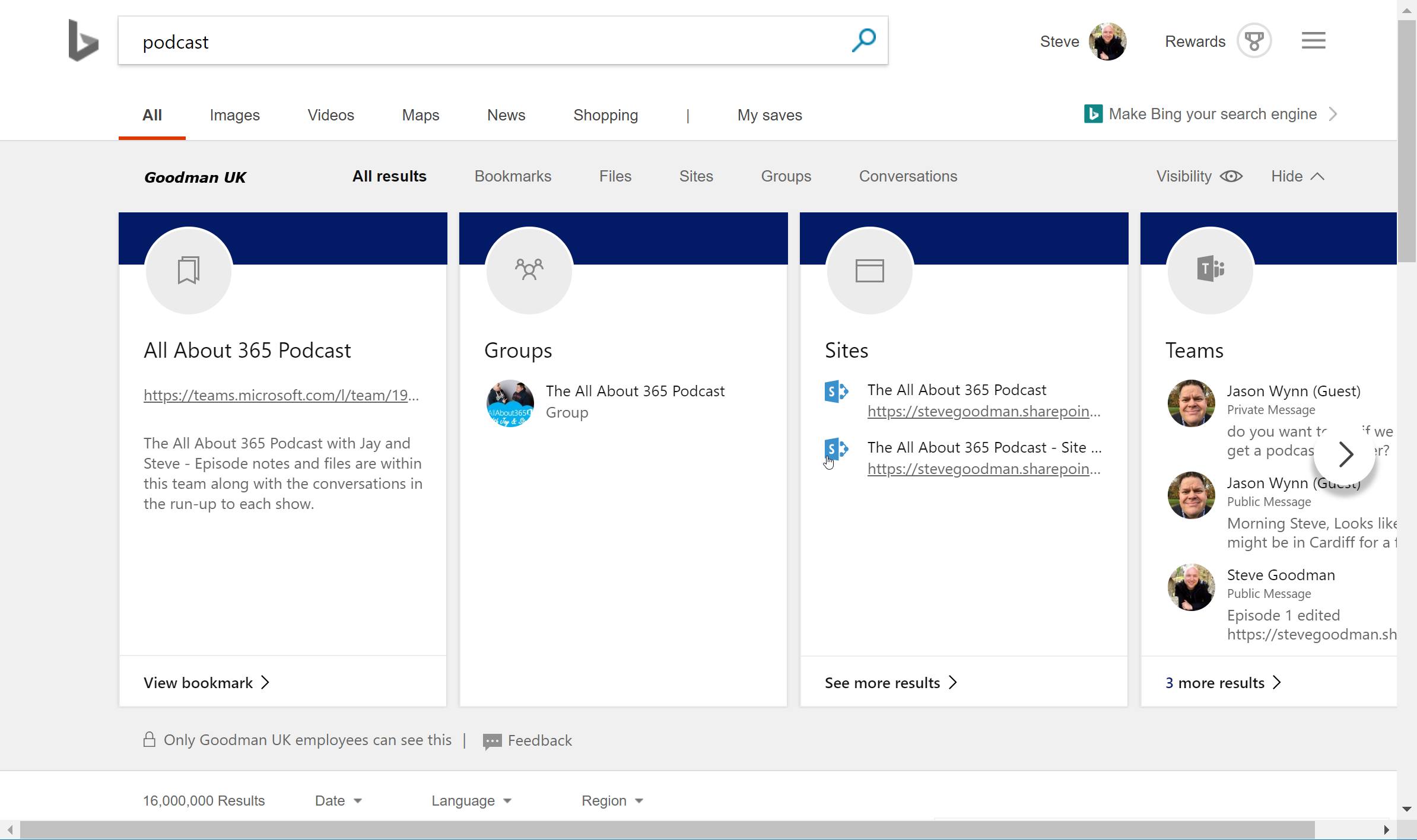
Summary
Microsoft Search will over the course of the next six months appear across your Office 365 suite, from desktop apps to mobile devices. Therefore it’s important to get to grips with Microsoft Search now so that relevant information will be shown to users before it (most likely) gets switched on for you once it leaves preview. As it provides the ability to search information Office 365 Delve can’t expect it to be a hit with users.



Hi, I have provisioned a demo trail tenant for Microsoft Serach. I cannot see option in a Tab for creating Verticals as well as “Custom Connections”. Do you happen to know what could be the issue? by the way many thanks for the article.
Pingback: Five reasons to choose Yammer over Microsoft Teams for your next conversation
Pingback: How to Enable Microsoft Search in Office 365 | 365ForAll
In the recent blog post MS also announced Locations and possibility for admins to add locations just like bookmarks. It will show up in Locations tab and will show a map.
Yes it’s looking to be very flexible. I can imagine it being very complementary to the capabilities of SharePoint intranet products as well as purely within the applications themselves. Certainly there’s going to be some opportunities for some deep dives into its capabilities and how to harness potential use cases!
Steve