In this video, our Co-Chief Editor and MVP for Office Server & Services, Sigi Jagott, and MVP Tom Arbuthnot are discussing how to Migrate Office 365 data between tenants.
Migrating data between Office 365 tenants isn’t always as easy as it looks, it may appear this way because Microsoft owns both parts of what you want to move your data between, however, this isn’t the case at all. What’s interesting is it varies greatly by Office 365 workload.
Sigi has a wealth of experience with Exchange migrations and recommends the first aspect to consider before you even talk about workloads is the identity to get it over from the source to the target. Then, you talk about the data in Exchange, whether it’s export or import mechanism, so even the user can export the data from a PST to a new tenant.
Microsoft has planned to make tenant to tenant migrations easier and more available which they announced at Microsoft Ignite 2019. However, during the time of recording, this wasn’t available, hence why they talk about this ‘might be happening’.
Alternatively, you can use third-party tools to support your migration. Microsoft has only just introduced this service into their ecosystem, and it will take them a while to get up to speed with competitors who have already been in this space for quite some time.
Also, it’s important to note, many of these tools will focus on data and only emails, the problem with this is that there needs to be more of an emphasis on the permissions too.
People tend to share mailboxes with their colleagues and secretaries, but if you move this mailbox over, those permissions are gone. These permissions are important to their workflow, and it’s likely your users will not be thrilled about this disruption. So it’s important to remember, just because the data is moved doesn’t mean that the permissions are too.
There are third-party tools to help with this, however, it’s still tricky. Even Exchange, which is the most advanced workload in Office 365 tenant to tenant data migrations, is still not easy to manage.
With Microsoft Teams, it’s trickier still. Teams enables you to get your data out and your files are held on OneDrive or SharePoint, making it easier to come out. You can also export your chat data smoothly; the challenge is you can’t really import or replay chat data.
So, you can get it out and archive it nicely, but there’s no API to post on behalf of a user in the past. Meaning you can’t essentially play the data back into the tenant. You end up with an archive from the old tenant and a fresh set of Teams and Channels, which you should bear in mind when migrating because you’re going to end up with an archive and a fresh set of Teams.
Users of Teams can’t export the chats, it must be an Admin and it’s an API side thing, so you can’t get an application ID API to pull the data out. Third-party tools play well here because they can get the data out and format it nicely for you.
But unfortunately, no tools can currently import the data. No first- or third-party tools can do it today, but it’s highly likely that an API is planned and if you look out, generally the vendors in this space will be on top of the APIs as soon as their available.
With regards to other data like voicemails, they get stored in the mailbox, so that’s the Exchange part. This type of data is relatively easy, and you won’t lose data, you just have to recreate the Teams, put the files back in but the chat will remain in an archive. Then you use HTML or some kind of format which you can either tab or put in the Team.
When you talk about OneDrive in Teams, you start sharing files with others which is also a big challenge. In SharePoint, the data migration part is easy, the sharing part is hard, which is like Exchange. The key takeaway here is this stuff is not trivial, it sounds like it should be, but you need to plan it carefully. Ideally, you want test tenants to try these things out and play with third-party options.
You should make sure as well that you give yourself plenty of time, don’t try and do all this with two weeks to go. You need to do testing and you need to understand it, and some of it will come down to user communications. For example, you will have to have conversations like ‘things are changing and you’re going to have to reset your permissions’ and apologize for any disruption.
It’s really important that you don’t forget to involve your users because they are key here and need to be satisfied. As IT Pros, we need to tell them what we can offer, for example, one option is for free and the other costs money. So then you can arrive at the best decision to take because neither option is 100% the best one as there are pros and cons to both.
Your users are likely to be expecting some disruption, it’s a merger and a business change, so they know a change is happening. As long as you communicate well that it’s part of the change of brand, or change of company, you will be fine.
Another thing to remember is to identify your workloads. For example, do you use Planner, SharePoint, Teams or Yammer? With Yammer, it’s another tricky one where you can export but you can’t import the data.
Microsoft is working on making this easier, but in the meantime keep an eye out for API changes and talk to third-parties.
The main key takeaways here are to think about your:
- Timing
- Workload
- User communications
- Consider what third-parties can offer
Download Quest’s eBook: Top Five Ways to Prepare for Your Next Office 365 Tenant Migration
Lastly, we want to hear from you, if you want to share your experiences or questions, please comment below and we’ll get back to you.

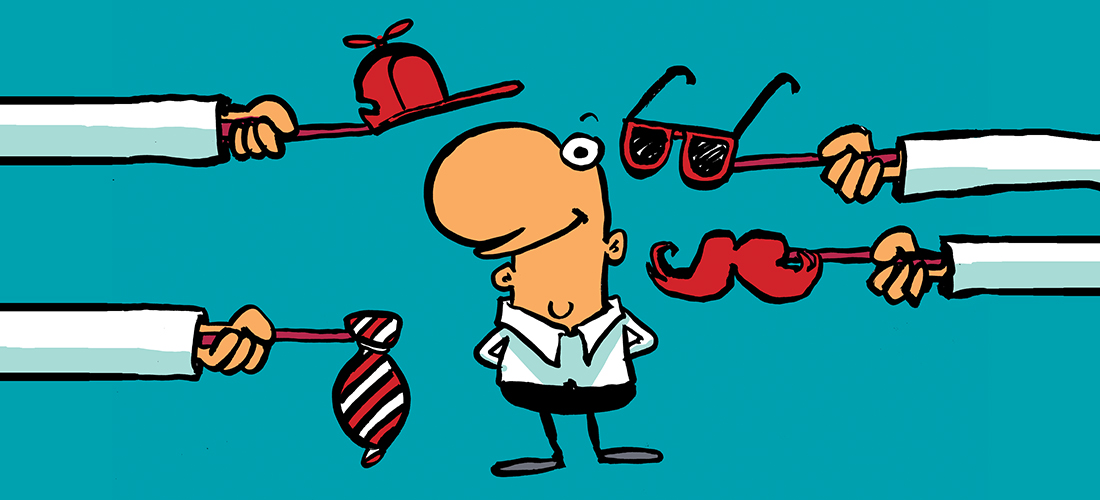

BitTitan does Migrate Teams Tenant to Tenant.