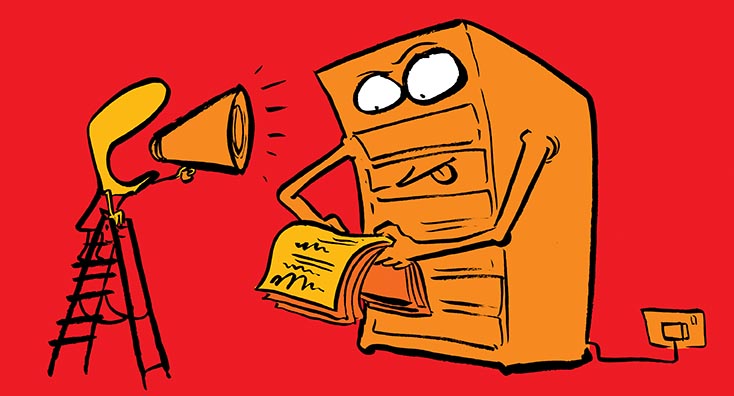
If you are running Exchange Server 2010, then you’ve already got everything you need to be able to perform a Hybrid Configuration and move mailboxes.
Microsoft announced this week that support for Exchange Server 2010 has been extended until October 13th, 2020. This will be welcome news for some – but if you are one of the vast majority of organizations that deployed Exchange 2010 on Windows Server 2008 or 2008 R2, then not much changes – these older versions of Windows still exit support on January 14th 2020 – just a few months away. Therefore you’ll need to act now if you plan to migrate to Office 365 or move to a supported version of Exchange.
If you follow Microsoft’s recommendations and attempt to enable Hybrid on Exchange 2010 before moving your mailboxes to Office 365 then you might encounter errors. And if you are one of those organizations running Exchange 2010 on Windows Server 2008 / 2008 R2 you may be disappointed to find Microsoft’s new Hybrid Agent is only supported on Windows Server 2012 R2 and 2016.
Rather than upgrade to Exchange 2016 first, follow the steps in this article to both easily enable Hybrid for your organization without complex server upgrades first – and use the Hybrid Agent for easier mailbox moves.
Issues with NET versions and Windows 2008 R2
If you run Exchange Server 2010 SP3 and need to enable Exchange Hybrid, then you will configure Hybrid from the Exchange Admin Center within the Office 365 admin portal. You’ll find this by navigating to the Hybrid section and choosing Configure:
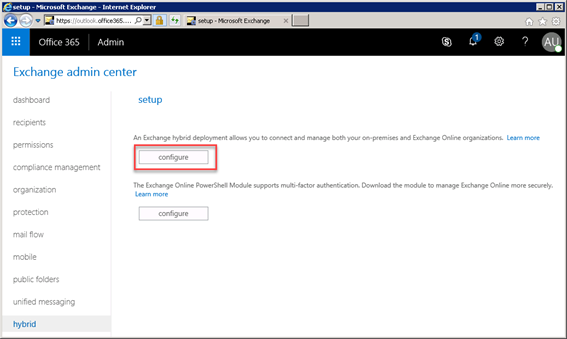
This link downloads the installation files for the Office 365 Hybrid Configuration Wizard and attempts to install it on the server.
If you attempt to perform this on an Exchange 2010 server then you’ll see the following error:

The error “This application requires Version 4.6.2 Full or other compatible .NET Framework” isn’t one you can solve in a supported manner by downloading and installing .NET 4.6.2, because as per the supportability matrix for Exchange 2010 SP3, only the installation of .NET Framework 4.5 is supported alongside this version of Exchange.
Using a separate server for the Hybrid Agent and executing the Hybrid Wizard
You can, however, run the Office 365 Hybrid Configuration Wizard from another domain-joined server or workstation with the .NET Framework 4.6.2 installed. The wizard can connect to your existing Exchange 2010 servers and Office 365 to perform the Hybrid Configuration.
Using the Hybrid Agent is a good way to simplify your Hybrid Deployment.
The Hybrid Agent removes the need to update SSL certificates and publish external HTTPS namespaces to support free/busy co-existence and mailbox migrations.
If you currently use a load balancer with technologies like pre-authentication or have an aging Forefront TMG infrastructure publishing Exchange you’d like to decommission, rather than replace when you migrate to the cloud, then the Hybrid Agent is invaluable.
Although you’ll still need to publish firewall rules to support mail flow (and configure appropriate SSL certificates) and potentially publish Autodiscover externally for your clients, it removes a lot of challenges.
Based on the Azure App Proxy the Hybrid Agent connects to Azure and opens a restricted endpoint between Exchange Online and your existing Exchange Servers and although it can be installed on an Exchange server, it doesn’t need to be. What we need to be able to do is connect to the internet over HTTPS and connect over HTTPS to Exchange 2010 servers hosting the Client Access Server (CAS) role.
In this article, we’ll prepare a Windows 2012 R2 server for use with both the Office 365 Hybrid Configuration Wizard and configure it as our Hybrid Agent server.
The .NET Framework 4.6.2 is not included with Windows Server 2012 R2, therefore we’ll need to download the framework from the Microsoft site. You can grab the web installer or offline installer from the Microsoft Download Center. Either is fine.
First, install the .NET Framework 4.6.2 on the server as shown below:
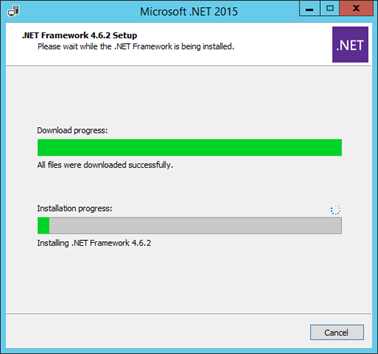
After installation, reboot the server.
We’ll then be ready to use our Windows 2012 R2 server to configure Hybrid. You can either return to the Exchange Admin Center, and navigate to Hybrid then Configure, or visit the URL https://aka.ms/hybridwizard to avoid a few clicks:
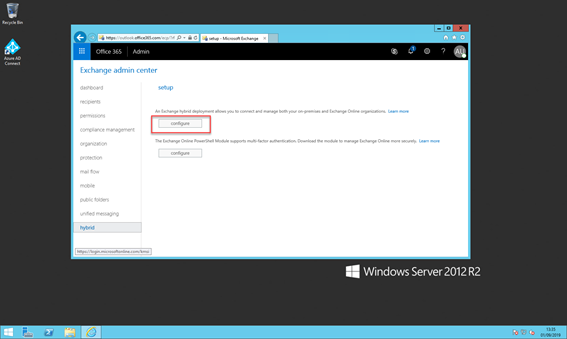
If you’ve looked closely at the image above you’ll notice that for our installation we’ve chosen to use our Azure AD Connect Server for this task. If you are managing a smaller organization this might be a good choice for you as well; many organizations with larger deployments will choose to use a dedicated server (or event multiple servers) for the Hybrid Agent.
After choosing Configure or downloading the Hybrid Wizard directly from the link, you will now perform the web-installer based setup of the application. This should only take a few minutes:
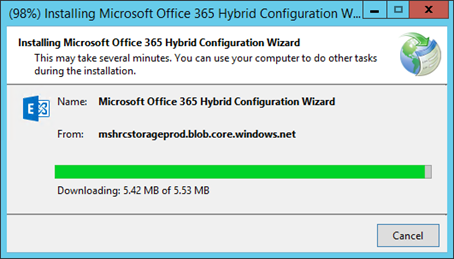
After installation, you’ll find a shortcut to the installed application, named Microsoft Office 365 Hybrid Configuration Wizard. You can use this to launch the Hybrid Configuration Wizard from the server.
We’ll then execute the Hybrid Configuration Wizard. Even on a workstation or fresh Windows 2012 R2 server, it will detect and connect to Exchange 2010 servers within your environment, and automatically choose one:
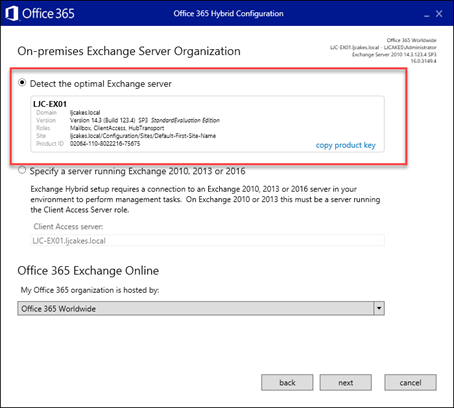
We’ll walk through the wizard (you can watch Sigi’s series here for a more detailed look) and select Use Exchange Modern Hybrid Topology to use the Hybrid Agent:
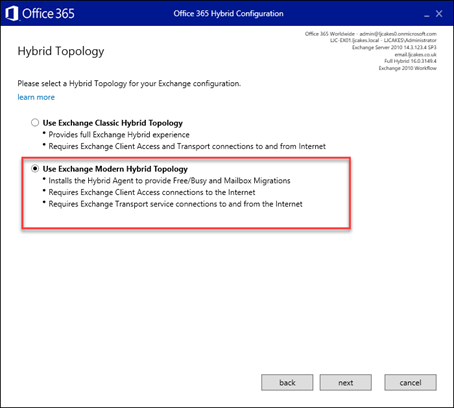
As we follow the wizard through, we’ll then sign-in to our tenant again, using Global Admin credentials to access Azure:
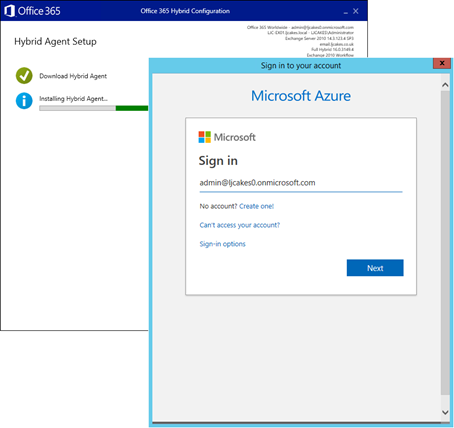
The wizard will then download the Hybrid Agent, perform the registration process and validate it for Exchange usage:
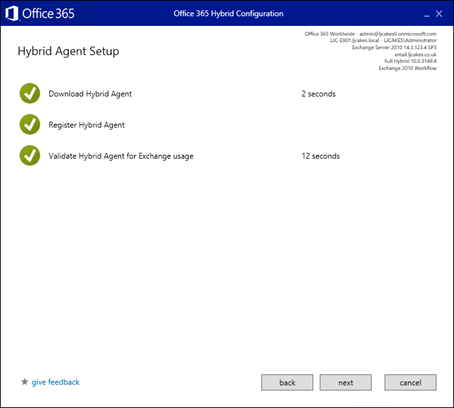
You’ll then complete the Hybrid Wizard as normal. If you need to return at a later date to your Windows Server 2012 R2 machine to validate the Hybrid Agent is installed, re-run the Hybrid Wizard and follow it to the same point. This time, the wizard will show the state of all installed Hybrid Agents:
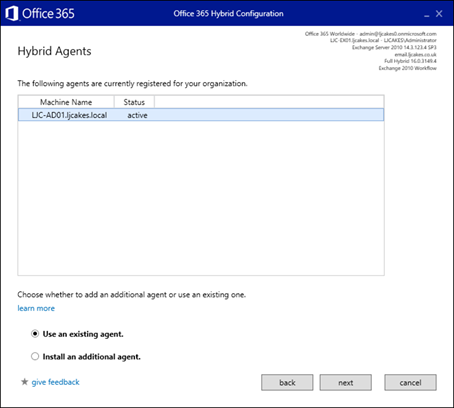
Summary
In this article, we’ve looked at a common issue Exchange Server 2010 administrators experience when setting up Exchange Hybrid – which sadly results in some installing Exchange Server 2016 solely to establish Hybrid.
As you’ve seen above, we can remove the need to perform a full upgrade of client-facing namespaces and mail flow prior to an Exchange Online migration by using a different machine for running the normal Hybrid setup – and we can also benefit from the new Hybrid Agent functionality if we use a specific server to host the Hybrid Agent.
The server hosting your Hybrid Agent could also be your Azure AD Connect Server, or you could choose to deploy a Windows 2012 R2 or 2016 server for the purposes of the Hybrid Agent first, to accelerate your migration, then if you need an Exchange 2016 Server for ongoing management and SMTP relay plan to re-purpose this machine after you’ve successfully completed your mail migration.
If you’d like more information on the steps you should take for a successful mail migration, check out Steve’s essential guide: ‘How to Migrate Exchange to Office 365: Step by Step‘.



This article is the biggest load of garbage nonsense I’ve read in a while.
Hello
Can i ask you something please ? Having an existing Hybrid Exchange 2010 with CAS .MBX and HUB roles , will i still folow the same setup ? or i must remove the Hybrid from the acting Exchange ?
We want to deploy 2 New Hybrids Standalone only 2012 R2.
Thank you so much !
Just a note about this: “ then if you need an Exchange 2016 Server for ongoing management and SMTP relay plan to re-purpose this machine”
If you only have one server and decommission it, your Exchange organization is gone, and I have not yet found a way to connect a new Exchange install of 2016/2019 to manage a tenant, if I did not introduce it into the existing organization when Exchange 2010 was still there.
If you know of a guide to do this after your last Exchange server is in uninstalled, I would love to have that 🙂
Hi Steve,
I have a Exchange 2010 (single server) that is set up with a classic Hybrid solution since a couple of years ago. Will the wizard detect this Hybrid connection and change the configuration if I choose to du so? My plan is to setup a new Exchange 2019 as an admin-server when all mailboxes are migrated. Sholud I do that first, and then run the new Hybrid Wizard?
//johan
Hi Johan,
I’ve been looking at doing something similar with setting up a newer on-prem server. We’re already hybrid with 2010.
I hope this isn’t too late to help, but I just found out that the hybrid license is not supported with 2019. You can still use 2016 as an admin server.
https://www.microsoft.com/en-gb/microsoft-365/exchange/microsoft-exchange-licensing-faq-email-for-business
“If you do not host any mailboxes on the servers used to connect to Microsoft 365 you can license them using the Microsoft 365 Hybrid Configuration Wizard (HCW) which you can find here. The HCW validates your Microsoft 365 subscription and installs the appropriate licenses on your servers. Note that the free Exchange Server license is not available for Exchange 2019 hybrid servers.”
Cheers,
Scott