In our first show in season four, new co-host Rich Dean joins Steve and Paul and we dive into one of Rich’s specialist topics – identity, and we discuss how you prepare your Active Directory against compromise even after you’ve migrated to the cloud. We talk through new Microsoft Teams features that are arriving today but have been hotly anticipated, and Microsoft’s Greg Taylor discusses the intricacies of killing legacy tech in the cloud, how Exchange is the core of many things underpinning Microsoft 365, and how to stay relevant in tech.
Life is all about compromise, including planning to protect AD against it
Fear not – we aren’t talking about reaching a compromise with people attacking your Active Directory, we’re talking about how you “plan for compromise”; i.e. proactively protect your Active Directory based upon an assumption you might already have been compromised, or your old, legacy AD is most likely vulnerable for compromise at the very least.
We discuss Microsoft’s recommended best practice by which an org may create a pristine AD DS forest that serves as a “lifeboat” or “secure cell” for your core business infrastructure and critical assets to mitigate the risk of legacy infrastructure potentially being compromised. The scope can vary wildly – from a whole new forest to migrate into, or a separate AD for your most critical assets on-premises, all while connected up to Entra ID (formerly Azure Active Directory) in the cloud.
Read more in Microsoft’s best practice guidance – Planning for compromise
Microsoft’s Greg Taylor joins us to discuss his upcoming TEC Session
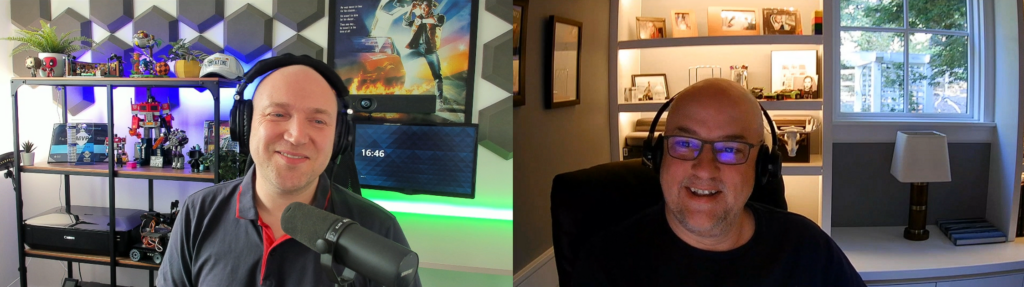
If you’ve deployed Exchange Server on-premises then you’ve either used technology Greg had a hand in, or you’ll know Greg Taylor from his many talks at Microsoft TechEd and Ignite; and long-time listeners to the show will remember Greg joined us back in Season 2, Episode 28 and Season 1, Episode 42.
On his last appearance on the show back in 2021, Greg was preparing Exchange Online and Microsoft customers for disabling legacy authentication – which in the last couple of years, he’s gone and delivered.
Today we’re talking about his TEC (The Experts Conference) sessions “Turning Things Off WAS Much Harder Than It Looked” and “The Big Pit in the Big Peach: Has the Microsoft Cloud Killed On-Premises Servers” (with Tony Redmond).
We discuss how hard it was to kill off legacy tech in Exchange Online, and whether Exchange-related skills are important for you in the future. Where does potentially decades of Exchange on-premises knowledge take you now – and the places might surprise you because Exchange is one of the cores of many Microsoft 365 workloads.
Microsoft 365 News & Roadmap
Cloud IntelliFrame for Teams Meeting Rooms on Windows begins rolling out
Rolling out now, Cloud Intelliframe answers the questions we posed last year on Practical365. This feature allows meeting rooms with “Intelligent Cameras” to use cloud-side functionality to split the meeting room attendees into their own separate feeds for remote attendees and uses face recognition to put a name to a face.
Requiring a Teams Pro license for each meeting room, the feature is auto-enabled on Teams Meeting Room on Windows devices when the supporting update is deployed – which can be done by rolling out the software update manually, centrally, or awaiting auto-updates. At the moment, from looking at the documentation and available cmdlets in the Teams PowerShell module, it looks like the existing features for enabling Intelligent Speakers also apply to Intelliframe, but we’ll be watching the Microsoft Docs, Teams Admin Center, and PowerShell module in case there’s a specific face registration feature that must be enabled.
Tasks in Microsoft Loop Components Will Start Syncing with Planner and To Do
Not Just For Teams meetings anymore – any tasks created in a Loop component will sync with Planner and To-Do. We first heard about this capability as part of Meeting Recap, and the “Copilot” style Teams Premium feature Intelligent Recap.
All tasks created in any loop components will automatically sync to Planner, and then the To-Do sync comes via its capability to see “assigned to me” tasks from Planner downstream. The sync is two-way, so if the task is marked as complete in either the Loop component or Planner, To-Do, or Tasks in Teams. it will be marked as completed.
You can see the first and most useful initial use cases for this in Microsoft’s documentation for Meeting Recap and the launch blog for Intelligent Recap.
Join us in two weeks’ time for Season 4, Episode 2 with myself and Rich Dean, along with a special guest from SpecterOps, Justin Kohler.


