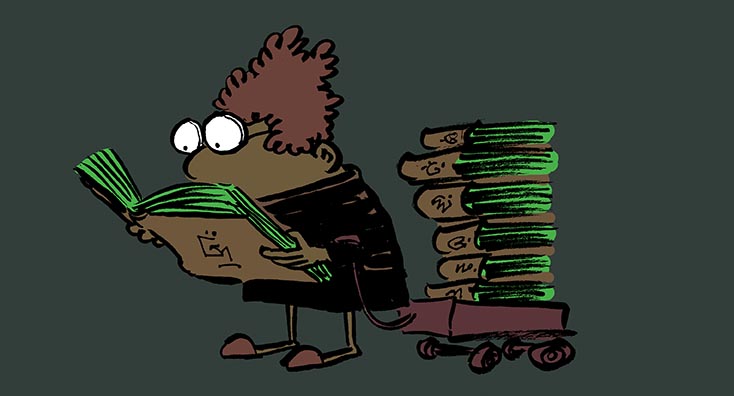
Skype for Business Online is being retired – how should you prepare?
Unless you’ve been living under a rock for the last few weeks, then you’ll be aware that Skype for Business Online is finally being retired, and you will have to move to Microsoft Teams.
Yes, that’s right – at some point, you’ll launch Skype for Business, and this is what you’ll see:
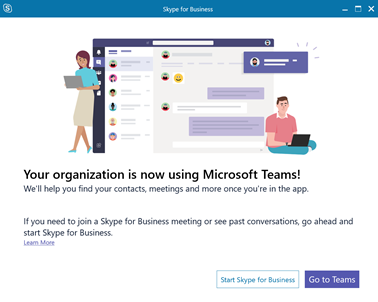
Before you panic, it’s not just yet – but it might be sooner than you would have hoped.
The date to put in your diary – or perhaps put in big, large numbers on your office wall is July 31st 2021 – which is now less than two years away.
This is a big milestone for Microsoft, and it means that they have confidence that for the vast majority of customers, Microsoft Teams has feature parity with Skype for Business Online and today is a viable replacement. In fact, over the course of this year, Microsoft has been migrating customers who use Skype for Business Online over to Teams after prior notification; and smaller tenants (sub 500 users) automatically are on-boarded directly to Teams.
Whilst Teams gets a lot of new feature updates – hundreds per year, there are some key features that have been a hard blocker for moving from Skype for Business Online. Therefore, note that the following are going to be addressed over the coming months:
- Dynamic 911
- Shorter Retention Periods
- Teams and Skype Consumer Interop
- Contact Center Integration
- Compliance Recording
One big point of note in the announcement is another key date that’s much sooner – from September 1st 2019 all-new tenants – not just those with less than 500 users – will start with Microsoft Teams too. We’ve already covered how smaller tenants can re-enable Teams and it will be interesting to find out if it’s possible.
What you’ll notice in the comments of my article above, is though is people who were automatically upgraded were notified, those that didn’t pay any attention were taken by surprise and didn’t have the best experience. It might seem obvious, but you do need to plan for the move to Teams, and you should start to do so now.
Here are a few areas you should think about and start to prepare for.
User Adoption and Business Change
The number one item on your list should be preparing the business for the changes coming. Ideally, with Microsoft Teams, you’ll identify first whether it’s going to meet business requirements before deciding to implement it. In this case, your first business use case is already defined – it will replace what you do today in Skype for Business.
That means the first, more routine part of the adoption and business change is how people will accomplish the same tasks they do today in Skype over in Microsoft Teams. You need to consider how this will affect them and whether they’ll need updated guidance and training – and if you will launch it as a new service or treat it as a transition.
A move to Microsoft Teams will also present additional opportunities – as Teams provides far more than just the component Skype functionality. However, these may be a secondary focus. If you spend time focusing on the move from Skype first, you can still launch additional Teams functionality later. Many existing Teams deployments are primarily focused on providing what Skype provides. This isn’t transformational or a big business change project. It does, however, get a little more involved – and require time understanding the pain points in the business and crafting solutions using Teams to get the real value.
Client Deployment
Since February 2019, the Microsoft Teams client has been included within the Windows version Office 365 Pro Plus for new installations. Instead of a standard click-to-run application, Teams works in its normal way and installs itself on a per-user basis, updating independently of the wider Office client.
And in July 2019 Microsoft began to install Teams for existing installations of Office 365 Pro Plus, too. This means unless you’ve excluded it by using a custom deployment file (for example, by using the Office Customization Tool, as shown below), it will either be deployed to existing clients automatically as they receive updates or as you download and update your centralised deployment files.
But don’t take it for granted. If you are using the Office Deployment Tool then check your existing settings to make sure it will be rolled out – and of course, check the applications installed on your desktops today.
Outside of Windows deployments, you’ll have some work to do as well. Mac installs of Office don’t yet include the Teams client, and if you have mobile devices, you will need to instruct users to install Teams or use your MDM solution (like Intune) to deploy the Teams client.
VDI and Shared Desktops
If you are running a VDI environment, then you may today be using Skype for Business add-ons such as the Citrix HDX Real Time Optimization pack. These aren’t available for Microsoft Teams today, although these are in development. Begin your planning by understanding what’s possible with Teams in a VDI environment today, and the best ways to configure policies and manage the installation.
If you are using a VDI environment successfully with Skype for Business Online for voice and video then you will need to ensure you understand the roadmap from your VDI vendor for supporting Teams and act accordingly. This might mean that you have to hold back on moving to Teams early or if they don’t have plans to update their software to work with Microsoft Teams, or you require a major upgrade, then next year could be a busy one.
In VDI environments the Teams Machine-Wide installer is used to install the client once on the machine. By default, like the Office installer, this will install multiple times into user’ AppData folders. However, with VDI-specific options, this behaviour can be changed so it is installed only once.
Networking Requirements
Teams uses Skype, but isn’t Skype. Don’t assume that just because Skype for Business Online works well today on your network it will when you move across to Microsoft Teams. As well as the Skype usage, people will work on and share documents in other ways – most organizations adopting Teams will see higher usage of SharePoint Online – so you need to validate that your networking infrastructure is suitable.
A good start is the Network Planner, which you’ll find inside the Teams Admin Center, found within Org Wide Settings. We’ll have a follow-up article coming up soon providing more detail on how to use it.
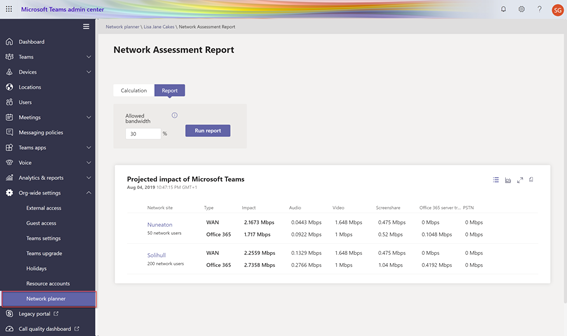
Working with external organizations
When you move to Microsoft Teams and switch users to Teams Only mode, they will still be able to talk to Skype for Business users both within and outside the organization.
The most common area of friction when moving to Teams from Skype for Business is for these users – as the experience when chatting with external users (as it’s termed in Teams, rather than Federation) is different. Teams users can have one-to-one chats and calls with people on Skype for Business and will see a Skype logo to let them know that it’s a Skype user on the other end.
The friction appears when people begin to move outside of one-to-one chats and calls. If you understand Skype for Business then you will know that when you move from one-to-one chats and calls to multi-party chats and calls or add screen sharing, the session is escalated behind the scenes to a meeting.
You can’t join Skype meetings using the Teams client, so this means that if a Skype user chatting with a Teams users adds in another person, they’ll need to click through and continue the conversation within a Skype for Business meeting. The same applies if they wish to perform screen sharing.
And, as you will no doubt have figured out, if you are invited to Skype for Business meetings after moving to Teams, you’ll join these using the Skype for Business client – not Teams. The good news is all of this is pretty seamless. Although the Skype for Business client will direct us to Microsoft Teams, it still allows us to join meetings and works as well as it has in the past.
However, on August 1st 2020, the only people who’ll be hosting Skype for Business meetings will be those people still running it on-premises – so this might have less impact than you think.
Skype for Business Devices
If you’ve purchased phones and meeting room devices then take note. You may already be aware that some meeting room devices are not – and won’t be fully Teams compatible.
Microsoft Teams Rooms (rebranded from Skype Room System v2) devices are the go-to, supported solution for your Teams meeting rooms.
However, third-party video interoperability solutions from vendors like Pexip, Polycom and Bluejeans are available to bridge the gap, much like they have been for Skype for Business Online. If you’ve got older Skype Room Systems – version 1 devices with Lync Room Systems heritage, these will not work with Teams.
And devices like Polycom’s Trio devices don’t have the same full functionality they had with Skype for Business Online once you move across to Microsoft Teams. If you don’t have Microsoft Teams Rooms / SRS v2 devices today then you should speak to your vendor to examine your options.
If you’ve bought desk phones compatible with Skype for Business Online then if these are 3PIP (Third Party Integrated Phones) these will work, with a limited set of functionality, with Teams for a further three years after Skype for Business Online’s retirement – until July 31st 2023. That will be some relief for organizations that have just invested heavily in a Skype for Business Online rollout.
Finally, read Microsoft’s FAQ
Microsoft has released an FAQ to help people understand some of the answers to common questions regarding upgrading, compatibility, and retirement. It’s worth checking out as it’s got some useful nuggets of information. And remember, it’s never too early to start planning your Teams migration! We’ll make sure we provide some practical advice along the way to help you understand the detail in the above topics and moreover the coming months.



What does this line mean? I looked through the announcement and FAQ and see no mention of anything particular happening then. I thought SfB Online would still be going at full-strength (if you wanted) until mid-2021.
“However, on August 1st 2020, the only people who’ll be hosting Skype for Business meetings will be those people still running it on-premises.”