If you haven’t tried out Microsoft Teams’ Background Effects feature yet, you should. Similar to Skype and Zoom, Teams now includes the ability to not only blur the background, but also change it to something more appealing.
The first version of the custom backgrounds feature for Microsoft Teams, known as Background Effects launched this April, and originally only allowed blur and pre-selected backgrounds, unless you used a workaround.
Microsoft Teams rolls out Background Effects. Here’s how you can set a c
The latest version of this shipped in the first week of June and now includes an Add New button for upload of your own images, and controls for system administrators who need to limit its use.
To be able to set background effects you need to be using the desktop client on a PC or Mac.
If you couldn’t use the background blur feature on your computer previously, you may find background effects now works. Microsoft recently expanded support for background effects to support more computers as of June 2020. Previously, you needed a modern CPU that supports AVX2. Microsoft have now relaxed this to include AVX, which includes devices like the Surface Go and older computers. Background Effects is still not available on phones.
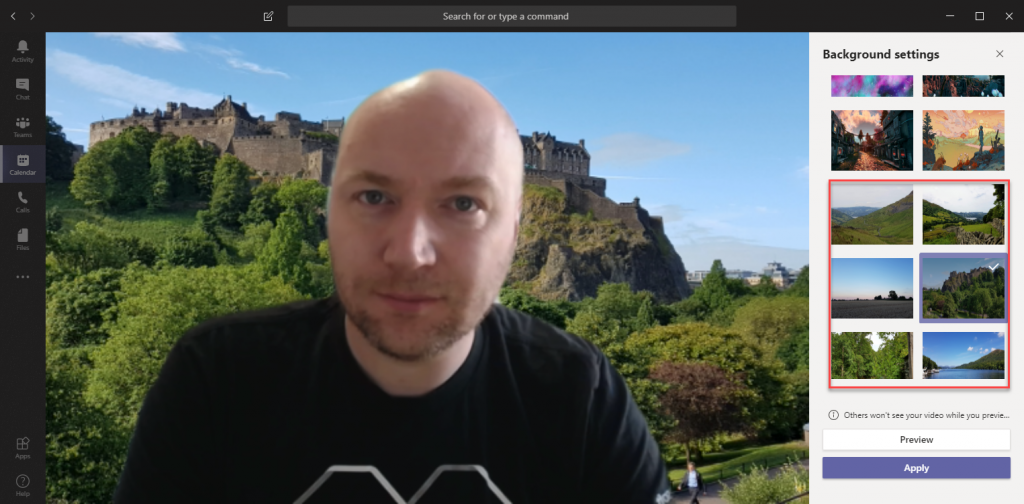
How to set your own custom background
To change your background in a meeting, select the three dots in the middle of the control bar in the meeting, and then from the menu, choose Background Effects. From the background effects options, choose Add New:
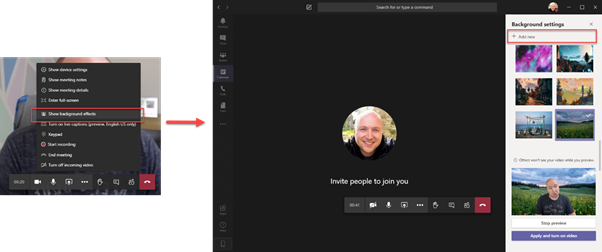
You will be able to select a custom background, then select and preview your background from the uploaded backgrounds.
Recommended formats and dimensions
You can use .PNG and .JPG images for backgrounds. The best resolution to use is 1920×1080 and the best format to use is PNG.
Some JPG files store information such as the camera rotation in file metadata, rather than actually rotating the image, which causes Teams to show the picture upside down or at an angle. You won’t have this problem with PNG files.
Great sources for custom backgrounds
You should make sure you’re allowed to use the background you use in your meeting. To keep things legal, we’ve collated a list of great places to source backgrounds you can use. Unsplash gives you the most flexibility as the images are entirely royalty-free.
- Unsplash – Royalty Free Images (Download in medium size)
- Backgrounds by IKEA
- BBC Empty Sets Backgrounds
- Lego Backgrounds
- Airbnb Backgrounds
- Disney backgrounds from Pixar, Disney Parks, Marvel and Star Wars
How to manage and remove unwanted uploaded backgrounds
Whilst you can add backgrounds, the option to delete them is not available in Teams.
If you are confident navigating the file system, then you can use this technique to remove backgrounds. Be warned though – this is a bit of a fiddly technique, and is entirely unsupported by Microsoft (and Practical 365).
On a Windows PC, backgrounds are downloaded by the Teams client and stored within:
%APPDATA%\Microsoft\Teams\Backgrounds\UploadsYou can reach this folder by pasting the path above into Explorer.
On a Mac, backgrounds are stored within the Microsoft Teams client folder, within:
~/Library/Application Support/Microsoft/Teams/Backgrounds/UploadsYou can reach this folder by pasting the above path into Spotlight Search
In this folder you’ll see the uploaded image file and a file with a “_thumb” suffix. Delete both of these to remove them from Teams. Delete just the file with the _thumb suffix to hide them from the client.
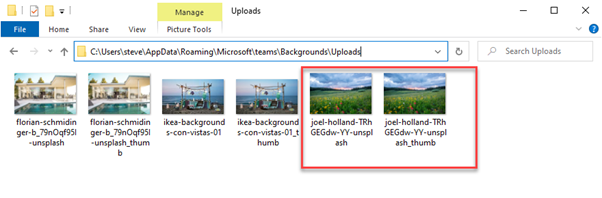
Restricting background effects
In line with officially launching support for people to upload their own backgrounds, Microsoft launched controls for IT admins to restrict the use of background effects.
This is controlled via the New-CsTeamsMeetingPolicy and Set-CsTeamsMeetingPolicy cmdlets within the Skype for Business Online PowerShell module and are available through the new VideoFiltersMode parameter. The options are:
- NoFilters – No Background Effects at all
- BlurOnly – Only Background Blur
- BlurAndDefaultBackgrounds – Only Background Blur, Default Backgrounds built-in to Teams
- AllFilters – Background Blur, Default Backgrounds and Custom Images
You can create a new Teams Meeting Policy to restrict a subset of users, or change the Global Policy if you only have a single policy and want to make the change globally.
In the example below, we’ll change the Global policy to BlurAndDefaultBackgrounds:
Set-CsTeamsMeetingPolicy -Identity Global -VideoFiltersMode BlurAndDefaultBackgroundsThe policy will take between 30 minutes and 2 hours (from testing) to take effect.
Is it possible to work around restrictions?
If custom backgrounds are restricted, then the existing files in the Uploads folder will not be available to choose from.
This means if you can’t see your custom backgrounds any more and don’t have an Add New button, then it means your IT admin has restricted this feature.
If you replace one of the default backgrounds within the %APPDATA%\Roaming\Microsoft\teams\Backgrounds folder, then this will not work. These are loaded every time they are used from a cache folder. This can be temporarily worked around by replacing the cached version, however this doesn’t work reliably and can cause Teams to hang.
If you only allow background blur, then there is no option to Add New and there is no selection of default backgrounds, and it appears no way to make them visible.
Can you force a set of corporate backgrounds?
No, there is no way to set corporate backgrounds via policies in Teams at the moment. If you want to deploy corporate backgrounds you will need to allow custom images, and deploy these via script to the %APPDATA%\Microsoft\Teams\Backgrounds\Uploads folder on a per-user basis.
One possible unsupported workaround to force only the default background plus a set of corporate backgrounds is to create a read-only folder on a user’s PC and load in both the custom background, and the corresponding _thumb file mentioned above.
Then, remove the Uploads folder and create a symbolic link using the mklink command on a per-user basis from the Uploads folder.
Because of the complexity involved in coordinating this reliably, it’s likely a better option to wait until the capability is available natively within Teams.



Mt uploaded background was mirrored. How Can I correct this?
I do not have background effects or backgrounds on my teams interface
Teams simply does not work for me.
I also cannot share my screen with my students.
Back to Zoom
That works just fine
Hi Steve, Is it possible to have a live online file imbedded in a JPG or picture format… I was asked to add time.is to a picture yet I think that it can not be used as an active background in MS Teams.
Let me know how please 🙂
Hei, I have the latest OS and Teams and still cant see the backround optinon. Does anyone know how fix it? I have unistall and re-install the teams already and nothing My version of Teams is 1.4.00.8872. and OS 11.3.1
Created a background of the recommended size, with our corporate logo in the upper left. This logo gets cut off partially or completely depending on the size of screen of the viewer. Any ideas on how to keepmthis from happening?
In the company where I work, we created a deploy script in the System Center responsible for distributing the screen backgrounds on the users’ computers. Works perfectly!!!
In short, the Teams software is sh t. The background option setting should simply be accessible from a suitable drop down menu, in “settings” since it is a “setting”. Instead as users, we’re given the rubbish set up of being able to adjust the “volume” in multiple ways (which is pretty pointless since you only need one way to do so). I simply don’t understand the fawning over the “modern” technology and software – fundamental functional basics are neglected. Even a child could’ve designed these video conference software products better.
This. Plus it’s a resource hog. No problem for a desktop machine, but forget it if you have a laptop with an older battery…
Macbook Pro 2015 running Catalina. It’s my own personal Macbook so there’s no IT department involved.
Yesterday I did a first-time install of Teams and tried to blur my background but the “Background Settings” pane was completely blank and the buttons didn’t work. OK then, I found this page, created the ~/Library/Application Support/Microsoft/Teams/Backgrounds/Uploads folder and copied a background I’ve use successfully in Zoom into the folder. Still nada. No picture, no buttons. Oddly after I exited Teams I found it had created a _thumb file, so I know it’s aware of the background, but for some reason it just isn’t letting me do anything with the backgrond.
My next step is to rip everything out and reinstall the program to see if I missed some privacy prompt or something. In the likely event that that doesn’t work, I appeal to the other Macheads out there. Is there a plist I need to edit or some other way to get my Mac to recognize that I have backgrounds?
(The bad news is, I want to enable this for a job interview this afternoon so I don’t really have any time. If I don’t get the job it might matter, but if I do get the job, I’ll want to figure it out so my coworkers won’t catch on to the fact that my office is my bedroom.)
Option for backgrounds isn’t present on my Mac (MacPro 2013, 64GB ram)
Which is odd because the background replacement works perfectly with Zoom.
Guess I’ll have to stick with Zoom then.
hi steve i am using windows 10 it is sooo old I updated tems but it still did not work what should I do my teacher said to update or reinstall as I said I updated it actually did not work do you think If I reinstall it will work please reply asap(as soon as possible)
I have an old device of windows 7 Lenovo and I don’t have the blur background effect or another. I need help.
I have an old device of windows 7 lenovo and i dont have the blur background effect or another. I need help.
MACBook Air 2020
No such folder as . . . . Teams/Backgrounds
or . . . Teams/Background/Uploads exists.
Are backgrounds not supported on a mac?
I was able to go into the file location and create the “Backgrounds” folder and the subfolder “Uploads”. Once I did this the system recognized it was an option and the Background option in Teams was available to me. (You may need to add a picture to both folders for the system to see the options)
Library\Application Support\Microsoft\Teams
Hi Steve,
I have a Acer laptop which bought it 7 years ago. It’s is updated to Windows 10, previously I did downloaded Teams desktop version, it had background effects, then I sent my laptop for repairing due to some operating system issue when I turn on my laptop, then I download the Teams again, it doesn’t show any background effects. Which part should I check for my laptop?
WJX
It is unclear to me when the _thumb files are created. Sometimes it takes some restarts of Teams to get it done. Until then, new images are not available to the client. This _thumb functionality seems to have been introduced only since a few weeks. Before that, i never saw any _thumb files.
Also very annoying is that Team always starts off with the camera background and also does not remember the selected background from the previous session.
With the new meeting experience, which you can enable in settings, it does appear to remember the background – which is good news
Steve
Not able to see Background Effects in Microsoft Teams
Me niether.
December 21st 2020
Hello Steve
The background are sorted by name in two sections. Can we show the custom backgrounds section first? I think you say something in your blog about it in the last paragraph but I don’t understand who to do it. The think is that the first I want to see are my custom backgrounds.
You can’t sort the background any other way than by the default, however with the new meeting experience it does appear to remember the last-used background, if that helps avoid users needing to scroll down regularly to find the custom company background.
Hey Steve,
I am using 1920 x 1080, yet finding the background very pixel-ated..especially evident with the logos. I am working in Photoshop and have high quality native images, and have tried larger and smaller with resolutions from 72 to 300 px/inch..and in both jpg and png. Still same result. Any suggestions.
Steve, the pixelation is only occurring on my side…the background is crisp on the other side…please dis-regard
MM
Hi,
This is odd… I had it working yesterday when I simply added some photos to the upload folder manually. They all showed in the Teams client (windows 10×64). Then I edited one of the images in Corel and after that all the custom images disappeared.
Turning on hidden items revealed a Corel Auto-Preserve folder inside the uploads folder. Deleting that folder restored all the custom images to the Teams client.
Perhaps one to feed back to Microsoft: Just ignore subfolders, or give an error rather than ignoring the entire uploads folder?
🙂
I am creating a virtual background for teams. However, I am having trouble with the sizing for this image when there are 8 other people on the call. I am using the recommended ratio via this article but the words and logo get cut off. Do you know the dimensions/aspect ratio for each screen in teams when there are 9 screens showing up at once?
I have this issue too – can Teams auto dimension / aspect the images?
Thanks
Yes, I’m hoping that Microsoft comes up with automatic sizing when you have more than 2 people on the call. It’s kind of a pain having to have everyone Fit to Frame for each meeting.
super simple… right mouse click and select fit to screen
Hi
I’m having the same problem as Isabella but when I try and right click like you’ve suggested, I just get Copy Ctrl C which is unclickable.
Any further suggestions?
I’m using OS 10.13.6 on a desktop, and have Teams 1.3.00.9271, which appears to be the latest one, yet I can’t get backgrounds to work.
When I click on the three dots, the ‘background’ tab doesn’t appear on the list – it’s not greyed out, just not there.
Any suggestions please?
I have the same problem. Did you get an answer?
If you don’t see this option, then it could be one of two things:
– Your IT department blocked this capability. I would (if I were you) be extremely upset if they thought they had the right to determine how much of my home I show in video meetings, and make my views known
– Your laptop doesn’t support the option, which could be the case if it’s around 7-8 years old or more
neither of these apply to me – my mac is one year old – Ive updated everything and it’s still a blank white section for backgrounds. no idea how to find the library folders people have mentioned earlier.
It would be nice to save the selected background in Teams. The selection seems to disappear everytime I go to an another meeting or close Teams. Do anyone have a solution to this or do we we need to wait this come as a new feature?
Steve ,
Hope you are doing well, when i added a background to Teams…
The image having a logo that is flipped to mirror image while i am using , how can i resolve it for using the same background not mirror image
Hi Vijay,
The mirrored image will only show on your client – it is mirroring the image like a selfie. Other people you call will see the image the correct way.
Seve
I don’t believe keeping the previous selection is on the roadmap at the moment, and there isn’t a specific solution to making it use the same background each time.
This is resolved now
Hi Steve,
Do you know if it is possible to add a video as background?
If yes, which format, file size,…?
Thanks in advance for your reply.
Marc
It’s not possible to do this at the moment
Hey there, i am not having the background effects in my laptop i tried updating it but the option would not come
Hiya,
If you don’t have any option for background effects, then it is likely your device doesn’t support it. Some low-end PCs do not, or PCs older than around 7 years.
Or, it could be that your IT department has disabled it.
If you are seeing “Background Blur” and not Background Effects, please let me know – I am chasing this with the relevant people to find out why this sometimes happens.
Steve
This is my issue, Steve. I can blur my background but don’t see an option for background effects. Other coworkers with the same or similar laptops are able to access background effects.
Same here. I see the blur option but not the Background Effects. Running on a Dell 7290 laptop with an i5-8350U processor, 16 GB or RAM.
Steve, I’m having the same issue. I have blur capabilities but no background effect options on my PC & surface.
Hi Steve,
Background effects were working perfectly on my Mac, including with my pictures pasted in the Uploads sub-folder, either png or jpg, but it stopped since the update that installed the version 1.3.00.9271.
I hoped you latest post would come with another update, but nothing new on my Mac, and still no possible personal background.
Any clue/date on this one ?
Thanks
This is the same for me
If it previously worked, and no longer does, I would first check with your IT department as they have the option now to switch off the feature at the administrator side.
If it’s your own Office 365 subscription, let me know and I will see if I can raise this.
Steve,
Our corporate office365 doesn’t include Teams, so I downloaded it separately but connected with my corp email. I’ll check with my IT, but I thought they couldn’t be involved because Teams isn’t managed directly by them.
I’ll tell you why according their feedback
Cheers
All corporate Office 365 subscriptions include Microsoft Teams – it could be that they have chosen not to deploy it to people yet.
If it let you sign-in with your corporate credentials, then it includes Teams and they have the ability to manage it.
Steve,
My processor (AMD A10 7350b) doesn’t have AVX2 and yet backgrounds have started working just this week after a teams software update.
Hiya,
Microsoft as of yesterday have stated they’ve expanded this to support AVX (again) as well as AVX2. I’ve just checked and this also means it works again on devices like the Surface Go and older Intel CPUs such as the i5 3xxx series dating back to 2012.
Steve
I am not able to see the background effect button after clicking the three dots Iam using mac pro version 1.3.00.8663
Hi
On the laptop I get a choice of backgrounds.
When I use my iphone it only let’s me blur the background.
I wondered if there is a way to add backgrounds on an iphone.
Even me, I have iPad AIR2 with IOS and cannot add background image.
Wonder when Microsoft Teams rolls out Background Effects for IPad??
It’s not on the roadmap at the moment.
Hi Steve – why do you only answer certain questions? So far every question I see that I am having same problems you haven’t responded.
Hiya,
I get an email notification for comments, but get quite a lot of email through, so if I get a notification and see it – I will respond as quickly as I can.
Steve
I’ve just looked and can’t see a question from you apart from this one?
Hi Steve,
Any idea when background option will be enable for iPAD users? I believe there are many iPAD users who wants this feature enable for them.
Hi Steve, Just downloaded microsoft teams, In the article you say we should wait for the client to arrive, How long would that be?
Wait for what client, sorry?
MS Teams boots me out of the video all when I upload more than 20 or 30 pictures of my own into the backgrounds folder. Is that a common glitch or is there a work around? my colleagues can have 100 pictures with no issues.
I don’t believe a maximum is documented, however I would recommend keeping the number of backgrounds stored to a minimum, as management of these is difficult
Hey, I am getting lots of new updated features for my window. your blog information is quite useful for me.
File not found 🙁 These things are never easy.
this used to work for me. Since the most recent May 2020 Teams update, I cannot see any of the background options when using teams.
hello
i m a french user…i have a pb.. i don t see the folder C:\Users\nico.xxx\AppData\Roaming\Microsoft\Teams\Backgrounds and i don t have the background options under teams.
i have :
– windows 7 – 64 bit with amd A4-5300 processor
– version de Microsoft Teams est 1.3.00.12058 (64 bits)
can you help me ? the background run if i created the folder ? in registry do you add new element ? thanks
ya even me i have i5 windows 10
ya me too
Windows 7 64-bit
Hiya,
This may work now, as Microsoft have made an update recently to make this work with more PCs (i.e reversing that change in May)
Steve
I am using the most up to date version of Teams on my iMac and it will not give me the option to have or change a background or to even blur mine.
Same issue for me. Have you resolved this?
I have upload the picture to MS Team. When joined MS team and select more option and click Background effect. The system run, the background effect selection is gone and the camera is shut off. Thereafter, the video Icon show no camera is available.
Any helping tip how to fix it?
How do I resize my files? I have successfully uploaded a bunch of images, but they are all huge and distorted when I apply them to my profile?
I have tried making them PNG, but it pouts a white border around the photo.
I would suggest using an application like Paint (or ideally better) to resize the image so it’s dimensions are 1920×1080, as this will be in the correct dimensions for Teams
I’m wondering if MSFT might have closed this loophole? I can’t find the Microsoft/Teams/Backgrounds/Upload folder on my Mac or my PC…
retry! it’s still there! 🙂
i cannnnnnnnnnnnnnnnnnnnnnt fiiiiiiiiiiiiiiiiiiiiiiiiiiiiiiiiin nnnnnnnnnnnnnnnnnnnd
you need to select at least one preview, and then the folder will be created.
strangely, the background pictures are not saved into this folder until you start to play with the function
The client now has the option to upload in the client. If your IT department have blocked custom background, using new IT admin controls, it will not show any custom backgrounds at all – whether or not the folder exists.
Hello Steve,
Below is my processor. Is it compatible with Teams Background image blur/ changes?
Processor AMD Phenom(tm) II X2 521 Processor, 3500 Mhz, 2 Core(s), 2 Logical Processor(s)
I did not see the background images in the Teams folder on my computer.
I cannot select any background image as a guest user. Is this feature disabled when i join as guest user? It is sad if that is the case.. 🙁
I’ve tested this on my client, and do see the option as a guest user to select background effects. If it’s in a Channel Meeting, join the meeting first, then use the in-meeting controls to select it.
i cant find the file ~/Library/Application Support/Microsoft/Teams/Backgrounds i searched for a very long time with no success
You need to show hidden files in Windows. Here is a guide to help you:
https://www.laptopmag.com/articles/show-hidden-files-windows
rather than just going into the first ‘library’ option in your HD, go into ‘users’ then choose your main user account, then go ‘/Library/Application support/Microsoft/Teams/Backgrounds’ you should be able to find it there
created the uploads folder C:\Users\”name”\AppData\Roaming\Microsoft\Teams\Uploads
but custom jpeg saved there are not available as backgrounds?
You should not need to create the uploads folder. I’d suggest checking the Teams client is up to date – as it should be rolled out worldwide now.
It does not work!
I can’t get background effect option. pls help
Are you replacing the “name” part with your username?
You don’t need to navigate to the path that way – I’ve posted a walk-through video at the top of the article that should show this if the instructions aren’t clear.
hi Steve, one of my clients has this issue, the Backgrounds folder does not exist, it seems a lot of posters on this forum have the same issue too, there is definitely a glich somewhere!
Hello,
As a consultant I would like to have different background for different client orgs I am a guest on. I can set custom background images for my company but unable to use on any of the other client orgs/tenants…which is really where I want to have a branded background showing…???
Any ideas?
I’m noticing the same. When I log on to a tenant as a native user I can upload a custom background. When logged on as a guest to the same tenant, the option to upload a background does not exist. Also, the trick with placing files in the uploads folder does not work as guest.
I’ll raise this in particular via the channels I have as I see what you mean – the option to upload is not available, nor the custom backgrounds already present. Typically for meetings I join with clients, I join from my company’s tenant rather than as a guest, which is a potential workaround.
Hi , any help welcome.i have been using teams on my iMac with no problem. Earlier this week I managed to add a picture to uploads for backgrounds and it worked a treat. Yesterday when I select backgrounds the previous selection of icons have disappeared. I see the panel but at the base there is preview and apply. I don’t even get a blurred background. Help!
I got the same problem – if you find a solution, let us all know ??
Think I found the problem- files need to be png format.
I had a ton of .jpg files in the Uploads folder last week and I could access them all. Today, I can only see half of the images. I tried converting one to .png but it did not show up.
The limits aren’t known yet and might be changing as the product changes.
Personally I keep a small number in Uploads and the rest elsewhere and curate the set I want available to use.
That’s my experience too, using Teams under Win 10: there does seem to be a limit on the number of files (or perhaps on the size of the Uploads folder): if I load too many files there, and I then try to change the background image, Teams crashes on me. And not a proper crash either: the task is still running, so you need to end it in Task Manager before trying to restart it.
The images in my background/upload folder show correctly, but in Teams, several are upside down. Any recommendations?
Use .png format rather than .jpg – that solved the upside down issue for me on my PC
That makes sense – it sounds like the rotation was set by EXIF data in the JPG file (potentially) – and therefore Windows understood this but not Teams; whereas PNG data does not include EXIF data and the image is actually stored at the correct rotation. I will report this.
I have read on other forums that if you have ‘taken’ images from the net, then this is a common problem. If you upload your own photos it should be fine
My images are flipped , upside down, even if I save the file inverted? Both my screen and those on my calls see the background upside down
You shouldn’t need to flip the image at all. The image will be shown flipped horizontally on your screen (as it’s a mirror image) but will display correctly to those on the other end
Several of my images are showing upside down in teams. The are saved to the background folder correctly
when Itry it doesnt work
Hi and Thanks for the access to your Blog. I had uploaded background images to my Teams App and all of a sudden they have all disappeared except for the stock photos. I reloaded the app but no luck. I was actually using it during a call and wanted to change the background but as I stated they were all missing. Do you have any suggestions on how to fix?
Thanks
Hi John,
Did they previously work for you? Has the contents of the Uploads folder disappeared? Is your machine managed by your IT department?
Steve
same. mine wont display even though the files are still in the uploads folder. worked fine last week. have added new photos and restarted the app. no luck.
Have had the same problem. Let us know how to fix it please.
Where did you get that Edinburgh Castle background image?
I took it myself whilst walking to a customer site last year!
I have a Dell with an AMD A6. I cannot get the background options. Will there be an upgrade that will include the AMD CPUs?
Thanks!
It should support any AMD processer that supports the AVX CPU feature. Recently Microsoft made changes to support AVX as well as AVX2, which from a quick look online includes at least some A6 CPUs.
no too sure if anyone mentioned this one yet but, when I put %AppData%\Microsoft\Teams\Backgrounds\Uploads in file explorer it notes that Windows can’t find. Any suggestions?
thx
Does anything happen if you try %AppData%\Microsoft\Teams ?
If you do that, and there’s no Backgrounds folder, it typically means that you haven’t got the client update yet on your PC. This has been rolled out to tenants, so I would wonder if you are using something such as a virtual desktop (for example Citrix) where the IT admin manages to computer-wide update level.
I found some backgrounds in %AppData%\Roaming\Microsoft\Teams\Backgrounds, but it didn’t work. But on the other hand, %AppData%\Microsoft\Teams\Backgrounds\Uploads did work.
Yes, the Uploads folder is the correct location (as mentioned in the article)
Any Idea why Teams crashes even if I use the default backgrounds provided by Microsoft? I apply a background Teams immediately crashes, Then restarts on its own kicking me from the meeting. I have seen others on blogs with same issue, but NO one seems to know why?
I’ve not seen it happen so can’t reproduce to suggest a solution or collect logs to report to Microsoft, so apologies if I can’t be any help.
Personally the next step I would take if it was consistently crashing, knowing it’s not widespread or likely to be based on settings, is to first, check for updates in-app. If that provides no help then uninstalling Teams and re-installing.
Why when you set the background and save it for that Teams meeting, when you start another teams meeting you have to go back and enable it again. Am I missing something. is everyone getting the same issue.
This is expected behavior – at the moment it does not remember the background you chose for the meeting and assumes you will choose one each time. I don’t have any information on whether Microsoft will change that, but there’s a reasonable chance as the same feature in Skype (home / consumer version) appears to remember the choice.
Is there a way to have Company branded images added in a way that doesn’t involve adding the images to each local workstation?
Not officially – Ben Whitmore (a user group organizer in the UK and regular blogger) has written a guide for doing this via Intune – which is good as it will enable you to do this for PCs that are managed, but not connected to the corporate network
https://byteben.com/bb/deploy-custom-microsoft-teams-backgrounds-easily-with-powershell-and-intune/
Steve
Hi Steve
I created the background in photoshop at 1920×1280 @ 72 dpi. However, it does not look very sharp when launched as a background on the laptop.
Question:
1. Is there a way to make the resolution better to appear sharper ?
2. What is a good background file size so that it will not impeded Teams performance ?
Thanks,
Sherly
1920×1080 is the maximum resolution you’ll see any benefit from, however people on a Teams call will not always see the video in 1080p, and Teams meetings will record in lower quality. The built-in images are 3MB PNG files and I would assume this is the maximum size to utilize.
Strangely, when I adjust the pixels to less than the maximum recommended size as you noted, the pic remains the same size and it still crops out most of it. Using Paint, GIMP, Acrobat, etc all have the same result. Am I doing something wrong?
I want to setup orgwide for all users. The background effect should be same for all users and end user should not be able to change these settings.
There are policy settings coming to change this, however unless there is a true business need to enforce this, you should avoid it as you’ll just annoy most of your users.
I find that my pictures flip 180 degrees on the Y-axis. Can this be fixed?
They are only reversed to you as it is a mirror image in your view. People joining your meeting will see the image fine.
My images are flipped , upside down, even if I save the file inverted? Both my screen and those on my calls see the background upside down
I dont have the back ground option on my desktop app or my mobile app or did i have the blurred option either
What do i need to do to get this as all of my work team have access to it
On mobile devices, I also only see the blurred option. However, on the Macbook I see other background options.
Background effects is only available for Mac and PC – not mobile devices. On iPhones (iOS) there is the blurred background option, but the background effects feature isn’t available for iOS. On the desktop app, if you don’t have either Background Blur or Background Effects, it is likely your computer’s CPU isn’t capable of using it.
I found the problem was I wasn’t scrolling down to show all the image below.
It’s not obvious there are more images below as there is a big gap from the last image in the list so I assumed there were no more images.
I’m having the same issue. Does anyone know how to resolve this?
I’m having the same issue. This just started happening today, 5/8, but worked earlier this week. I strongly suspect that MSFT released an upgrade that our orgs have deployed which closes this loophole. It looks like a release was pushed on 5/5 that I’m guessing did this. When I check version, I see:
You have Microsoft Teams Version 1.3.00.9271. It was last updated on 5/5/20.
For context, I’m running Teams on a MacBook Pro w. Catalina.
Hello, I hope anyone can help me.
My son has a laptop, I have a laptop. We’re both using Teams Desktop. He’s a student, I’m a teacher.
He has the version 1.3.00.9267, I have the same version.
He can use backgrounds (has the options) BUT I don’t!
I’ve updated my Teams several times and it still won’t give me the options of backgrounds or blur!
We both have the same windows…
So I don’t know what would be the problem.
I want to change my background since my students have to see me.
Has anyone had this issue?
You’re not the only one. I have 2 machines, with the same login. One has backgrounds, the other doesn’t
MS does it again.
I have the same issue! I have two machines. On Mac (version 1.3.00.8663) background works but on the Windows machine is not working – even having the latest version 1.3.00.12058
I have saved 5 pictures to the link above ( %APPDATA%\Microsoft\Teams\Backgrounds) but when I join a new meeting I cant see the pictures I have added. Are there any suggestions?
save your images to Backgrounds/Uploads
save them as jpg too
I find that some background lead to my video slowing down and stuttering.
I’ve tried to reduce the resolution of the files to 1920 across, but some still slow it down.
Any ideas of what it could be? (I have an i7 , 16GB machine)
You will not see a benefit to using images larger than 1920×1080, but I can’t speak as to why certain images may have caused video issues. The background replacement is assisted by a CPU feature so shouldn’t cause video slowdown.
It worked! I have several new backgrounds to choose from. I used Canva to create the images because they have a zoom template that is the right size for teams, too.
What specifications did you use, or where did you find the specifications?
Hello,
I have a Mac and can only see Library\Application Support\Microsoft\TeamsUpdaterDaemon
I don’t have any other \Teams\ folders in \Microsoft\ . Any ideas?!
In Finder, search for “backgrounds.” Then you will see a series of folders (at least, I have five — and the first of the five was for Teams).
No, there isn’t a Teams backgrounds folder, and I can also only see Library\Applications Support\Microsoft\Teams\TeamsUpdaterDeamon as well. None of the backgrounds folders are related to Teams, and I’ve looked everywhere else in the system..weird
No worries, I found it by pasting ~/Library/Application Support/Microsoft/Teams/Backgrounds into my spotlight search
Cheers
I’m having the same issue. I have done all of these things and still no folder is there.
Cheers,
Thanks for posting this. This is finally what worked.
macOS has 2 different Library folder locations. The correct one is located at /Users/USERNAME/Library/Application Support/Microsoft/Teams/Backgrounds/
The Users>Library folder is normally hidden
1) In Finder, hold down Alt and click Go at the top of your screen
2) Click on Library to open up the, normally hidden, folder
I’m having the same trouble. There is no background folder on my notebook, not even a hidden folder.
I’m using the latest version I could find for mac, 1.3.00.9271, and my MacBookPro is Mid 2012.
For some reason I’m not being able to get a version for Mac that enables background features.
I’ve found the correct folder and loaded a picture, it appears in the background list but when I select and apply the image doesn’t show, I just get the blurred background. Any ideas?
I’ve not seen this issue happen, so couldn’t speculate as to why. If it consistently happens, it might be worth reporting to your IT team so they can report it to Microsoft and provide them logs.
Worked – sort of. I can see the picture loaded correctly and is in my selection but when I select it, it is a reverse image. Strange….
That’s because your own image is always reversed when displayed to you because you are most used to that from seeing yourself in the mirror. The people you a meeting with will see you and your background image the right way around.
I’m working on a Mac and have the folder. I put about 15 images in the folder but none of them show up in the Teams application. I’ve seen notices that you have to completely close the application (no leave it running the background).
I’ve done everything I can think of – reboot, etc. – but still cannot get the new images to show.
I have same issue, uploaded photos but they do not show in Teams.
Had the same issue. Did you make sure the pictures are in the Upload folder and not the Backgrounds folder?
Thanks. Everything is working now.
Hi, there is another subfolder “Uploads” – insert files there
Backgrounds show up on my laptop for Teams client but not for my Citrix VDI even though I can do background blur on the VDI. Are the limiting this features to non-VDIs?
I am not aware of a specific limitation, however VDI clients usually use a PC-wide installer that is not updated on the same regular per-user basis as Teams, so it could be that your IT admin has not updated it VDI side yet?
Steve
Steve, is it possible to set a default background for all meetings? Thanks
Not yet, though I see in the Skype client (which has the same option) this is available, so it may be coming to Teams in the future
Hi Steve, was wondering if I had the “Show background effects” option in MS teams and then all of a sudden I do not anymore. All I have is the blur option. I don’t think MS has rolled out controls around an admin turning this off. Others in my company have the option. We are all using the same tenant in O365. Also I logged into a different O365 staging tenant and the option shows up on the same computer. I have tried this on multiple computes. Any ideas?
Thanks,
Steve
There shouldn’t be any reason why that happens, did it happen consistently and does it still happen?
I am wondering if backgrounds can be used on the new IPAD pro!
I am unable to use any backgrounds at all. Even the old ones.
I am able to use on my lap top but my camera doesn’t work well so
I need to use my IPAD for meetings.
When I click the three buttons on an IPAD it doesn’t come up in the options.
Thanks, Gwen
It isn’t available for iPads and other phones and tablets at this time.
Steve
In case it’s not in the long string above, here’s what I did:
Copy “~/Library/Application Support/Microsoft/Teams/Backgrounds” and paste it into the Spotlight search bar, and voila. You will instantly find the Backgrounds folder.
Thank you! Worked like a charm!
Thank you!!!!! I was driving myself crazy looking for the folder.
I don’t even have a Teams folder within Library/Application Support/Microsoft….? All that’s listed within MICROSOFT is something called TeamViewer
Just use the search word: backgrounds
It worked! Thank you!
Can we not pretest Virtual Backgrounds in Settings window rather than wait for a call to be started and add a background? It would be helpful if we can do this without a call.
I don’t think that’s possible, but you can hit the ‘join’ button on a meeting from the past and that gets the job done.
Thanks!! Helpful suggestion!
to pretest, open teams calendar and click on meet now, join your own meeting then test your background
i have uploaded a pictue but in Teams it is upside down, do you know why?
Me too. I have tried to flip the image manually but it still shows upside down.
Me too…..I also tried flipping it and amending file size & type. Help?
any resolution to this? I have the same problem
Yes, I have this problem too. Oddly, some of my pictures are the right way up but others are upside down – but only in Teams. Rotating in file explorer doesn’t have any effect.
I have the same upside-down problem. I’ve tried a couple of things to no avail.
Esto se debe a que su propia imagen siempre se invierte cuando se le muestra porque está más acostumbrado a verse en el espejo. Las personas con las que se reúna lo verán a usted y a su imagen de fondo de la manera correcta.
It can be kinda hard to find the proper Library Folder on Mac. Can anyone post an example of one of the stock background file names so users can finder search and back into the folder?
In Finder, Go, Home. You’ll need to toggle “View Hidden Folders”
Home/Library/Application Support/Microsoft/Teams/Backgrounds/Uploads
hold down the “alt”-key when in Finder select the Go pull-down menu, and you’ll see the “Library” appearing in the list
Yes That worked on my iMac – nothing else the “alt”-key is key! Looking just in Finder without using that key doesn’t seem to find it
Try
“”teamsBackground”
OR
“teamsBackgroundContemporary”
OR
“Office01”
Great. Thanks for sharing. It worked very well in my laptop. Is there a way to add a photo to the ipad or iphone to have a customized background? Thanks
This works, but I have to choose the background effect each time, for every meeting. Any idea how to make it stick, thanks
Thanks for the information, we found it very useful.
With Zoom I’m looping video, as an option to jpegs – will video be possible with MS Teams?
Not sure, there hasn’t been many requests from people for this on uservoice that I’m aware of so will have to wait and see.
Hey 🙂
How do i check if my System is compatible?
Hiya,
The requirements are the same as those for Background Blur, listed here:
https://docs.microsoft.com/en-us/microsoftteams/hardware-requirements-for-the-teams-app
The simple way is to use the Teams app and see if you have the option to Blur your background (in the same place as Background effects is, in the screenshot) and if you do, then Background Effects should reach you soon, if it hasn’t already.
Otherwise to check if the processor in your computer is compatible, press press the Start button and search for “System Information”. Where is says “Processor, note down the CPU manufacturer and model, for example mine is Intel Core i5-7300U. Search for the model number at https://en.wikichip.org/ (e.g. i5-7300U) and then look to see if AVX2 is listed as supported.
Steve
I was wondering if you could help me. I would like to find out if my processor is suitable for the blurred background but I am not very technical.
It’s the Intel Core i7-3632QM CPU @2.20GHz so an old one. I did look it up but I am not sure what to look for.
Thanks for you help!
Anybody not finding the folder, just search your root directory for “Backgrounds” and look for a Teams path in the results. If you don’t have it, then you can’t use this.
Great tip – thanks heaps!
I just downloaded teams through my work email, and I’m using the desktop app on my macbook pro. When I click the elipses, there is no background option in the special features. Why don’t I have the ability to change my background?
If there isn’t an option available for either blur or background effects it could be that your Mac doesn’t support it. Teams (and Zoom) use features in modern processors and there are some older or lower end ones that don’t support it.
Hello,
I have the option to blur my background and to change the background. But I can’t find this folder on my mac. Any suggestions?
I have the same Issue… Thanks for anyone who could help.
I had the same issue with uploaded pictures not showing. Mine started working when I unchecked the “On close, keep the application running box in the General area of Settings. Closed Teams and restarted it.
Not sure if that’s a Mac specific problem – on PC you can certainly switch out of the dialogue to pick backgrounds, drop in a new picture, and when you return it shows.
What I described was on a PC. The pictures wouldn’t update unless I unchecked the keep application running box.
That folder does not exist on my Mac. The deepest folder I have in that path is ~/Library/Application Support/Microsoft/TeamsUdaterDaemon there is no ~/Library/Application Support/Microsoft/Teams/Backgrounds. I even clicked Cmd – Shift – . to see all files and folders. What am I missing?
I don’t have my Mac handy to double check this, but if it’s similar to the PC, then it could be that your Teams client hasn’t received the update yet.
To try and force this, click your profile in the top-right of the client, then choose check for updates. Not all clients get updated at the same time.
Steve
i have the option to change to the Microsoft installed backgrounds, just that folder doesn’t exist to add my own. Odd.
The folder ~/Library/Application Support/Microsoft/Teams – i.e. /Users/username/Library/Application Support/Microsoft/Teams/ should almost certainly be there as it contains other Teams application data, so I would double check the path. That should have other folders within it and files, like ApplicationCache and so on
I’m having the same issue of the folder not showing. I checked that I have the latest desktop update, and I do. However, I also see this structure: ~/Library/Application Support/Microsoft/TeamsUdaterDaemon
@Jerry, could you let me know how your work-around works?
To corroborate what Jerry and Tara have posted, I also have a Mac and do not have the “Backgrounds” folder shown in the file path: ~/Library/Application Support/Microsoft/Teams/Backgrounds. (My Teams client: Microsoft Teams Version 1.3.00.8663. It was last updated on 4/14/20 and I have also checked for updates.) I have the option to blur the background in Teams as well as the option to add a stock download from Teams. Are we sure this is the correct file path to add a custom background?
MAC: the Library folder is hidden.
/users//Library/Application Support/Microsoft/Teams/Backgrounds/Uploads
Shift + Command + L will take you to the user Library folder
The path indicated by Jerry above is the from the system Library.
On my Mac I can use the standard backgrounds but I am having the same issues a above. 1) my library directory is not under users, 2) I have the same path mentioned above but no uploaded folder.
Here’s where my Background folder is located:
/Users/apache/Library/ApplicationSupport/Microsoft/Teams/Backgrounds
I attempted to copy a custom background to this directory, but it wasn’t visible as an option. So, I initially selected one of those that come with Teams. Upon doing so, it created that .png file in the above directory.
I also had the following directory:
/Users/apache/Library/ApplicationSupport/Microsoft/Teams/Backgrounds/Uploads
I uploaded my custom background there, then checked Teams and found it as last choice of the background options.
Mac users. Go into finder and at the top click ‘go’. Then to the ‘go to folder’ option. Cut and paste the address (~/Library/Application Support/Microsoft/Teams/Backgrounds). Drag or copy png jpeg etc into the ‘uploads’ folder. They will then come up in your background options in teams.
Mac Users: I had to allow Teams to access my camera in Privacy and Security settings before I could get find the folder. Seems simple but it worked for me.
As soon as I enabled the camera access for Teams, the stock backgrounds became available and I could find the backgrounds folder as described above. It was hidden otherwise and not available
What is the size for backgrounds 1920×1080 or smaller? I did upload some backgrounds but would like to customize them. Is that correct?
Hey Jeff,
There’s no official specification, though perhaps Microsoft will release one when the custom part becomes “official”.
However, the pre-canned images are 1920×1080 (in PNG format)
Steve
Thanks Steve – I uploaded some images and they work but are way too large to be in view. I just uploaded another and it doesn’t work. I’ll try the 1920×1080 format and work with sizes. I like it !
What is the size for backgrounds 1920×1080 or smaller? I did upload some backgrounds but would like to customize. Is that correct?
Hey Jeff,
There’s no official specification, though perhaps Microsoft will release one when the custom part becomes “official”.
However, the pre-canned images are 1920×1080 (in PNG format)
Steve
Steve,
Can’t find the %APPDATA%\Microsoft\Teams\Backgrounds folder?
go to file explorer and in the navigation area right below the ribbon at the top of the window paste %APPDATA%\Microsoft\Teams\Backgrounds in there and hit enter. This will bring you to there
I’ve got the latest version and there is no background folder either
If you don’t have the Backgrounds folder, you don’t have the latest version. It doesn’t roll out immediately to everyone at once, but you can check for updates within the client to attempt to speed this up.
Choose one of the pre loaded back grounds first, and then it creates the directories
Great! Thanks for sharing this.
We have built a little free tool to make those backgrounds actionable. Could be handy instead of just a plain Pexels/Unsplash background. Just sharing : actionablebackground.com
Nice! That’s a great idea. I’ve noticed recently quite a few companies are using branded/logo custom backgrounds.
The Unsplash suggestion was one that isn’t going to get someone in trouble for unlicensed image reproduction ? – not necessarily the best though.
Is cool, but how can I set it permanently? At the moment I have to choose my background with each call again.
It’s not possible to do so at the moment
Zoom can do it.
Works very well. Unlike Zoom which requires a green screen or suitable webcam, the backgrounds here a very nice. I just created my own and In am very impressed.
Indeed, I can’t use the Zoom background feature without a green screen as it seems to think my fairly recent Surface Pro isn’t capable of it. I understand Microsoft built their feature a different way which seems to open it up for use on a wider range of devices.
Great info, and directions! Fun to have my own backgrounds.
I dont have the option change background, i dont even have the blur background. what am I missing? I have the latest version I even tried the browser one
If you didn’t have the blur background feature, it could be that your computer doesn’t support the feature required. It needs to have a CPU feature (AVX2) to work, and only works in the desktop client.
does not work on the web client, only the desktop app… that could be it..
Sure doesn’t work for me. I’ve copied a bunch of pictures to the “Uploads” sub-folder, and even restarted Teams twice. I continue only to see the ‘canned’ pictures.
Uss.
I did this and the photos don’t show up. I even changed the names to a couple of the stock photos. That didn’t work. How is Microsoft or my Administrator blocking this ability?
Changing names to the stock images or replacing them will not work. The files are overwritten in the backgrounds folder each time they are used.
You must put them in the Uploads folder and they will be shown in the list. The file name makes no difference.
If you see the stock photos, then this should work.
There are no IT admin controls (that’s why there is no upload button in the app). Because this is an unofficial workaround this might stop working of Microsoft roll out an update that ignores the uploads folder, though as of this evening it does appear to work
Thanks a lot this works for me and I am using a Mac
Had same issue. Didn´t realise that you could scroll down in the pictures. My pictures were placed in the buttom.
Sure doesn’t work for me. I’ve copied a bunch of pictures to the “Uploads” sub-folder, and even restarted Teams twice. I continue only to see the ‘canned’ pictures.
That’s interesting, when did you first attempt it? Earlier today or just now? Did it ever work for you?
I created my background in photoshop using the same aspect ration… worked first time… all good.
You may need to watch the file size of the image I uploaded a file that was too large, I don’t know what the file size limit is but as soon as the file size was 3mb (ish) it worked
I had the same problem. I actually copied the pictures from ‘Themes’ folders over to the ‘Uploads’ folder and worked great multiple times switching out backgrounds, even closing and reopening Teams app. Then it suddenly kept crashing. I rebooted my PC and was never able to see the uploads folder again or anything but the canned backgrounds?.
Does the new roll out work on iPads?
No, sadly it’s just Mac and Windows at the moment.
So when you start a video call, not a meeting, it doesn’t allow you to change the background until after they answer. Am I doing something wrong? Thanks for the help!
God Bless
Hiya,
Yes, the behavior is the same as starting background blur.
Steve
Hi Steve,
Hope you are well.
Will we be able to upload video backgrounds anytime soon?
Cheers
Hiya,
Not that I am aware of
Steve
Each teams User wants to have it, nobody needs it ( as it is). But with this function we expect more user adoption.
But you have To Store it on each device. And there is no function to start with the last picture background.
No difference between tenants.
Month ago when first looking at this feature, I would have agreed and spoke to our adoption teams to gain their view – and it was that this didn’t add anything major to worker’s needs.
However I think in the current situation people are working from bedrooms and other locations they don’t want their colleagues to see, and general moods are down as well, so video is part of something that lightens up the day. So I think a need was established.
Yes, you are right – it cannot be distributed at a tenant level neither is there a shared image library between devices. This is the minimal viable product, and it works well.
I found the folder, changed the images from jpeg to png and 1920X1080, just like those in the folder but the images don’t show up as an option. I quit the app, restarted and still nothing.
You shouldn’t need to change the image format – JPG or PNG is fine. Make sure the files are in the *Uploads* folder inside the Backgrounds folder. Unless Microsoft has changed the feature, or course, to block this workaround (if they do, I’ll change the article)
Ah okay, the upload folder wasn’t mentioned in the article but I guess my common sense lapsed this morning? Need coffee, lol…
It was mentioned but on re reading it wasn’t as clear as it should be. Thanks for pointing out, I’ve updated accordingly.
Do the background pictures appear to others in reverse, i.e. mirrored, as in the preview? So do you have to flip the images for them to appear the right way to other attendees of the call?
As mentioned in one of the other comments, it shows mirrored to you, but the right way round to other attendees
backgrounds are there but if I select (on my MacBook pro) it doesn’t appear and just reverts to off button on screen.
Are you still experiencing this? It shouldn’t be the case.
Nice feature, quick reaction to competitor’s feature.
Works so far and doesn’t tax the laptop too much.
Expect an upload button from within the teams GUI in the near future.
Microsoft announced the feature more than a year ago and I’ve had the feature for months in my test client, so it’s really been about priorities. I suspect this was delayed while they refined it and designed admin controls. That’s why you don’t have the upload button today that’s been shown in demos. The upload button along with admin controls to switch uploads on or off will arrive in May.
Hi Steve,
I have the option in Microsoft Teams, but I don’t see the ‘backgrounds’ folder in my directory. Any ideas how to add custom backgrounds?
Hiya,
If you have the option for Background Effects and see the list of backgrounds to choose from in the client, the “Backgrounds” folder will be there. You should see an Uploads folder, though if it isn’t there you can create it yourself and then upload the backgrounds into there.
Steve
I have the background but its mirrored and everything is reversed. How can I change the mirror effect?
Hiya,
You can’t change the effect as it mirrors your camera as well, like all video conferencing software.
You can open your photo with an editor and flip the photo and save it, so it is flipped back in teams.
For example right click a photo, choose “edit in photos”, then choose “crop and rotate”, then “flip”.
Steve
i had that issue as well and i flipped it just like steve recommended.
Don’t flip the image. I made that mistake as I saw it was mirrored when I saw my image. I then flipped it and reuploaded it so it appeared the right way around. I then found out this afternoon in a teams meeting the meeting participants were seeing the company logo
backwards.
Excellent tip, thanks for sharing! Makes a lot of sense
My company logo appears pixelated or low res. I’ve tried a few different files – all at 1920 x 1080 but at 72 dpi and at 300 dpi. They are RGB. Does anyone know why this is happening? Thanks!
I’m having the same issue with a pixelated logo in a custom background! Have also tried various file formats and resolutions
I’m having the same issue. Any advice on this? Thanks
Hi I dont get blur or any background options on Microsoft teams on either of my laptops. I use the web app so it should be working as it should be the most current. I have tried logging out and logging in etc. It is very frustrating.
It will not work in the web app. You must use the desktop client on a PC or a Mac to see this feature.
Steve
I cannot find %APPDATA%\Microsoft\Teams\Backgrounds, could someone explain where this is please?
Hiya
If you use Start>Run or open the file explorer, and enter that path it will take you to th location within your profile. For example on my computer I paste in %APPDATA%\Microsoft\Teams\ and it takes me to C:\Users\Steve.Goodman\AppData\Roaming\Microsoft\Teams\ –
Steve
Alternative look for :
C:\Users\\AppData\Roaming\Microsoft\Teams\Backgrounds
mmm post seems to replace a bit, i meant
C:\Users\username\AppData\Roaming\Microsoft\Teams\Backgrounds
How do you find this folder on a Mac?
See Tony’s comment – it is at ~/Library/Application Support/Microsoft/Teams/Backgrounds
Shift+Cmd+G in finder, then paste it.
(Thank you Steve!)
i don’t have that blur my background feature but some my coworkers do. How come?
Hiya,
It doesn’t roll out to everyone at the same time, so you will get it. I don’t have it yet on my work computer, though I’m getting for updates every day. It will come. But there’s no way to speed it up.
Steve
Both the blur and background images features are dependant upon your computer’s CPU. Most computers from 2015 onward are guaranteed to be capable. If your CPU can’t support it then the options just won’t show up in Teams on that computer.
Another thing worth noting is that blur and background effects cant be resource intensive, so if you experience lag spikes while using them, turning them off may help.
*blur and background effects can be resource intensive
What if i don’t have this folders, do we have any replacement please?
Hiya,
If you don’t have the feature yet then just wait, it will arrive.
If your computer doesn’t support background blur today (i.e. doesn’t have a CPU with support for AVX2) then it won’t get custom backgrounds. In that case only options are Snap Camera, Chroma Cam and Many Cam which have similar, but less effective custom backgrounds.
Steve
On Mac the Backgrounds folder is at ~/Library/Application Support/Microsoft/Teams/Backgrounds
Thanks, I’ve updated the article accordingly – don’t have a Mac!
Can’t seem to make this work, what’s the variable the tilde ~ refer to?
The Tilde ~ is the shortcut for the Mac home directory. I.e. /Users/John/ if your login is “John”.
Therefore the path for you might be /Users/John/Library/Application Support/Microsoft/Teams/Backgrounds
And it needs to go into the Uploads folder on the Mac too.
If I don’t have the option to use background effects, where would I get the latest teams app ?
It will update by itself, or by clicking your profile photo in Teams and selecting “check for updates”.
As mentioned above it is due during April – and some people are reporting it has arrived for them in the Microsoft Tech Community and sharing this method of uploading custom backgrounds.
If attempting to force an update of the Teams client doesn’t work for you then it may not have reached your Office 365 tenant just yet.
Hi Steve, I’m using an Mid 2012 MacBookPro and the last version I could install was 1.3.00.9271. This version doesn’t have the option “enable background” on the three dots. I also couldn’t find any background folders for Teams, not even hidden.
Do you know if this version I’m using should enable me to have background effects?