Generally, people join meetings from one device or another – not two. If you’re at your desk, then you will probably join from your laptop. If you’re on the go, you might dial into the meeting from your cellphone. And in a meeting room – if you’ve got the kit – you will most likely join the meeting using a Teams Meeting Room device.
What is generally known as Companion Mode in Microsoft Teams is born out of Microsoft Research, and designed to change the way that people use devices in meetings. Instead of just joining on one single device you can join from two.
Of course, that begs the question – why? Just because you can do something doesn’t mean it’s a good idea or even useful.
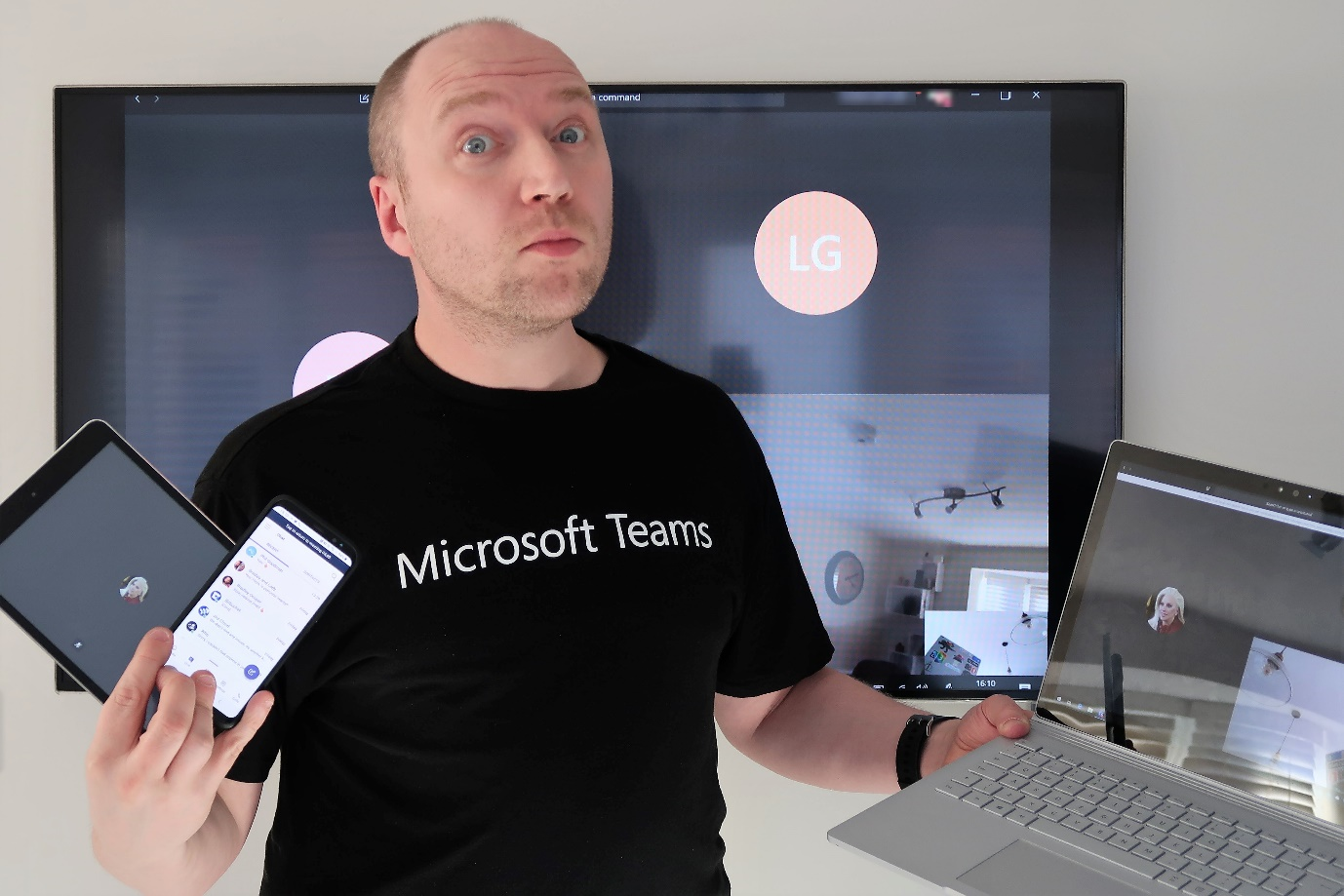
However, when you think about it – it’s not that unusual, and it’s really an evolution of the technology to meet people’s needs.
Traditional scenarios with Skype for Business
If your organization is a fairly advanced user of UC products like Skype for Business, then having multiple devices joined isn’t necessarily that unusual – for example if you use a Skype Room System or Surface Hub in your meeting rooms with Skype for Business, then it’s fairly common for the meeting leader to join the meeting without audio from a laptop and then present content to the room (and attendees) rather than project or plug into the device.
And you might have also had to re-join or dial into a meeting from your cellphone if you’ve had to rush out of the office (or vice versa).
Of course – experiences like this aren’t great.
If you arrive in a meeting room, then it’s often a fairly difficult experience with traditional UC products. Do you plug in via a video cable, and if so, will people joining remotely see your content? Do you join with the app? And, what happens if you left your laptop behind?
Switching between devices for audio and video isn’t much better. I’ve as yet to experience a smooth experience switching from my laptop to cellphone with Skype for Business – often at best it means leaving the meeting and re-joining, potentially missing some critical piece of information.
Teams Companion Mode
Microsoft Teams deals with the scenarios above – and more, using what’s known as Companion Mode.
With Companion Mode, you can join a meeting as normal from your laptop, or indeed a meeting room device or Surface Hub.
While you’re in the meeting, open your mobile device and you’re presented with the option to Join to share content from this device. When you choose Join you’ll join the meeting as a secondary device (hence the term companion):
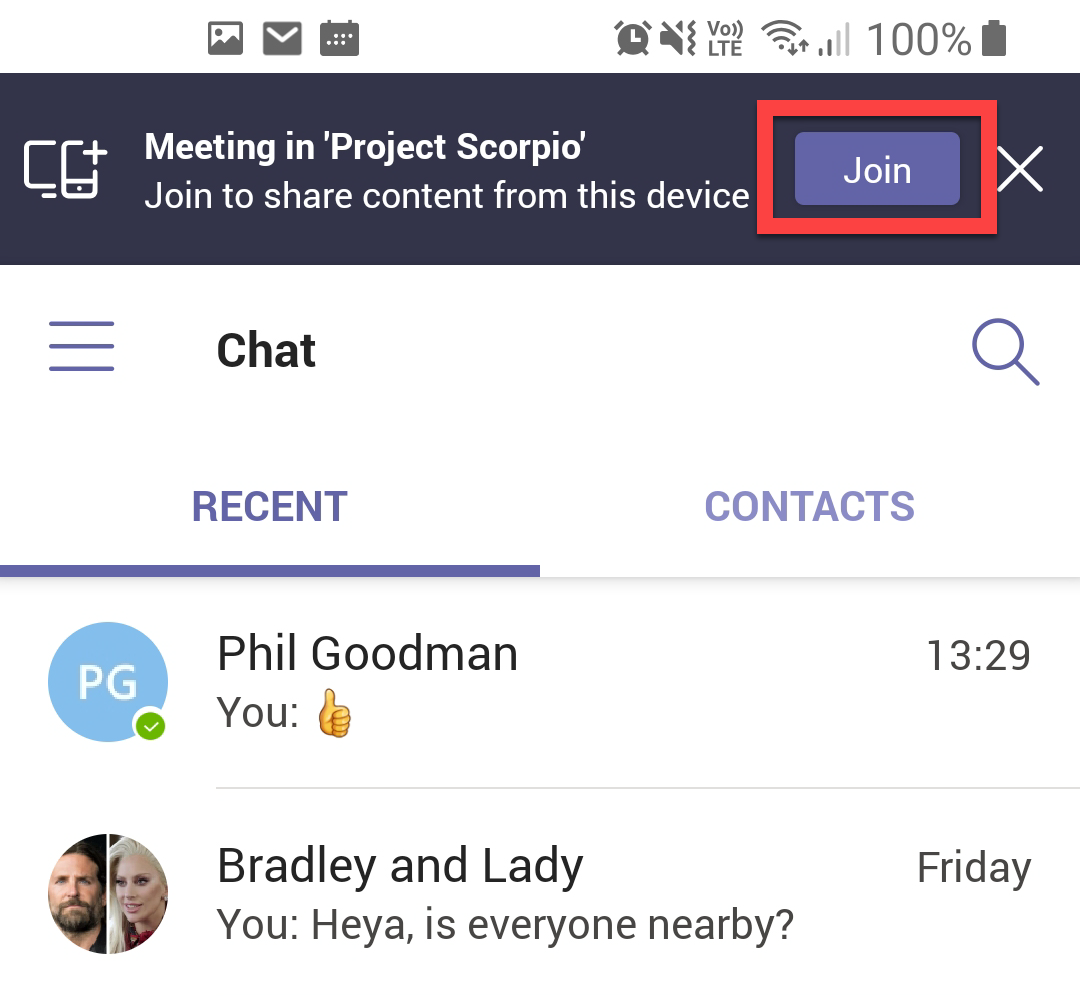
Because Microsoft Teams knows you’re already joined, and may be sharing audio or video from your primary device, it will also default to switching audio off – so no concerns are necessary about introducing feedback or additional noise to the meeting.
So, what are the use cases for joining from a second device?
Join from your PC and share secondary video from your mobile
A great use for Teams in companion mode is to share a secondary video stream from you mobile device. Think of it as being able to join the meeting with a handheld video camera that gives the flexibility to roam and show participants in the meeting what you are seeing.
In manufacturing industries, this is great to be able to show remote participants products up-close whilst you’re in the meeting room – for example to show the detail on a prototype.
Or if you’re in a traditional meeting room and using a physical whiteboard, then you might need to show the remote attendees what you’re drawing. Rather than try and awkwardly point a laptop or conference camera at the whiteboard, join in companion mode and point a mobile phone at the wall.
In the example below, we’ve used companion mode to provide a close up of a document. You will see I’ve joined the meeting with a regular webcam from my PC, then joined as companion mode to show the document using my mobile’s camera:
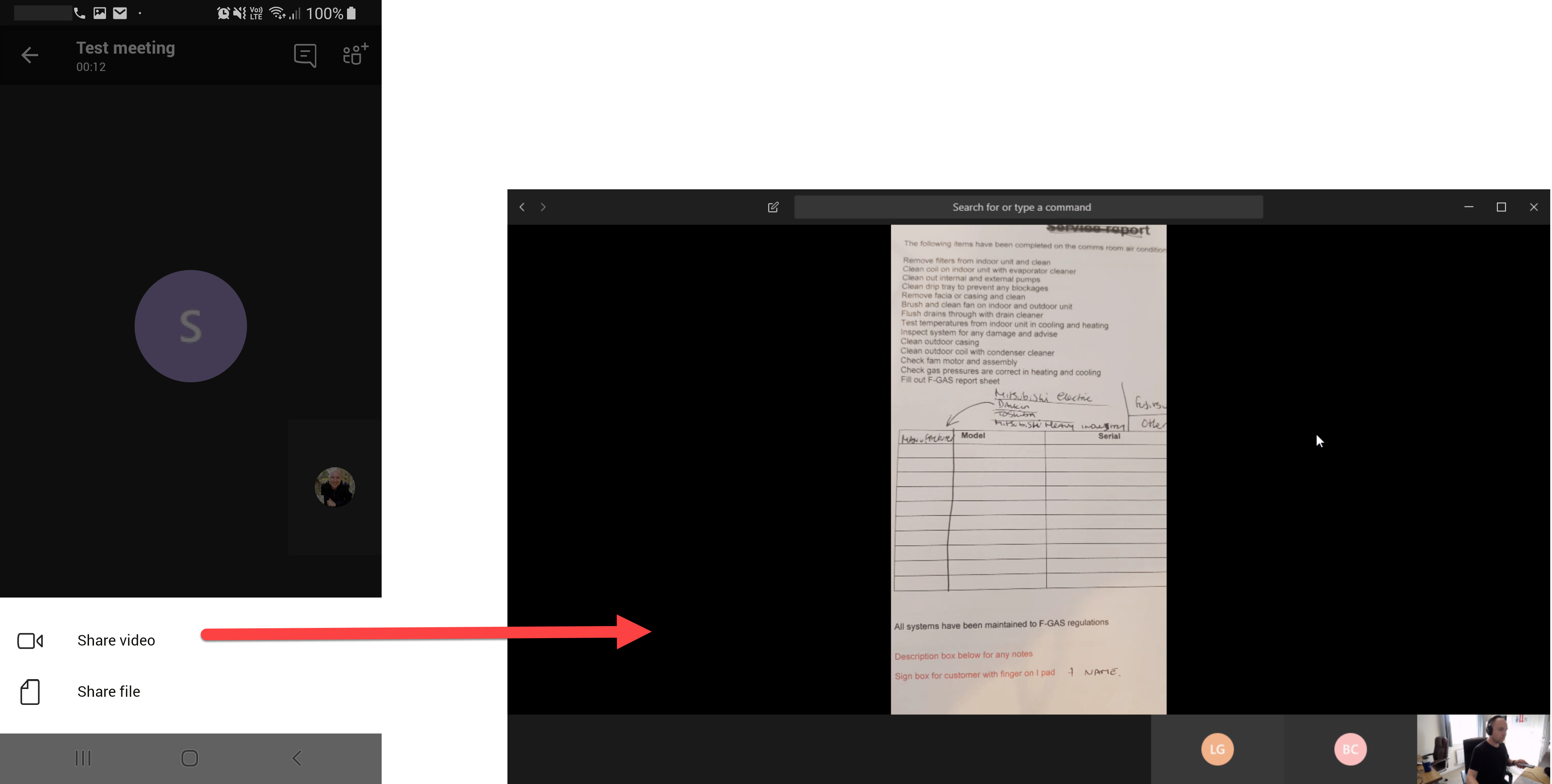
Present to the meeting from your mobile
If you’re using Office 365 for your document storage, then you’ll be familiar that you’ll be able to get access to your OneDrive for Business and SharePoint documents from mobile devices. This extends to Microsoft Teams, and you can use the option to Share a file and select a presentation from your recently opened documents.
If you’ve joined the meeting on your laptop and are taking notes – or have joined in a meeting room – then you can join using companion mode and present your PowerPoint presentation from your mobile.
In this scenario, you’ll see I’ve joined with video on my laptop, and presented the PowerPoint presentation from my mobile, leaving me free to take notes or see the other meeting attendees’ video streams. In usage, this is similar to using a presentation remote:
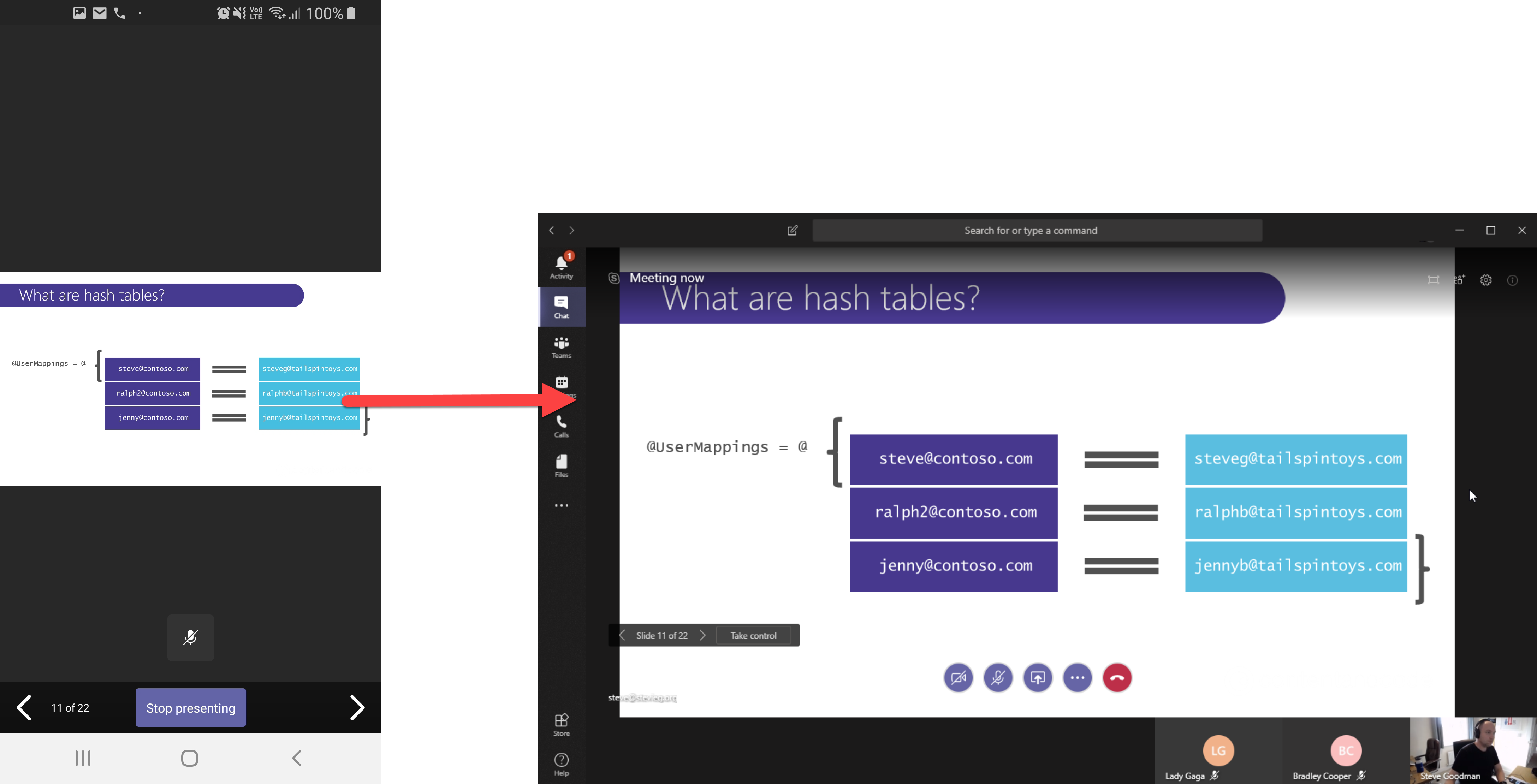
Use the mobile app for meeting call controls
If you’ve used new Teams Meeting Room devices, then you’ll already be familiar with the Teams interface these devices use. You can use your mobile device in a similar way in companion mode.
A common complaint about Teams can be that you can’t use multiple windows in the way you could with Skype for Business, and in some scenarios you’ll be presenting your full screen to the meeting.
With companion mode, as you’re joined to the same meeting you can use the full participant controls to add people, dial-in rooms and use call controls for actions like muting noisy attendees:
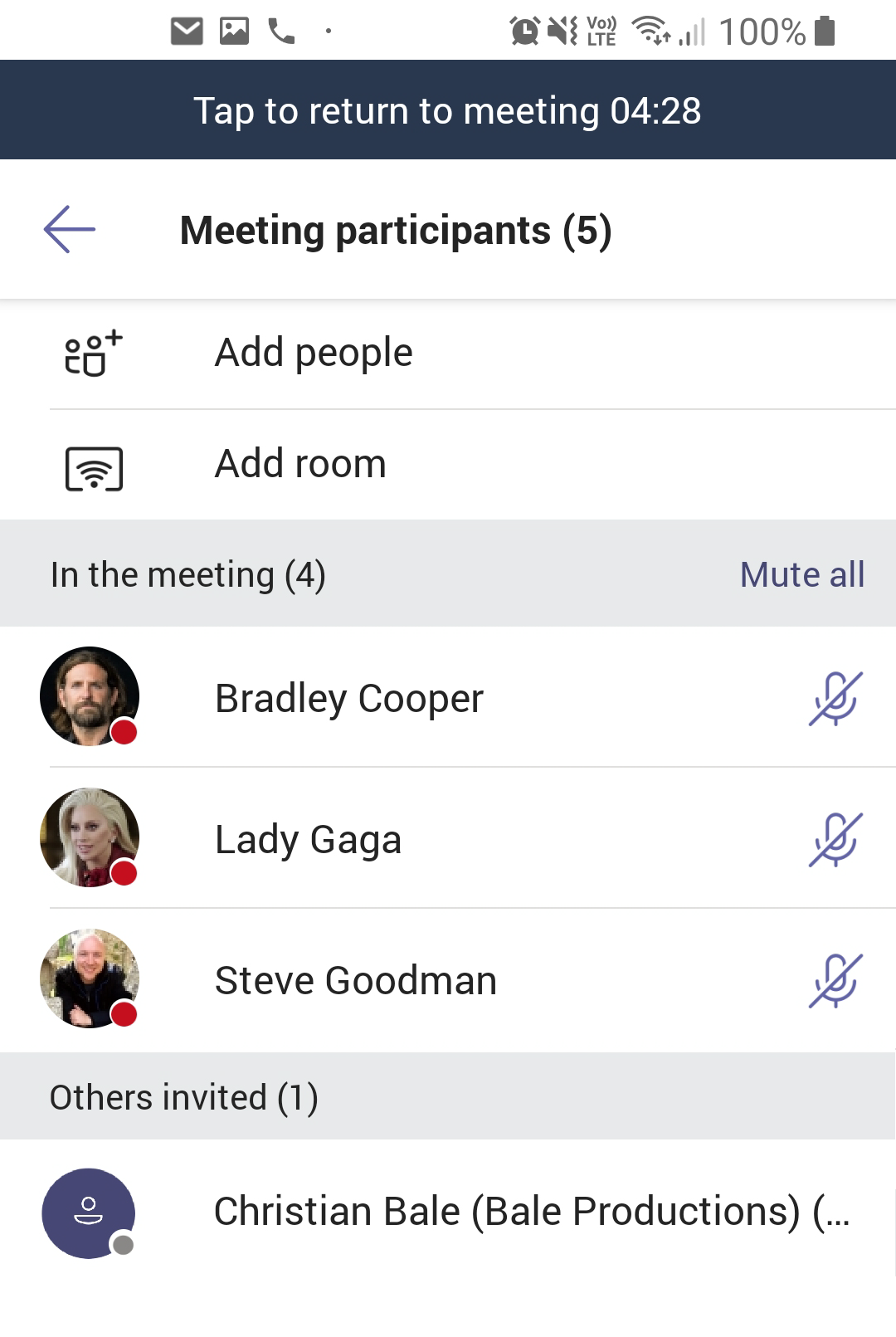
Leave the meeting from your PC and carry on seamlessly on mobile
Finally – and for me, this is one of my favourite use-cases – you can seamlessly switch between your meeting room or laptop to your mobile device mid meeting.
Whilst technically you could try and do similar with other products like Skype for Business, this in effect meant re-joining the meeting awkwardly, or dialling in from your mobile device via a phone number and carefully muting yourself.
In companion mode you’ve seen we join as a secondary device without audio or video, and when we shared video above we “presented” to the meeting as a secondary device too.
We can, however, simply switch on audio and video and switch our mobile device to become our primary client. Mute your laptop audio, unmute your mobile audio and leave the meeting on your laptop. That’s all there is to it. In the example below, I’ve left the same meeting shown in the screenshots above, and continued my meeting on the mobile – handy if you need to head off to catch the train home when a meeting overruns.
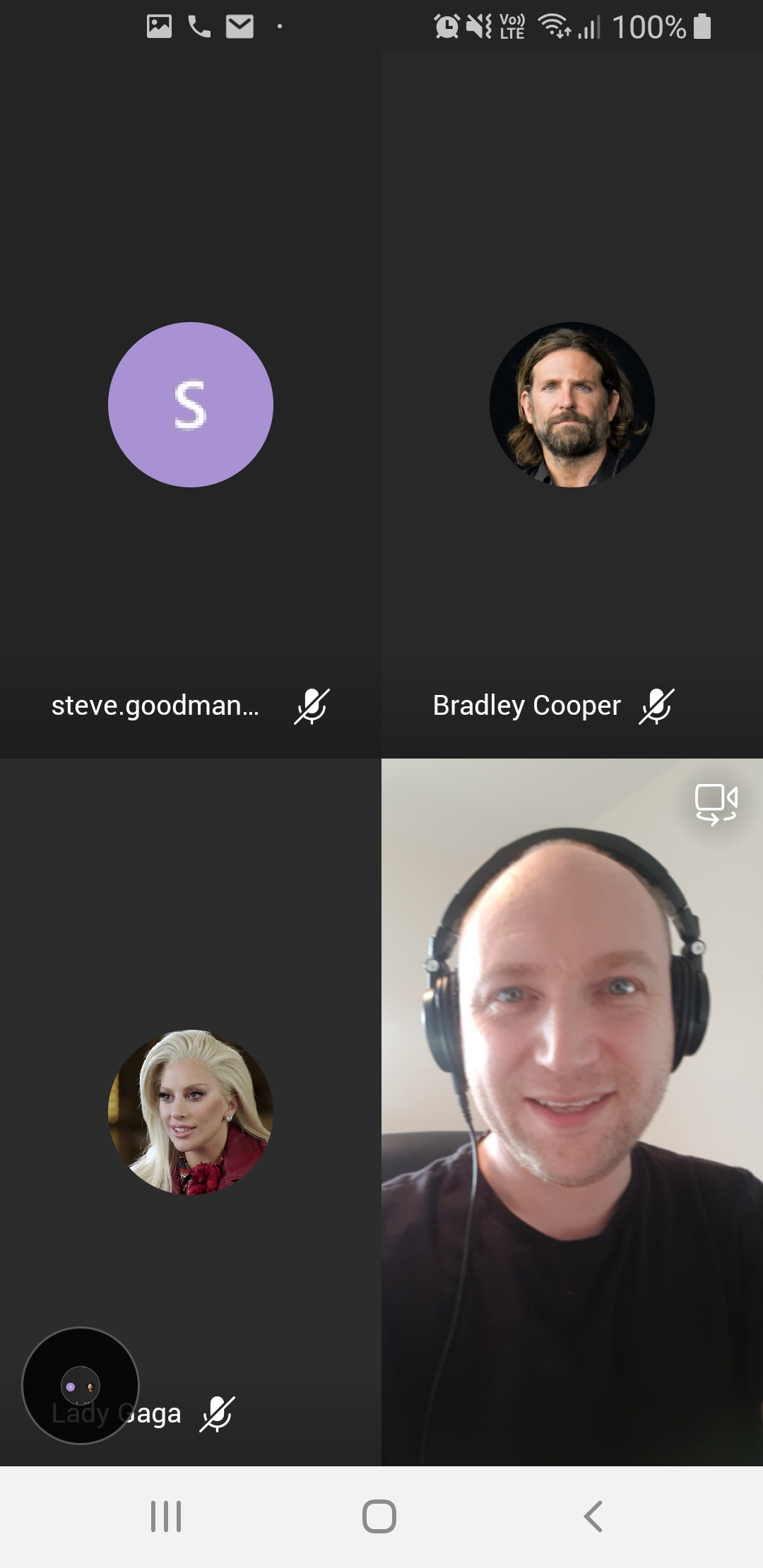
In summary…
Teams Companion mode might not be something you need for every meeting but it is important to know it’s available and when it can be useful. Ensure you build it into your communications planning for your Teams rollout, especially if it helps solve pain points you’ve already identified with your existing meeting rooms solutions.
If your organization has embraced the Teams revolution but adoption is slow, check out How to get your team ‘on Teams’ – a helpful guide outlining Teams best practices.



Hi Steve
doing meeting every day in the board room using two devices laptop and board room NUC (monitor), the issue I am having is that when I share from my laptop a presentation the screen is blank on the board room monitor. but all other users can see the screen I have shared. This use to work but this option is not available. is there a setting that I have to choose or change to let me see screen share on the other device?
Thanks
Michael
Hi. Great post thanks. I have been using companion mode for a while. I find I can only use it when in a formal meeting. These days, people just start video calls on Teams with me rather than a “meeting”. I have never found a way to join from another device when on an informal video call. Do you know if it is possible or if it is coming?
Thanks
Danny
Hi, how do I spotlight my secondary device during a meeting? I can share my camera on my secondary device which is super but not everyone can see it because theres multiple people in the room. When I spotlight myself it spotlights my primary device and not my secondary device.
Thank you
If you want to spotlight from the secondary device, you’ll need to do this a different way.
Stop video on your primary device/PC but leave audio as-is if you prefer. Then when joining the meeting from you phone, join without audio, and instead of using the share video option, start your camera. This will mean only one video feed is showing at a time, but you should be able to spotlight the phone video.
This only works for scheduled meetigns, not for adhoc calls … and I need it for both. Call quality on the phone is excellent (mobile 4.5G) on the PC it’s far worse (ADSL rural area).
How can I do this whenever I want, without setting a meeting?
Thansk Rob
Hi Rob,
Unfortunately not all meeting features are available in calls. However, you can start a meeting like a call.
Use “Meet now” and add the person you’d like to call to the meeting. It will call them to bring them in.
Steve
Hello,
Before the last update, it was possible to see mobile camera video on the other device (Laptop / desktop) at the same time. Now when you start presenting from your mobile device, video stop on device (Laptop / desktop).
Thanks
I agree, while it still streams from the companion device, I can no longer see the broadcast on my primary device. Please fix this ASAP. Worked great a few days ago.
how do I screen share a video with audio from my second device (iPhone), for example a you tube video to the meeting? I was able to access the video but I cannot figure out the audio piece.
I’m thinking of trying out so that I can share a screen from a second device (Chromebook) that I can use as a Whiteboard, will test on myself first though.
It shows up surreptitiously in your mobile Teams app when it is nearby a desktop already connected to a Teams meeting. Otherwise, there is no setting that you can see or modify in the Teams app. I am not sure how the proximity feature works, however, because I have my bluetooth setting off in my mobile device. It must sense through the Teams cloud when I am using my Teams account simultaneously from two devices and to display the Join as a Companion Banner in my phone…
Hi Steve,
Did this functionality get removed?
We use similar functionality heavily in Slack, but I can’t see how to activate it in Teams. If I search within Help for “Companion” then it shows up under “What’s New”, but if you follow the link the text isn’t there. There’s nothing here either:
https://support.office.com/en-us/article/what-s-new-in-microsoft-teams-d7092a6d-c896-424c-b362-a472d5f105de
Thanks