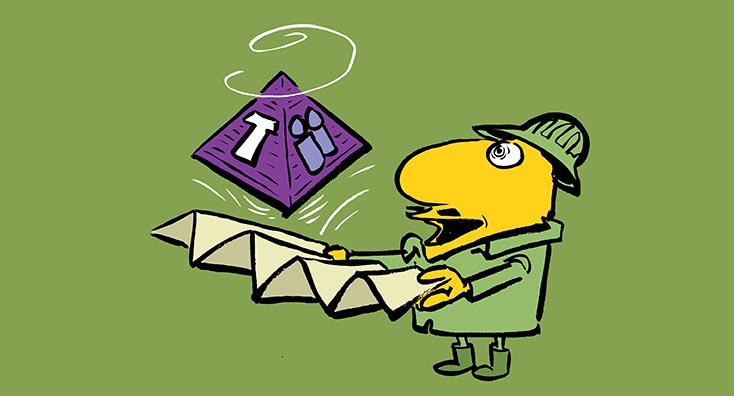
The Microsoft Teams Exploratory license is a longer-term trial until January 2021 that you can obtain within your Office 365 tenant, and provides functionality similar to an Office 365 E3 license.
It is designed to allow a user to self-assign Microsoft Teams licenses if they do not have one, or to allow you as an administrator to assign a longer-term Teams trial license to users if you do not have Teams licenses (or Microsoft 365/Office 365 licenses) available to grant.
It is useful if you need to grant a set of Teams licenses to users but you only have a plan such as Exchange Online Plan 1 for those users, or if you need to provide a Teams trial license to other people in your business who didn’t have an Office 365 license available, such as first-line workers.
You can also use this to convert an Office 365 E3 trial tenant to provide more licenses (up to 100, at the time of writing) for a longer period. However, if you are looking at a longer-term trial-only tenant for your business, consider Microsoft’s offer for a 6-month Office 365 E1 trial in response to COVID-19, or Microsoft’s existing offers to charities and education customers for free E1 licensing.
In this short guide, we’ll enable the Teams Exploratory license in our tenant and enable it for additional users.
First, we’ll need to ensure that a user can self-activate the Teams Exploratory licence within our Office 365 tenant. To do this, we’ll navigate to the Microsoft 365 admin center, and select Settings (A), then select User owned apps and services (B):
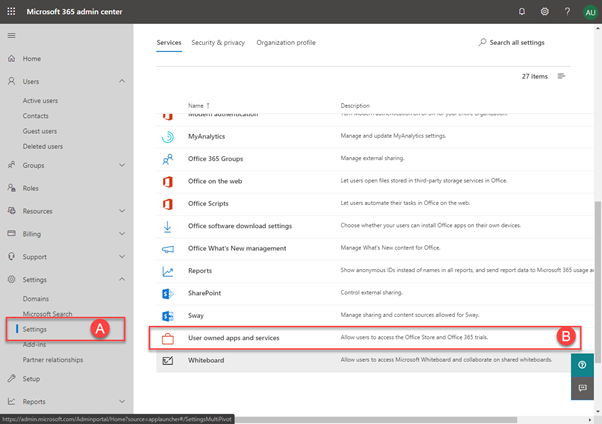
Next, we’ll ensure that Let users install trial apps and services is selected, then choose Save Changes.
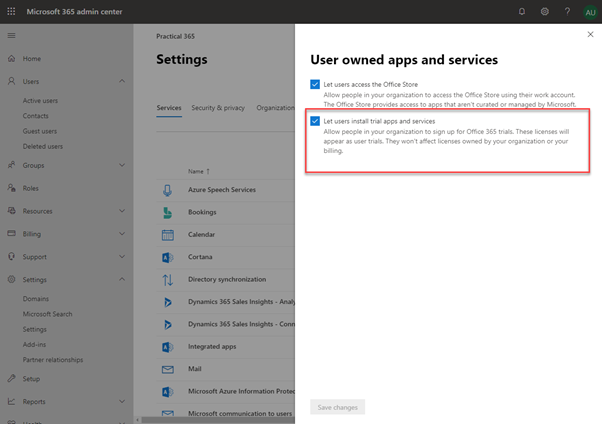
Create a new user in your Office 365 tenant and do not assign a licence. This can be a test user that you’ll dispose of after you’ve activated the licences:
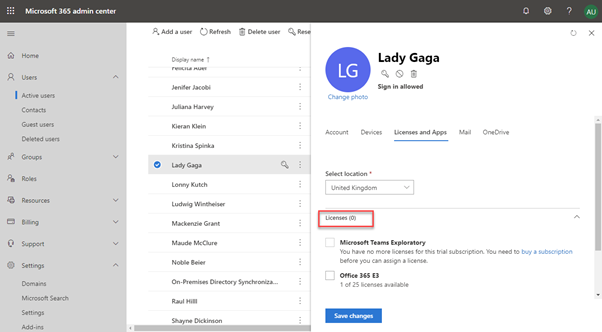
After creating the user, attempt to sign-in to teams.microsoft.com as the new user:
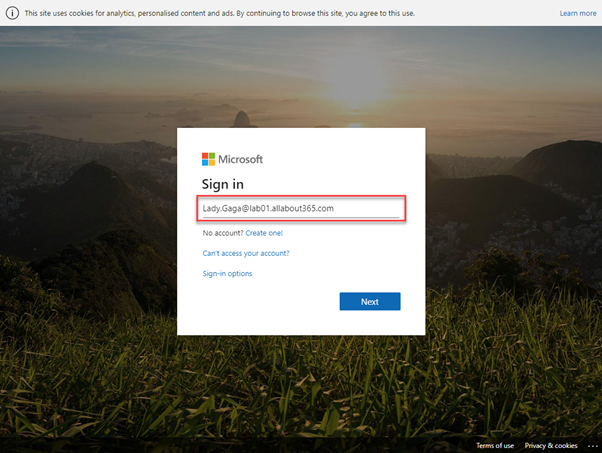
You should, even with no licence, successfully sign-in to Microsoft Teams.
Navigate back, as an administrator, to the Microsoft 365 admin center and select Billing>Products and Services (A). You should now see the Microsoft Teams Exploratory Trial listed. You can use Assign users (B) to add the exploratory trial to users manually as shown below:
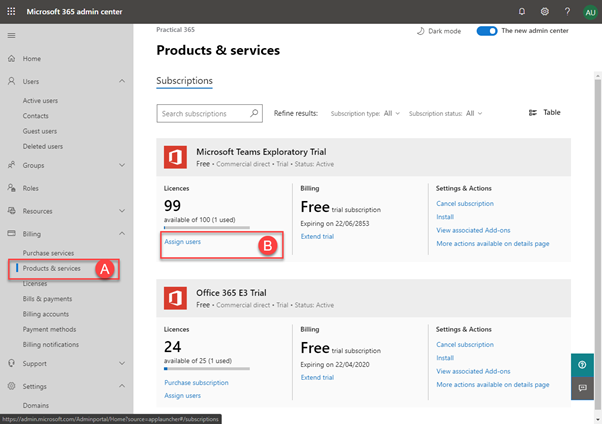



Hi Steve
It seems I have a Microsoft Teams Exploratory and I’m not sure how I have it or why I have it! Any help on that will be good.
I have currently 365 with my husband under the Microsoft 365 Family but I now want to change to move to Microsoft 365 Business Standard so that I have access to Teams. I have a few Q’s though
If I upgrade will I lose all I have stored on my MAC using Outlook if I change from the family license to the Business standard package and will I be able to fully integrate/collaborate with a colleague who is using their own Teams account?
Necesito agregar mas de 100 personas a mi organización, somos una pequeña institución y requiero que todos mis usuarios tengan teams para poder invitarlos a un live stream, hay alguna forma de poder subir este numero de personas?
Thanks for the insights. I am trying to confirm that the Teams Exploratory does not include an Exchange license compatible with MS 365 desktop Outlook. We are switching from MS 365 Apps for Enterprise to MS 365 Apps for Business. And were going to to use the Team Exploratory for exchange. However, we are being told that won’t cover our needs. We are instead choosing MS 365 Apps for Business Standard which does provide an Exchange license. The pricing is $12.50 (365 AB Standard) vs $8.50 (365 AB), or about the cost of a Plan 1 Exchange license.
Seems, there is an issue with such users: they do not have Email account assigned in Azure AD. So, no one can add them into the Teams’ contact groups. Chat is working but that’s all. It’s ugly
You’ll have to manually activate the Exchange service in the Exploratory license – apps section, as that is not activated by default. Once Exchange is enabled, a mailbox will be created
If after activating the licenses, you assign them like normal E1 licenses, they will have Exchange enabled. If you allow them to be self-allocated, it won’t include Exchange.
Steve
You can easily do this on your own not technical at all, MS has done a great job with everyday user management these days. If you get stuck feel free to reach out to us we’d be happy to help.
Our old Office 365 ProPlus subscription did not originally come with Teams, so we enabled Teams Exploratory.
Now, our Office 365 ProPlus subscription has changed to Microsoft 365 Apps for Enterprise, and it does include Teams.
How do we turn off Teams Exploratory and use Teams within our subscription without losing any data?
The name change of Office 365 ProPlus to Microsoft 365 Apps for Enterprise doesn’t give you more functionality, and doesn’t include the Teams service (and other Office 365 services).
You would need to purchase a plan that includes Teams, such as Office 365 F3, E1, E3, M365 E3, E5 etc, and then for each user, re-assign them the valid licence.
Can be added more than 100 licenses in the tenant?
I’m not aware that you can, no
Yes you can. just call into support and make the request. they will ask why/justification and enable more. i enabled 250 just now
Hi Steve,
we are using the Installed Office 2016 (not 365). If we would like to have one group of people in the company (working at home currently due to Covid-19) using MS Teams for a kind of permanently on vid\audio conf throughout the day (they are fund managers and traders), what do I need to buy or install? I know nothing about Office 365
Thanks
Steve
Hiya,
If you have a Microsoft account manager or licensing partner they should be able to enable you for the six months COVID-19 Office 365 E1 trial, or with a trial tenant you can spin-up the Exploratory license detailed here.
It is a long-term trial, though, so you may want to consider what gets enabled (e.g. you probably won’t want to migrate their mail, or allow them to upload files) and you might need to enable compliance functionality and limit guest access, especially if you want to limit it to only chat and calling/video meetings throughout the day.
I’ll put together the rest of a quick set of guides for quick temporary setup of Teams for your type of scenario and get them on the site ASAP (next week).