A New Approach to Working in Teams Channels
Over the last year or so, attendees at Microsoft 365 conferences will have heard about the work of the Teams development group to improve the way channels work. The work builds on changes such as the introduction of shared channels and increasing the number of channels a team can host to 1,000. A new UX for chats and channels appeared in late 2024 and has been tweaked since, notably by bringing the general channel back.
Given the market success of Teams (320 million monthly active users can’t be wrong, can they?), You might wonder why Microsoft is devoting so much effort to improve and refine how people interact with channels. To me, the answer is simple: too much activity happens in group chats, and Microsoft wants to rebalance how people work inside teams.
All of which brings us to Microsoft 365 message center notification MC1088172 (last updated 23 June 2025, Microsoft 365 roadmap item 488300) announcing the introduction of a new threaded layout for channels that looks and feels a lot like group chats. The new layout has rolled out to targeted release tenants and is due to attain general availability in mid-August 2025. Microsoft included the threaded layout in a July 8 Technical Community announcement that covers a number of changes they’re making to Teams in an attempt to “boost everyone’s productivity.”
The Structured Nature of Teams Channels
Since the introduction of Teams in 2017, channels have been organized into base topics and replies. Users create topics (or announcements) to discuss whatever they want to work on with other team members, who respond by posting replies. Microsoft refers to the structure of topics and replies as the Post Reply layout. The structure works well when collaboration can be broken down into a neat set of topics, and participants comply with the structure by not creating topics unless necessary and posting their replies to the appropriate topic.
Unhappily, life is not perfect, and Teams users are influenced by the way other technologies that they use work. The impact of applications like WhatsApp is obvious in how people communicate. Conversations are more dynamic, less structured, and faster, and even though the original vision for Teams was to accommodate high-velocity chats, the evidence suggests that people don’t view channels as a place where this kind of activity happens. Instead, they prefer working in the threaded layout of group and 1:1 chats.
Group Chats are Personal
The big problem with group chats is their personal nature. If everyone were disciplined enough to always store the results of group chat discussions in SharePoint Online (using a team channel or otherwise), then Microsoft 365 tenants would be happy that important corporate information is correctly managed in terms of compliance and data governance. The reality is that the information generated in group chats remains in chat. More importantly, the assets created and worked on in group chats are stored in OneDrive for Business.
The result is that instead of capturing important files in a single corporate repository, the files (documents, Loop components, recordings, whiteboards, and so on) are spread across multiple OneDrive for Business accounts. In turn, this creates a governance and lifecycle problem when people leave the organization because more work is necessary to ensure that important data is preserved. Although the decision to use OneDrive for Business as the default storage location for personal Microsoft 365 files is largely good, the way files shared in Teams chat are spread across the OneDrive for Business accounts of file sharers can be problematic.
Making Channel Conversations More Like Group Chats
Microsoft’s solution is to make channel conversations behave like group chats through the introduction of a new threaded layout, which is available for standard, private, and shared channels. The underlying data for channel messages remains the same. Base topics and replies still exist, but can be presented as threads if a team owner selects the threaded layout option for a channel. That option can be taken when creating a channel or by editing channel properties (Figure 1).
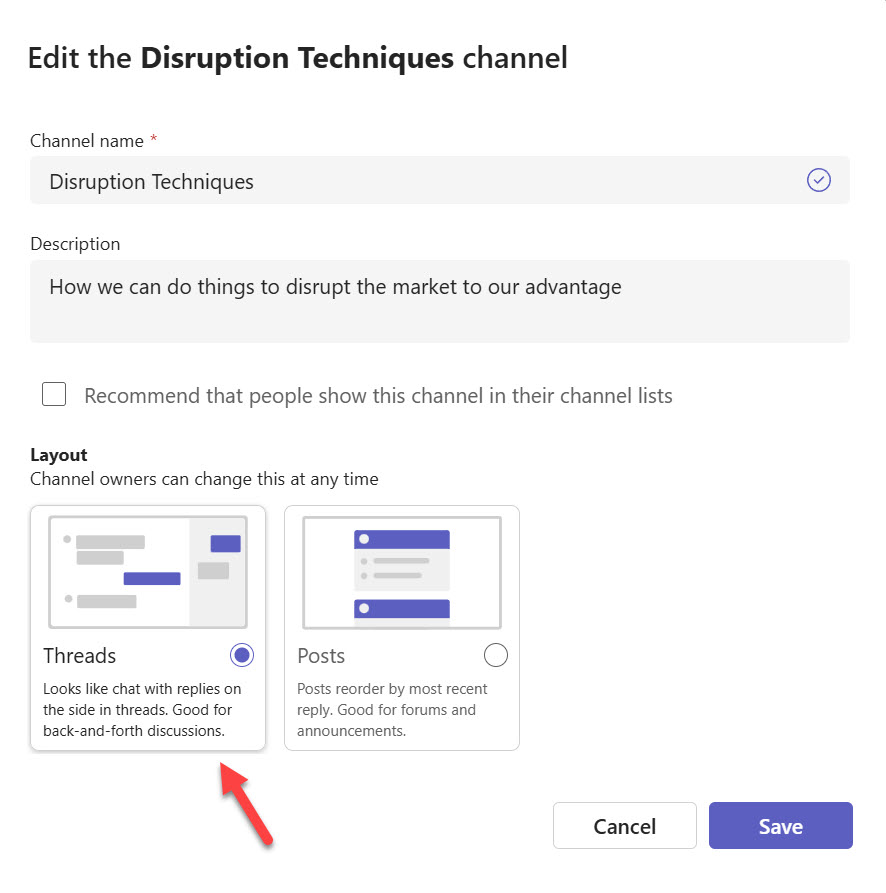
Switching to the threaded layout simply reformats the way that topics and replies are presented so that it looks as if the conversation happened in a chat. The change is picked up and used in all clients, including the iOS and Android mobile clients.
I applied the threaded layout to the channel used to organize the publication of the Office 365 for IT Pros (2026 edition) eBook. Figure 2 shows the two-pane layout with topics to the left and the messages from the currently selected topic in the right-hand pane. If the thread pane isn’t visible when you open a channel, click the Open threads icon (to the right of Meet now). The threads pane opens and lists the latest threads. The subjects of the topics are highlighted in bold.
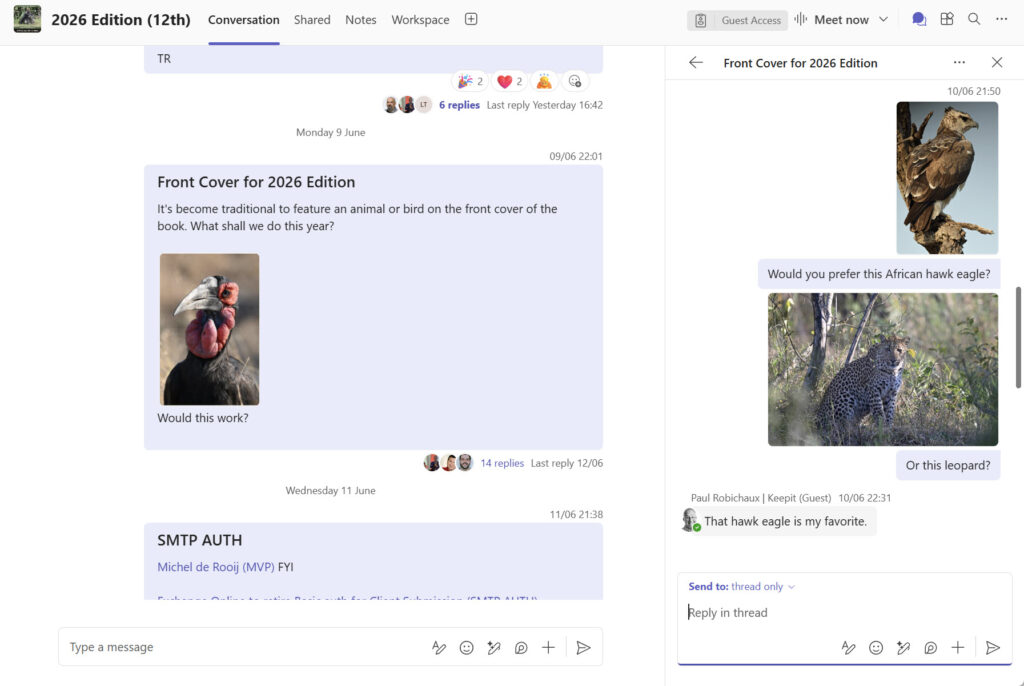
To select a conversation, click the link for the replies in the conversation (like the 14 replies shown for the Front Cover for 2026 Edition thread). Topics without replies remain in the left-hand pane. After selecting a topic with replies, Teams expands the replies for display in the right-hand pane. Alternatively, a conversation can be opened in a separate window by clicking on the topic header and selecting the option from the […] menu. This is a nice way to focus on what’s happening in a specific thread.
Although anyone who knows how to participate in a group chat shouldn’t have much difficulty with the basic mechanics of the threaded layout, some gotchas exist. For example, two options are available to reply:
- Reply in thread only: The message is posted to the channel but only appears in the thread pane.
- Reply in thread and channel: The message is posted and appears in both the thread pane and in the left-hand (“main canvas”) pane.
The difference between the two options is subtle and is guaranteed to confuse users.
Another difference is that the Start a new post box used in the traditional layout is replaced by a Type a message box. That doesn’t seem like a big deal, but when you start a new post in the traditional layout, you get to add a subject (which every topic should have) and start off in the full text editor. To add a subject to a new thread, you’ve got to post the message and then edit it, which seems like a bizarre piece of navigation.
Not for Every Channel
One truth is quickly obvious. The new threaded layout doesn’t work well for some channels. For example, I participate in a channel used to discuss article ideas submitted to the Practical365.com website. The discussion around those ideas is quite structured and not very dynamic, but it’s important to focus on each individual idea to arrive at a go/no-go decision. The traditional layout is better suited for this kind of discussion.
Channels that host more interactive and fast-moving conversations are the real target. Microsoft wants people to move those conversations from group chats into channels so that the output from the conversations, like shared documents, stays in SharePoint Online rather than OneDrive for Business. A case exists for starting off a conversation in a group chat and moving it into a channel at a certain point where decisions need to be communicated. However, this is a manual process that depends on someone in the group chat deciding that a channel is a better location and following up to move content and enforce the decision to have further conversation in the channel.
The culture in every organization, or even in every operating unit within an organization, is different. The threaded layout is a new option that will suit some and not others. It’s a tool rather than a fundamentally new way of working. Try the new layout in some channels and decide if it works for you. If it does, great. If not, continue with the traditional layout.
Followed Threads
Followed Threads (Figure 3) is a new view of threads that a user has either explicitly marked to follow or has recently engaged with (including channel conversations through the Post Reply layout). It’s a useful way of keeping on top of conversations that are important to a user. The […] menu for base topics includes new options to follow or unfollow threads.
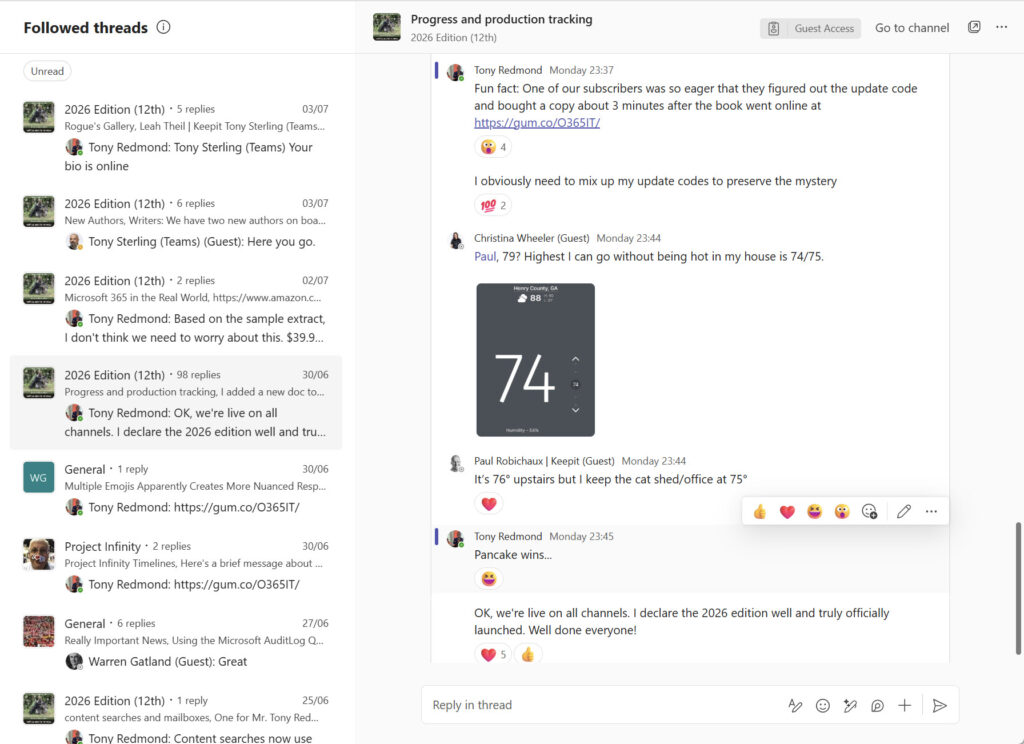
The ability to switch a channel into the threaded layout is enabled by default. Microsoft says that administrative controls for threaded channels will be available through the Teams admin center. The controls aren’t there yet, but a Teams channel policy setting is available that can be updated with V7.1 or later of the Teams PowerShell module. Here’s how to disable threaded layouts for the tenant by updating the global Teams channel policy:
Set-CsTeamsChannelsPolicy -Identity Global -ThreadedChannelCreation Disabled
If you have some people who should be allowed to enable threaded channels, create a new Teams channel policy with ThreadedChannelCreation set to Enabled and assign that policy to those accounts. Disabling threaded channel layout doesn’t switch channels that have the layout enabled back to the traditional layout.
Moving to Threaded Discussions
Microsoft says that the benefits of the new threaded layout include:
- Provide a more collaborative layout for conversation in channels (no need to create a post to start a conversation).
- Provide a way for users to have deeper conversations on sub-topics.
- Users can discuss multiple topics without disrupting the main conversation.
The threaded layout might suit the way Teams is used in all or part of an organization. Whether users have deeper topics or find the new layout to be more collaborative remains to be seen. It all depends on the humans participating in the conversations.
What can’t be overlooked is that switching from group chats to channels is a big change in the working habits of many. It’s entirely possible that the threaded layout will connect with people in a way that they switch without question. However, ingrained habits and muscle memory might get in the way. Communications and change management will be key to enforcing new habits, just like any other time when people are asked to alter how they work. This Microsoft document (or a version produced by the tenant) might help.





Hi, anyone noticed that in the last days the setting of this policy does not work anylonger ? we disabled the usage of threaded channels, but all of a sudden – also with the setting still being disabled in the polices, all our users are able to switch to threaded channels as this now was rolled out globally 🙁
Have you reported the issue to Microsoft? Filing a support incident is the only way to get engineering to look into a problem.
Hi, thanks for the reply – no we did not yet as this is valid for all the tenants and customers i know (i am quite sure you can see this behavior in your own tenant as well 🙂 The setting / parameter to switch the creation of shared channels is simply ignored starting from the point MS started to roll out globally.
I’m on vacation this week so won’t be checking anything against a tenant. However, the rules of the game are:
1. Tenants are not all created equal. Configurations differ, and getting Microsoft support to check your tenant(s) is a good idea. I can’t see your tenant or check its configuration.
2. Engineering won’t do anything if a support incident isn’t registered and an SRX (support incident number) is unavailable.
3. With an SRX, it might be possible to contact some folks in Teans engineering to ask if a problem exists.
Hi Tony.
Thank you so much for the info shared with the community.
There’s a typo: Set-CsTeamsChannelsPolicy -Identity Global -ThreadedChannelCreation Disabled instead of: Set-CsTeamsChannelPolicy -Identity Global -ThreadedChannelCreation Disabled
This was tested in Teams Powershell 7.3.0
Yep. That’s a bug.
Its seems to be enabled in our tenant, but cannot change current channels, nor create with the threads layout. It would be awesome if this was deployed correctly by MS