Microsoft / Office 365 News
In this podcast, guest speaker, Mike Weaver, spoke about the ‘How to Migrate Exchange to Office 365: Step by Step’ by your Chief Editor & Co-Host MVP Steve Goodman. You can download the guide here.
Rumors: Does Office 365 Work on February 29 as it is a Leap Year?
If you only pay for 365 days in a year, are you able to use Office 365 on the 29th February 2020, because it’s a leap year? There are rumors that you can’t use it, and only if you pay the extra day. Apparently, in Germany they say, it’s a Saturday, so no one cares.
Exchange Team Blog: Customizable Recipient Limits in Office 365
This limits the total number of recipients to which a user can send a single message (the total number of recipients added to the To, CC, and BCC lines of a message). By default, in the Office 365 service this is set to 500 for all mailboxes and before you couldn’t change this setting. Now you can customize the Recipient Limits setting from 1 to 1000 using Windows PowerShell. You can configure based on Mailbox or MailboxPlan (default settings for all new mailboxes).
Read the full documentation here.
The clueless guy blog: Decommisioning flaw in Exchange
Ingo Gegenwarth, a fellow MVP and Practical 365 writer identified a new issue when decommissioning Exchange servers:
- When removing databases, the ResourceLocator in Exchange doesn’t appear to refresh his cache and therefore doesn’t recognize that you’ve removed databases.
The impact:
- All HTTP Exchange protocols were affected, not just AutoD and EWS.
- Even mailboxes already migrated to Exchange Online were affected as we still have Autodiscover pointing on-premises if a single mailbox is there.
- The server responded with HTTP 503 error in Event Log randomly.
The solution:
- Once you’ve removed Exchange Servers, make sure you recycle the application pools on all Exchange servers.
Read the full documentation here.
The new Office App on Android and iOS is released
Announced at Ignite and made available this week, was the new Office app on Android and iOS. It potentially replaces Word, Excel and PowerPoint – and maybe, the Office Lens app. You’ll still need OneNote, Teams, OneDrive and other applications, though.
There are some useful and interesting features, such as consolidating a lot of “AI” features like “scanning” data into Excel, or, of course, Office lens capabilities into one single UI. Additionally, there is some auto-download functionality for recent docs to give a much quicker experience when opening documents – although the experience so far is okay with these options enabled, and they might not quite work. Minimal last-minute information was made available for impact on Intune – not a lot in the Office 365 message center and late, and also not very visible at that, though we’ll link to a support blog here with some guidance. This release may have taken some people by surprise.
Read more on the Microsoft blog here, or on the tech community here.
Not a release, but people are talking about it – Outlook Spaces
As far as we know this might be just an experiment from Microsoft and might never become a product. At the moment it’s not a preview but it is available inside your Office 365 tenant if you enable it. It appears to be aimed at personal productivity and organizing what’s in your inbox, and potentially elsewhere into a “space” that you can work on. It’s a bit like having a dynamic virtual noteboard where you can pin items related to a subject. You can take a look at it by following the guidance below, but it might be something that disappears soon. However, if anyone talks to you about it you’ll know what it is.
Read more: https://outlook.office.com/spaces. Or, here on Twitter.
There are a couple of screenshots below:
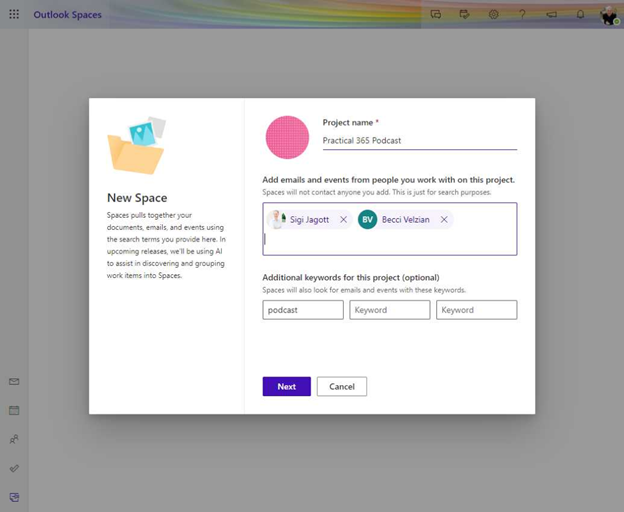
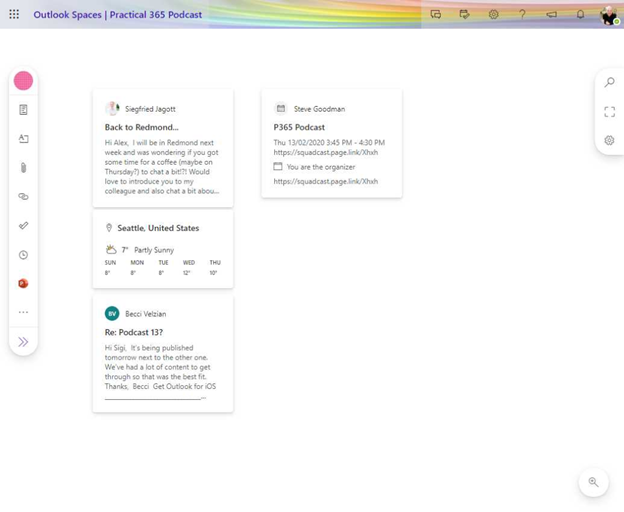
Share to Outlook from Teams
This appeared on the Microsoft 365 Roadmap in January and we’re seeing it in many Office 365 tenants now – we were potentially expecting it by March, but no official announcement has been made to say that it’s here”. To use it, click on a message or a conversation in Teams and choose Share to Email.
It will then share via an OWA popup in the Teams client. The OWA popup formats a HTML version of the chat to send along with a link to continue the conversation in Teams. It’s not quite the Yammer capabilities for replying to conversations from OWA, but it’s pretty good. It’s worth being aware that someone can change the message before sending, so it’s not suitable for user-driven conversation archiving.
Book a room bot
Microsoft have released a book a room bot you can deploy to your own Teams environment. This isn’t an “installer” or “app” to add into Teams but instead released as source you can use or change to meet your needs.
Find out more on GitHub here.
Planner’s “My Tasks” gets upgrades with Charts and Schedule view
There have been incremental rather than revolutionary changes to Planner, even though all these changes are good. You can now view a set of charts in planner for your tasks. View a schedule, like a calendar view of your tasks – but it begs the questions why not in your Outlook calendar?
Read more on the tech community here.
New on the Roadmap
- The Mover tool acquired last year hits general availability.
- This has just hit the roadmap as “in development” even though it has been announced as available to Microsoft 365 customers worldwide in general availability. Expect an announcement to hit alongside this, but it begs the question – why wasn’t it on the roadmap so people could plan for when they can use it in production?
- This fits a need for simple, straightforward migrations where the FastTrack offering isn’t available and more complex, better tools from migration vendors aren’t needed.
- Microsoft has said “Mover supports migration from over a dozen cloud service providers – including Box, Dropbox, Egnyte, and Google Drive – into OneDrive and SharePoint, enabling seamless file collaboration across Microsoft 365 apps and services, including the Office apps and Microsoft Teams. Mover helps make it easier than ever for customers to migrate files to Microsoft 365 – for free.”
- Updates to sharing page in (SharePoint) Admin center
- This is in development but targeted for “late February” – so any time now.
- Over the last year Microsoft have made significant improved to the new OneDrive and SharePoint admin centre, so much that it’s fairly rate that most admins need to visit the old style “Classic” interface.
- One area that people commonly did was specific sharing settings such as the ability to configure who is allowed to share externally as well as the default link permissions for your organization.
- This is hitting targeted release tenants in late Feb – everyone by April
Microsoft Teams – Batch policy assignment and group policy assignment
- This is in development and apparently will be available next month, in March.
- As Sigi says on the podcast, it’s time consuming to manage policies and assignments to users one-by-one or write scripts to expand group memberships to then apply policies.
- This improvement will allow admins to assign policies to users based on a group – including, apparently security groups and “organization units”.
Message Center Updates
- Outlook mobile for iOS and Android can use delegate permissions.
- We’ve seen a lot of updates to Outlook mobile lately, answering many long-term woes, such as shared mailbox and calendar access.
- This new update being notified in the message centre means users will be able to use send-as and send-on behalf permissions with email and when replying to calendar items.
- Expect this to be rolled out by mid-April
- Outlook on the Web (OWA) uses To-Do instead of Tasks
- The tasks functionality is on it’s way out and the “preview” To-Do functionality that replaces it will become generally available and the “opt-in”/”opt-out” will be removed.
- This shouldn’t be massively impacting as to-do uses Exchange for task storage, however people who use it in the traditional way, via OWA, may notice a change.
- Excel users will be encouraged to use PowerBI
- If you’ve licensed Office 365 E5 (and we assume that also means Microsoft 365 E5) but people aren’t using PowerBI, but are using Excel, then they will be encouraged, gently to use PowerBI.
- We expect this is to help drive PowerBI adoption figures or to put it another way – help organizations use the stuff they are paying Microsoft for.
- From mid-February (i.e. now) to March users may see a yellow message bar notification at the top of the Excel app – like a mail tip – suggesting they should use PowerBI with Excel.


