Your weekly digest for Microsoft 365 News
Exchange Team Blog: Basic Authentication and Exchange Online – July Update
Don’t ask us why this is called “Basic Authentication” as this article announces some new changes to Modern Authentication controls in the Microsoft 365 Admin Center. I guess the name “New switches to turn on/off Basic Authentication for Messaging protocols in Exchange Online” would have been more appropriate.
As said, the new switches allow you to turn off Basic authentication for specific protocols in the Admin Center as found in Settings > Org settings > Modern authentication:
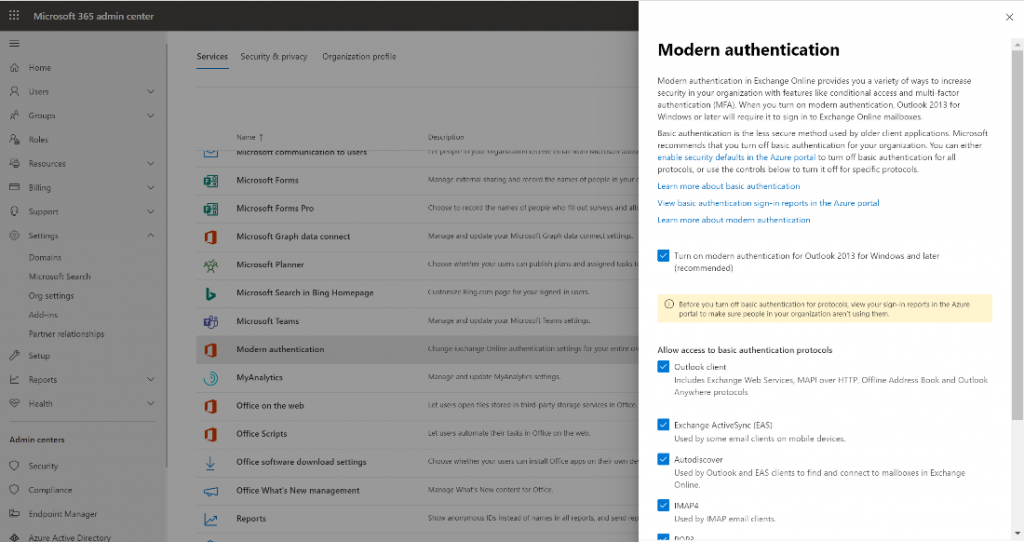
Behind the scenes, these new Modern Auth UI options utilize Authentication Policies. Of course, all these settings you also can do with PowerShell. Don’t forget, if you turn off Basic authentication for Exchange Online PowerShell, only ExO PowerShell V2 module can connect anymore! Please remember to migrate your scripts first, too!
Webinar: Vasil Michev recorded a webinar on these new updates, which you can watch here.
Announcing public preview of Microsoft Endpoint Data Loss Prevention
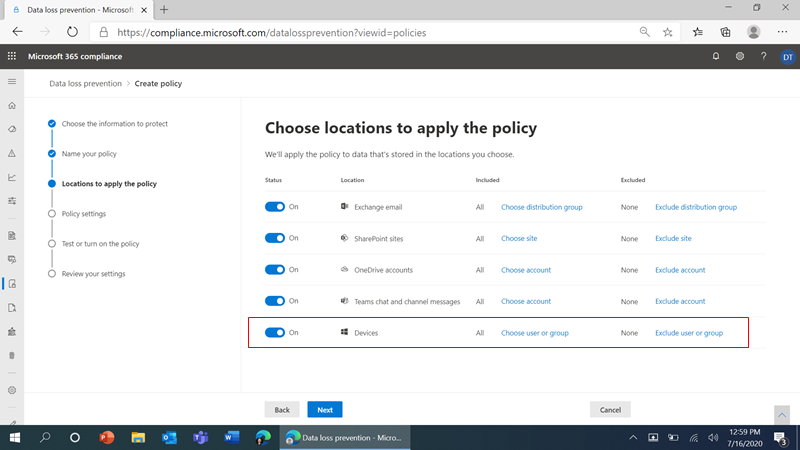
At Inspire last week, Microsoft announced new functionality helping complete a key component of Data Loss Prevention (DLP) – coverage for the operating system, preventing sensitive data from being uploaded or moved to unauthorized locations.
This allows you to extend Office 365 DLP policies (including ones you already have) to Windows 10 devices. You’ll need Microsoft 365 E5 licensing to use this, or the information protection and governance add-on to Microsoft 365 E3 licensing. It’s in preview at the moment, so ready to test but not deploy in production yet.
Announcing Tasks in Microsoft Teams public rollout
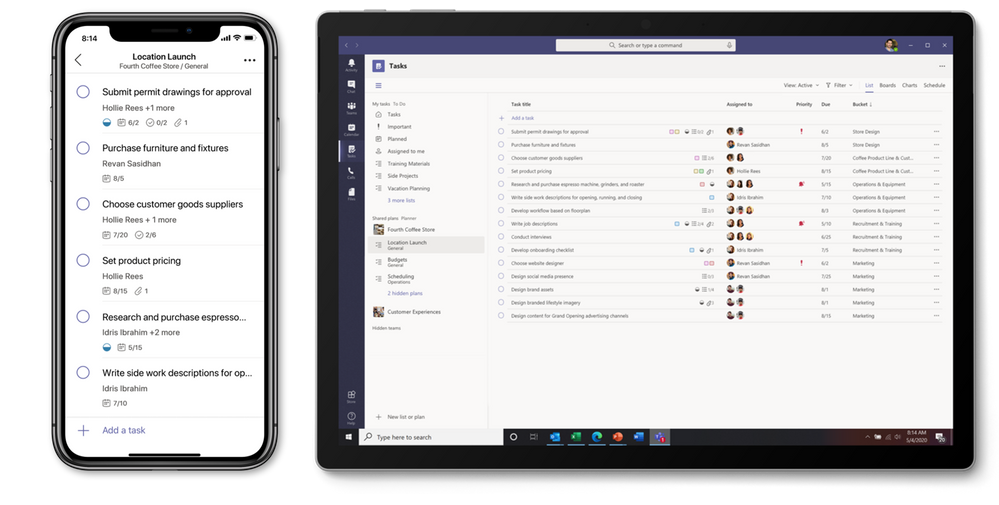
Tasks in Teams combines Planner and To Do tasks into one interface inside Teams. Microsoft aren’t combining the two products in general, but are making it easier to see an overall view of what you need to do in one place. The separate applications (such as the ToDo desktop app) remains.
This will roll out in stages, with the Planner application updating to the new interface and mobile app becoming Tasks, then on desktop, the Planner application will be renamed “Tasks by Planner and ToDo”, before finally becoming “Tasks”.
View the rollout announcement here, how the task experience connects across Office 365 here, and the new ToDo integration here.
The new Yammer is generally available worldwide
We’ve covered the preview of Yammer over previous episodes – but in summary, Yammer has a brand-new interface based on the Fluid Framework. This was announced back at Ignite 2019 and has been in preview for a couple of months. As well as redesigning the interface, Microsoft have renamed Groups to “Communities”.
Alongside Yammer reaching general availability, the Teams communities app is now available on mobile, making it easier for people who only have the Teams app installed to access Yammer on the go.
The New Employee Onboarding hub – Improving the new hire experience
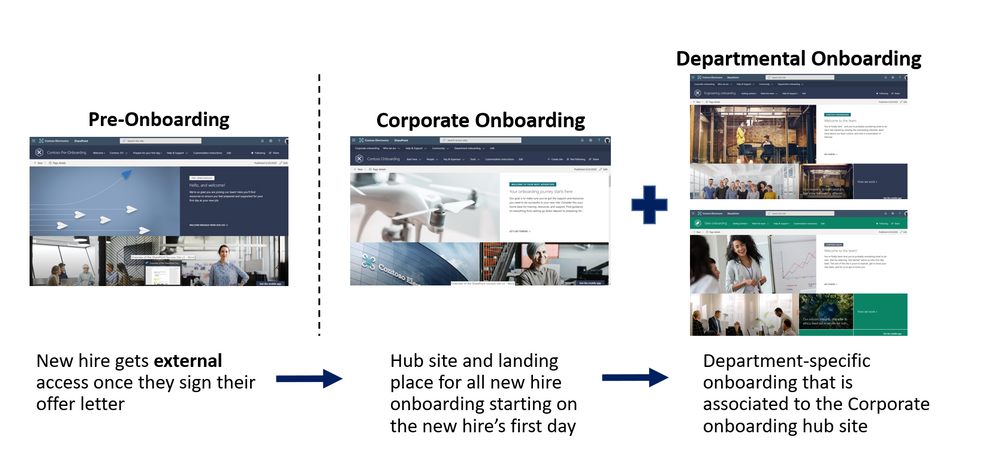
With more employees starting remotely, the new starter process for many people is needing to change, and often a full intranet solution based on SharePoint Online may have a module to support employee onboarding.
However, to make things easier for organizations who aren’t ready to deploy a full intranet and to support common workflows for onboarding Microsoft have launched the New Employee Onboarding (NEO).
Coming Soon: Outlook for Android support for Android 10 device password complexity
At the end of August, Outlook for Android will roll out support for the new device password complexity functionality included within Android 10 and later.
Controlling Outlook for Android data on wearable devices
If you have Intune today, you can prevent Outlook for Android being used with wearable devices – but you can’t if you don’t have Intune. Whilst that’s common with a lot of the control available for Outlook, Microsoft are adding specific functionality to Mobile Device Policies in Exchange Online to prevent Outlook communicating with Bluetooth devices, allowing you to simply prevent users from seeing data on their watches.
This is a good improvement – though it would be good to see more App Management functionality available in Intune for control of Outlook (and other Office apps) in Office 365.
Azure AD Application Proxy now supports the Remote Desktop Services web client
Azure AD App Proxy is a service that allows you to publish internet servers without directly exposing them to the internet or running DMZ reverse proxies. Instead, you can run an on-premises agent that connects to Azure AD and publish a HTTPS endpoint in Azure.
This means you only need outbound connectivity from the agent, and you can control access using Azure AD credentials and conditional access policies.
The news here is that publish Remote Desktop services wasn’t supported alongside Azure AD authentication. In the latest announcement, you can now use Azure AD App Proxy to publish your RDS web client interface.
Interesting announcements on the Roadmap
- Microsoft Information Protection: Microsoft 365 Endpoint data loss prevention (DLP)
- Endpoint data loss prevention (Endpoint DLP) extends the activity monitoring and protection capabilities of DLP to sensitive items that are on Windows 10 devices.
- Once devices are onboarded into device management, the information about what users are doing with sensitive items is made visible in activity explorer and you can enforce protective actions on those items via DLP policies.
- Planned for July CY2020
- Outlook on the web: More options added to “Insert Link” icon
- The “Insert Link” icon in Outlook will get more options: In addition to adding hyperlinks you will also be able to link to additional items such as suggested files and cloud locations.
- Planned for Q4 CY2020
- Office 365 Advanced Threat Protection: Enabling export of security reports
- Export many of our security reports: Threat protection status report, mail flow status report, top malware, spoof detections, top senders and recipients, Office 365 ATP file types, URL protection report, and more.
- Planned for July CY2020
- Microsoft Teams: Presenter mode for Microsoft Whiteboard in a Teams meeting
- Meeting organizers now have the option to present the contents of their digital whiteboard without meeting participants having the ability to edit the contents.
- Planned for July CY2020
- Microsoft Teams: Presenter mode for Microsoft Whiteboard in a Teams meeting
- Meeting organizers now have the option to present the contents of their digital whiteboard without meeting participants having the ability to edit the contents.
- Planned for July CY2020
- Microsoft Teams: Education Announcements
- New turn-in celebrations
- After each successfully turned-in assignment, students can view a small congratulatory animation for their efforts.
- Anonymous grading and marking in Assignments
- Bias and being able to identify students can have negative impacts on an educator’s ability to grade objectively. With anonymous grading, educators can elect to hide the names of the students whose work they are reviewing.
- Improvements to settings in Assignments
- Educators will be able to set defaults for when assignments are due, where notifications of an assignment are posted, and more. Note – settings are class-specific.
- Assignments user interface improvements for large classes
- Improve the speed of viewing and creating assignments for classes of up to 200 students.
- Assignments improvements to support large file sizes and counts
- Assignments will now support files sizes up to 500MB and more than 10 total attachments per assignment.
- Link thumbnail preview in Assignments
- Thumbnail preview gives students a quick preview of a linked resource before clicking through to the material.
- View assignments across all classes
- Using the Assignments app from the Teams left rail, students can view all of their upcoming or previous assignments. Students can also filter by category, see the due date & assigned value of the assignment and more.
- Teacher-led team creation
- This feature allows admins to create Office365 groups for classes based on the student and teacher roster information but gives educators the choice of whether or not they want a team to be created for their class. This grants them more flexibility and prevents class teams from being automatically created and turned on if they aren’t needed.
- School data sync (SDS) automatic team creation
- Automatically bulk-create both Office 365 Groups and class teams for educators via SDS. Even though classes are created automatically, educators maintain control over when students are admitted and can view class content.
- GradeSync to OneRoster API
- With this API, grades entered in Assignments can be automatically pushed to a OneRoster-compliant school information system (SIS).
- New turn-in celebrations
- All Microsoft Teams: Education Announcements planned for August CY2020
- View all upcoming assignments in the Teams calendarKeep tabs on all of your student’s responsibilities and due dates by visualizing their assignments within the Teams calendar.
- Planned for Q3 CY2020




Hello Steve,
I have going through the issue of O365 Micro time out delay.
I have a situation where, I need to add permissions to a lot of Subfolders in O365 Public folders. even when I run the recurse command it gives me the timeout delay..
I have posted my question as a comment in Facebook site… not sure if you have seen that and also not sure if thats the right place to ask questions.
here is the script i use but its not working.. i searched this script in many places in internet and people suggest to use. but it doesnt work for me.. is there anything I need to modify.
ForEach($f in (Get-PublicFolderStatistics “\Hayward Public Folders | Where { $_.FolderPath.Contains(“/Inventory Equipment/M”) -eq $True } ) )
{
$fname = “Hayward Public Folders:” + $f.FolderPath.Replace(“/”,”\”); Add-PublicFolderClientPermission $fname -User Haywards_Inventory-Equipment_PF_Owner@handc.onmicrosoft.com -AccessRights Owner
Write-Host $fname
Start-Sleep -Milliseconds 1000
}