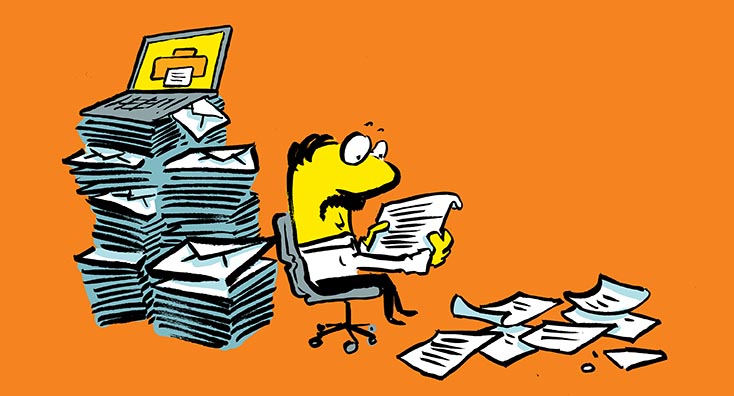
Plus addressing allows you create additional email addresses on the fly, and is useful when sign-up for mailing lists or online services. Email addresses created this way use your existing email address as the basis and once configured within Office 365, don’t require any administrator intervention to use.
A normal email address is in the form steve@practical365.com and with the “local” part being the name before the @ symbol. With plus addressing, you can create a new email address, like steve+onlineshopping@practical365.com by adding a plus (+) after the local part followed by your preferred tag.
Enabling Plus Addressing in Exchange Online
Plus addressing is off by default in Exchange Online, and is not available on-premises. This is because in the past, Exchange Online has allowed administrators to create email addresses containing the plus character for users.
To enable plus addressing, first, connect to Exchange Online using Powershell. In Exchange Online Powershell, use the following command to enable plus addressing for your organization:
Set-OrganizationConfig -AllowPlusAddressInRecipients $true
Plus addressing is enabled rapidly – in our testing it was enabled within the hour.
Using Inbox rules to filter mail received
It is straightforward to use Inbox rules in Outlook to filter mail received via plus addressing. You can use this to auto-delete messages, if your additional email address ends of on spam lists, or most usefully you can automatically move messages into an Inbox folder.
To do this, right click on a message received to the additional address – it will be shown in the to field of a relevant message – then from the menu choose Rules>Always move message to..
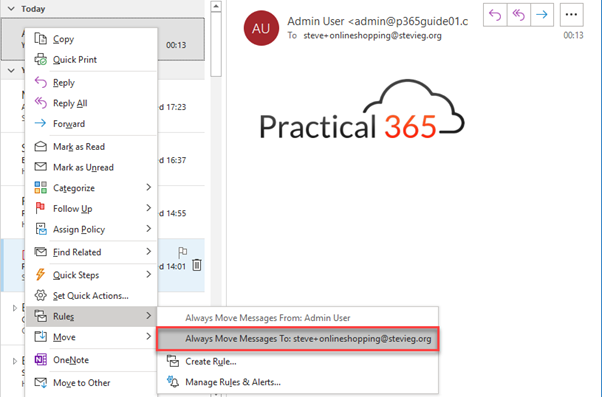
On the menu shown, you’ll be presented the option to create a new folder and automatically move messages. You can also choose Create Rule, and create an advanced rule based on the same criteria:
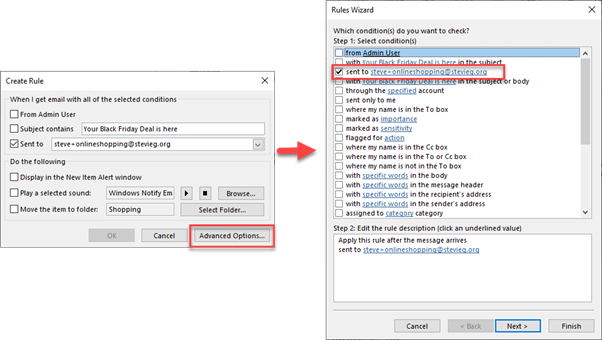
Learn more: Switching Off Legacy Authentication for Exchange Online



no, there is no admin action required. the sender can just append the +keyword in the email and it will be delivered to the user. Then, the user can sort or manage based on that keyword.
This is ENABLED by default.
An admin would be required if you wanted to disable it on a tenant.
An SMTP email address uses the basic syntax: @. For example, sean@contoso.com.
Plus addressing uses the syntax: +@. For example, sean+newsletter@contoso.com.
The original email address must be valid. The +tag value that you add is arbitrary, although regular character restrictions for SMTP email addresses apply (for example, no spaces). For more information about using plus addresses, see the Using plus addresses section.
Plus addressing can be used in any email client that sends emails and you can receive emails addressed to you using plus addresses as you would normal emails.
Does it still require an admin to create each plus address for the end user before they can use it?
no, see my post above
Hi,
Could you please share PS command to export Plus addressing mailbox list.
The only problem I see with +addressing is the inability to reply on the same address and keep the thread going within a folder. For example, I need to have all my sailing club correspondence drop into a SailingClub folder. You can sort of do it on, say, Outlook full client if you set the “sent replies to” option per message. You can’t do that on the Outlook webclient – or gmail webclient…etc. Unless there’s something I’m missing. It seems to be a one-trick pony at the moment.
Hi Nick!
Did you found a way to handle this?
I have the same concern