Microsoft Teams includes a feature to recognize users by voice or face to help improve the meeting experience and quality of the transcripts used to generate meeting recaps. This feature is called Voice and Face Recognition and forms the basis for various other features in Teams, such as Voice Isolation in calls or meetings, or Intelligent Speaker and IntelliFrame in Teams Meeting Room setups.
The feature has been available since the beginning of 2024 and will receive an important update in February 2025.
What is Voice and Face Recognition in Microsoft Teams?
The Voice and Face recognition feature needs to be set up and configured by users in Teams before it can be used.
To start the Voice Recognition, the user must open Teams settings, open Recognition in the left menu, and start the Voice enrollment wizard. Here the user needs to read some sample text while recording the voice in Teams. The recording is used by Teams to analyze and create a biometric voice profile of the user. The voice profile can then be used in diverse Teams calls and meeting scenarios.
For example, the voice profile can be used to enable Voice Isolation in Teams meetings or calls. Voice Isolation recognizes the user’s voice in meetings and calls and helps to filter out the background noise. This can be very helpful when joining a Teams meeting while being in an open space, a shared office, or any other noisy environment. As Voice Isolation uses the user’s voice profile and is “trained” on the user’s profile, it is more accurate than the “normal” background noise cancellation and needs to be enabled while in a Teams call or meeting (figure 1).
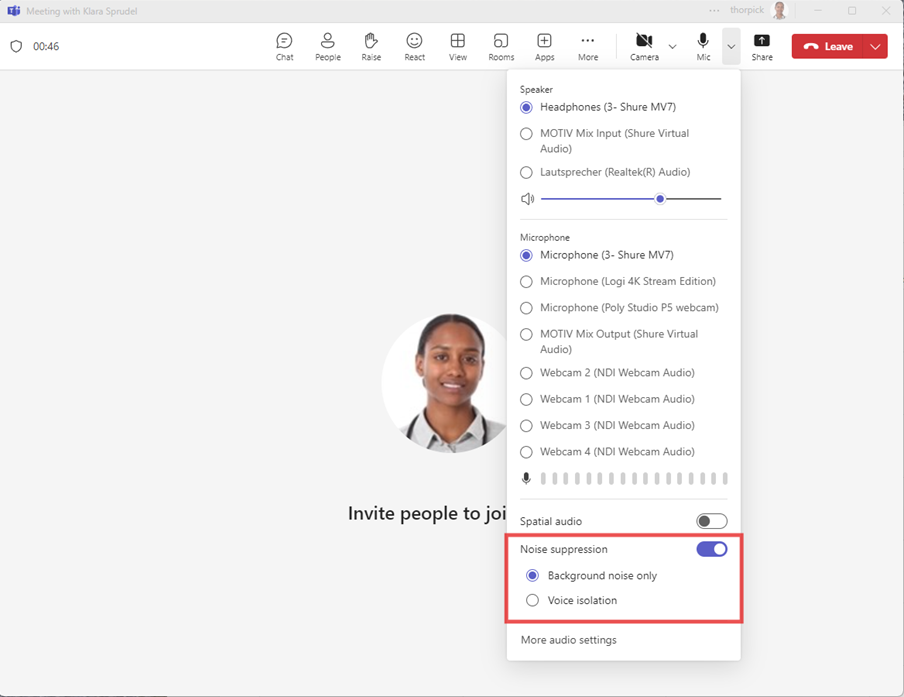
Also, the voice profile can improve the meeting experience when using Teams Room devices. Teams can identify the current speaker in a room and enrich the transcript with the correct name of the speaker.
Face recognition has the same purpose as voice recognition. It helps to identify users in a Meeting room and improve the meeting experience in a hybrid meeting.
A user needs to enroll in the voice profile first, before enrolling in the face profile.
It might be that the voice and face enrollment is disabled by policy, as shown in Figure 2. In that case, the user needs to request a policy change for the tenant.
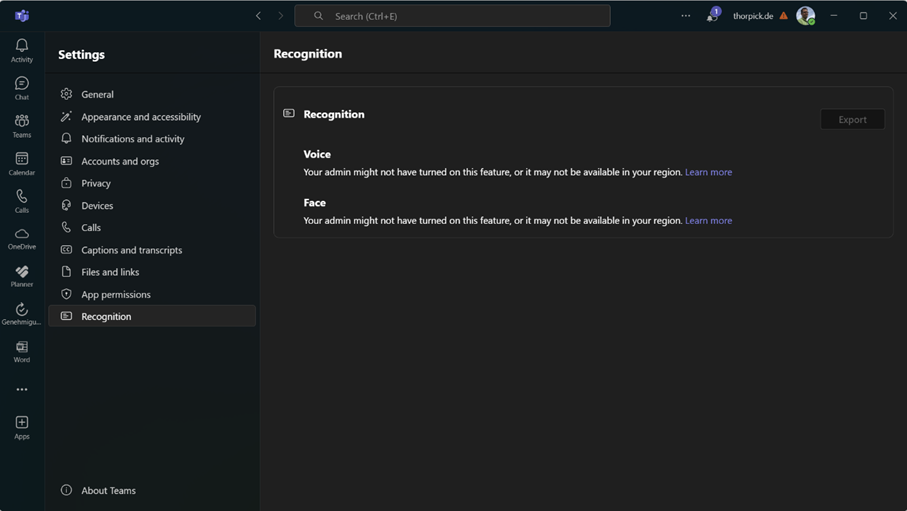
What Will Change in February 2025?
In roadmap item 413708, Microsoft announced voice and face profiles will change in February 2025. Until now, the parameter EnrollUserOverride was disabled by default, and Teams administrators must enable it. The parameter controls whether voice and face enrollment are enabled or disabled for Teams users. The parameter is also part of the team meeting policy until February 2025.
The change is that Microsoft will provide a dedicated AI Policy to control the setting. Also, voice and face enrollment will be enabled by default.
At the time of writing, the newly announced Teams AI Policy is not available in the Teams Admin Center (TAC) to manage it. A Teams Administrator must manage the setting via PowerShell using Teams PowerShell module 6.6.0 or higher.
Get-CsTeamsAIPolicy shows the current configuration of the settings (figure 3).
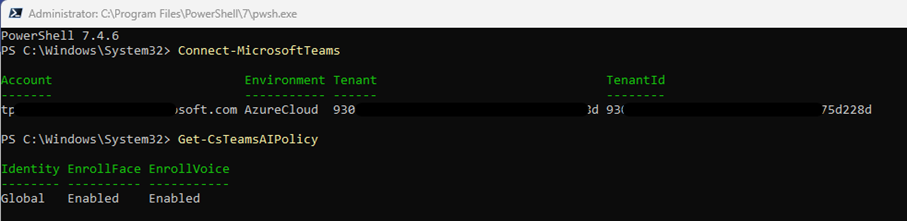
To change a value and disable Voice and Face enrollment for the users, the Administrator uses the Set-CsTeamsAIPolicy cmdlet:
Set-CsTeamsAIPolicy -Identity Global -EnrollVoice Disabled -EnrollFace Disabled
If an organization wants to disable the features for all users and enable it for a group or some individuals, the Teams Administrator can disable the feature by the Global policy, create a new AI Policy, and assign it to individual users or groups:
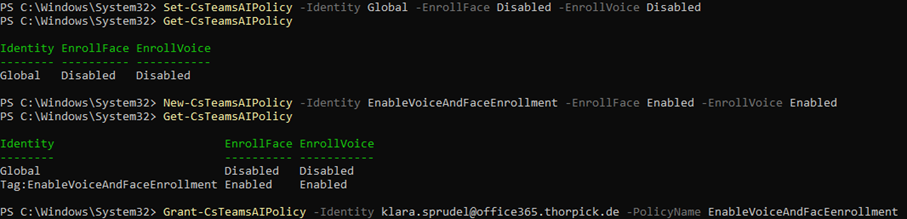
Unfortunately, Get-CsOnlineUser will not return the current assigned AI Policy of a User Object with Teams PowerShell Module 6.6.0.
Data Handling and Retention
The Voice and Face enrollment data are unique for a user, and it is stored in the same region as the user’s Teams data. The data includes the user’s biometric data and therefore needs special attention regarding data retention and privacy regulations.
Microsoft documentation says that the data is encrypted at rest and in transit and is protected by Microsoft’s security and privacy policies and practices. Also, Microsoft has no access or does not share the data with third parties, unless required by law or user’s consent.
Different options exist for the user to control the data after voice and face recognition are enrolled. The user can unenroll the feature in Teams Client and the data is deleted by Microsoft immediately.
If the Teams service is disabled for a user account, the voice and face enrollment data is deleted after 90 days.
If a user account is deleted, the voice and face enrollment data is deleted according to the customer’s data retention policy.
If a voice or face profile is not used by a user for one year, the data will be removed automatically.
When a user enables Voice Isolation in Teams (from my point of view the biggest benefit for the user), the Teams client downloads the voice profile to the local device and stores it for 14 days. After 14 days, it is deleted and replaced by a new download.
Since November 2024, it is no longer possible to export the voice and face profile for the Teams administrator. Microsoft has removed the ‘Download Biometric data’-button in the account management of the Teams Admin Center and only the user can export the biometric data within the Microsoft Teams client (figure 5).
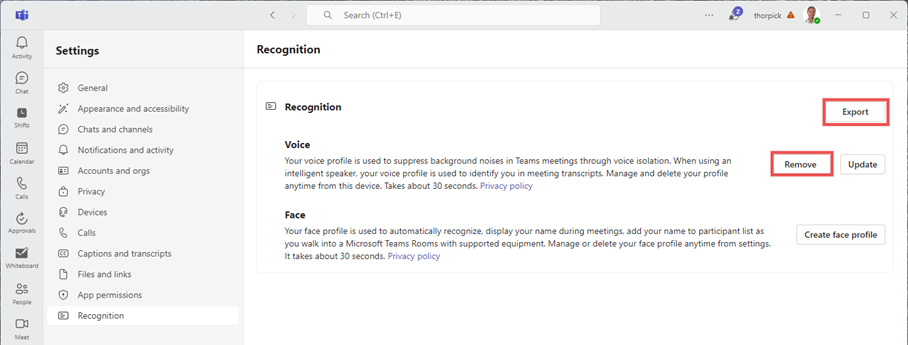
Transcript and User’s Name
As mentioned earlier, the voice profile can be used to recognize people in a meeting and attribute the name of the speaking user in the transcript. This works for online meetings, but also for in-person meetings.
To do this, the user must allow the Teams client to identify itself by voice. The parameter “Automatically identify me in meeting captions and transcripts” can be found in the Teams client settings in the “Captions and Transcripts”-section. Otherwise, the user’s name will be replaced in the transcript by Speaker1, Speaker2, and so on.
Conclusion
It is a good decision by Microsoft to bring the control of voice and face recognition into a dedicated policy instead of having it in the meeting policy. Microsoft also announced in Message Center post MC912707 that the new AI policy will get more parameters in the future to control AI-related features in Teams.
But I wonder why Microsoft is changing the default setting of these parameters in the new policy to on.
Companies should check whether the use of these services in the company is permitted for legal reasons and should also involve the worker’s council in this decision.
Until now, it was a feature that was deactivated by default and may therefore have remained under the radar in the past and was not considered. This will now change. If the feature is activated for users, the Teams client will prominently display a notification about the availability and ask the user whether the setup should be started.
If a company has already enabled voice and face recognition in Teams, everything is fine, and the change poses no risk. If not, the Teams administrator should take care of this and disable Voice and Face recognition in the new Global AI policy and clarify the next steps with the relevant persons in the company.
To help and support Teams Administrators to get a status of the current settings, I’ve written a tiny script. You can find it in my GitHub repository here.




Do we know if there is any auditing / reporting of who have enabled this feature?
Hi Dipesh, I’m not aware of any built-in method or report in Microsoft Teams or Microsoft 365 that provides an overview of which users have enrolled for voice or face recognition. The official Microsoft Learn article on this feature (https://learn.microsoft.com/microsoftteams/rooms/voice-and-face-recognition?WT.mc_id=M365-MVP-5004286) does not mention any auditing or reporting capability either.
Can offline meeting transcript can be generated using Voice Profile of people stored in teams?
Hi Sunil, No, offline meeting transcripts cannot be generated using the stored voice profiles in Microsoft Teams. Voice profiles are designed to improve speaker attribution during live transcription in Teams meetings (especially with Intelligent Speakers or Teams Rooms), but they do not enable retroactive or offline transcription. If transcription wasn’t enabled during the meeting, the only option is to use the meeting recording with Microsoft Stream to generate a transcript afterward.
Hi,
When I try to run this new cmdlet, I get that it’s not recognized as the name of a cmdlet…etc. I am running Powershell 5.1 on Windows 11 along with the Teams Module version 6.9. Get-CsTeamsMeetingPolicy cmdlet works fine but Get-CsTeamsAIPolicy does not. I didn’t think that updating my Powershell version was necessary but that’s what I’m trying to do now. Any thoughts?
thanks,
Jeremy
Solved. After running the get-module cmdlet, I had 2 versions of the Microsoft Teams Module installed which I didn’t know was possible. After uninstalling version 6.5, it worked and I can now see and use the new policy.
Hi Jeremy,
Glad you figured it out and glad it’s working now. And thanks for sharing your solution.
Thanks I got it fixed by installing 6.9.0 Teams module, how long does it take to take effect once disabled on individuals Teams apps?
Get-CsTeamsAIPolicy
Get-CsTeamsAIPolicy: The term ‘Get-CsTeamsAIPolicy’ is not recognized as a name of a cmdlet, function, script file, or executable program.
Check the spelling of the name, or if a path was included, verify that the path is correct and try again.
PS C:\Users\rh> Get-CsTeamsAIPolicy Your article doesn’t work
and what version of the MicrosoftTeams PowerShell module are you using? Have you run Connect-MicrosoftTeams to connect to Teams?
Thanks I got it fixed by installing 6.9.0 Teams module, how long does it take to take effect once disabled on individuals Teams apps?
I have no idea because it depends on the number of users, the servers they are connected to, client synchronization, and other factors. Like anything in the cloud, patience is a virtue.
As also written in the article, at least the Teams Management PowerShell module 6.6.0 is required for the commands to be available.