Your Exchange server will run for 120 days without a product key but you should enter one as soon as possible and certainly before placing the server into production.
Launch the Exchange Management Console from the Start Menu of the server. A warning will appear listing each Exchange server that is currently unlicensed. Click OK to clear the warning.
In the left pane of the Exchange Management Console navigate to Server Configuration. Right-click the server in the middle pane and choose Enter Product key.

Enter your Product Key in the field and then click the Enter button.

You will see a message when the Product Key has been applied warning you that the change does not take effect until the Information Store service is restarted. Close the warning dialog box.
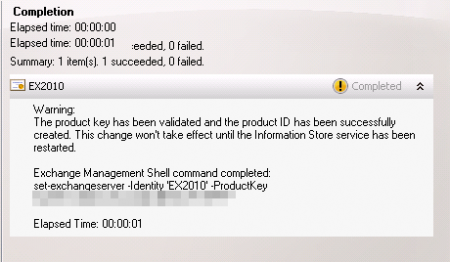
Launch the Exchange Management Shell from the Start Menu of the server and run the following command.
Restart-Service MSExchangeIS
You can also use the Exchange Management Shell to enter the product key for multiple Exchange servers at once.


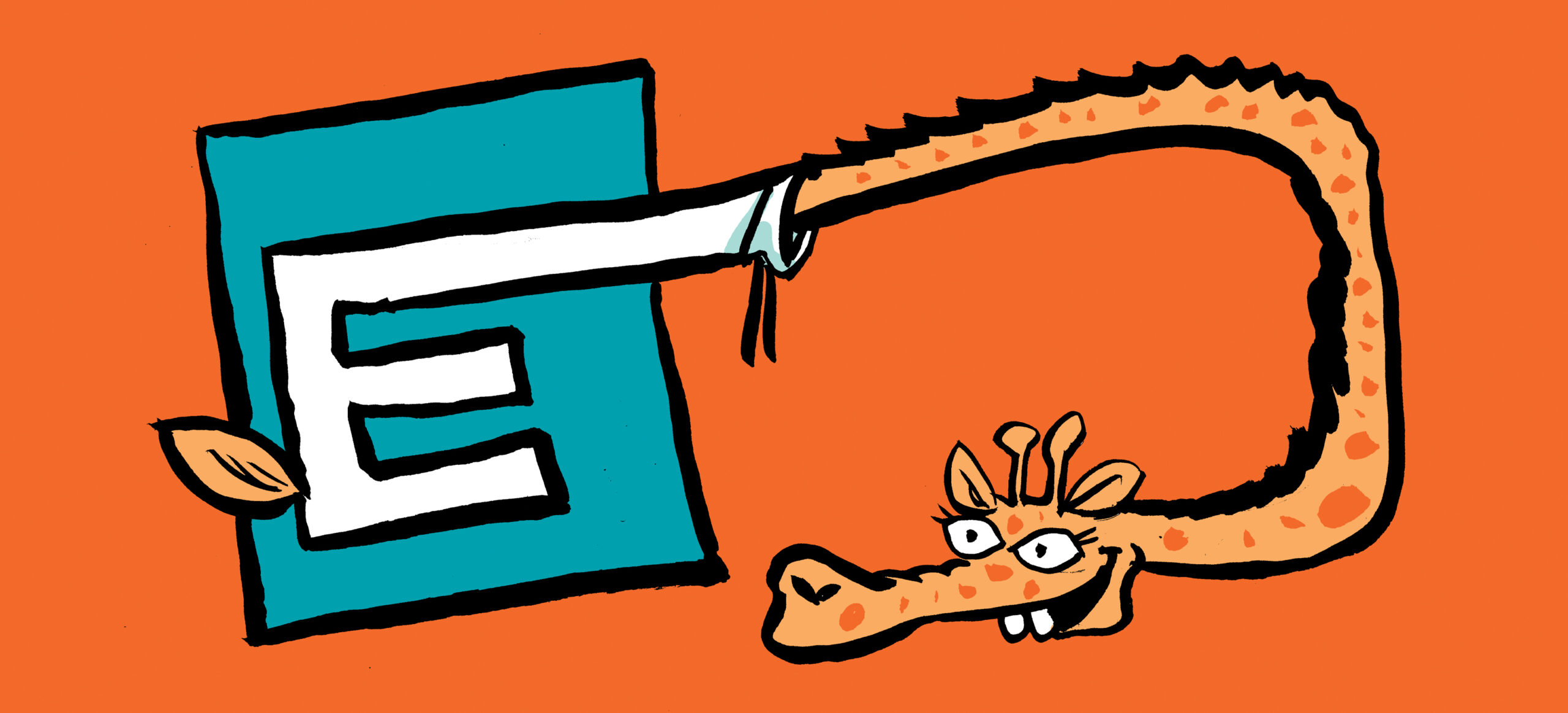
Hi Paul,
Nice tutorial by the way and it’s always good to come her and learn…
I’ve got a question, what’s about viewing a product key on Exchange 2010 ?
Thanks in advance,
Dmk
what’s about viewing a product key on Exchange 2010 ?