The Exchange Server 2007 Hub Transport server role is responsible for transmitting all email messages between recipients inside and outside of the organization. Every email message sent or received will traverse at least one Hub Transport server, even messages sent between mailboxes that reside in the same mailbox database.
Outlook clients do not send mail directly to the Hub Transport server via SMTP. The Mailbox server submits sent messages to the Hub Transport server instead. However non-MAPI clients and devices such as network printers and POP/IMAP users do send mail via the Hub Transport server using SMTP.
This tutorial demonstrates how to install an Exchange Server 2007 Hub Transport server on Windows Server 2008. It is assumed that you have already extended the Active Directory schema for Exchange 2007.
Installing Exchange 2007 Hub Transport Server Pre-Requisites on Windows Server 2008
On Windows Server 2008 the pre-requisite roles and features for the Exchange 2007 Hub Transport server role can be installed using ServerManagerCmd.exe.
Launch an elevated command prompt and run the following command.
ServerManagerCmd -i PowerShell Web-Metabase Web-Lgcy-Mgmt-Console
Next download the Windows Installer 4.5 file from Microsoft and install it on the server. The Windows6.0-KB942288-v2-x64.msu file is the correct one for a 64-bit Windows Server 2008 server.
A restart will be required before you move on to the next step.
Installing the Exchange 2007 Hub Transport Server Role
To install the Exchange 2007 Hub Transport server role download the Exchange Server 2007 SP3 setup files from Microsoft and extract them to a folder on the server’s hard disk.
Launch an elevated command prompt and run the following command.
setup /m:install /r:h,t
Welcome to Microsoft Exchange Server 2007 Unattended Setup
Preparing Exchange Setup
The following server roles will be installed
Management Tools
Hub Transport Role
Performing Microsoft Exchange Server Prerequisite Check
Hub Transport Role Checks ......................... COMPLETED
Configuring Microsoft Exchange Server
Copying Exchange files ......................... COMPLETED
Exchange Management Tools ......................... COMPLETED
Hub Transport Server Role ......................... COMPLETED
The Microsoft Exchange Server setup operation completed successfully.
Setup has made changes to operating system settings that require a reboot to tak
e effect. Please reboot this server prior to placing it into production.
Reboot the server before proceeding to apply the latest updates and configure the server for your environment.
Install and Register the Office Filter Pack IFilters
An optional step is to install the Office Filter Pack and register the IFilters so that Exchange Server 2007 can index those file types.
You can install either the Office 2007 Filter Pack or the Office 2010 Filter Pack (which includes the Office 2007 IFilters). After you install the filter pack the IFilters need to be registered.
You can find the instructions and the script to register the IFilters here. Copy the script into Notepad and save it as Exchange_reg.vbs.
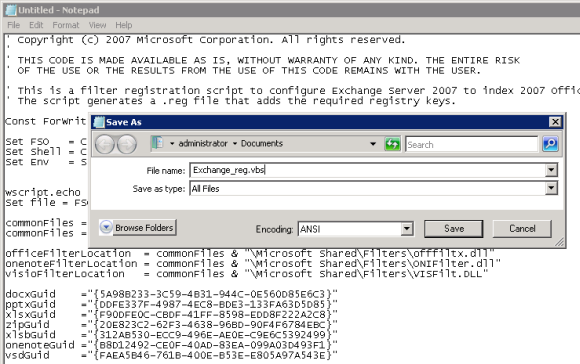
The script creates a registry file for you in the same folder.
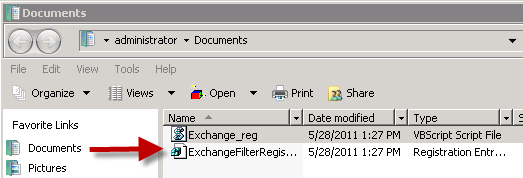
Double-click the reg file to import it into the registry of the Hub Transport server (make sure you do this while you’re logged onto the Hub Transport server itself).
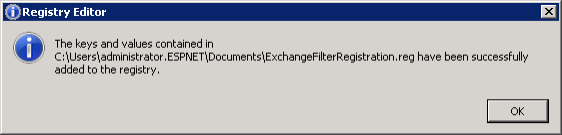
Although the script tells you to restart the Microsoft Exchange Search service, that service does not exist on Hub Transport servers so you can ignore it.



