Purview Introduces a Unified eDiscovery Framework
Microsoft announced modernized eDiscovery in message center notification MC808165 (last updated 20 September 2024, Microsoft 365 roadmap item 383744). Normally Practical365.com doesn’t cover individual updates, but this is a major overhaul of a Purview solution that will affect how administrators work.
In a nutshell, Microsoft is combining three separate solutions into a unified eDiscovery framework. The three “classic” solutions are:
- Content search: Basic search of Exchange mailboxes, SharePoint and OneDrive sites, Teams, Viva Engage, Planner compliance records, and so on that’s available in Office 365 E3 and above. The on-premises versions of Exchange and SharePoint offered much the same facility. Microsoft updated the content search UI in 2021. The interface remained slow, but it is dependable.
- eDiscovery standard: Built around the concept of “cases” where each case represents an investigation composed of searches, in-place holds, and other information. The searches run in an eDiscovery case are content searches and the in-place holds are like those imposed by Microsoft 365 retention policies.
- eDiscovery Premium. In January 2015, Microsoft bought Equivio, a company specializing in high-end eDiscovery technology. Subsequently, Microsoft rebranded the Equivio technology as eDiscovery Premium (also referred to as Advanced eDiscovery) and bundled it in Office 365 E5. Advanced eDiscovery is also available through license add-ons.
The modernized eDiscovery is simplified into standard and premium cases. A case is a container to hold elements of an eDiscovery operation. Standard cases are limited to searches and holds, while premium cases offer a lot more functionality.
Purview Portal Transitions
The work around eDiscovery is part of a transition from the Microsoft Purview compliance portal and the Microsoft Purview portal. The names of the two administrative portals don’t sound very different, but Microsoft wants to retire the compliance portal at the end of December 2024. After that point, the Microsoft Purview portal is the focus for the Purview solution and all future development will happen there, including the modernized eDiscovery interface.
Microsoft plans to maintain access to the “classic eDiscovery experience” through the Purview portal until an indeterimate point in 2025. You can work with eDiscovery as before until Microsoft retires the “classic” experience. After that, only the new UI will be available.
Finding Content Searches
From a tenant administrator perspective, content searches are core functionality. Content searches use Keyword Query Language (KeyQL) queries to find items of interest that can then be exported as individual message items, documents, or to a PST. Content searches are also good at recovering information from inactive mailboxes or deleted documents held by retention policies.
By comparison, eDiscovery cases are usually the domain of specialized investigators who understand techniques used to find information needed in more complex situations, such as legal investigations into some wrongdoing. This is especially true for eDiscovery premium cases, which can scale up to deal with millions of items.
It makes perfect sense for Microsoft to create a unified eDiscovery framework where the three solutions share a common workflow. The logic is less appealing for administrators who might not use eDiscovery heavily and now need to transition to the new UI. My reaction was: “Where are my old content searches”?
To fit content searches into the new framework, Microsoft gathered them into a special form of an eDiscovery case. Cases have always supported multiple searches, so there’s nothing unusual about the solution. Content searches were not highlighted in the preview UI and many administrators reported that they couldn’t easily find how to access searches that they had previously run. Microsoft listened and the current UI (Figure 1) has two links to access content searches.
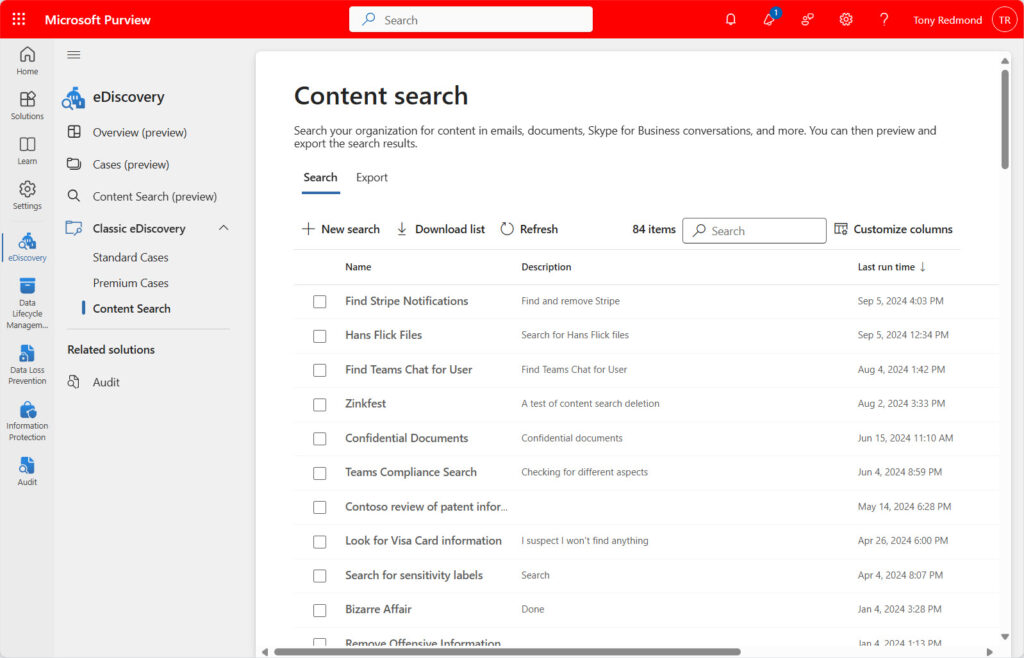
After opening the content search case, it’s a matter of finding the individual content search you need (or creating a new search) and working with it. Aside from fitting content searches into the eDiscovery framework, there’s no trace of modernization here as Purview uses exactly the same UI, and everything works as before. This situation will pertain until Microsoft retires classic eDiscovery at the end of 2025.
Modern eDiscovery
Which brings us to modernized eDiscovery, where cases are the basis for all eDiscovery operations. As noted above, a case is a container to hold elements used in eDiscovery, like searches and in-place holds, and in premium cases, review sets, analytics, statistics, and so on (here’s a comparison between the two levels of eDiscovery).
Creating a case is simple because it’s just a container, or as Microsoft says ”the primary component of the eDiscovery workflow” (in other words, cases are how you organize eDiscovery activity). Purview knows what license the account that creates a case has and can enable or disable premium features based on licensing. If you have Office 365 E3, you are limited to standard eDiscovery functionality, but a standard case can be upgraded if someone with a premium license manages the case and amends the case setting to use premium features (Figure 2).
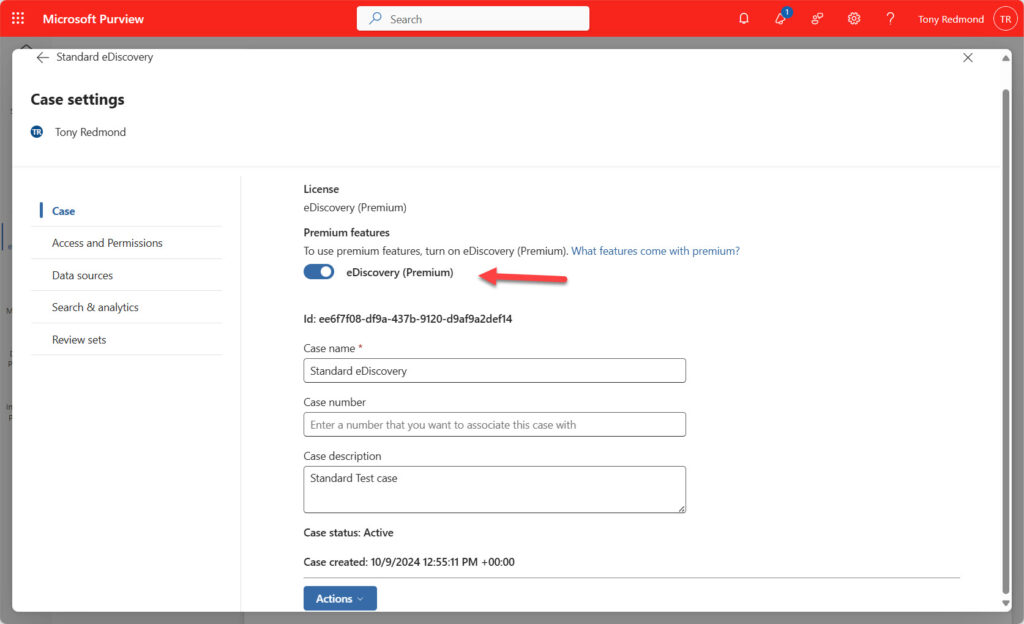
After creating a case, the next step is to develop the case by adding searches to find information of interest and to impose in-place holds necessary to retain information needed by an investigation. The most basic form of case is one with a single search (the equivalent of a content search). Compliance roles and role groups are available to control who can manage individual cases and access the information discovered by case searches.
Standard cases don’t change very much in the modernized eDiscovery. These cases are basic. They satisfy a need to allow organizations to run simple eDiscovery operations that consist of finding and holding information. Premium eDiscovery is very different and it’s where most Microsoft engineering effort has been focused over the past few years.
Premium eDiscovery cases feature review sets. A review set is data found by searches and copied to a secure location in Azure. Once the data is copied from its original locations (mailboxes, sites, OneDrive, Teams), eDiscovery investigators can work on the set to determine if the information is of real value. Figure 3 shows an item from a review set being annotated.
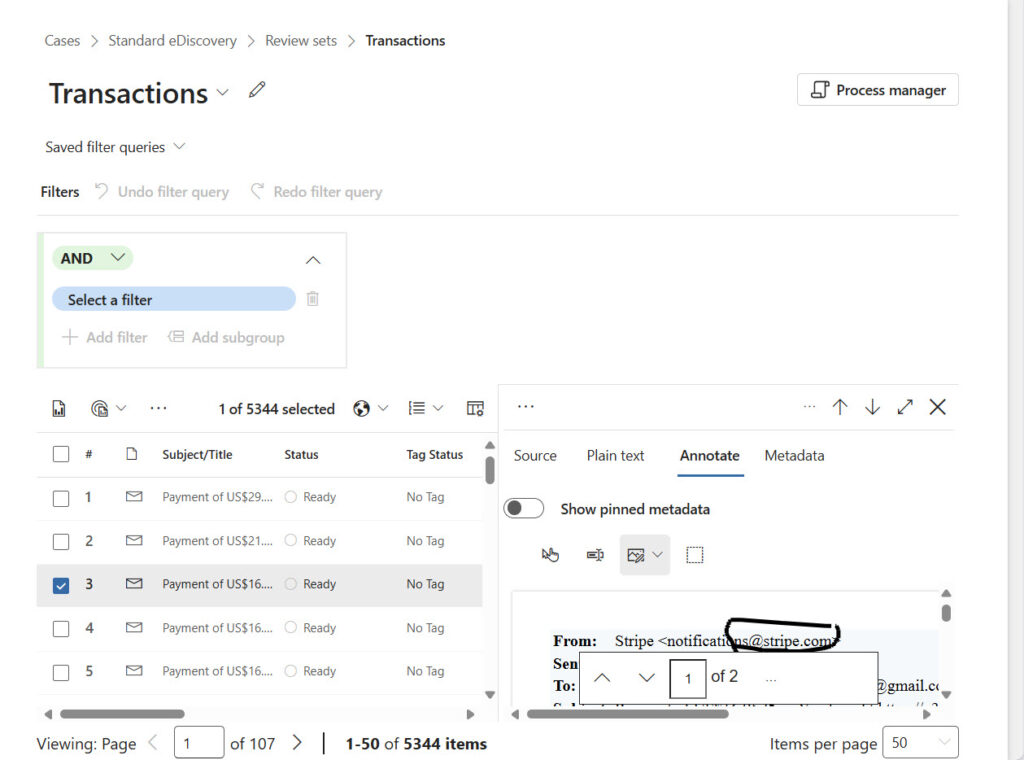
Creating a review set involves a process called advanced indexing. With standard eDiscovery, the possibility exists that a search might not find an item of interest because of partial indexing. Advanced indexing reprocesses any partially indexed items in search locations to make sure that any data needed for an investigation is found.
One advantage of review sets is that Purview can extract full Teams and Viva Engage chats. A chat is composed of individual messages, each of which is captured as a compliance record in the user’s mailbox. A simple search will find compliance records that match the search criteria. When Purview creates a review set, it includes all the messages from the full conversation to make sure that investigations understand why a search match occurred and the complete context around the match. This is known as conversation threading.
Conversation threading and other features like analytics add computed metadata to items in review sets. For instance, the thread identifier for a Teams conversation is captured. Investigators can filter items based on metadata to help collect related information.
Some Flaws in Preview
The new UI is still in preview and some flaws appear. For instance, when adding sources to a search, the account picker includes guest accounts and accounts synchronized because they’re part of a multi-tenant organization. This might be because the search covers cloud-only mailboxes used to hold compliance items created for guest accounts, but there’s no indication that this is the case.
Lots of Change
There’s a lot in modernized eDiscovery, especially in the Premium variant. Many of the advanced features are a little esoteric and will only interest people who specialize in compliance. Users working on compliance should have Office 365 E5 licenses to allow them to take advantage of the extra functionality exposed in eDiscovery and other Purview compliance solutions.
Tenant administrators need to understand that the Purview compliance portal is being retired, a new Purview portal is coming, and that users who depend on the classic eDiscovery solutions will probably need some training to understand how to get things done with the modernized eDiscovery, including the differences in terminology, like “collections” being replaced by “statistics”, and functionality like the new process manager and the way that eDiscovery premium links mailboxes with OneDrive accounts when adding users to cases. Like many other places in life, detail really counts when working with eDiscovery.




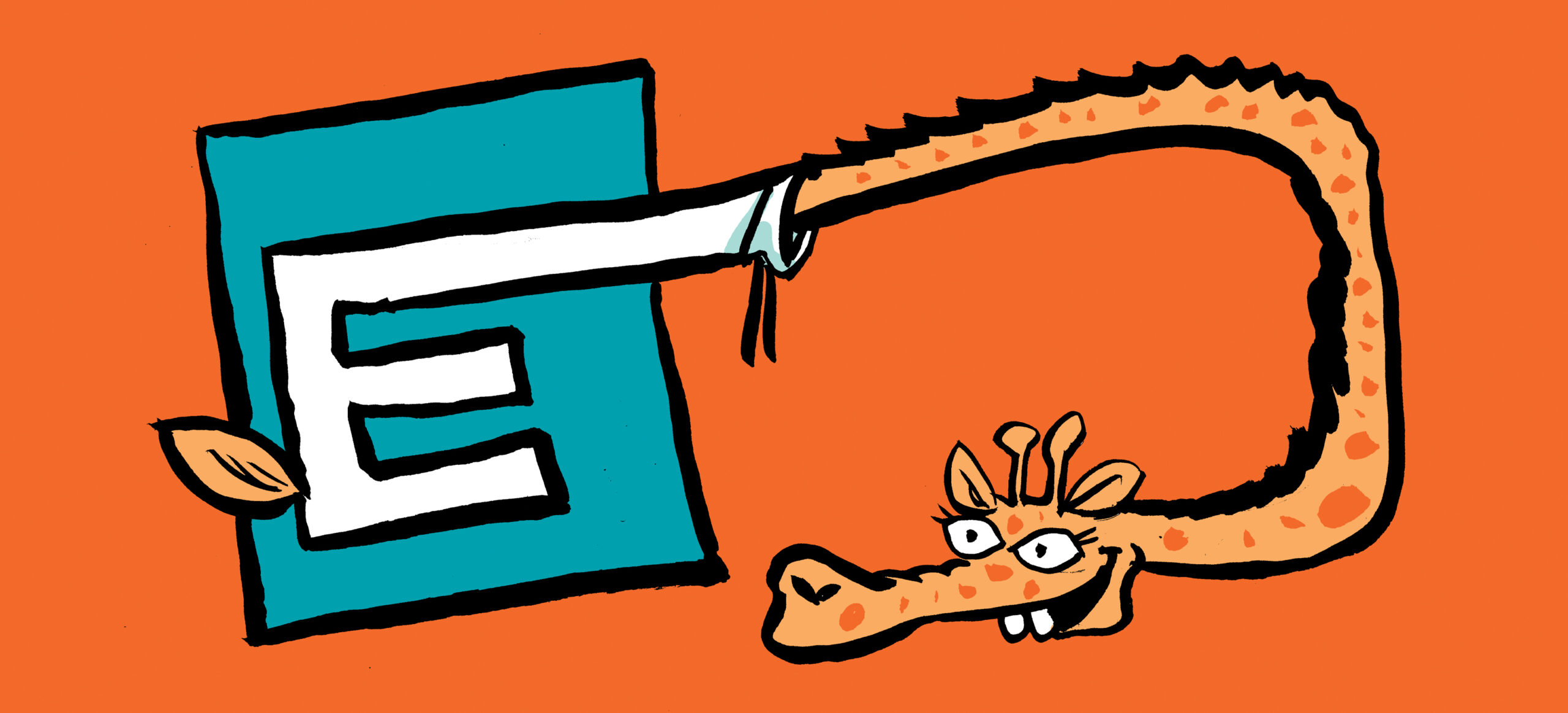
There are some serious remaining issues with the new Purview eDiscovery, all the more glaring now that Microsoft has followed through on disabling the previous (very functional) system. Just venting here and consolidating comments from this (inexplicably-pleased-with-themselves) article from Microsoft: https://techcommunity.microsoft.com/blog/microsoft-security-blog/getting-started-with-the-new-purview-ediscovery-e3/4412354
This half-baked new implementation is fine for Microsoft to work on for as long as needed until they get it right, but until it is fully baked the old system should remain in place. Removing the old system while the new one is missing such key functionality is a massive disservice.
Issues:
* How Hold interacts with Search: in the old Purview interface, you would create a Hold, then in the Search you could indicate that it should search “Locations on Hold”, which made sense. In the new Purview, even after a Hold is created, the Search “Add a Source” section doesn’t seem to have any way to add those already-on-hold locations, which doesn’t make sense. There is a grayed-out button in the Add a Source dialog that says “All Sources in this case”, but it’s not available to choose. We shouldn’t have to go through the (very slow) process of creating the sometimes very large list of users first for the Hold, and then do exactly the same thing again in Search….the users selected in Hold should be available to Search, just like the old Purview.
* The original (great) way of including all exported messages in one PST seems to be gone. In the old Purview, you could Export to one PST and each user would have their own folder in the PST file, with all of their messages in it. In the new Purview’s Export, you can tell it to export to one PST file, but there’s zero organization inside: all the messages are mixed up in one mailbox. If you choose the option to “Organize data from different locations into separate folders or PSTs”, the export contains one PST file for each user…potentially hundreds. There no longer seems to be any way to have one PST with all the messages, but properly organized by user. It went from presenting the data in a very organized way to just creating a mess.
* The old Purview’s Deduplication function has not been implemented in the new Purview, and it’s an absolutely key need in identifying and obtaining relevant emails. There could literally be same emails in many thousands of mailboxes,
and it creates a potentially large amount of completely unnecessary chaff that has to be gone through.
I think the issue with one PST for all mailboxes is the sheer volume of data that eDiscovery searches can uncover that means that a search export can’t be fitted into a single PST.
As to deduplication, this is a sore point because of the way that Exchange Online bifurcates messages for delivery to individual mailboxes. It might be that the answer is to group items in a review set in some manner. But it would be easier if a simple deduplication filter was available.
I have to disagree; the old system supported a single PST and it worked in all of my eDiscovery cases for the last 15 years in my system with 2K users. And the PST format default maximum is 50GB, but it can be expanded to 100GB…that’s a ton of mail. I think the vast majority of eDiscovery searches would fit in those limits, and it would be simple for the system to just allow a single PST for searches returning less than 100GB, but enforce multiple PSTs for huge searches. I don’t think the rare times where an export might exceed those limits is a good reason to saddle us with this multi-PST silliness under normal circumstances.
with the greatest of respect, your 2K tenant is likely not the design target for the current generation of eDiscovery. I believe Microsoft has tailored this release for large enterprises. And in large enterprises, it makes sense to split data exports across multiple PSTs.
Haven’t looked but how would a search and purge work with ediscovery. Where you do:
New-ComplianceSearchAction -SearchName “” -Purge -PurgeType HardDelete
As this quite effective at mopping up problems
Create a standard case with a single search to find the offending items.
Use the Get-ComplianceSearch -Case ‘Case Name’ to find the search
Add the purge action to the search… Or so the theory goes. It seems to work now, but I would use Content Searches until mid-2025 to let all this stuff settle down after the new portal goes GA.