Prioritize My Inbox Advances the State of the Email Filtering Art
I first encountered research into the use of artificial intelligence nearly forty years ago, while working at Digital Equipment Corporation’s European Technical Center in Sophia-Antipolis, France. Both AI and email were new fields at the time, and no one was quite certain how the two might interact. But experiments persisted to explore the possibilities.
US Patent 5,377,354 (Method and system for sorting and prioritizing electronic mail messages) was a result of the work, describing the first method to apply rules to filter email as a server delivered messages to inboxes. The implementation used a program written in VAX-11 LISP to process new messages in ALL-IN-1 mailboxes and deal with the items according to rules set by the mailbox owners. Since then, the patent has been cited by 592 other U.S. patents and is the foundation for modern rule-based email processing.
It’s been interesting to follow the evolution of automatic email processing since. Apart from traditional email rules, we’ve seen Clutter, the first attempt to apply intelligence to filing email, and the Focused Inbox, acquired along with Acompli in late 2014 and now available in every Microsoft email client (including consumer versions of the new Outlook). Both Clutter and the Focused Inbox use learning models to understand how a mailbox owner deals with email. Now Copilot enters the scene to introduce a much higher level of intelligence to email processing by deploying the full power of its LLMs.
The Measured Roll Out of Prioritize My Inbox
According to MC1020481, 1 March 2025, the Prioritize My Inbox feature began rolling out for the new Outlook for Windows and OWA in April 2025. Microsoft 365 roadmap item 411302 says that the feature began rolling out in April 2025. Support for the feature recently appeared in Outlook (classic) and Outlook mobile. April was three months ago but Prioritize My Inbox hasn’t appeared in all tenants yet. The reason is explained in MC1020481:
“While we roll out Prioritize, there will be a limit to the number of users who can turn on the feature, at which point the ability to opt-in to the feature will become unavailable.”
My guess is that the limitation is probably due to the resources consumed on Exchange Online mailbox servers when Copilot prioritizes. It’s likely that Microsoft is monitoring the demand and building the service out gradually to make sure that email prioritization does not swamp regular email delivery. This is pure speculation on my part.
Prioritize My Inbox is only available to users with a Microsoft 365 Copilot license. Email prioritization does not replace the Focused Inbox and arriving email is still segmented into the Focused and Other views within the Inbox.
Instructing Copilot to Prioritize Email
AI-powered filtering follows a path first set by Clutter. Users instruct Copilot about the characteristics of email they consider to be a high priority. Everyone’s view of what’s important is different and influenced by their position, responsibilities, and tasks. Some commonality exists. For instance, email from your manager is likely to be more important than a message from a co-worker. Unless that co-worker is responsible for a project that you’re deeply involved with.
Deciding what’s important is all about context and context changes over time. Previous generations of mail filtering depend on humans creating rules to guide how emails should be processed. The big difference here is that Copilot can use the information stored in its LLMs and the Graph to figure out a lot about what’s important to a user. The LLM gives Copilot generic guidance for what might be important to a user; the Graph fine-tunes that guidance based on the user’s own data.
For instance, Copilot knows about the user’s position within the organization, who they work with and who they work for and what they work on. That’s enough to enable Copilot to make intelligent decisions about how it should process email. The instructions configured by a user fine-tune Copilot’s processing to make it more accurate that reflect the user’s current priorities.
The documentation says Copilot works best when instructions use natural language phrases rather than individual words. In other words, “Email about Project Alpha that comes from Joe Smith (Joe@contoso.com) and includes an Excel attachment” is better than “Subject contains Alpha” because the expanded instruction gives Copilot better grounding for its query.
Copilot has a set of basic built-in instructions to help it to prioritize email. Microsoft doesn’t describe what those instructions are, but it’s likely that they include direction to prioritize email when it:
- Comes from someone in your management change, with priority for your direct manager.
- Is a personal message rather than automatic email generated by the system (like an auto-reply message).
- Is a message with an attachment or includes links to files shared with you from SharePoint Online or OneDrive for Business.
- Comes from someone who you correspond with regularly.
In any case, I created some instructions that made sense to me given what I currently do. The option to configure prioritization instructions is available through the Prioritize option in the Copilot menu for OWA, the new Outlook for Windows, and Outlook classic (I used build number 18925.20138). In Outlook mobile, select your Exchange Online account, then settings, Copilot, and then prioritize. Figure 1 shows the configuration in the new Outlook or OWA.
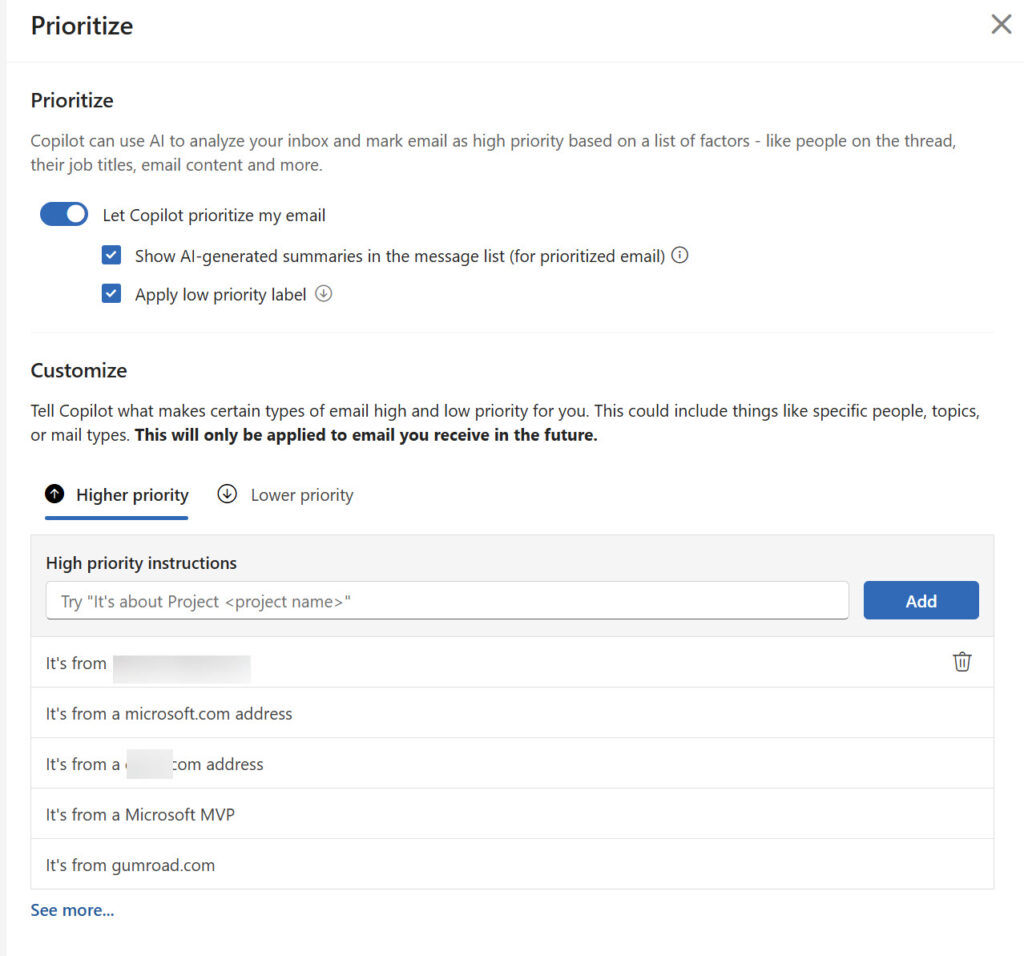
Prioritizing Email
Once Copilot is told how to prioritize email, it begins processing messages as they pass through the Exchange Online transport pipeline. Some messages are not processed. For instance, Copilot can’t access encrypted messages. OOF notifications and calendar updates are also ignored because there’s no point in processing service messages.
When a message is prioritized, Outlook displays a little status indicator (up or down) in the message list. In addition, the usual first line of text shown in the message list is replaced by the “headline” (a brief summary of why prioritization happened) and an expanded reason appears at the top of the message (Figure 2). In this case, the email is about the Office 365 for IT Pros eBook and matches one of my instructions. The second message in the list is marked with a low-priority indicator because it’s a run-of-the-mill notification.

Another Copilot option is to summarize a message or message thread. The prioritization reason that appears at the top of a message looks like a summary, but it’s a shorter version. If you summarize a message, Outlook adds the summary to the text displayed at the top of the message and you can see both the prioritization reason and summary.
Outlook clients have filters to select inbox items marked as high priority. Figure 3 shows the filter in Outlook for iOS. The filter has different names in other clients. Outlook (classic) uses “High Priority by Copilot” while the new Outlook uses a simple “Priority”.
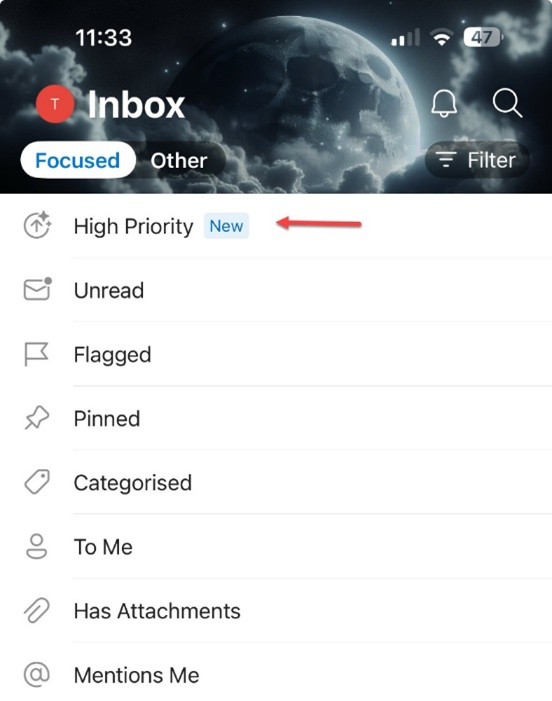
Looking behind the scenes, this information is stored in message properties. Any Outlook client can therefore display the information, if their UX supports the properties. For example, the latest version of Outlook (classic) displays the headline and reason. The MFCMAPI utility reveals the item properties, including those used to store prioritization results. Figure 4 shows the CopilotInboxScoreReason property, which is the information displayed at the top of the message.

Another Useful Copilot Feature for Outlook
Like most AI features, processing is a black box. The only control is the instructions created by users. There’s no method currently available for administrators to turn off the Prioritize option in the Copilot menu for Outlook, but if people have Copilot licenses, they should use the full range of Copilot facilities.
Prioritize my Inbox isn’t a reason to buy expensive Microsoft 365 Copilot licenses. To me, it’s part of Microsoft’s build out of small, incremental, AI-powered features to add value to users, just like the ability to summarize email attachments. People who receive hundreds of emails daily will find the feature most useful. The caveat is that, just like with all the preceding implementations for inbox filtering, extracting maximum value from Prioritize my Inbox means spending some time to tune your prioritization instructions.




