When some organizations create room and equipment mailboxes they use a naming convention to show end users what capabilities that resource has.
For example, a conference room is named “Brisbane Lvl 1 Conference Room – Video Conferencing” to indicate that it contains video conferencing equipment.
But that can get messy if a room has several features. Imagine naming your room mailbox “Brisbane Lvl 1 Conference Room – Video Conferencing, Coffee Machine, Whiteboard”.
Another way to achieve the same result is to use the resource schema feature of Exchange Server 2013. The resource schema provides the capability for administrators to show interesting features of resource mailboxes.
For example, room mailboxes can be shown to have whiteboards, video conferencing equipment, or coffee facilities.
The default resource schema can been seen by running Get-ResourceConfig, and contains no entries, so it is something that you will need to build from scratch.
[PS] C:\>Get-ResourceConfig
Name ResourcePropertySchema
---- ----------------------
Resource Schema {}
When you add entries to the resource schema they must all begin with either “Room/” or “Equipment/” to indicate which resource mailbox type they are to be used with.
Let’s take a look at an example of adding an entry for a whiteboard in meeting rooms. Assuming the resource schema is empty to begin with we can simply use Set-ResourceConfig.
[PS] C:\>Set-ResourceConfig -ResourcePropertySchema "Room/Whiteboard"
[PS] C:\>Get-ResourceConfig
Name ResourcePropertySchema
---- ----------------------
Resource Schema {Room/Whiteboard}
Adding entries to the resource schema doesn’t add them to any resource mailboxes. That is the next step of the process, using Set-Mailbox.
[PS] C:\>Set-Mailbox "Brisbane Lvl 1 Conference Room" -ResourceCustom "Whiteboard"
Notice that we don’t need to use use “Room/Whiteboard” in this example, just “Whiteboard”. We also can’t simply add a custom resource entry that has not already been defined in the resource schema.
[PS] C:\>Set-Mailbox "Brisbane Lvl 1 Conference Room" -ResourceCustom "Video Conferencing" The resource search property value "VideoConferencing" is not valid.
To add more entries to a resource schema that already has at least one entry in it we simply append it.
[PS] C:\>Set-ResourceConfig -ResourcePropertySchema @{Add="Room/VideoConferencing"}
[PS] C:\>Get-ResourceConfig
Name ResourcePropertySchema
---- ----------------------
Resource Schema {Room/VideoConferencing, Room/Whiteboard}
To add another entry from the resource schema to a mailbox that already has custom resource entries we use the same technique to append it.
[PS] C:\>Set-Mailbox "Brisbane Lvl 1 Conference Room" -ResourceCustom @{Add="VideoConferencing"}
The benefit for end users is that they can see these resource capabilities in the description of the mailbox when they are booking a meeting request, and your mailbox names do not get out of control.
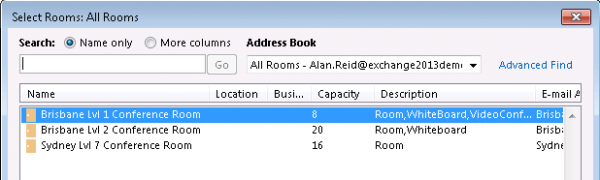



I tried to add description in room mailbox using below mentioned command both exchange online and exchange 2016 also not able to add.
Set-mailbox “$alias name” -resourcecustom @(add=”webcam”}
Please suggest
It’s a problem where you can’t add a resource with two words separated by a space between them.
For example, “Interactive Whiteboard” will now either have to be “Interactive_Whiteboard” or “InteractiveWhiteboard”
This is annoying!
Is there a way to do a filter or do a room list and keep the “resource fields” : capacity, description?
It seems only the all rooms have the gui to show those fields
Hi Paul,
Do you have any idea on how the room equipment can be retrieve with EWS API ?
I didn’t find any equivalent of Get-ResourceConfig in EWS API.
Thank you for your time !
Hi, does anyone know the “official number of characters” a conference room name can be, although I agree entirely with keeping the valuable details view-able as this article points out. I’ve not been able to find anything that states how many characters the room name can be. I’ve typed out some tests and it seems like it’s a huge number.
Hi Paul,
Is this option still not available in O365?
Pingback: Exchange 2013 – Adding Resource to Meeting Room | Myrefspot's Blog
Hej,
Thank you for great a post.
Found out that this works when removing custom resource attributes:
Set-Mailbox “Brisbane Lvl 1 Conference Room” -ResourceCustom @{Remove=”VideoConferencing”}
Can I add multiple equipment in the one command?
After adding all the custom resources with the set-resourceconfig command I then trigger this command:
Set-Mailbox “$Alias” -ResourceCustom “$ResourceCustom”
$ResourceCustom = a record in a CSV file containing all the different equipment separated by commas.
When run I get the error “Projector,TV” is not valid.
Thank you very much for sharing this info
interesting as always
Thanks for this great info … 🙂