Before installing your first Exchange 2013 server during a migration project you must first review your offline address book configuration.
The issue, as explained in detail by Exchange MVP Andrew Higginbotham here, and mentioned by Microsoft in the release notes and a subsequent blog post, is that Exchange Server 2013 will create a new default offline address book for the organization.
Any mailbox users who do not have an existing OAB assigned to their mailbox directly, or to the mailbox database that they are located on, will download the entire OAB from the new default OAB that Exchange 2013 creates. In organizations with a large OAB or distributed network environment this is obviously not ideal.
The solution is to review your existing OAB configuration. You can check the OAB configured on mailbox databases with a single PowerShell command.
[PS] C:\>Get-MailboxDatabase | select name,offlineaddressbook | sort name Name OfflineAddressBook ---- ------------------ MB-BR-01 Default Offline Address Book MB-BR-02 MB-HO-01 Default Offline Address Book MB-HO-02 MB-HO-04 MB-HO-Archive
As you can see only two of the six databases in the Exchange Server Pro organization have an offline address book configured.
To avoid mailbox users on the other four databases re-downloading the entire OAB we can assign an OAB to the databases. Again this can be performed with a single PowerShell command in many cases.
[PS] C:\>Get-MailboxDatabase | Where {$_.OfflineAddressBook -eq $null} | Set-MailboxDatabase -OfflineAddressBook "Default Offline Address Book"
Alternatively you can assign the OAB to a database using the Exchange Management Console by opening the mailbox database properties and selecting the Client Settings tab.
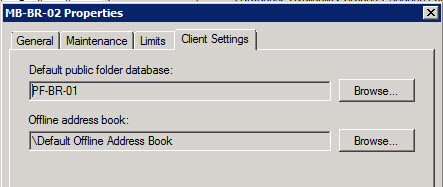
This is an important configuration item to review during a migration project and should not be overlooked.
In the next part of this article series we’ll look at server sizing guidance for Exchange Server 2013.



Pingback: Exchange 2010-2013 Migration and OAB | EighTwOne (821)
Hi Paul,
Very helpful and useful post.
I am stuck with two small issues, not sure how to solve these. hope you can help me with that.
I have installed 2 windows 2012 server(1 AD + 1Exchange2013) in my existing SBS2011 with Exchange 2010 Environment. Having 2 problems,
1. When configuring outlook i have to type old exchange server name then it resolves to new server name, if i type new server name it does not configure outlook.
2. i have moved 2 mailboxes to new server sending and receiving email are fine. but when i go to global address book for any email it says connection to Microsoft exchange unavailable.
Thanks for your help
Seth,
I looked into the OAB connection issue further and found that other people had been manually creating the OAB(s) in the Exchange 2013 environment, rather than relying on the auto generated (Ex 2013) version of the OAB that’s created when you add a Exchange 2013 server into a 2010/2007 environment.
I don’t have a complex address list set up so decided to do the same.
– I created a new OAB in Exchange 2013.
– Assigned the new OAB to each new mailbox database in Exchange 2013. Migrated mailboxes will inherit the Offline Address Book parameter of the database unless specified at the mailbox level.
– Migrated a few more users from 2010 to the 2013 databases.
Post mailbox migration, the following Outlook (cached mode) client behaviour was observed.
– user is prompted to restart Outlook following the mailbox migration.
– Outlook restarts, and a connection is established to the OLD OAB.
– The old OAB updates as normal – the timestamp on the C:UsersusernameAppDataLocalMicrosoftOutlookOffline Address Books will reflect this.
– After a minute or so, Outlook will present a prompt to the user asking if they want to download a copy of the OAB. This is the new OAB.
– After downloading the new OAB, there will be a new OAB folder created in the folder path mentioned earlier, along with the old OAB folder.
– Upon closing and reopening Outlook, you will notice that there is no longer a connection being made to the old OAB URL, but an extra connection to the Ex2013 URL instead.
At this point, in my environment, the only legacy connection being made by Outlook was to the mailbox server hosting the public folder hierarchy which had yet to be migrated across to 2013.
I can confirm that following a successful PF migration that there were/are no connections being made back to the legacy servers by Outlook clients.
With regards to you decommissioning your unused PF hierarchy, I can’t see any reason why you can’t do this whilst co-existing with the new servers, the procedure for PF removal and PF database removal is well documented.
I hope this helps.
Matt
Hi Matt,
Thanks for the extra details. I too have two OAB’s–one for 07 and one for 13. Each one is configured on the mailbox database on each respective version. I have noticed some prompts after migrating but it has been persistent for some users. Given my other questions around Public Folders as well, I decided to go ahead and log a MS Premier case just to have them check it out. I’ll post my results. Thanks again.
Hi Seth,
have you solved your issues with help of MS support team?
I would be very interested in a working solution because I’m in the middle of the same problem.
Hope you could help me out 🙂
Kind regards
Patrick
Hi Paul,
I’ve set the OAB per database in 2010, installed 2013 on new servers and have migrated a couple of user to 2013.
Long story short – the migrated users use Outlook 2010 in cached mode and are being prompted for credentials upon opening Outlook. Upon viewing the Outlook connection status all connections are being successfully made apart from one. I believe this to be the OAB connection as I cannot download the address book manually anymore. If I turn cached mode off and reopen Outlook there is no creds prompt. Can you shed any light on diagnosing this issue further please?
Thanks
The Real Person!
Author Paul Cunningham acts as a real person and passed all tests against spambots. Anti-Spam by CleanTalk.
Review all your CAS URLs including EWS and OAB to confirm they are correct for your environment and match names on the SSL certificate enabled for your server. Check the auth types configured on the virtual directories as well to make sure they are correct (there’s info on TechNet about the default values if you need to refer to those).
Hi Paul,
Thanks for the reply.
What I’m struggling to understand is why Outlook is trying to connect to the old 2010 casarray.domain.local at all.
The mail box has been moved to 2013 and all of the virtual directory URL’s on the 2013 servers point to mail.domain.com.
In my mind the EWS/OAB URL’s specified on the 2010 servers should no longer have any bearing. The only connection being made by Outlook to a 2010 server should be to the legacy public folders, which have yet to be migrated.
If I run “Test E-mail AutoConfiguration” in Outlook all of the URL’s returned are the ones on the 2013 servers i.e. mail.domain.com.
I’ve read the technet article below regarding OAB in Exchange 2013 and I can’t see that there’s anything I need to do on the 2013 servers.
http://blogs.technet.com/b/exchange/archive/2013/01/14/managing-oab-in-exchange-server-2013.aspx
– The system mailboxes were moved from 2010 to 2013 weeks ago
– The arbitration mailbox with persisted capabilities is present one one of the new 2013 databases.
– The authenication methods for the EWS and OAB VD’s are the same on the 2013 /2010 servers.
If I’ve understood correctly there’s no need to move or assign the OAB to a specific server anymore in 2013?
Like I said earlier the credentials prompt is not present when Outlook is in “Online” mode only in cached. I’m assuming this is because the OAB is not used in online mode?
Matt
The Real Person!
Author Paul Cunningham acts as a real person and passed all tests against spambots. Anti-Spam by CleanTalk.
It’s probably the public folders then. I’ve seen this behavior before and it went away when the PF migration was complete. I don’t have any other solution to offer you sorry, but there may be some other forum threads or articles online that hint towards a solution.
Matt,
I’m seeing this too in our environment. I also see connections on an Exchange 2013 mailbox reaching back to Exchange 2007 Public Folders from Outlook 2010. We don’t use Public Folders anymore so I won’t have any to migrate so I’m not sure if I could decommission them before coexistence ends or not.
Did you find a work around or a resolution? Also, another strange occurrence is some of my distribution lists are no longer expanding for users. It appears that something OAB-related is happening but I can’t quite figure it out. Any help is appreciated.
In what instances would you create separate OAB for different groups of people? What goals would this accomplish?
The Real Person!
Author Paul Cunningham acts as a real person and passed all tests against spambots. Anti-Spam by CleanTalk.
OAB can be configured to contain different address lists. The default OAB contains the default GAL and no other address lists. So in an organization where there is a need to give different groups of people a different set of address lists, you would use different OABs. An example would be a large multi-national corporation, where North America users don’t necessarily need to have all of the EU or APAC users in their OAB. This can also help manage the size of each OAB to a more reasonable level.