Exchange Server 2010 has several different types of mailboxes that can be created. In this tutorial we’ll explore the purpose of a Room Mailbox in Exchange Server 2010, how to create a Room Mailbox, and look at different ways to configure a Room Mailbox to suit different scenarios.
Exchange Server 2010 Room Mailbox Overview
A Room Mailbox is a special type of mailbox that is assigned to a fixed location such as a meeting space, conference room, or training facility.
Room Mailboxes are fundamentally the same as regular User Mailboxes. They consist of a user account in Active Directory and an associated mailbox in Exchange Server 2010. However when you create a Room Mailbox using Exchange Server 2010 the user account password is generated automatically by Exchange, and the user account is disabled by default so that it can’t be used for interactive logons.
In addition, the Room Mailbox has extra attributes exposed via the Exchange Management Console that can be used for automated processing of bookings and other configurations that suit this type of mailbox. We’ll look more closely at these later in this article.
Creating a New Room Mailbox in Exchange Server 2010
Open the Exchange Management Console and navigate to Recipient Configuration -> Mailboxes, and start the New Mailbox Wizard.
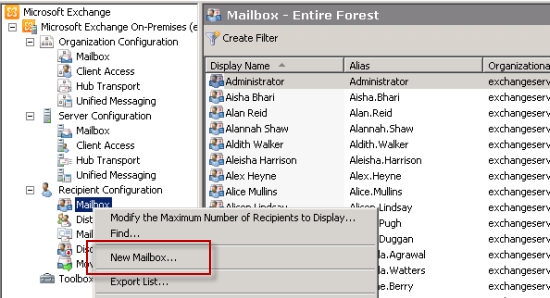
Select Room Mailbox as the mailbox type to create.
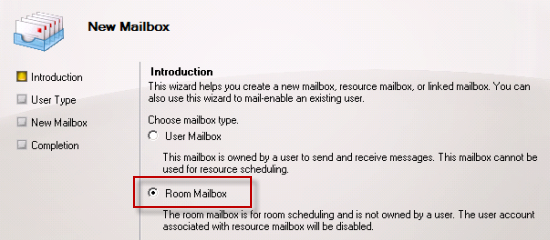
Select New User to create a new user account for the Room Mailbox.

Select an organizational unit and fill out the user information for the new Room Mailbox.
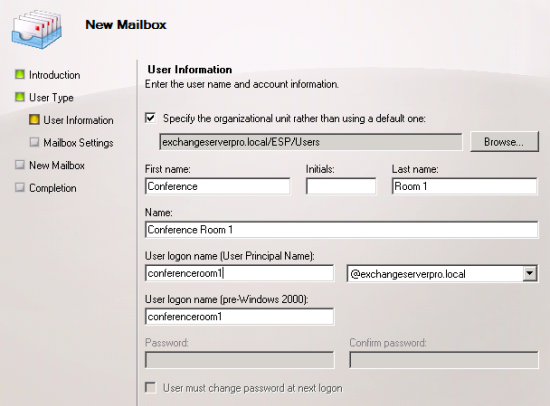
Change the alias if necessary and complete any of the other optional settings that are required in your environment.
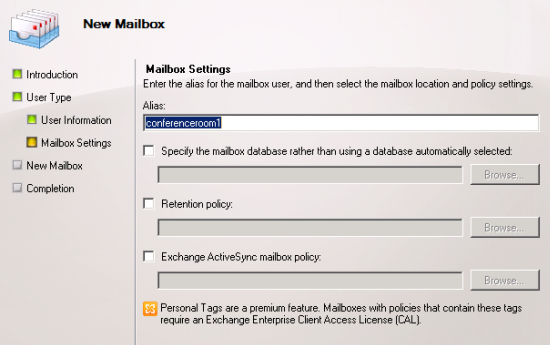
When you are happy with the settings you’ve chosen click New to create the Room Mailbox.
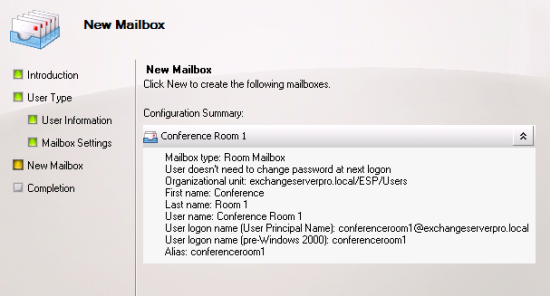
Now that the new Room Mailbox has been created you might notice a few things about it. Firstly, it appears as a different type of mailbox in the Exchange Management Console.
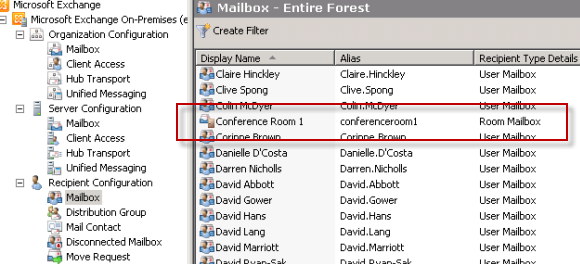
You can also see that the associated user account is disabled.

And the Room Mailbox also appears in the Room Mailboxes address list.

Configuring Exchange Server 2010 Room Mailboxes
When you open the properties of a Room Mailbox you’ll notice some additional tabs that do not appear for normal User Mailboxes.

These additional options let you configure the Room Mailbox in different ways, such as:
- Whether meeting requests are automatically accepted by the Room Mailbox
- How the Room Mailbox handles conflicting appointments
- The maximum length of time a meeting can book out the room
- How far into the future a room booking can be made
These options make sense under different scenarios. For example:
- A small, general meeting room is suitable for auto-acceptance of meeting requests, but due to the number of people who may want to use the room only a maximum of 1 hour can be booked at a time
- An executive boardroom would not auto-accept room bookings, but instead be managed by an executive assistant to make sure it is always available for meeting with important visitors
- A training room would permit all day bookings to faciliate training classes
Lets take a closer look at how we would configure a Room Mailbox to automatically accept bookings.
Configure the Room Mailbox Auto-Attendant
On the Resource General tab of the Room Mailbox properties enable the Resource Booking Attendant option.
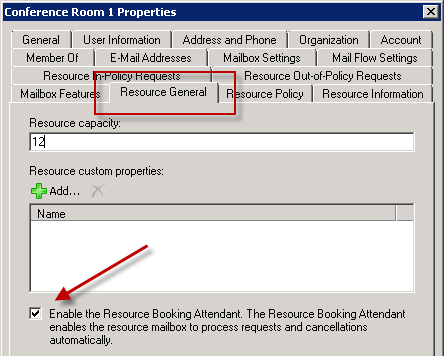
This can also be performed using the Exchange Management Shell.
[PS] C:\>Set-CalendarProcessing "Conference Room 1" -AutomateProcessing AutoAccept
When Alan Reid books the meeting room for an available time he receives an automatic acceptance from the Room Mailbox.

Configure the Room Mailbox Delegate
In this example a delegate is configured who can manage scheduling for the Room Mailbox. In the Resource Policy tab of the mailbox properties click Add and select the user who is to become a delegate of the Room Mailbox.
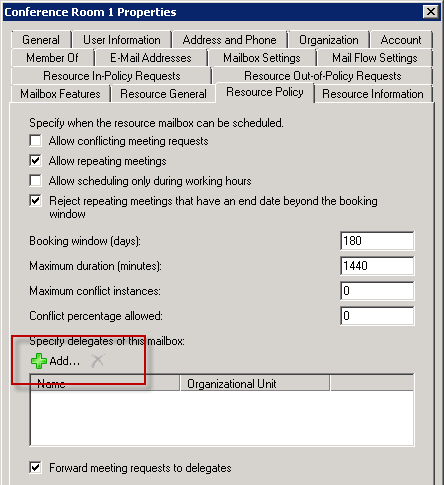
Delegates also need Editor access to the calendar and free/busy folder of the mailbox itself so that they can manage meeting requests. There are two ways to achieve this:
- Grant an administrator Full Access Permissions to the Room Mailbox, open it in Outlook, and edit the Calendar and Mailbox permissions.
- Grant the delegate Full Access Permissions to the Room Mailbox
In this example I will use option #2.
[PS] C:\>Add-MailboxPermission -Identity "Conference Room 1" -User Alex.Heyne -AccessRights FullAccess
The delegate Alex Heyne can now manage room bookings. In this example a meeting is still unconfirmed waiting for Alex to approve or reject it.
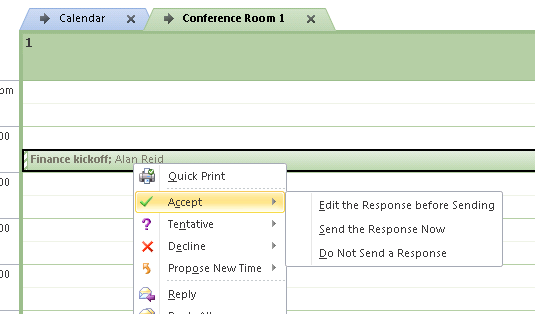
After Alex approves the meeting the organizer (Alan Reid) receives a message confirming acceptance.
Summary
As you can see Room Mailboxes are a very useful feature of Exchange Server 2010 and can be configured to suit any organizational requirement for managing availability and booking meeting requests.
FAQs and Common Issues
Q: The problem with Room Resource booking is that you need to invite all rooms to see availability for a meeting. Then, when you have decided upon a time and room, you need to remove the rooms you don’t require.
A: Look at using a Room List to simplify the process of finding available rooms for meetings.
Q: How do you enable other users to see who owns an existing booking in a resource mailbox?
A: Check out how to show full free/busy details for room and resource mailboxes.
Q: Can room mailboxes be restricted so that only certain people can send to them?
A: Yes they can. See this post for details.





Hey, Paul.
Just migrated 2010 to 2016. Some users still on 2010. Migrated 2016 users don’t get auto accept emails from room resources on 2010? Any quick fix for that?
Hi There,
We have an issue within my business, they are still using paper calendars on the outside of the meeting rooms!
Our IT team are pushing back that they don’t think what I want to work will be possible, mainly because they aren’t currently using it i think that is why I am getting push back.
We just want the meetings to book and decline automatically and have a a select range of people to have ‘editor’ rights to the meeting room calendars IF the person who booked the meeting is not available to change it.
Is this possible? without the ‘editors’ having to accept and decline meetings manually?
Thank you in advance!
Sally
Hi,
thanks for the article. We want to prevent someone (anyone) from deleting or cancelling a meeting created by someone else. Is this possible? Scenario:
Joe created a meeting for conference room 123, on march 12 from 10:00 – 12:00.
Susi needs a room for a meeting on the same date/time. She can’t double-book (per your article we can prevent this). She then cancels Joe’s meeting and schedules hers.
Susi (or anyone else) shouldn’t be able to cancel a meeting or overwrite the meeting.
Hi Paul,
There’s a requirement by our admin department to make any user book a meeting room but with a limited duration of 2 hours only. Anything above it should be declined and only meeting room administrators can book for more than 2 hours.
Tried setting the maximum duration (minutes) under Resource Policy but it is still getting booked.
Is this feasible?
Regards,
Rico
Great article.
Thanks
Paul,
Thanks for this guide, it’s helped me get a new meeting room calendar set up.
Unfortunately your article doesn’t talk about how to allow users to actually use the calendar.
At the moment all my users can see it, but when anyone (including me) tries to book a meeting in that room (directly by double clicking in the actual room calendar) we receive an error message that says “You don’t have permission to create an entry in this folder”
I can’t see any way of granting these permissions (basically we need everyone to be able to book a meeting in this room)
Any ideas what I’m missing?
For reference we’re running Exchange 2010 and most Outlook clients are 2013 or 2016
Thanks again
Paul, i have an room mailbox where i can book and able to view free / busy .status.
My question is since i am the owner of the room mailbox who ever books the meeting room i should get an email where i can accept or decline the meeting ,for that how do i configure the room mailbox in my outlook profile where my outlook homed in office 365 and room mailbox is in on-premises.
when my mailbox was on on-permises server was able to configure the room mailbox and use to get the mails but, recently my mailbox got migrated to office 365 since that i am unable to add the room mailbox in my outlook profile.
Thank you in advance for your guidance.
Best Regards,
Vasanth
Hey Mate,
We have 2 Exchange environments with trusts in place. I was just wondering if there was a way to have one “Room Mailbox” between the 2 domains? Usually when creating a shared mailboxes between the 2 domains, we would set the external sender to the one where the mailbox is based at and the x500 address. Do the same conditions apply when creating a “Room Mailbox” or is there another method?
Thanks in advance mate.
Hello Paul,
I have a question – the Exchange 2013 environment contains 50 room mailboxes and 10000 users. I want to configure 10 room mailboxes in such way, that they will be visible only for 100 users, the other 9900 persons must not be able to see and use these 10 rooms at all (these rooms must be completely hidden for them). Of course these 100 persons must see all rooms, not only these 10. I have prepared a solution based on Address Book Policies and tested it in the small scale (1 room to exclude, 3 rooms total, 1 user with extra permission, 2 regular users) – I created Address List which contains all rooms except this one to exclude, prepared ABP policy with it and assigned the policy to the 2 regular users. It works, but I see, that implementing it in the full scale will be a bit complicated and time consuming. So, is it possible to find more simple solution for this case?
Thank you in advance for your guidance.
Best Regards,
Piotr.
The Real Person!
Author Paul Cunningham acts as a real person and passed all tests against spambots. Anti-Spam by CleanTalk.
Address book policies is the approach I would use.
Hi Paul
is it possible to book a room on behalf of someone else ?
Gary
The Real Person!
Author Paul Cunningham acts as a real person and passed all tests against spambots. Anti-Spam by CleanTalk.
If Person A is a delegate for Person B (or otherwise has access to their calendar), then Person A can open Person B’s calendar, create an appointment, invite other attendees, and the organizer of the meeting will be Person B because it’s being created in their calendar.
Hi Paul, good guide thanks, up to this point our meeting rooms have been calendars in Public Folders with email being sent to bookings (Housekeeper). We are now trying to setup room mailboxes to automate this process, however I am having difficulty getting my head around Resources/Equipment mailbox. I want users to be able to select hardware and refreshments. I have created custom resource properties using powershell, but I am unable to find how these resources are applied, i.e. I want the user to be able to select what hardware – projector, laptop etc and refreshments are required and for how many and then the resource to be forwarded to MIS or housekeeping as appropriate. Do I need to create seperate mailboxes for each resource required?
The Real Person!
Author Paul Cunningham acts as a real person and passed all tests against spambots. Anti-Spam by CleanTalk.
The resource schema can show people what facilities are available in a room (e.g. that a room already has a whiteboard or project or coffee machine or whatever). But it doesn’t allow you to use it to flag things that need to be booked separately (e.g. catering).
Yes you could set up separate resource mailboxes, such that someone has to book a room (as one mailbox) and a projector (as a second mailbox), but it gets messy obviously, and relies on users understanding what they need to do.
Exchange does a reasonable job of letting you manage bookable resources but you might need to look into third party solutions that complement what Exchange does and add things like catering or whatever. I don’t know of any specifically, sorry.
Hi Paul,
Thanks for the excellent guide! We’d like to avoid having any delegates running our calendar, and for all our users to be able to manage their own meetings.
Is there a way of preventing any meetings being booked directly to the room unless the user copies themselves in? If they don’t do this manually, meeting refusals/ reschedule notifications are emailed back directly to the room and not the user. They frequently forget to copy themselves in when booking the meeting this way.
Thanks
The Real Person!
Author Paul Cunningham acts as a real person and passed all tests against spambots. Anti-Spam by CleanTalk.
Take away their permissions so they can’t do direct bookings.
OK, I’ve unchecked all boxes within the ‘Write’ section of the Permissions tab of the Calendar properties but they can all still book directly..
Am I doing this in the wrong place? (Permission level also lowered to ‘Free/Busy Time Only’ just for the sake of testing.)
The Real Person!
Author Paul Cunningham acts as a real person and passed all tests against spambots. Anti-Spam by CleanTalk.
Don’t look only at calendar permissions. Check the mailbox permissions as well (Get-MailboxPermission).
It should be pretty straight forward. If they have permission to open and write to the calendar, then they can bypass the calendar processing settings by making direct bookings.
Thanks again for a great article, got some issues sorted out.
Wishing a happy Christmas from Lithuania 🙂
Regards
Soren
Paul,
I have a problem with room mailbox -WorkingHoursTimeZone attribute. No matter how I set the time on the Exchange server, a newly created mailbox -WorkingHoursTimeZone attribute is always set on the„Pacific Standard Time (PST)”. Did you meet already with this situation?
I found in “Microsoft Exchange Server 2010 Inside Out” note that default time zone settings is inherited from server where mailbox is created – but for me that is not true in Exchange 2013 I’ve tested already.
Any one help?
Thanks for the nice guide!
I have some problem though in getting the location (address) to show up to the people attending a meeting.- I have filled in the information about Address and Phone in the Exchange Management Console. But when I make a new book with a room I can’t see the address of the room.
I want to add conference bridge numbers to my resource mailbox which will be populated to body of the invite when I select the resource. is there a way to do it?
Please help, I am trying to find a way for past one week
Excellent!!!!! you made my day
Hi All,
Is there any way to integrate 3rd party equipments??
I am using Crestron fusion room scheduling server…..
Each room is having a 4inch Crestron touch panel which is connected to the fusion server…
Now who so ever book the room it will get displayed on the touch panel….
Crestron fusion has its own calendar …
Crestron fusion can be integrated with outlook ….
For each room it will require a mailbox…. Mailbox calendar will be synced with fusion calendar….now who so ever sent a meeting request on the room mailbox… It will be synced with fusion calendar an from there it will go to touch panel display…
My issue is:-
1) for integration and calendar syncing between fusion and outlook …. Fusion needs to login into the room …
2) room mailbox is not working as login is disabled…
3) if we use user mailbox… Then meeting invite needs to be accepted . It does not have auto accept feature. But it is not possible to login into 30 mailbox and accept more than 100 request daily .
4)if I configure “mark as tentative ” for every mailbox then meeting conflicts occur.
Please help me out is it possible to enable login in resource mailbox or enable auto accept feature in user mail box.
3)
I have a question..
I was able to setup the meeting room and it shows up now in Outlook under Room finder, but our conference rooms that we currently have setup are setup in Public folders. So is there a way to get these to show up in Room finder?
I created my mailbox but, I couldn’t view my calendar that I created into that room and users couldn’t see my calendar. Any idea?
The Real Person!
Author Paul Cunningham acts as a real person and passed all tests against spambots. Anti-Spam by CleanTalk.
You/they can’t see it in the GAL? Or you get an error message trying to open it?
If it’s just not visible in the GAL, the problem might simply be your offline address book hasn’t updated yet. Try via OWA instead.
Great Detailed Write Up!
Pingback: Exchange Server 2010 Room Mailboxes Step by Step Guide | A Tech Day
Trying to prevent double-bookings on a Delegate (who doesn’t pay attention) assigned Room Mailbox.
Followed the steps for creating rooms and all works normally for the most part. However, we’re having an issue with double-bookings. Whereas, if a meeting organizer has the “Show As:” option set as “Free” when they send the meeting invite, it appears on the Room calendar as “Tentative” until the Delegate accepts the meeting. Once the Delegate accepts the invite, the meeting on the Room shows as “Free:” allowing the double-bookings. The Delegate then has to go back to the meeting on the room and manually change it to “Busy” so it doesn’t get double-booked. (which they never remember to do). Is there anyway of preventing the room from setting an accepted meeting as “Free” on it’s calendar? Yes, the delegates shouldn’t accept a meeting before checking the room calendar, but I’ve had no success explaining it to them. Looking for a way to “Idiot Proof” the process. I told them to stop hiring idiots, but they didn’t appreciate that solution.
The Real Person!
Author Paul Cunningham acts as a real person and passed all tests against spambots. Anti-Spam by CleanTalk.
There’s no technical solution to this as far as I know.
I imagine that after a frustrating run of double bookings they’ll realise that doing the job that you’re paid to do means learning how to use the tools properly.
This is a great article. I just had a quick question. We currently are using user mailboxes for conference rooms and want to convert them to room mailboxes. I understand how to do it – but my question is will the mailbox retain existing calendar items?
The Real Person!
Author Paul Cunningham acts as a real person and passed all tests against spambots. Anti-Spam by CleanTalk.
Yes it will, but why take my word for it? Create a test mailbox that is a user, add some calendar items, and then do the conversion and check the results.
How can you get statistical reporting such as Meeting Room Utilisation over time etc please?
The Real Person!
Author Paul Cunningham acts as a real person and passed all tests against spambots. Anti-Spam by CleanTalk.
I don’t have anything handy but I imagine an Exchange Web Services script could pull that information for you.
Pingback: Enabling External Users to Book Exchange Room Calendars
Pingback: room mailbox exchange 2010
Pingback: Exchange Server 2010 Room Mailboxes Step by Step Guide | Soyka's Blog
Pingback: Show Full Free/Busy Details for Exchange Server 2010 Room and Resource Mailboxes | lifedump
Can I limit permissions of the delegate, so he can’t book a meeting “on behalf of a room”?
With the standard set-up, it looks like a delegate can select an appointment directly in the room calendar, which means the room, rather than a person, shows up as the “meeting organiser”.
Is there any option that allows to add the shared calendar to all users automatically?
Our meeting room is frequently used by executives for HR related meetings. These meeting requests has confidential information. The privacy options (delete attachments, delete subject, etc) seem to only apply to what is placed on the resource calendar AFTER the meeting is approved by the delegates. The problem is that the delegates can see all the information (including attachments) on the meeting request itself. Is there a way to solve this problem?
We have set limited rights on some of our meeting rooms. A few people should be able to reserve some meeting rooms. We succeeded in that, but someone with no rights is still able to select the room from the room list. When he books the room, he receives an email that the booking has been rejected.
Is it possible to show the restricted meeting rooms only for granted users?
Is it otherwise possible to adjust the mailmessage with the rejection? I’d like to explain to the requestor why the rejection took place and how to handle further.
Pingback: Rooms Available At Booking Com Au Login Microsoft - Hot World Travel
Pingback: Rooms Available At Booking Admin Organizational Chart - Last Minute Rooms
Hi,
How do I build the “Resource custom properties”? under the Resource General tab.
In o365 can we have the permission set on meeting rooms such that everyone is able to see the organizer of the meeting when they see this meeting under scheduling assistant.
Thanks, Sandip Amin
Paul,
Can we enable both MAILBOX AUTO-ATTENDANT and a MAILBOX DELEGATE for meeting rooms?
I ask because we want to use the auto-attendant but ultimately want to allow the mailbox delegate to have control over the rooms in case the meetings need to me moved around.
Thanks,
John
The Real Person!
Author Paul Cunningham acts as a real person and passed all tests against spambots. Anti-Spam by CleanTalk.
Yes you can do both.
I truly admire the author for his valuable contributions.
We have AD two-way forest trust between two domains with free/busy configured using Availability Service for Cross-Forest. When users from the trusted domain make a meeting request, the booking is processed however notification for confirmation/decline is NOT being sent. Notification are only sent to users in the same domain.
Is there a way to resolve this issue?
The Real Person!
Author Paul Cunningham acts as a real person and passed all tests against spambots. Anti-Spam by CleanTalk.
My understanding is that this only works if the external sender of the meeting request has a contact in the GAL of the org where the meeting room mailbox is located.
Yeahh! Thank you for this comment. Very helped me.
Pingback: Configure the Room Mailbox Auto-Attendant | Wapnet Blog
Paul, I have a room mailbox/calendar. Is there a way to set the calender permissions to allow viewing of the calendar by users in general, but not allow direct booking to the calendar except by the one person delgated to approve/reject such requests. I want users to send meeting requests to the calendar where a designated user would receive them and accept or reject them before hitting the calendar. Is this possible?
The Real Person!
Author Paul Cunningham acts as a real person and passed all tests against spambots. Anti-Spam by CleanTalk.
Yes. The article explains how to configure the calendar processing, a delegate, and in the FAQ at the end how to modify the free/busy details shown to others.
Hi Paul
Is there a way of reporting all the double booked rooms? We had a problem with double booked rooms and want to search for all the doubles ahead of time
The Real Person!
Author Paul Cunningham acts as a real person and passed all tests against spambots. Anti-Spam by CleanTalk.
Exchange Web Services would be my bet. Try searching for some code samples by Glen Scales.
Is there a way to prevent booking more than one room resource on the same event. I have users using the sched attendant in Exchange 2010 to find rooms that are avail for that time period and picking 5 or so rooms. My fear is that they will forget to uncheck the rooms the do not want and book more than one room for a event. I hope that makes since.
The Real Person!
Author Paul Cunningham acts as a real person and passed all tests against spambots. Anti-Spam by CleanTalk.
I don’t know of a way to prevent that, sorry.
Can I create vba script that scans the conference room booking and kick out a report of double booking?
The Real Person!
Author Paul Cunningham acts as a real person and passed all tests against spambots. Anti-Spam by CleanTalk.
Any language that can hook into Exchange Web Services, sure.
I guess I must be doing something wrong or just simply overlooking a configuration step. I setup everything but I do not see the rooms I created when I look at the OWA Address Book like in the picture above. If I go into the Address Book in Outlook 2013 I see the rooms that I created. But if I go to the calendar to create a meeting the Room Finder doesn’t list any of the rooms.
Am I overlooking something? More coffee.
Hi Paul,
I have the same problem as Mykul.
Hi Paul.
Great, informative site.
I have a resource calendar where a user has edited and changed a series of bookings, but when they changed the series it blew away the individual occurrences that were specifically edited (they change the occurrence in the series to add in interviewee details). The manager wants the calendar restored to before the edit happened.
I have a backup of Exchange 2010 that I have restored from before the edit date, I can mount it, and using get-MailboxStatistics I can see the Room Mailbox in question. However when I do “[PS] C:Windowssystem32>restore-mailbox -identity interview1 -recoverydatabase RDB1 -contentkeywords “Emergenc
y” -includefolders Calendar -allowduplicates” I get no change in the calendar items of the Room.
Is it not possible to recover Room mailbox calendar items, or am I missing something?
This is a SBS 2011 Standard environment.
Thanks,
Sean
Dear Paul
Thanks for such of value information.
My colleague enable one of our equipment account and set password as well ” this after restore from delete ”
now I am try to access this equipment account with no chance and all other employees who have this mailbox folder also complain that they unable to check the emails for this equipment mail box.
there is any way to rest the system password .
I try to disable the account but problem still valid , kindly advise.
We are running Exchange 2010 SP3 with Outlook 2007 SP3. All the users, including the Meeting Rooms are set in Cached Mode.
Every now and then the auto attendant DECLINES the meeting the user is attempting to book, stating that the requested meeting schedule conflicts with ITSELF!
Any idea’s on what could cause this? Perhaps change the Resource Meeting Room mailbox to online mode???
BTW: The room at the time is free, there are no conflicting requests, and the requests are not reoccurring.
Thanks,
John
We are using a Room Calendar to track employee’s vacations & work-related trips by creating a meeting and adding “Master Calendar”. Multi-day events are marked as Free, so the days aren’t grayed out by the full day events, but the Master Calendar auto-converts them to Busy, thus graying out the days. Is there a way to turn this off? Yes, we can go in & change them once they are in the room calendar, but it is an extra step we’d like to avoid. Thanks in advance…
The Real Person!
Author Paul Cunningham acts as a real person and passed all tests against spambots. Anti-Spam by CleanTalk.
Not sure about having them marked as Free automatically, but you could change the calendar to allow conflicts so people can still book the same days.
Scenario:
Labs Calendars are not accepting Appointments.
Findings:
After much investigation I discovered there were Messages “Stuck” in the InBox of the PJMLab2 User/Room after clearing those it seems to work now.
There appears to be users sending e-mails directly to the Room Mailbox. The Booking Assistant is unable to handle theses.
Is there a way to keep Messages from being recieved while Appointments/meetings are?
The Real Person!
Author Paul Cunningham acts as a real person and passed all tests against spambots. Anti-Spam by CleanTalk.
Transport rule perhaps? But you’d need to be careful not to also block the meeting requests.
Hi,
First i wnat to thank you for your detailed guide. Also let me ay sorry, that i have a followup to a post, that has been posted a Long time ago. but:
We have an Exchange 2010 room Mailbox representing a parkin lot for 3 individual parking spaces. Is there a way to auto accept up to three slots in that Mailbox and decline the 4th conflicting booking?
resource capacity and conflicting instances have no effect on that.
I can either allow any conflicting requests, or none (so the users always have to check whether one of the 3 parking slots is available)
do you have any hint for me?
br
Guenther
The Real Person!
Author Paul Cunningham acts as a real person and passed all tests against spambots. Anti-Spam by CleanTalk.
Not sure how you would configure that. Why not just have one mailbox per parking slot?
OK thanks for all your input, at least I wont waste anymore time looking for the solution that isn’t there.
Regards,
Paul
The Real Person!
Author Paul Cunningham acts as a real person and passed all tests against spambots. Anti-Spam by CleanTalk.
Well I won’t claim to know for 100% sure there isn’t a solution, I’m just saying there isn’t one I’m aware of 🙂
Thanks for the step by step instructions they work great, I just need to know how I can automatically add the calendar of the new room/resources mailbox(s) to all my OWA users without them having to add the shared calendar(s) manually (I have created 6). Is there a way of sending an invite to all OWA users either via shell or by logging into the mailbox of the room/resource?? I tried to logging in but got an error even though I have Full Admin rights.
Any advise would be great.
Thanks,
Paul.
The Real Person!
Author Paul Cunningham acts as a real person and passed all tests against spambots. Anti-Spam by CleanTalk.
None that I’m aware of. Why do you need to do that?
In order for people to see at a glance the availalbitiy of a room/resourse before trying to make a booking. I’m implementing this at a school and the rooms are timetabled, so only a few free slots per room…it can be difficult to see available slots when viewing via the ‘New Meeting’ window due to limited info shown. I just thought that seemed the most obious way for users to get an overview of the bookings. Are there other ways of achieving the same thing?
The Real Person!
Author Paul Cunningham acts as a real person and passed all tests against spambots. Anti-Spam by CleanTalk.
I see. Maybe take a look at room lists to see if that helps. I’ve also seen users who will dump a bunch of rooms into the meeting request and then remove any that don’t have a free slot they want.
I did try the room list , and putting all available room/recourse into a request, but it can be a little confusing for the users, especially as the meeting request window doesn’t show any detail of the busy time in this view. When I followed your other post to show full/busy detail it only shows in OWA when viewing the full calendar, hense why I ended up asking how to invite or to automatically add the calendar for each room/resource to all users own Calendar view simply to give the user the detail they require.
The Real Person!
Author Paul Cunningham acts as a real person and passed all tests against spambots. Anti-Spam by CleanTalk.
I see. It might be you’ve just run up against a bit of a limitation. I don’t know a better answer for your situation.
Thanks for the post and all the advice given!!
Mike
Hi,
My auto attendant works fine but the delegation is not working.
the delegate is not receiving any booking request.
Any suggestions please.
Anant
Hi Paul,
If I wanted to create a Shared Calendar in which users can input their vacation and time off would I create a room mailbox, or a regular mailbox and share out that calendar? I would like it to where users create the “appointment” in their own calendar but add the Shared Calendar as a recipient so the appointment is created in both calendars.
Thanks for you expertise.
Pingback: JIRA: IS-Network
Hello,
Thank you for the clear and thorough explanation. I was already on this path. However, on completion of the settings for the Room Mailbox/Calendar, a non-privileged user can still add an appointment to the calendar. Here are the steps that I took:
Create the Room Mailbox in EMC
Add a delegate to do any approvals
Login to OWA with my account and then open the new room account.
Allow automatic approval
Modify setttings so that only the delegate has scheduling permissions.
What am I missing?
Ive followed these instructions to the letter but cannot get the room lists to show up in Room Finder – cached or online mode. Rooms are all set as resourcetype room and distribution group shows as room list. Pure Exchange 2010 with Outlook 2010 clients. They were created weeks ago and I’ve forced an OAB update. Any ideas where to start looking?
oops sorry wrong page- ignore
Pingback: JIRA: IT Helpdesk
What’s the point of the Resource Capacity and Resource Custom Properties in the Resource General tab? I’ve filled these in but when I go to book a meeting and choose that specific room, none of this info shows. So what’s the point of these settings?
can you please advise how to proceed on exchange 2007 with outlook 2007?
Hi Paul:
Do you know if it is possible with Exchange 2010 to create a Resource and have all accepted meetings trigger an email to a group outside of the listed delegates. We have mobile ATM’s that can be reserved by any of our bank locations for community events; however, our maintenance guys (who are not delegates) have to tow the ATM to the needed event. So what we’d like to happen is to have an email sent to the maintenance group when a delegate of that resource accepts a request for the mobile ATM. I’ve looked in Calendar settings and resource properties, but not seeing what we need.
Any input is greatly appreciated.
Billy
Is any way to disable ActiveSync in the policy? I know you can just go into the properties of the room and disable it, but the team that creates the rooms would like to see if we can have the policy set that way. Also, my company wants is disable on all rooms.
thanks,
James
The Real Person!
Author Paul Cunningham acts as a real person and passed all tests against spambots. Anti-Spam by CleanTalk.
Yes, you could use the cmdlet extension agents to make sure new room mailboxes are disabled for ActiveSync.
See here for some examples:
http://eightwone.com/2012/06/19/postconfiguring-mailboxes-cmdlet-extension-agents-part-2/
Hello!
Can we share the calender of a room mailbox with an external user in Exchange 2010?
This user from the other company is not an active directory user and the other company are not using an active directory.
We would like to give this external user full rights to the calender.
Any suggestions?
Thank you in forward!
nightmare! change () for in the text below
(p)Paragraph 1 blah blah blah(/p)
(p)Paragraph 2 (b)with a bit of bold(/b) blah blah blah(/p)
you can also try: (br) text here (/br) for carriage return
Thanks Nick!
I ended up pasting my Word formatted text to dreamweaver which generated a more or less clean html code for me.
Your html comment made my day, because prior to finding this post, a wonderful tutorial by the way!, I searched for days in pursuit of changing the “added text” format. No matter what I did it always ate all of my carriage returns (enters). I do not believe Microsoft has this documented – the use of html.
Hi,
Is there anyway to configure the “additional text” to appear with formatting (ie Bold and paragraphs). The text I insert into the additional text field appears to remove the line breaks that I put in. For example I put in :
Paragraph 1 blah blah blah.
Paragraph 2 blah blah blah.
I receive the additional text back in the confirmation email as
Paragraph 1 blah blah blah. Paragraph 2 blah blah blah.
Scratch that. You can use html (sry!) :$
Hi there,
How did you manage to do the HTML for the additional text? by default, it cuts out all of the “carrier returns”.
Thanks,
i used the paragraph tag so:
Paragraph 1 blah blah blah
Paragraph 2 with a bit of bold blah blah blah
Ok I’v had to add a ! to the tags as you can see above they are being rendered. (just rember to remove the ! in your html.
i used the paragraph tag so:
Paragraph 1 blah blah blah
Paragraph 2 with a bit of bold blah blah blah
here’s a nice resource for html:
http://www.w3schools.com/html/html_basic.asp
We use the Outlook Calendar to manage our Daily facility calendar for a HS of approx 3000 students. This includes practices, club meetings, outside rentals and such.
Havent found a way to effeciently enter events that may require multiple rooms ( upto nearly 100 for some large speech tournaments) along side events that repeat and may need 10 classrooms each time they meet.
Want to have one entry of an event with multiple rooms that may repeat on a non-regular basis AND to alert if there are room conflicts between events for the same time.
We may enter information in June for the follwing school year August- June.
Any suggestions would be appreciated-
The Real Person!
Author Paul Cunningham acts as a real person and passed all tests against spambots. Anti-Spam by CleanTalk.
Well an Outlook meeting request can have multiple rooms added to it.
If that isn’t what you mean then I haven’t understood your description, sorry.
Having not used exchange resources long, someone has asked the question….. how many times have my room resources been booked??
To this I replied…. no idea…. but I bet someone has already considered asking this before and there will be a way to do it….
So does anyone know if a powershell exists to run on your resource mailbox to say how many times a room/location has been used??
thanks
Hi
Question, we had Exchange 2003 and configured Direct Book Resource rooms. Can I convert those to Exchange 2010 room mailboxes? I need to be able to get the existing bookings from the existing calendars to the new one.
We already brought the mailboxes over from 2003 to 2010. Users bookings are not booking the rooms, we assume since 2010 Outlook no longer has the code to direct book.
So, it is as easy as changing the current mailbox to a room mailbox? 🙂 I am sure it isn’t. I have tried to find this via google, but not coming up with my specific scenario.
Thanks
And a small question which just now surfaced in my mind.. i have a room mailbox and want to grant a group users editor rights. The users are in their own OU. How do i do that?
Just a small comment saying thanks! Great little tutorial.
Hi
when i set it to book automatically it is ok but when not there is a problem
I chose myself and our secretary as delegates
we use ex 2010 sp1 and outlook 2010
when people request a meeting we cannot see it in the calendar (i go to outlook – > calendar and add a calendar (the room’s) but i cannot see their request to accept or deny
i also set all persons allowed in sending in/out of policy booking requests but no success
Pingback: Tofa IT » Deleted Delegates Still Receive Meeting Invites for Other Mailbox Users
Hi Paul,
I have setup the Room Mail box as per your instructions.
Can you please help me on how to disable / deny sending mail if conflict is detected on booking of Outlook resources from Meeting request.
Currently i get the meeting declined message after the invite is sent.
Regards,
Ganesh P
The Real Person!
Author Paul Cunningham acts as a real person and passed all tests against spambots. Anti-Spam by CleanTalk.
No I don’t think there is a way to prevent the email being sent if there will be a conflict in the room mailbox calendar.
Pingback: Exchange Server: Deleted Delegates Still Receive Meeting Invites
Hi!
I was wondering if a third person (reception) could get an email on every booking done in a room-resource.
Regards PMSLEET
The Real Person!
Author Paul Cunningham acts as a real person and passed all tests against spambots. Anti-Spam by CleanTalk.
Yes, if they are added as a delegate for the room mailbox.
Hi Paul,
Is there any way to create room mailboxex using power shell scripts? I need to create about 50+ conference room mail boxes and creating through GUI may consume more time and I don’t see an option to “copy” settings in GUI
The Real Person!
Author Paul Cunningham acts as a real person and passed all tests against spambots. Anti-Spam by CleanTalk.
You can get the PowerShell syntax just by running through the GUI wizard once. Then customize it/script it to your needs (including turning on the AutoAccept for meeting requests).
IS it possible to set up a custom rule for auto-accept? For example, only auto accept items that have a specific word in the subject line?
The Real Person!
Author Paul Cunningham acts as a real person and passed all tests against spambots. Anti-Spam by CleanTalk.
As far as I know, no you can’t, at least not out of the box. Possibly with some custom development.
Hi, this tutorial is very usefull. Thank you very much.
I want to develop an application that can reach a room-mailbox calendar and list every meeting request to display in a screen.
I achived of big part of my purpose. with your help.
I can reach mailbox calendar by using the delagete account. I can list every meeting. at first I cant see the subject, just organizator name as a subject. After a few researches, found a way to disable changing subject.
the second toruble is I cant see the meeting sensitivity, private meetings look normal, I think there is some solutions for this.
but all of these changes for room mailbox are not good, I guess.
maybe these changes can effect some general usage of room mailboxes.
But I want to ask, what is the best practice of accessing room mailbox calendar. is there any other way, to reach room mailbox without any modifications. for example: ist it possible connect a normal account to a room mailbox? I mean, while requesting a meeting, after selecting room mailbox, the connected mailbox will be added to required attendee list. and I will connect this account that is a copy of room mailbox. and I can reach every detail of mailbox.
any suggestion ?
This has worked well for us so far. We used to have Public Folders set up for rooms
Is there any easy way, once the Room is setup that it can be displayed under Public Folders?
Or is there a better way to do this. Basically just want everyone to be able to find the rooms in the same place that they are used to looking, but with the functionality of being able to ‘Book’ them as rooms
Thanks
hi
I have follow your steps of how to allow delagates to accep the meeting,but I need to explain to me how to do the following step by step.
:
1.Grant an administrator Full Access Permissions to the Room Mailbox, open it in Outlook, and edit the Calendar and Mailbox permissions.
2.Grant the delegate Full Access Permissions to the Room Mailbox
Pingback: Prevent Meeting Requests Appearing in Delegate's Outlook Calendars
Pingback: Restricting Room Mailbox Bookings to Specific Groups in Exchange 2010
Pingback: Show Full Free/Busy Details for Exchange 2010 Room/Resource Mailboxes
I have a room calendar set up in Office 365, the calendar accepts appointments fine, but when you look at the appointment in the room calendar it shows the username as the subject, not the original subject of the appointment. How do I fix that, since this information is basically useless the way it is.
Thanks
Paul,
I was able to set up the ROOM perfectly. Unfortunately I can not get the details to show, it only shows who booked and not the details? Help!
Can you only manage delegates through the EMC? We are currently migrating to 2010 from Exchange 2003. Previously, our helpdesk staff managed resource calendar delegates through Outlook. But with disabled equipment/room accounts Helpdesk staff will no longer have access to do this, unless I’m missing something? I’ve looking for this setting by ‘managing another user’ in OWA and cannot find it.
It would be quite inconvenient if Helpdesk staff can no longer manage this, as delegates change quite frequently around here.
The Real Person!
Author Paul Cunningham acts as a real person and passed all tests against spambots. Anti-Spam by CleanTalk.
You can still open room/equipment mailboxes with Outlook if you have permissions to open the mailbox.
Pingback: E2K10 – Room Mailbox Migration | Jonson Yang
Hi Paul
I was wondering if you know why when scheduling a series you cannot change a conflicting meeting to a different boardroom, it works when you keep to the same boardroom just a different time slot.
Regards
Quintin Rudman
I am having the same problem as Steffen,
I want all of our users to see what and who has the booking of the room in the room calendar. Write now all they see is busy.
Thanks
Hi.
I have a problem with the permission on the new room we made here.
We are trying to find a way to allow people to book the room, and other can see it but not edit it, but admin will be able to read, book and edit.
Can anyone please tell me an easy way to fix it?
Thanks!
Hi,
I was wondering, is there anyway to make only a specific group being able to book a specific conference room? We have mailboxes set up and is working perfectly, but we want only one specific section/unit to be able to book that conference room, is that possible?
Alex
The Real Person!
Author Paul Cunningham acts as a real person and passed all tests against spambots. Anti-Spam by CleanTalk.
See here for a solution to your question:
https://www.practical365.com/exchange-2010-restricting-room-mailbox-bookings-to-specific-groups
The Real Person!
Author Paul Cunningham acts as a real person and passed all tests against spambots. Anti-Spam by CleanTalk.
I can see a few people have outstanding/unanswered questions or problems with room mailbox behaviour, so I’m going to do my best to research them all and post the answers if I find them.
Do you know if there is a way to stop accepted meeting room resource requests going into the meeting organiser’s calendar? This is because the PA’s request the meeting rooms on behalf of their bosses but they aren’t going to attend the meeting themselves.
David
David, have you had any progress regarding your question?
The Real Person!
Author Paul Cunningham acts as a real person and passed all tests against spambots. Anti-Spam by CleanTalk.
Hi David, try sharing this tip with the PAs.
https://www.practical365.com/how-to-prevent-meeting-requests-appearing-in-delegates-outlook-calendars
Hi
I’m seeing an issue where requests that are emailed in from external senders do create appointments, however they do not get forwarded to the delegate, even though this is set up to do so. Has anyone else had this problem, or is this a known issue with Exchange 2010 /hosting?
Thanks
I am having the same issue for external delegates and internal. I Exchange 2010 SP3.
Newly created room. Resource General Tab – Enable the Resource Booking Attendant Ticked.
Resource Policy and add the delegates and tick Forward meeting requests to delegates. The delegates do not receive any of the requests.
I have performed a message track and the emails are being generated
That should be not being sent
Hi
I currently have shared calendars in exchange 2003 that i need to migrate all the information to a room in exchange 2010 enviroment , is there a simple way of doing this?? i have not found any post anywhere and i know that there has to be some way of doing it.
Thanks
After you move the mailbox, use the EMS to change the “type” – the command looks something like:
Set-mailbox -Identity “” -Type “”
I’ve successfully changed a migrated mailbox from “shared” type to “Room” type using this format. Knowing this, it should be possible to get creative on the scripting etc if you have a lot of them to do.
Sorry my initial post had the brackets stripped.
An example script would be:
Set-mailbox -Identity “CRBusiness1” -Type “Room”
This will change the type from “shared” to “room”. Room can be replaced with “Equipment” etc.
Hi All,
Im desperately trying to get outlook to NOT let meeting invites go out if the meeting room selected for use is already booked. It causes a nightmare of phone calls and confusion when everyone gets invited to a meeting room, the organiser is notified by reply mail that the room has declind the invite but everyone else is still invited to that room and the organiser doesnt go back and ammend the original booking to another meeting room that is available.
Idealy I want outlook to popup and say that the room is booked and the invite cant be sent. then they can change it and click send and then it will accept it.
SURELY this is possible! we have exchange 2010 and mostly outlook 2010 clients but still quite a few outlook 2007 clients…
PLEASE HELP…Im dying here
Have found no way to prevent invitees getting the meeting if the resource is not available through Resource booking Attendant. Only using direct booking, which of course causes a whole other set of issues.
Hi Kyle
Just wanted to ask you whether you were able to get a solution for your problem. I have the same issue here. Need to prevent the sender if the resource mailbox is booked and the AutomateProcessing is set “AutoAccept”.
Thanks.
Unfortunately still no luck! 🙁
Paul maybe you could shed some light?
Same exact issue I am having. Conference room declined yet users accept meeting.
The Real Person!
Author Paul Cunningham acts as a real person and passed all tests against spambots. Anti-Spam by CleanTalk.
I have no suggestion at the moment. I’m not sure if Exchange 2010 can prevent that. Meeting organisers may just need to pay more attention to room availability.
This issue isn’t just caused when the room is pre-booked.
if the room delegate rejects a booking, only the invite originator is notified and if they do nothing all other attendee’s still think they have a meeting.
The Real Person!
Author Paul Cunningham acts as a real person and passed all tests against spambots. Anti-Spam by CleanTalk.
This has been the situation for years. The meeting organizer needs to manage their meeting, including availability of a room.
Although I enabled the Set-CalendarProcessing “Conference Room 1” -AutomateProcessing AutoAccept on the roommailboxes, nobody is receiving automatic acceptance from the room mailbox, when I first set this up I did receive an automatic acceptance but not anymore. I also checked in the EMC and the box is checked to receive these emails. Thanks!
Paul,
Sorry I didn’t give you the whole story and I checked those settings first. The end user gets an invite from a delegate and it shows up fine and they have the choice to respond. Same end user gets meeting request from same delegate but with a meeting room (resource) added and they get the ‘No action required’ meeting request that deletes itself leaving the meeting on the end users calendar as tentative.
Hope that’s clear. Maybe you can point me to something that explains the resource settings in greater detail?
Jim
Paul,
I have this situation. The rooms are setup to auto accept request but the users that are invited are getting an email for the meeting which says “No action is required”. The email is then auto deleted and the meeting is added to the user’s calendar but in the tentative status. The user then has to go into the meeting on his calendar to accept, decline etc.
Jim
The Real Person!
Author Paul Cunningham acts as a real person and passed all tests against spambots. Anti-Spam by CleanTalk.
Hi Jim, end users can configure their own calendar auto-accept type settings via Outlook. Have you checked those for the user?
Paul,
I am trying to find a way in Exchange 2010 to have room or resource/equipment reservations to automatically generate a 4 digit participant code/password to include in the invites – or “worst case scenario” ..ONLY generate and inform the organiser about the generated code – with the accepted booking confirmation.
This way I would be able to let Exchange decide the meeting password for ad-hoc conferences in both my video conference MCU’s and smaller and separate PBX audio MCU’s
In this way I would have the same booking procedure for both.
I am not really happy to use snap-ins, or add-ons in the Outlook client.
I have been googling for days now, but cannot find even others asking a similar question ….am I missing something?
Do you have any ideas if what I am looking for is available in Exchange 2010?
Regards
Martin
The Real Person!
Author Paul Cunningham acts as a real person and passed all tests against spambots. Anti-Spam by CleanTalk.
Hi Martin, I don’t think you’ll find that natively in Exchange. Lync might provide some of that though, otherwise it would have to be something developed to hook into Exchange via the EWS APIs I guess.
Hello,
I am configuring equipment resource calendars in an attempt to have resource requests sent to me, or ideally our spiceworks ticket system. The forwarding is on and a delegate is specified, however it does not show up in any inbox but the resources (it is specified to go to both). Has anyone else had this issue?
Hi,
as a normal user how i can know who reserving the room ,because all what we see is the room is busy from 1:00 Pm to 2:00 Pm , but we don’t know who is reserving the room .
can you help us ?
The default free/busy Calendar settings on the Room Mailbox are set to: Free/Busy Time
If you log into the Room Mailbox via Outlook and change the Calendar settings to: Free/Busy Time, Subject, Location — you will be able to view the user who reserved the room.
Hope that helps. 🙂
Hi,
I try to display the organizer’s name on the ressource calendar, without succes.
I checked the box in the” ressource information” tab: “add organizer name to the subject”, but nothing appears.
I also try through OWA but could not find the good option.
thanks for help
Have a weird issue — my BlackBerry cannot view the free/busy info on the Room Mailbox, all other Mailboxes are ok. Are the free/busy Calendar rights different on a Room Mailbox VS. a normal User Mailbox ? I see some other people have come across this issue but haven’t been able to find a fix yet.
The Real Person!
Author Paul Cunningham acts as a real person and passed all tests against spambots. Anti-Spam by CleanTalk.
Hi Keith, have you asked Blackberry support about this? It would be interesting to hear what they think about it.
Update — could have been a corrupted MAPI profile on the BES server. I re-created the MAPI profile on the BES server, re-started the BES services and bingo — free/busy info was now showing on the BlackBerry devices. 🙂
Hola, donde es que se ve la cuenta desactivada?? yo eso no lo encuentro incluso configure la delegacion, y tampoco le llega nada a la persona que esta como delegada de esa sala cuando yo le creo una reunion
agradezco su ayuda
The Real Person!
Author Paul Cunningham acts as a real person and passed all tests against spambots. Anti-Spam by CleanTalk.
Hi Patricio, according to Google Translate your question is:
“Hello, where is that account is disabled? I find it’s not even configure the delegation, and there comes nothing to the person you are as a delegate in that room when I think a reunion”
But I’m sorry, I still don’t understand what you’re asking.
Hi Paul, lost in tranaslation ( Patricio is asking )
Hi, Where exactly do you see the disabled AD account, I can’t find it and I even configured the Delegation, the person that I have allowed delegation rights doesn’t get a notification from the room resource once I set up delegation.
Thanks for your help
( Julio here, even translating Patricio’s question is confussing as he starts asking about the disabled ad account which is clearly showing on your tutorial then he jumps onto setting up delegation for the room resource and the ‘user’ not getting the room notifications… which is also quite clearly explained in your tutorial )
How do you set and view permissions on room booking?
Has anyone seen the issue where the auto acceptance e-mail that is generated works except when the room is reserved from Outlook 2010. Outlook 2007 I get an auto-generated e-mail with the customized text. If I reserve the room through OWA I get the e-mail. However, anytime I reserve the room from Outlook 2010 no message is received.
Thanks,
Adam
The Real Person!
Author Paul Cunningham acts as a real person and passed all tests against spambots. Anti-Spam by CleanTalk.
Never heard of that problem before. Is there anything else that might be a factor? Eg does it only impact room mailboxes that were created before you rolled out Exchange 2010?
Is it possible to configure the room resources via command line or powershell? We utilize MSOnline as our exchange server so we don’t have access to the GUI to get to the resource information/general/policy tabs highlighted in yellow above. We have a double booking issue that seems to occur when ppl create an appointment but don’t invite the room as a resource causing a double booking issue, conversely I would like to disable users direct booking on the room calenders and want to turn that ability off so they can only book via their own calenders.
The Real Person!
Author Paul Cunningham acts as a real person and passed all tests against spambots. Anti-Spam by CleanTalk.
Brandon, I’m assuming that something will be available to you, but best you check with the support info or your host’s support desk if you aren’t sure.
Great explanation. Is there a way to automatically change availability of a non-booked resource as the given time draws near. For example, if a person is used as a resource, they may be happy to auto accept bookings, but they might not notice if someone books them five minutes ahead of time. Maybe a rule that says change available times occuring in the next hour to busy.
Thanks for any suggestions – I have a staff member who insists on only taking bookings by personal email because the trouble this can cause.
The Real Person!
Author Paul Cunningham acts as a real person and passed all tests against spambots. Anti-Spam by CleanTalk.
None that I can see. Maybe configuring text message notification for calendar reminders would help alert them to those last minute bookings?
http://technet.microsoft.com/en-us/library/dd351284.aspx
How do you stop the “automatic acceptance” emails from being sent out after creating a meeting? Users are complaining these are annoying…
Thanks.
The Real Person!
Author Paul Cunningham acts as a real person and passed all tests against spambots. Anti-Spam by CleanTalk.
Hi Andrew, I’m not sure that you can disable them.
Your users find it annoying? I would have thought they’d like the confirmation that their room booking was made successfully? :-/
Agreed. Our decision has been to keep them, however I did find a command to not have any messages come back from the meeting rooms.
set-calendarprocessing -enableresponsedetails $false
But this is all or nothing.
Heres the post:
http://social.technet.microsoft.com/Forums/en-US/exchange2010/thread/6fd42bf2-2e3f-45c8-95d9-9a79a41035d2
The Real Person!
Author Paul Cunningham acts as a real person and passed all tests against spambots. Anti-Spam by CleanTalk.
Yeah I would think its too risky to disable all responses like that.
Maybe in the next version of Exchange 🙂
Maybe try creating a Transport Rule that redirects all internal email with the exact “subject name” to some extra folder in your inbox.
Pingback: Creating a New Room Mailbox in Exchange Server 2010 | “Knowing is not enough; we must apply. Willing is not enough; we must do”
Pingback: Exchange 2010 Shared Calendar Permissions and Nested Groups
Hi
Write up is great and helped a lot to clarify what I was doing.
The problem with Room Resource booking is that you need to invite all rooms to see availability for a meeting. Then, when you have decided upon a time and room, you need to remove the rooms you don’t require. This is bit effort.
Also, it doesn’t work as well on Outlook for Mac, but that is just OFM, not Exchange.
Regards
Craig
Hi,
I have create room according to this guide, but unfortunately users that are not in Organization Management; Recipient Management or Domain admins are not getting back accept from the room, (all other getting).
The reservation request are getting to the inbox of the room but not proceed except of the privileged.
What have I done wrong?
Thanks
Tal
The room booking stuff is fine up to the point where people start doing All Day meetings.
If it clashes you don’t get any email back letting you know that the meeting couldn’t be created.
The default for all day events is to set the status to Free rather than Busy which has led to loads of accidental double bookings. There is no way to change the default and people don’t alway remember to set it to Busy.
If you set the maximum meeting length to less than 1440 minutes (i.e. all day) in order to stop people making all day events and someone tries to create one then no appointment is made, but no email is sent letting the user know this.
Are there any cures for this becuase it is causing us problems?
Awesome write-up. I would just like to also see how everyone can see the current availability of the room in calendar format.
im using outlook 2013,
in calenders: right click on “my calenders”. Go to add calender, select “from room list”.
Choose your calender, then add.
I also found, if you click “open calendar” from the ribbon at the top and select room list, and add you room, it will add it as it own tab named “rooms” instead of falling under “may calendars”. I prefer this method.