After installing Exchange Server 2013 Service Pack 1 on a new server you may find that the Exchange Management Shell icon is not present on the Start screen.

In comparison, a server installed with earlier versions of Exchange Server 2013, whether it is upgraded to Service Pack 1 or not, has the Exchange Management Shell icon on the Start screen.
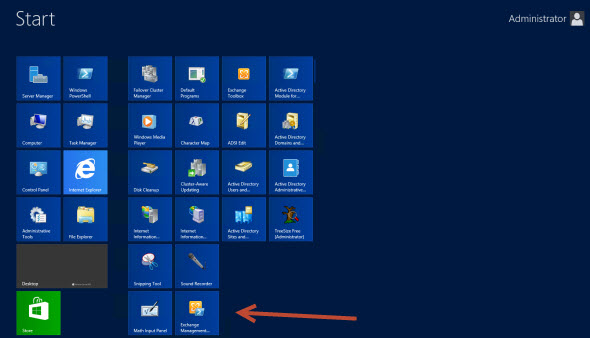
The solution is to use the arrow at the bottom of the Start screen to scroll down to the Apps list, where the icon is visible.
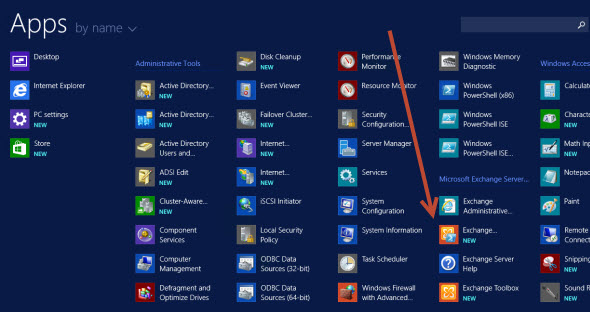
You can then right-click the icon and pin it to the Start screen or taskbar if you like.
You will probably only notice this if you log in directly to your Exchange servers to perform administrative tasks.
H/T to Exchange MVP Damian Scoles who first noticed this.



Was the old server Windows Server 2012 and the new server Windows Server 2012 R2? If so, that will explain why the shortcuts aren’t pinned. Windows 8.1 and 2012 R2 don’t automatically pin shortcuts to the Start screen after an install.
Guess that explains it then.