Exchange Server 2016 has two management interfaces that you will be making use of in your day to day administration:
- The Exchange Admin Center, a web-based management console accessed via your web browser
- The Exchange Management Shell, a PowerShell command-line management interface
For administrators who are experienced with the Exchange Server 2007 and 2010 MMC-based management console, the change to a web-based interface may take a little getting used to. In fact, when the EAC first appeared in Exchange Server 2013 it was fairly widely criticised and had some obvious deficiencies. But over time it has been improved and works well today.
In the EAC you’ll find a simple navigation structure, with sections on the left side for the main categories of administration such as recipients and servers, and then multiple sub-sections for specific management, such as mailboxes, groups and resources in the recipients section.
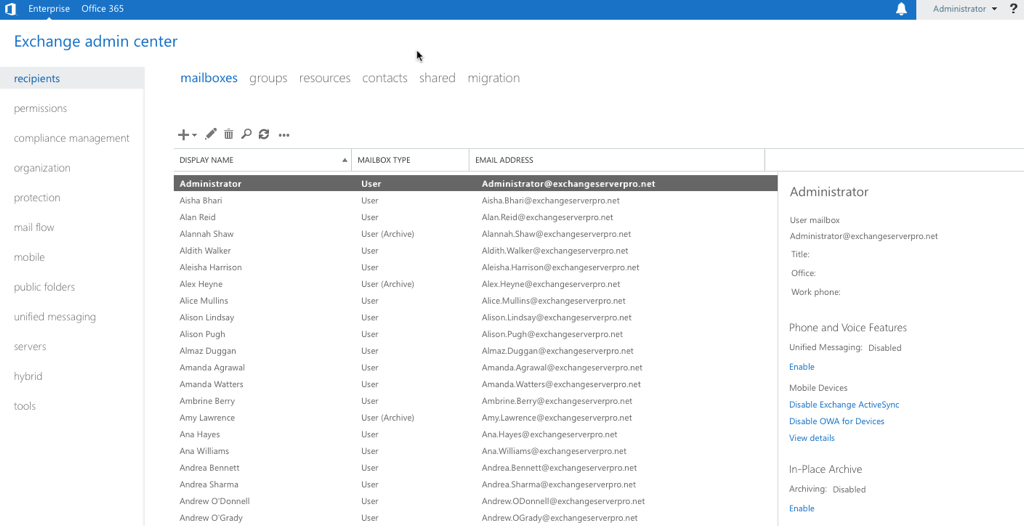
As a web-based console there is nothing that you need to install on your administrative workstations to be able to manage Exchange. You can simply connect to the Exchange Control Panel (ECP) URL for your Exchange server from any web browser. The ECP URL typically matches the OWA (or Outlook on the web, as it’s now known) URL configured on the server as well, and as with other HTTPS services such as OWA and ActiveSync it can be load balanced across multiple servers.
The Exchange Management Shell is the PowerShell management interface for Exchange Server 2016 and is where most experience admins prefer to spend their time. PowerShell tends to be faster than the EAC, and is more efficient for many administrative tasks such as making bulk changes or pulling report data.
The Exchange Management Shell is installed automatically on your Exchange 2016 servers, and available from the list of apps on the start screen.
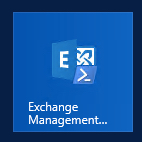
However, RDPing to your Exchange servers to perform administrative tasks is not very efficient, nor is it recommended. Instead, you can connect to your Exchange servers using PowerShell remoting. The simplest way to do this is to add a function to your PowerShell profile for remoting to Exchange.
If you do need to install the Exchange management tools on your workstation (which Microsoft recommends if you’ll be frequently administering Exchange from that computer, and which I often do when I’ll be running a lot of scripts as scheduled tasks) then you do so for the following operating systems:
- Windows 10 (no pre-requisites required)
- Windows Server 2012 R2 or Windows 8.1 (install .NET Framework 4.5.2 first)
You can then run Exchange 2016 setup from an elevated CMD prompt and specify a management tools install.
C:AdminEX2016RTMSetup.exe /Role:ManagementTools /IAcceptExchangeServerLicenseTerms



I like the EAC, and for the most part, find it friendly and intuitive to use as well, however, I do find that there are a couple of list view annoyances that I wonder if there is a way to modify them.
1) The number of “items per page” defaults to a fairly small number, (50 I think), and I read that “The viewable limit in the EAC list view is approximately 20,000 objects for on-premise deployments. ”
2) If I change the columns to something more helpful for the tasks that I have to do, they get reverted back to system defaults if I change “tabs”, (mailboxes -> resources -> mailboxes), or when I log out and back in.
Is there a way to set defaults per user? System wide?
Robert…I’ve been looking for the answer to #1 for years myself. I don’t think there is any way to increase that list view limit in the EAC. If you find it, I’d love to see it!!
Paul, I’m having troubles installing the 2016 Management Tools on Windows 10 in Domain A and the Exchange 2016 CU11 server in Domain B with a 2-way trust. Is this even possible any more? It previously worked for me with CU9. Now I can’t get it to install with CU11 or anything newer.
Thank you!
Hi, I have 3 different domains hosted in single exchange server 2016. can somebody help me how can I Separate Exchange control panel for each domain. I want that admin of one domain can not see the database and users of other domain. please help
Hi Paul,
I installed CU6’s management tools few months ago and everything was ok.
I decided to remove CU6 and install CU10’s Management tools .
Cu10 has failed during the installation at readiness checks.
The error message was
A setup failure previously occurred while installing the prefilecopy role. Either run setup again for just this role or remove the role using control panel.”
What is the method to upgrade the management tools?
Thanks Paul,
I am going to be on site next week. Will that be OK to leave it for now until I get back to work?
Will it break the Exchange server?
I don’t think management tools on a separate workstation/server will cause an Exchange server to break. You might see some weirdness if one of the updates introduces a change to some cmdlets or something like that.
Should we have to maintain the management tools version same version as the server?. That is when we apply CU to Exchange server the server version is going to be new. Do I have to have same version at my PC?
Yes, you should update your management tools as well.
Hi Paul,
Our client is buying EMC’s AppSync to backup the Exchange DAG databases. One of the requirements for AppSync is that you need to install Exchange admin tool on the mount host so the AppSync can run the consistency check.
I was reading the Exchange management tool installation guide and found it nothing like Exchange 2010 management tools.
What is the difference between Exchange 2010/2013 management tools and Exchange 2016? Is it just an Exchange PowerShell to manage the server via PowerShell?
I’m not familiar with EMC’s AppSync or the requirements it lists. My guess is that they utilize the Exchange management shell, which is installed as part of the “Management Tools” role for Exchange 2010 and later. So it sounds to me like you just need to install the “Management Tools” role for whatever version of Exchange you’re running. That will install the Exchange management shell on the system.
Paul,
Any ideas on why we get this error when accessing the EAC URL?
This page can’t be displayed.
You’ll need to start troubleshooting as you would for any web page issue. Check that the DNS name resolves from your PC, try other pages on the same server, try with another browser, try with/without proxy, try directly on the server itself, etc.
Hi Paul,
Just a question regarding the “Feature Pane” on the left of the EMC.
I have set permissions via the RBAC tool, and have managed to remove everything that is not needed except for the “Tools” Feature.
This has the “Office 365 Best Practices Analyzer” in it.
I have attempted to remove all permissions but I have not been able to remove this button.
Have you been able to remove this feature at all? Or is it something that cannot be removed.
I don’t think it can be removed.
That’s a bummer!
Thanks heaps for the reply!!
Paul,
New to Exchange 2016 and the Exchange Admin Center. I went through the online training for Exchange 2016, but most of the lab work was on the power shell. Is there any specific training to help me really get a good grasp with the Exchange 2016 EAC?
Thanks
I find the EAC to be quite user friendly and easy to navigate. Is there something specific you’re not sure about?
Hi Paul,
this is what I use to get access to my Exchange server from a Windows 10 box- I don’t see why it would not work on a Windows 8/8.1 box
$UserCredential = Get-Credential
$Session = New-PSSession -ConfigurationName Microsoft.Exchange -ConnectionUri http://{FQDN of Server}/ -Authentication Kerberos -Credential $UserCredential
$Dummy=Import-PSSession $Session -AllowClobber -DisableNameChecking
You must be part of the same domain for this to work, but you don’t need to install the remote management tools.
Thanks again
Tim
Hi,
Installing the EMT 2013 on a Server that has terminalservices on it, it is not possible (see; https://support.microsoft.com/en-us/kb/2921141 ).
Does this also apply with EMT 2016?
Regards
Probably. Give it a try and see, you’ll have an answer pretty quickly.