It is a recommended practice when you have multiple Exchange servers providing high availability for client access namespaces that you configure the same SSL certificate on each of those Exchange servers.
After you’ve configured the SSL certificate on the first Exchange 2016 server you can export and import it to the remaining servers that need it installed. In this tutorial I’ll walk you through how to export the SSL certificate from a server, and then how to import it into one or more additional servers.
Exporting an SSL Certificate from Exchange Server 2016
In the Exchange Admin Center navigate to servers -> certificates, and select the server and certificate you want to export.
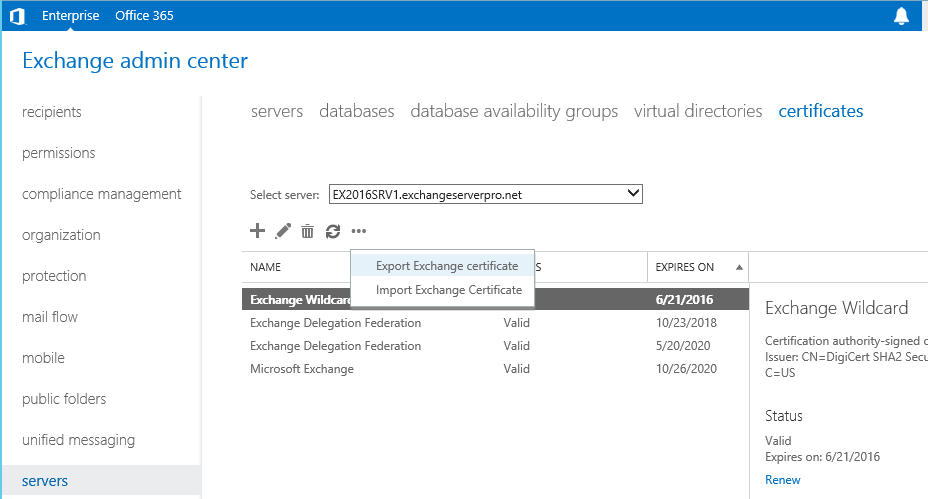
Enter the UNC path to save the exported certificate to, and a password to protect it.
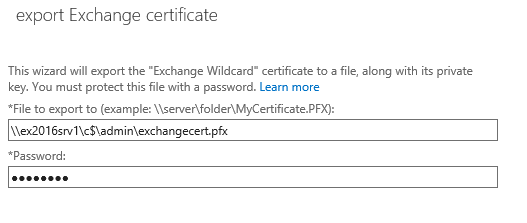
Click OK and wait for the export to complete.
Importing an SSL Certificate in Exchange Server 2016
Now start a new certificate import. It doesn’t matter at this step which of the servers or certificates you’ve selected in the EAC first.
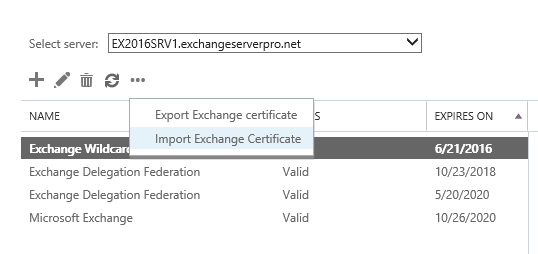
Enter the same UNC path and password you used earlier.
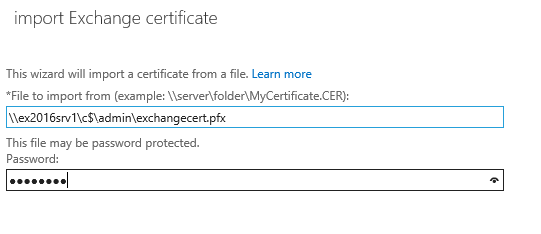
Select one or more Exchange servers to import the SSL certificate to.
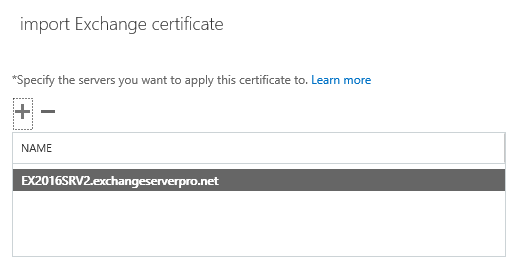
Click Finish to complete the import.
Enabling the SSL Certificate
After importing the SSL certificate to a new server you can then simply enable the certificate for Exchange services.




Exporting Certificate not supported by Exchange admin center anymore in 2016 , can you add PowerShell steps
Has anyone got an idea what account the exchange server uses to access the share?
trying to set up a repository on a NAS but getting access denied unless I remove all the security