Exporting to PST is a Horrible Idea, but It’s Sometimes Necessary
On June 8, Microsoft highlighted the “final deprecation of the classic Exchange Admin Center (EAC)” for Exchange Online. Setting a retirement date of June 20, 2023, the announcement seemed a tad rushed, but it marks the end of a process that started in September 2021. Microsoft says that the new EAC has achieved “feature parity.” This means that the new EAC should support the same range of features that its classic counterpart does. It doesn’t mean that the new EAC supports every feature. Much to the chagrin of some, the new EAC lacks the ability to export mailbox contents to a PST.
Some Limited Needs for PSTs
I don’t like PSTs very much. I consider any recommendation to store email in PSTs instead of an online mailbox to be the height of folly. Anyone endorsing such an action needs some strong career advice. But even with my dislike of PSTs, I acknowledge that sometimes a PST is a necessary evil. In Microsoft’s documentation for exporting mailboxes to PST for Exchange Server, they cite two defendable reasons:
- Compliance: You need to provide copies of a mailbox in an industry-readable format for investigation by an authorized party, such as legal advisors.
- Mailbox snapshot: You want to retain a copy of the mailbox at a point in time and keep the mailbox copy in an offline location. For instance, a copy of the mailbox belonging to an employee who leaves the organization. For Exchange Online, it’s better to make the mailbox inactive and keep it online, but if you insist on an offline copy, a PST is the only alternative.
Exchange Server meets the need by using the Mailbox Replication Service (MRS) to process mailbox export requests created through EAC or by running the New-MailboxExportRequest cmdlet. It’s a relatively painless process because MRS is very good at moving mailbox content around.
PST Export for Exchange Online
Alas, Exchange Online doesn’t support mailbox exports, and the New-MailboxExportRequest cmdlet isn’t available in the Exchange Online management module. MRS is present in Exchange Online, and it’s used to move mailboxes around in much the same way as it does on-premises. MRS also handles situations like rough-and-ready cross-tenant mailbox moves. I say this because moving mailboxes is only one small part of tenant-to-tenant migration projects. If you’re involved in anything other than a very small tenant-to-tenant migration project, it’s usually better to invest in a purpose-built toolset like Quest On Demand.
I can’t think of a good technical reason why Microsoft doesn’t support mailbox exports for Exchange Online. However, I can think of two non-technical reasons. First, mailbox exports impose a considerable load on the Exchange server that hosts the active copy of the mailbox. Allowing people to make mailbox export requests might affect the performance of the server, and that’s unacceptable in a multi-tenant environment.
Second, a perfectly acceptable alternative is available in the Microsoft Purview compliance portal. Content searches can export the complete content of a mailbox, including its archive and the contents of Recoverable Items, to a PST. This functionality exists to export the results of content searches to PST for external investigators to review, but it can also be used to create PSTs for your own purposes.
Content searches are part of the Microsoft Purview eDiscovery suite and are included in Office 365 E3 and above. If your tenant doesn’t have Office 365 E3 licenses and you want to use the export to PST facility, you can invest in a couple of licenses for administrative use.
Running a Content Search to Export a Mailbox
Running a content search to export a single mailbox is simple. Use the following steps:
- Sign-in with an account that’s a member of the eDiscovery Manager role group. This is one of the standard compliance role groups used for role-based access control to compliance solutions. An account that’s a member of the Organization Management role group is another option because it also includes the Compliance search role.
- Create a new content search.
- Select the mailbox that you want to export.
- Don’t add any search conditions. In effect, you’re telling Purview to export every piece of data it can find for the mailbox. The search conditions will look like those shown in Figure 1. Of course, if you want to export a selective part of the mailbox, you can add conditions such as a received date range to find items within that time.
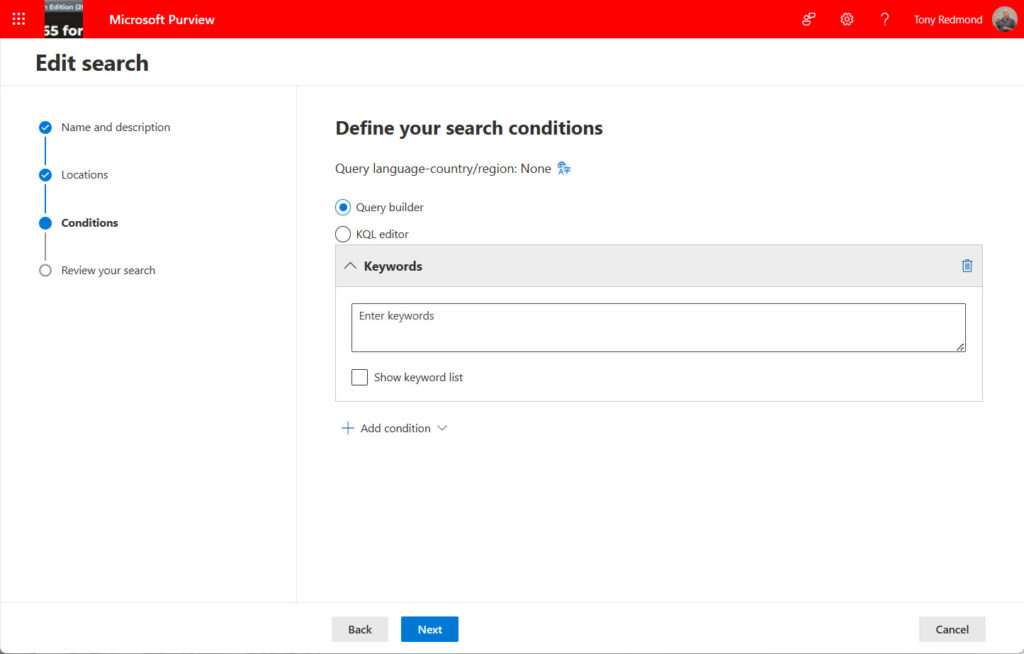
After creating the search, Purview runs an estimated search to report how much data it thinks it can find. An estimated search is just that – it’s a rough estimate based on search indexes. The actual amount found by a search depends on what’s available when the search runs. You can get a rough idea of what a search should find by running the Get-ExoMailboxStatistics cmdlet for the mailbox. Here’s an example showing the cmdlet run against the primary and archive mailbox for a user.
Get-EXOMailboxStatistics -Identity James.Ryan DisplayName : James Ryan MailboxGuid : 31e2ece4-5426-48e0-8ce2-a96df7c316b3 DeletedItemCount : 1356 ItemCount : 3351 TotalDeletedItemSize : 15.2 MB (15,934,123 bytes) TotalItemSize : 361.3 MB (378,824,532 bytes) Get-EXOMailboxStatistics -Identity James.Ryan -Archive DisplayName : In-Place Archive -James Ryan MailboxGuid : a59d39a8-d513-44ee-9c40-0846ffcf1a2a DeletedItemCount : 27043 ItemCount : 2127 TotalDeletedItemSize : 1.933 GB (2,075,611,144 bytes) TotalItemSize : 410.7 MB (430,667,529 bytes)
The figures reported by the cmdlet might not match up with those reported by the content search, but they will be in the same ballpark. That’s OK because the acid test of any export is what a search finds and exports. Factors like deduplication also influence the final numbers.
When Purview returns with the estimated results, you can start the export. There’s no need to preview search results or consult search statistics because you’re searching a single mailbox for everything in it.
When you start an export, Purview runs a full search and extracts what it finds to a secure location in Azure blob storage. Purview generates a key to allow access to the exported data. The key looks something like this:
?sv=2014-02-14&sr=c&si=eDiscoveryBlobPolicy9%7C0&sig=cKoMpNk2Vh0ezfgHBfbf9XAacjZJnqre0zRRiFgkUe8%3D
Note the key because it’s needed by the content search download utility to identify and access the data found by the search and move it to PSTs. The easiest way is to copy the key from the Export job details to the Windows clipboard (Figure 2) and paste it into a document for later reference.
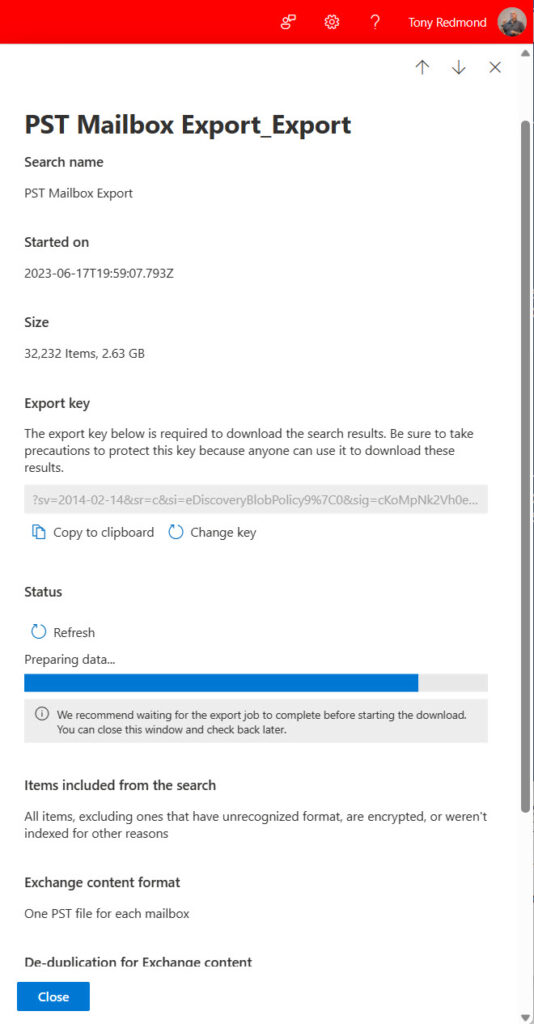
Exporting to PST
After Purview moves the mailbox data to the secure location in Azure blob storage, you can download it to a local workstation. Azure keeps the exported data for seven days. If you don’t download the data before this period expires, you must rerun the search to refresh the results.
To download from Azure, open the export job (in the content search section of the compliance portal) and select Download results. This invokes a special program called the Microsoft Office 365 eDiscovery Export Tool (Figure 3) that Purview downloads and runs automatically (if you use Edge). Afterward, you’ll find the tool listed as an installed program in Control Panel, and can remove the program if you want.
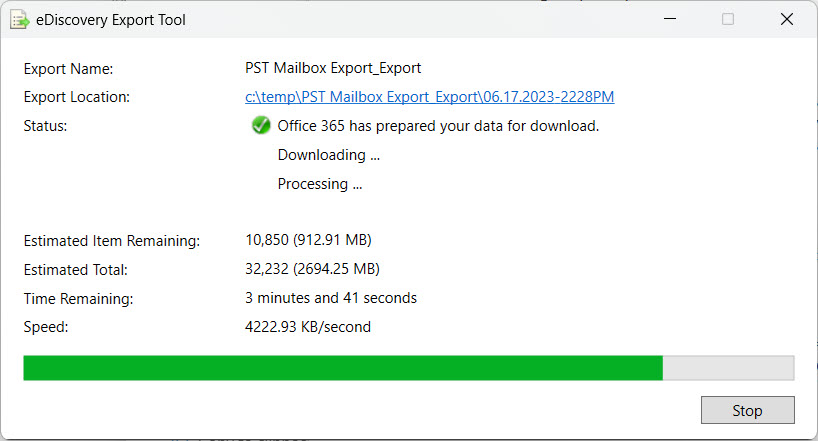
Obviously, the export tool can take a little while to download and process large mailboxes. After launching the tool, it’s a good opportunity to go away and have a coffee.
Dealing with PST Output
The PST generated by the eDiscovery export tool is stored in a folder in the target location. In my example, I used c:\temp\ as the target, and the tool generated a folder named after the date and time of the export job. Within this folder, you’ll find a Results worksheet listing all the exported items. You’ll also see that the tool creates a folder for Exchange, and in that folder, we find the output PST (Figure 4).
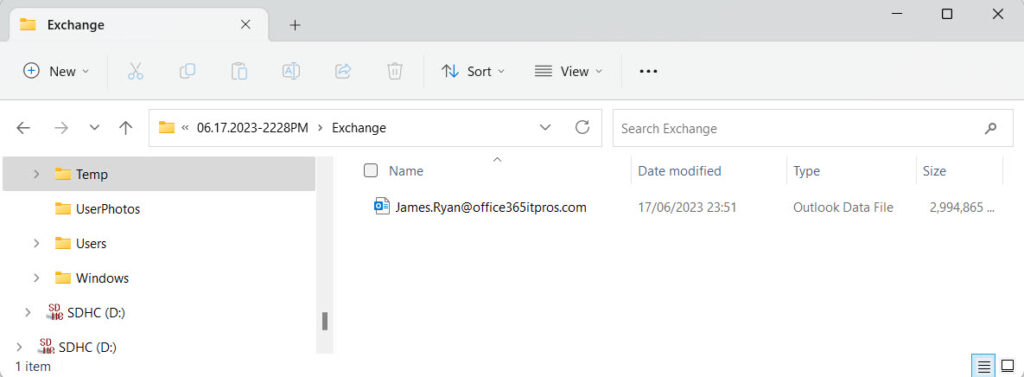
Exchange Online automatically decrypts messages protected by Microsoft Information Protection (sensitivity labels). Protected attachments aren’t decrypted.
Exhibiting one of the less desirable attributes of PST files, any Outlook for Windows client can open the PST created by the eDiscovery export tool and read everything contained within. The PST contains separate sets of folders for the primary and archive mailboxes and includes folders like Recoverable Items that users don’t normally see (Figure 5). This underlines the investigative nature of the PSTs generated by eDiscovery. If you want to give the PST to the user who owns the mailbox, remember to remove the information that they don’t usually see.
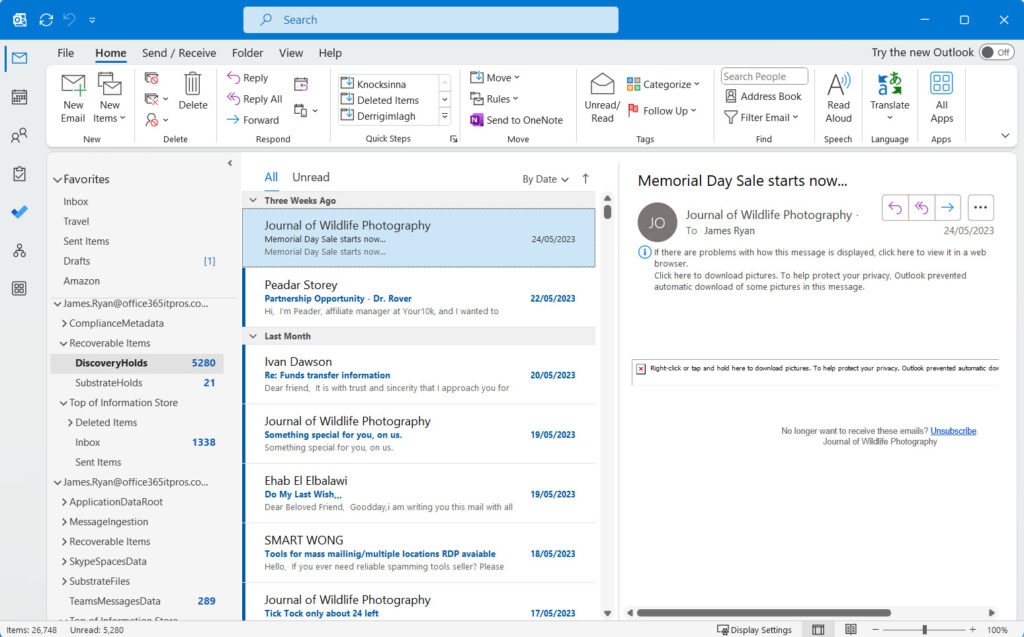
Test and Verify
That’s about it. If you’re interested in using the export to PST feature, I recommend that you read the Microsoft documentation (or an excellent eBook I know of) and do some testing with a trial tenant. It’s not wise to test on a production tenant because you’re dealing with real user information with all the consequent complications that might ensue. Apart from anything else, exporting the results of content searches covers much more than dealing with creating a PST copy of someone’s mailbox, so understanding how the process works will come in handy when the need arises to run content searches for real.
On Demand Migration
Migrate all your workloads and Active Directory with one comprehensive Office 365 tenant-to-tenant migration solution.





Hello Tony,
My company planning to use Quest On Demand Migration (T1) service for Mailbox/OneDrive migration.
If online archive is enabled on the mailbox, could it be migrated along with mailbox?
If not, is there available workaround? Thank you in advance. Best.
Hi Samir,
Yes, the tool can do that but for a more thorough response please contact your Quest representative. If you don’t have their information, then please reach out to team@practical365.com and we can put you in contact with the right person.
Hello Tony!
Thank you for a very god article, I’m so happy to came across this site and I’m pretty sure I will stay here for longer and make use of the eBook.
I just wanted to ask you to verify one detail.
You mention:
If your tenant doesn’t have Office 365 **E3** licenses and you want to use the export to PST facility, you can invest in a couple of licenses for administrative use.
But you also give us a hyperlink to a Microsoft page where it is stated:
If you’re not an **E5** customer, use the 90-day Microsoft Purview solutions trial
I have E3 license assigned to my account and don’t see this option in menu so I’m afraid the second option may be correct.
An explanation could be the fact that your article is dated June21st while MS page was updated October 31st.
Regards
Błażej
The link to the E5 trial seems to be on every Purview page. It’s an encouragement for people to upgrade their licenses. In this case, export to PST is part of eDiscovery standard, which is covered by Office 365 E3.
This blog gave me a detailed idea about mailbox export.
https://www.linkedin.com/pulse/export-mailbox-pst-from-office-365-comprehensive-guide-software/
That’s just a commercial advertisement to convince people that they should use a third-party product.
Hi, Tony. Thanks for this article, and for the excellent eBook. I’m working through a migration from Exchange 2016 to Exchange Online now at my university. Historically, we Exchange admins have executed discovery and content searches and mailbox exports. We leveraged Discovery mailboxes pretty heavily to let the legal and compliance folks review and adjust contents before providing content to external entities. Now it seems we need to either make these folks Discovery managers, able to execute their own searches, or we have to provide the contents to them via disconnected PST files. This feels very much like a reduction in capabilities. Am I missing some feature or capability somewhere? Also, the ability to download depends on having a Windows device. :/ (The docs still mention Internet Explorer!) Very frustrating.
Hi Geoff,
there are a range of compliance RBAC roles that you can assign to investigators and others who work with eDiscovery cases. The ecosystem is much more developed than on Exchange Server. If needed, you can even go for eDiscovery Premium and get a whole new range of capabilities… See https://learn.microsoft.com/en-us/purview/microsoft-365-compliance-center-permissions?view=o365-worldwide
If you need to do it for a few mailboxes, then you can also do it seting up an outlook to sync all mailbox content and then export the mailbox content to PST.
Another question is, why did Microsoft do away with the ability to export content searches directly into a discovery mailbox? We end up having to export to PST, then use the import service to import into a shared mailbox we setup for this purpose. It’s very inefficient!
Because content searches are workload agnostic and exporting to a discovery mailbox would create a dependency on Exchange Online.
Unfortunately it contains all the garbage and different folders that is not needed
Better to run it from Outlook app, export mailbox folder to pst
A very familiar topic – and believe it or not, it happens that such PST-Exports done via Pureview have to be re-imported to another Tennant or another Target Exchange-Server. At this point the “Pureview-PST” is useless, because neither the M365-PST-Import Service, nor the “New-MailboxImportRequest” of an Exchange-Server nor the Import-Feature of Outlook is capable to import properly the “Pureview-PST” (as it comes in a different structure). Are we really force to use any 3rd-Party-Tools in such a scenarios or do you see another option?
The PSTs generated by content search export are intended for investigative use, not to transfer mailbox contents to another source. That’s why the PSTs have the structure they have and include all the hidden folders that normally users can’t see.