The Exchange Server 2007 Mailbox server role hosts the mailbox databases and public folder databases. Outlook clients connect directly to the Mailbox server using MAPI for access to their mailbox and public folder data.
This tutorial demonstrates how to install an Exchange Server 2007 Mailbox server on Windows Server 2008. It is assumed that you have already extended the Active Directory schema for Exchange 2007.
Installing Exchange 2007 Mailbox Server Pre-Requisites on Windows Server 2008
On Windows Server 2008 the pre-requisite roles and features for the Exchange 2007 Mailbox server role can be installed using ServerManagerCmd.exe.
Launch an elevated command prompt and run the following command.
ServerManagerCmd -i PowerShell Web-Server Web-ISAPI-Ext Web-Metabase Web-Lgcy-Mgmt-Console Web-Basic-Auth Web-Windows-Auth
Next download the Windows Installer 4.5 file from Microsoft and install it on the server. The Windows6.0-KB942288-v2-x64.msu file is the correct one for a 64-bit Windows Server 2008 server.
A restart will be required before you move on to the next step.
Installing the Exchange 2007 Mailbox Server Role
To install the Exchange 2007 Mailbox server role download the Exchange Server 2007 SP3 setup files from Microsoft and extract them to a folder on the server’s hard disk.
Launch an elevated command prompt and run the following command.
setup /m:install /r:m,t
Welcome to Microsoft Exchange Server 2007 Unattended Setup
Preparing Exchange Setup
The following server roles will be installed
Management Tools
Mailbox Role
Performing Microsoft Exchange Server Prerequisite Check
Mailbox Role Checks ......................... COMPLETED
Configuring Microsoft Exchange Server
Copying Exchange files ......................... COMPLETED
Exchange Management Tools ......................... COMPLETED
Mailbox Server Role ......................... COMPLETED
The Microsoft Exchange Server setup operation completed successfully.
Setup has made changes to operating system settings that require a reboot to tak
e effect. Please reboot this server prior to placing it into production.
Reboot the server before proceeding to apply the latest updates and configure the server for your environment.
Install and Register the Office Filter Pack IFilters
An optional step is to install the Office Filter Pack and register the IFilters so that Exchange Server 2007 can index those file types.
You can install either the Office 2007 Filter Pack or the Office 2010 Filter Pack (which includes the Office 2007 IFilters). After you install the filter pack the IFilters need to be registered.
You can find the instructions and the script to register the IFilters here. Copy the script into Notepad and save it as Exchange_reg.vbs.
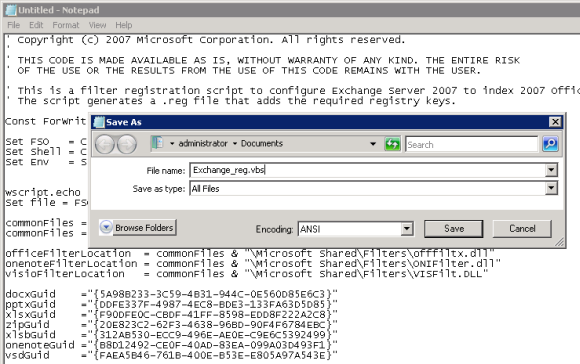
The script creates a registry file for you in the same folder.
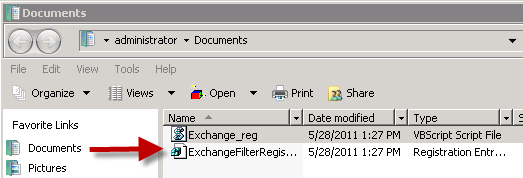
Double-click the reg file to import it into the registry of the Mailbox server (make sure you do this while you’re logged onto the Mailbox server itself).
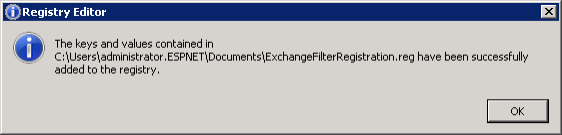
The script tells you to restart the Microsoft Exchange Search service. Open a PowerShell window and run the following command.
Restart-Service msftesql-exchange -force
You then need to run this command to start the dependent service that was stopped by the command above.
Start-Service MSExchangeSearch
The IFilters are now registered and Office file types can be indexed and searched on the Exchange server.




Pingback: Exchange 2007/2010 Mailbox Not Appearing in Disconnected Mailboxes
Pingback: Moving Storage Group and Database File Paths in Exchange Server 2007