With the release of the Windows Server 8 Beta I decided to install it in my test environment and see whether I could get Exchange Server 2010 to run on it.
Before I go further let me point out that running beta software in your production environment is a risky exercise, and I am certainly not recommending you install Windows Server 8 in production or run your Exchange 2010 server on it.
So that being said, if you want to try this go ahead and download Windows Server 8 and install it on some spare hardware or your virtualization environment.
Give it a server name, static IP address, and add it to your Active Directory domain as a member server before you proceed.
Installing Exchange Server 2010 SP2 Pre-Requisites on Windows Server 8
The next step is to install the Exchange 2010 pre-requisites. In this example I’m installing a “typical” Exchange 2010 server running the Client Access, Hub Transport, and Mailbox server roles.
As with Windows Server 2008 R2 you can do this from a PowerShell console by running the following commands.
PS C:\> Import-Module ServerManager
PS C:\> Add-WindowsFeature RSAT-ADDS,NET-Framework-Core,NET-HTTP-Activation,Web-Server,Web-Basic-Auth,Web-Windows-Auth,Web-Metabase,Web-Net-Ext,Web-Lgcy-Mgmt-Console,WAS-Process-Model,Web-ISAPI-Ext,Web-Digest-Auth,Web-Dyn-Compression,RPC-Over-HTTP-Proxy,Web-Asp-Net,Web-WMI,Web-ISAPI-Filter -Restart
There is usually a restart required. After restarting run the following additional command from a command prompt.
C:\>sc config NetTcpPortSharing start= auto
Installing Exchange Server 2010
For my test I used the Exchange Server 2010 SP2 setup files. If you try to install Exchange 2010 on your Windows 8 server you will likely encounter this error message.
Microsoft Exchange is not supported on Windows 8
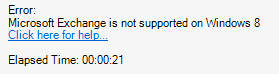
After a little digging around in the Exchange setup logs I found that this error was occuring during the ExBPA scan that runs to determine if the Exchange 2010 pre-requisites are met.
Within the exbpa.prereqs.xml file there is the following line:
Rule Name=”fComputerWindows8″ Query=”$szWindowsVersion=’6.2′” Error=”Error” Text=”Microsoft Exchange is not supported on Windows 8″ GUID=”2a0c9d23-7eab-49ef-8b42-0f5209a8f802″ AlwaysEvaluate=”True”
At first I experimented with removing this line, but the result of that was Exchange setup throwing an error because the file has been digitally signed and so any tampering is detected.
After some further testing the solution turned out to be quite simple. Open regedit.exe and navigate to HKEY_LOCAL_MACHINESOFTWAREMicrosoftWindows NTCurrentVersion and look for the CurrentVersion string value, which will be set to 6.2.
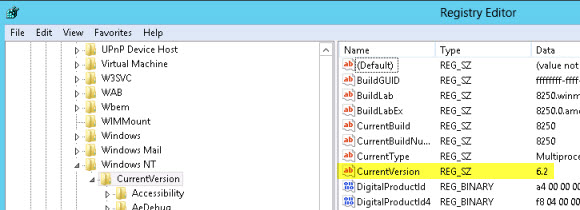
Modify that value to 6.1 instead. When you next run Exchange 2010 setup you should now pass the pre-requisites checks (assuming all of your other requirements are also met).
Note: do not tick the box during the setup wizard to “Automatically install Windows Server roles and features required for Exchange”, as this will result in an error during the pre-requisites check.
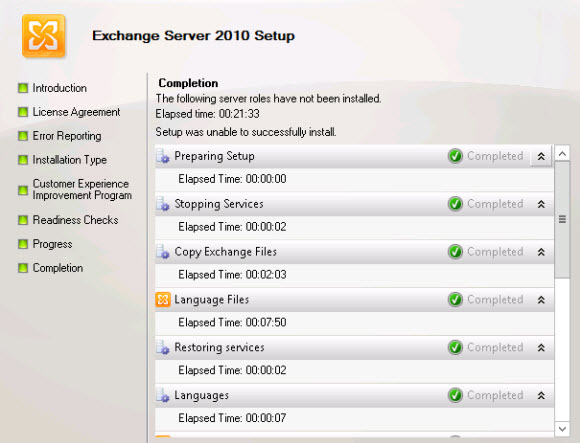
You can now proceed with the installation.
Exchange Server 2010 SP2 Bugs on Windows Server 8 Beta
So far I’ve performed some testing by creating a mailbox database on the Windows 8 server, pointing my CAS array DNS alias at it, and a few other things. Here are the bugs I’ve uncovered so far.
Mailbox Server Role did not Install
Even though the Exchange setup completed successfully the Mailbox server role didn’t actually install. I ran setup again to install this role, this time from the command line.
Setup /m:install /r:m
This installation hung at 89%. Again by looking in the Exchange setup logs I found that the MSExchangeIS service (Information Store) would not start, with the following error.
Log Name: Application
Source: MSExchangeIS
Date: 3/2/2012 6:00:32 PM
Event ID: 5000
Task Category: General
Level: Error
Keywords: Classic
User: N/A
Computer: WIN8BETA.exchangeserverpro.net
Description:
Unable to initialize the Microsoft Exchange Information Store service. Failed to find the working directory parameter from the registry – Error 0x80004005.
This turned out to be a missing registry entry. In the key HKEY_LOCAL_MACHINESYSTEMCurrentControlSetServicesMSExchangeISParametersSystem I created a new string value of “Working Directory” and the service started after that.
Exchange Management Console not Working
Although the console opens it never finishes connecting or is usable. However the Exchange Management Shell works fine on the Windows 8 server, and managing the server remotely from the Exchange Management Console on other servers is working fine.
Outlook Web Access in Light Version
I haven’t investigated this one in depth but when I connect to OWA via the Windows 8 server it forces the light version for me.




Hello
i am trying to install exchange 2010 management tools on w8 Enterprise.
I have changed 6.2 to 6.1 but during PreRequisites : A reboot from a previous installation is pending, also after several reboots.
howto fix this?
Open regedit and browse to this location
HKLMSYSTEMCurrentControlSetControlSession Manager
and delete the key “PendingFileRenameOperations” then retry setup.
Thx this did the trick!
Hey mate thanks for the big effort I tried everything and still having error and can’t install the Exchange last error I’ve got is
The Active Directory Schema is not up to date and this user account is not a member of the Schema Admins and/or Entrprise Admins’ group.
Even though the user is an Enterprise Admin and still couldn’t install it. So any ideas !!!!!
This article is about installing Exchange on Windows Server 8 Beta. I don’t know why you would want to do that now since Windows Server 2012 (which was called Windows Server 8 during the beta) has been out for a long time.
Am in my first steps in the IT industry and I am having the same problem in the normal Windows 8 Enterprise I thought you can help me to sort this out !!!!
Windows 8 Enterprise is a client operating system. You can’t install Exchange on a client operating system.
Thanks for sharing D. Smith, works flawlessly for me!
Now, please MS bring that SP3 already!
Just found this workaround for using the management console on Windows 8 / Server 2012. I don’t have the exact link handy, but it seems to be popping up as the solution on the message boards.
create a batch file with the following:
set __COMPAT_LAYER=RUNASINVOKER
set COMPLUS_Version=v2.0.50727
“c:program filesmicrosoftexchange serverv14binexchange management console.msc”
Works great for me!
Mister Smith….. THANKS!!!!!
works like a charm!
Brian Jones found a good solution to the Exchange Management Console not working on Windows 8 or Server 2012.
http://social.technet.microsoft.com/Forums/en-US/W8ITProPreRel/thread/46f177cd-a954-4e1f-bab5-7944e2bf24a8
Create a bat file:
set __COMPAT_LAYER=RUNASINVOKER
set COMPLUS_Version=v2.0.50727
c:admin.msc
create an mmc and save it with the exchange tool to c:admin.msc
I hope that this can help someone else.
Great article! Saved me hours!
It got me running Exchange 2010 on RTM Server 2012. I was starting from a SP1 install, which oddly enough didn’t complain about it not being supported on “Windows 8”. That’s when I went to update to SP2 that I got the same error as you, where changing the registry key got it through without a problem.
Now everything is up and running except the console that does open but doesn’t load any roles in the tree. I can manage it fine using remote administration on Windows 7 thought.
Cheers!
I just saw this article today after spending the past 3 days trying to do exactly this operation. I had a few hiccups along the way, but I managed the install ok….my problem came when I tried to create a new forest and then reboot the machine. When it came back it wanted me to log into the mail server. I had not set a user account for it and I couldn’t log in using the l/p I had set for the WIndows Server….I tried to recover/reset the password through the BIOS, but the spare machine I’m using doesn’t allow booting off of another device. I’m stuck right now but looking to try again tomorrow.
I installed just the Exchange 2010 Management Console on a fresh Windows Server 2008 R2 (Enterprise) install and verified it was working with my Exchange environment. I then upgraded the server to Windows Server 2012 Datacenter. The Exchange console would open, but would never populate the Exchange tree or display any info in the center pane. All center pane info shows up as “Unavailable”. I was hoping to use RDS to publish the Exchange console for our helpdesk, but it looks like I will have to go with 2008 R2. I was excited about having an all 2012 RDS environment. Oh well.
When you upgrade from server 2008 to server 8, with the Exchange install, the managementconsole is working fine at my server.
Altough, great article.
Pingback: Yuval Sinay
Hi Paul,
Nice article, Thks
If my time permit , i test your procedure.Because i very inttress by using windows 8.
i testing your procedure on Windows 8 datacenter , with a specific windows 8 Hyper-v .
Thks
Stephane
Pingback: Что нового в мире №2 - wAdmin.ru
Pingback: Exchange 2010 on Windows Server 8Peter Molnar
I like the impossible missions. 🙂
Besides, great article, you could be a hardcore Exchange installer. 🙂
Pingback: Installing Exchange Server 2010 on Windows Server 8 Beta « JC’s Blog-O-Gibberish