Disclosure – The author has been compensated to provide an honest opinion of the product in this review. You can read our full disclosure statement here.
GFI has recently released two backup products, a free one for home users and a paid product for business users. I downloaded and tested the Business Edition to see if it was as easy to install and use as they claim.
Installation
Installing GFI Business Edition was quite simple following an easy to understand setup wizard. I installed it on a virtualized server running Windows Server 2008 with Service Pack 2.
There are no complex set up requirements such as SQL databases to worry about. GFI Backup installs its own web server and listens on a custom port (you can change the port if you wish) for administration access, as well as ports for communications with remote agents.

Though I found this very easy to install I had to manually open firewall ports on the Windows Server 2008 server to allow remote administration access as they weren’t opened automatically by the installer as with some other applications.
Backing Up Files
Remote agent deployment can be performed using Group Policy or by manually initiating it from the remote server. There is no push option available to roll out remote agents.
The GPO deployment option would be suitable for deploying the remote agents to desktops and laptops but not as convenient for servers. For servers the manual agent deployment is best, though the most effort. If you want to save time you could script the server agent install but whether that saves you time will depend on the size of your environment and your scripting skills.
Backup types are file/folder, or SQL only. There is no option to backup Exchange Server or Active Directory. This would seem to be the greatest weakness of GFI Backup however for small businesses that run in a workgroup configuration without Active Directory, or have their email service hosted in the cloud these aren’t going to present a problem.
The default backup inclusions/exclusions that define a broad range of common productivity file types are useful especially when creating backup jobs for PCs.
The backup destination is quite flexible. Backing up to central location (can be disk or tape) on one main server is available, but each agent can also be configured to backup to its own local drive instead. This is again very useful for PC backups, as they can be configured to backup their most important user files to a second hard drive on the machine without consuming more expensive server disk or tape capacity.
The backup files themselves can optionally be compressed using ZIP compression. In my test this saved about 50% space for the Windows Server 2008 server. The ZIP files can also be password protected and AES encrypted.
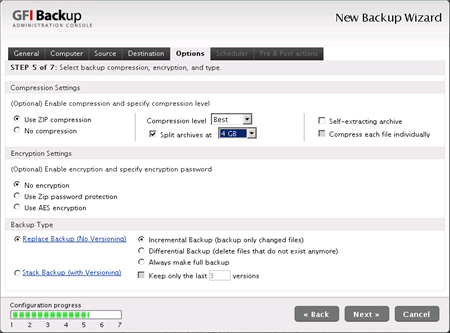
Backups can be scheduled and include options for email notifications to backup administrators.
Restoring Files
There are two restore options driven by yet another simple wizard. You can restore either an entire system or perform item-level restores.
Unfortunately there is no bare metal restore capability, but with the speed of modern OS installations (ie Windows 2008 and Windows 7) and alternatives such as Windows Deployment Services it would still be feasible to quickly reinstall an operating system or SOE onto bare metal and then use GFI Backup to recover all of the user data for that system.
Overall Impression
GFI delivers on the ease of use promise with only a few trade offs. I found myself looking for the type of features and settings that I normally see in enterprise class backup products, but quickly realised that the ones that aren’t there are not really necessary for most small to medium businesses anyway.
The lack of support for Exchange and Active Directory backups makes GFI Backup less suited to Windows Small Business Server networks. Theoretically you could use pre and post tasks in GFI Backup to run scripted Windows Backups first, and then backup those files using GFI Backup but that adds a little too much complexity for my liking.
You could also use Windows Backup for those components and GFI Backup for everything else but again that detracts from the ease of use benefits of GFI Backup.
My only other complaint was the lightbox effect in the web administration console, which could perform poorly when remotely supporting clients over low bandwidth connections.
Overall I would consider GFI Backup Business Edition and good backup solution for the small or medium sized business that runs email and other applications in the cloud, and needs a simple backup solution for their Windows PC’s, file servers, and database servers.




Hi,
recently I configured a backup with GFI backup home edition ,
We are backing up NAS shares to FTP offsite location
everything is fine and I receive the success message of backup job,
but I have a problem with backup files that are in the FTP location
when I open GFI backup folder in FTP server there is no files but from propertiesof that folder its showing 60 GB data is in it,
I have hidden files showing, but I cant see any files in this folder.
can you help me with this ? how can I see files there, or verify that I have a back up there?! how can I see the files in Zipped GFI backup folder ?
Thanks, Laleh
Dinesh, I’ve used both Backup Exec 2010 and Data Protection Manager 2010 and found both do a pretty good job. Of the two of them I tend to prefer Backup Exec.
Hi Sir,
Can you please tell me a good bakup software for Exchange 2010 apart from default NT Bakup. Thank you inadvance.
Best Regards.