Exchange Server 2019 was released in 2018. For the first time in Exchange history, it seems that the release wasn’t really celebrated enough by both the Microsoft PG and the community. A reason for this could be that it feels like another “step” Exchange Server upgrade only, with a few additional features. Just look at the build number: 15.02.0221.012, more proof indicating that this upgrade is not seen as a major step. It also appears that Microsoft didn’t even change the Exchange logo color for this release, as you see here in the Exchange 2019 Setup screen:
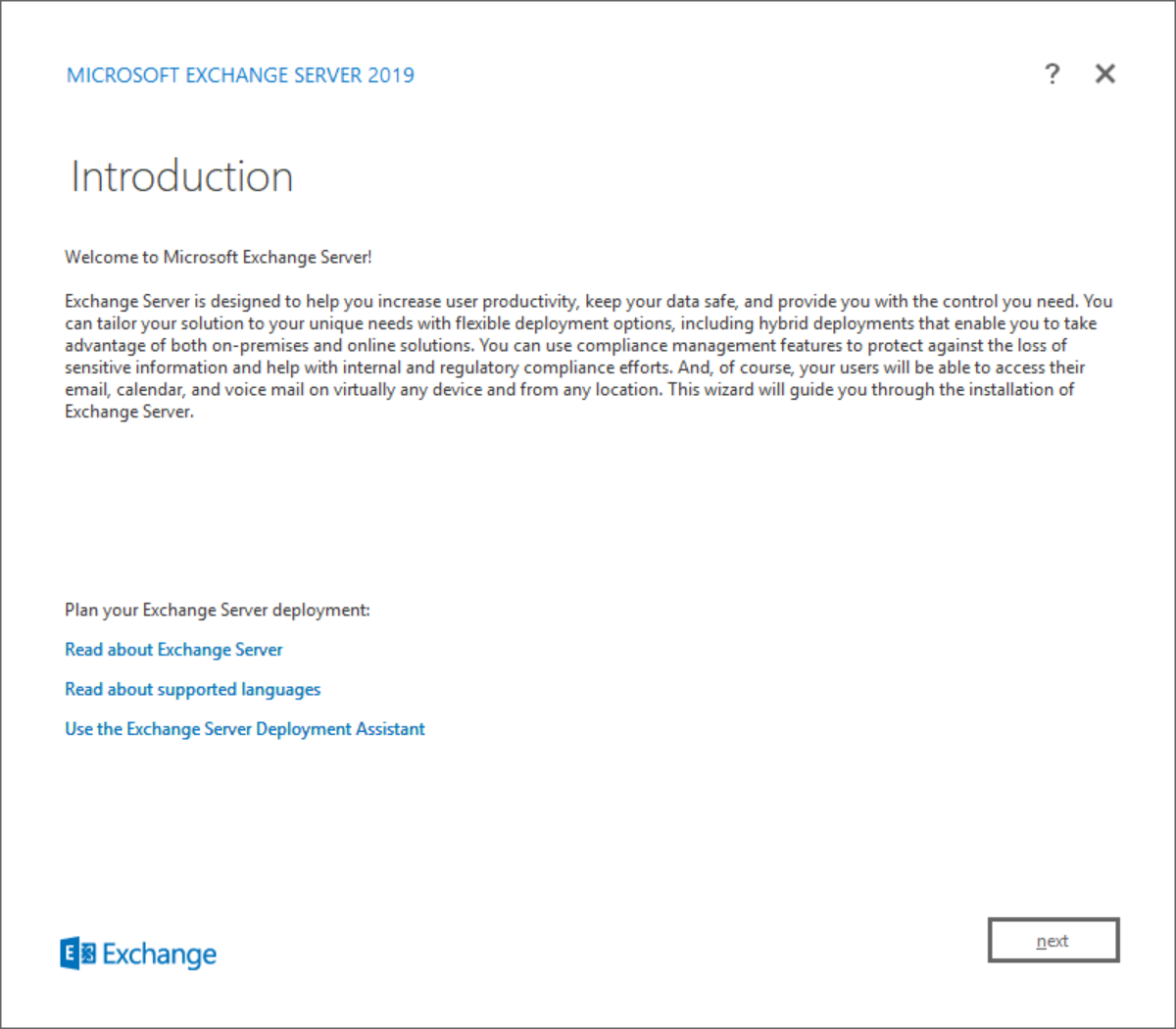
I also find it interesting that Microsoft has released Exchange Server 2019 which only runs on Windows Server 2019, however, Windows Server 2019 isn’t officially available yet (as of early November 2018!). So, you’ll be unable to deploy it until the Windows Server 2019 is released, also meaning you can’t use it in production!? I don’t see their logic here…
Anyway, let’s look at the cool new features of Exchange 2019.
Feature Overview of Exchange 2019
Exchange Server 2019 hasn’t come with a ton of new features, so this article is a summary of what I think are the most interesting features. In the coming weeks, I’ll write up another article on Practical 365 taking a deeper dive into its new features.
MetaCache Database (MCDB)
The MCDB feature improves the existing Exchange database engine to support larger disks (JBODs up to 16 TB) and SSD disks to work together and provide better overall performance. The larger disks will still store the mailbox databases and if you add SSDs they will store Exchange mailbox meta information such as the folder structure of a mailbox, metadata of items or even small items. This allows faster logon times, quicker response times and less latency which is especially important if you have a lot of Outlook Online Mode users, Outlook in a virtual desktop infrastructure (VDI) environment. If you want to use MCDB, the general recommendation is to add 1 SSD disk for each 3 JBOD disks.
You do not need to add SSDs to your environment if you plan to use the Exchange databases just in the same way as Exchange 2016. You won’t be able to use the MCDB feature, however.
Dynamic Database Cache (DDC)
In previous Exchange versions, each Exchange database, no matter if actively mounted or passive, got the same amount of cache memory assigned from Exchange. DDC now allocates more cache memory to active databases and reduces memory of passive ones.
As the active databases receive more memory, this means that more of the database is stored in the cache, therefore, more database reads are done using the memory, so the overall performance will be better. In addition, every time a failover occurs, the server memory will be automatically re-aligned thus the memory usage will be dynamically adjusted to all active databases.
Search index is now part of the mailbox
Since Exchange 2007, the search index for Exchange was available in your mailbox databases. The search index is copied from the active database to the new database when seeding a new database to an Exchange server. Exchange 2016 CU3 or later creates the search index directly on the passive copy, so there is no need to copy it from the active database anymore.
Exchange 2019 now changes this behavior and moves the search index from an own folder on your Exchange server to the mailbox that it uses. The benefit here is obvious: any updates to the search index automatically replicate to all Exchange databases copies of the mailbox. Therefore, during failover, the database failover times should decrease, and the search architecture is faster and more reliable.
Gone are the days where a corrupt search index stopped you from activating a passive database.
Support for Windows Server Core
Hurray! Now you can now install Exchange Server 2019 also on Server Core! This was a missing feature that we longed for since Exchange 2010 introduced Remote PowerShell. I know many Exchange Admins would have loved to have had Exchange running on Server Core. Finally, 8 years later we’ve got the feature, but with a weird flavor. So I ask myself the question ‘is it still necessary’? The two benefits of Server Core are obvious: to reduce the memory footprint of Exchange and to reduce the attack surface in general. Over the past few years, hardware power dramatically increased and I never heard of any Exchange Server hacks being caused. In my opinion, I doubt that Exchange Admins will really need it.
Of course, you can argue that you save some megabytes of memory, but who really cares about saving memory in the year 2018!? Not to say the Microsoft recommendation of having at least 128 GB of memory in each Exchange Server! As it stands, this is the Microsoft recommended installation method and I guess we will soon see our customers giving this a go.
Calendar Improvements & Calendar Management
Exchange 2019 also comes with a couple of enhancements, especially for calendaring in Outlook on the Web (OWA), for other clients such as Microsoft Outlook:
- Default End Date: When your users create a recurring series in their calendar, it will now have a default end date. Do you remember all the issues with calendar appointments that had no end date defined? Especially with iOS devices, this one caused some frustrating issues.
- Do Not Forward for calendar items: As a meeting organizer, you can now prevent your attendees from forwarding the appointment to other people. Exchange 2016/2019 will still prevent the users from forwarding a meeting, even if the client doesnt support it.
- Better Out of Office (OOF): You get an additional option when configuring your OOF. You can block your calendar during your absence, decline new meeting invitations and decline or cancel your meetings during the specified period. That’s especially important because many people keep their appointments even when they are absent. With only a few clicks you will be able to block your calendar and cancel all meetings when you are sick.
- Calendar Management: Two additional cmdlets are introduced to help you with calendar management. The Remove-CalendarEvents cmdlet enables administrators to cancel meetings that were organized by a user that has left the company. The Add-FolderPermissions cmdlet allows administrators to assign delegate permissions via PowerShell.
Email Address Internationalization (EAI)
Exchange 2019 also includes support for EAI so you can use non-English characters in email addresses and they are to be routed and delivered natively. This allows you to have for example an e-mail address in Greek alphabet such as δοκιμή@παράδειγμα.δοκιμή or with German characters such as Rüdiger.Müller@testmäil.de. Currently, you can send and receive to/from an external user with EAI addresses, but not yet add an EAI proxy to your Accepted Domains. I guess we will need to wait for a future Exchange 2019 Update until this feature is available.

Source: Microsoft TechNet
Depreciated Features in Exchange 2019
Microsoft has also retired some of the features of previous versions of Exchange in Exchange 2019:
Unified Messaging is removed
Unified Messaging was introduced with Exchange 2007, and realistically never changed since Exchange 2010. I don’t even know if there was still a Unified Messaging team in Microsoft ever since the 2013 release. Realistically, as Microsoft developed Cloud Voice Mail and Auto Attendant, it was a logical move to retire this feature in Exchange Server 2019. All Unified Messaging settings and functionality in Outlook, OWA or ECP such as play a voice mail in preview will not be available anymore.
If you’re using Unified Messaging in Exchange today before moving your users to Exchange 2019 you need to either: implement Skype for Business Server 2019 so you can use Cloud Voice Mail, or switch to a 3rd party Voice Mail.
When you move your Unified Messaging-enabled mailboxes to Exchange Server 2019, this will disable unified messaging for the mailbox, but preserve existing voicemails as attachments.
No Hybrid License for Exchange 2019
Microsoft will not offer a free Hybrid License for Exchange Server 2019. The free hybrid license made the most sense in my experience when you’re on Exchange Server 2007, as it allowed you to deploy Exchange 2010 or later and connect to Exchange environment to Office 365 to perform a smooth mailbox migration of your users to Exchange Online. Today as Exchange 2007 and 2010 are out of official support, and as Exchange 2013, 2016 and 2019 fully support a hybrid deployment, you don’t really need the free license anymore. If you still need it, you can still implement Exchange 2016 to your environment.
No direct upgrade path from Exchange 2010
Well, this last one is not really a feature, but I thought it’s worth mentioning: as usual with any Exchange Server version, migrations support per definition only n-2 versions. This means that you can migrate to Exchange 2019 only from Exchange 2013, or Exchange 2016 but not from Exchange 2010. This means, if you’re still running Exchange 2010 in your environment, there is no direct upgrade path to Exchange 2019.
Missing Features in Exchange 2019
Looking at Exchange 2019, these are the features I feel are missing this release:
- Exchange Server Role Requirements Calculator: with the release version of Exchange 2019 the calculator was not yet available, but Microsoft announced during Ignite 2018 that it will be available later this year. So you need to wait to design your Exchange 2019 Preferred Target Architecture (PTA) until it’s released.
- Full Office 365 Groups support for on-premises: wouldn’t it be great to give all your users full Office 365 groups functionality even in hybrid mode? Nowadays, they can participate in a distribution list and access the files but can’t view the conversation or the groups’ calendar.
- Removing your last on-premises Exchange server: even with this release, it’s not possible to remove the last Exchange Server. Microsoft could have included a version of Exchange Server that for example only consisted of an option to install a remote PowerShell endpoint, and the Exchange Admin Center only to allow you to run without other Exchange related services such as Exchange Information Store. As this is not possible, the only way to get rid of your last Exchange server is when you don’t need Azure AD Connect to synchronize your local Active Directory to Azure Active Directory anymore. If you require Azure AD Connect in your environment, you need to keep Exchange to manage your objects. Let’s hope we can find a solution for this often requested feature in the year 2019!
Upgrade to Exchange 2019: Yes or no?
Now the final question arises, is it wise to upgrade to Exchange 2019 or not?
Yes, do the upgrade. If you require the new features immediately, I would definitely recommend waiting some time (maybe until the next CU), so you are not exposed to the “early” bugs of a new Exchange release. If you still decide to go ahead and install Exchange 2019 in your environment, don’t forget to search for any Exchange 2019 updates such as the “Update Exchange 2019 RTM cipher suites to support HTTP/2” released on 25.10.2019 available here: https://gallery.technet.microsoft.com/Update-Exchange-2019-RTM-a65d0325. Remember: you definitely need to wait until Windows Server 2019 is released before you go forward and install Exchange 2019 in your environment.
No, do not do the upgrade. If you use Exchange Unified Messaging currently in your environment, you will not have a Volume License Agreement with Microsoft or, if you need to stay on older versions then you can’t upgrade to Exchange 2019, for example Exchange 2010. I know some companies that still have Exchange 2010 up and running to preserve their Public Folder infrastructure because they have more than 1 million Public Folders in their environment.
Overall, I think it’s a good release. It would take a while to plan any deployment today, so hang tight regarding the Windows Server 2019 release. Make sure you keep your eyes peeled for upcoming blog posts on Practical 365 for further exploration into Exchange 2019 and it’s featyres.



I use (Exchange 2016) under (VMware-ESXi v6.5) using (8GB-RAM); under physical hardware; (8GB min; 16GB-suggested); so how/why is in min for (Exchange-2019) is 128GB… really?!?
Hello guys i´m gonna to migrate all users from Exchange 2013 to Exchange 2019 but I have issue with one mailbox when i run commando “new-moverequest user -targetdatabase DB1” and there is culture not supported. I checked Adsiedit and attribute msexchuserculture is correct en-US but i still get error:
The call to ‘net.tcp://domainexchange.int/Microsoft.Exchange.MailboxReplicationService.ProxyService
domainexchange.int (15.0.1395.0 caps:0400001F7FFFFFCB07FFFF)’ failed. Error details: Culture is not supported.
Parameter name: culture
4096 (0x1000) is an invalid culture identifier..
+ CategoryInfo : NotSpecified: (:) [New-MoveRequest], RemoteTransientException
+ FullyQualifiedErrorId : [Server=exch2019,RequestId=597c38e1-4490-47e4-8fbf-bef40c251031,TimeStamp=13/08/2019 12
:43:36] [FailureCategory=Cmdlet-RemoteTransientException] D0F6239B,Microsoft.Exchange.Management.Migration.Mailbox
Replication.MoveRequest.NewMoveRequest
+ PSComputerName: exch2019,
Can you please help?
Regards Darko
Really required 128GB for one mailbox? i have only 100 users , look like its very expensive.
It’s not for one mailbox, but for each mailbox server. Yes: 128 GB is the minimum requirement from Microsoft.
Just for your information, Exchange 2019 CU1 was officially released. Grab it here: https://blogs.technet.microsoft.com/exchange/2019/02/12/released-february-2019-quarterly-exchange-updates/
I’ve got a question about new options for Out of Office feature. They are already works on Exchange Online, but on Exchange 2019 they are unavailable. Like you microsoft’s documentary says that new options are available in Exchange 2019. You can see in “Calendar – Better Out of Office” section on https://docs.microsoft.com/en-us/exchange/new-features/new-features?view=exchserver-2019.
When I say that they are unavailable I mean that documentation of Set-MailboxAutoReplyConfiguration says that new options are available only on Exchange Online and I try to use these options I get newt error: “A parameter cannot be found that matches parameter name “.
Do you know some thing about that?
It would be great if you can post the cmdlet that you tried to run so we can verify it in our Exchange 2019 environment. Feel free to send it directly via e-mail.
I wrote cmdlet in my post – Set-MailboxAutoReplyConfiguration
Hi Viacheslav,
As discussed you issue seems to be based on a bug that was found in Exchange 2019, but should be fixed in the next update.
Best,
Sigi
Pingback: Microsoft releases Exchange 2019 preferred architecture!
Pingback: Choosing between Minimal and Full Exchange Hybrid | Your Child Learning
If you use AD Connect you have to have Exchange Server to be in supported mode, but it works without Exchange Server just fine (aliases and other attributes can be managed via AD Users panel).
Yes, that’s correct. You can use ADSI Edit for example to manage the E-Mail properties directly in your Active Directory, but it’s not “officially” supported by Microsoft. So if you run into a problem with it, Microsoft Support won’t help you…
> You can use ADSI Edit for example to manage the E-Mail properties directly in your Active Directory
No you can just use the mail field on the user in AD Users and Computers. I have no clue where this idea of needing to ever open ADSI Edit comes from.
True, but only for your primary e-mail address, but what about the proxy addresses? For that you need to access the attribute of the user.
You also can use PowerShell or any other tool, that allows to access all user attributes, but as I said: it might be dangerous to change attributes you don‘t understand. For that reason, Microsoft does not support this.
proxyAddressess Attribute in the attribute editor on ADUC can update any attribute necessary
to see the attribute editor in aduc enable advanced features
Pingback: Active Directory 2019 and Exchange 2019 – what’s new
Pingback: Active Directory 2019 and Exchange 2019 – what’s new | Hayes Jupe's Blog
Do you have any insight as to Modern Auth support pure on-prem? My understanding is that you can only have it in hybrid mode at this time.
Hi Patrick,
Yes, that’s correct. Exchange 2019 currently only supports Modern Auth in a Hybrid Deployment. I remember that pure on-prem Modern Auth was announced during Ignite 2017, but it is not yet available in Exchange Server on-premises.
A good additional point for my “what’s missing” list 🙂
Its nice we have Exchange 2013 SP3 now 😉
Imo a step forward of killing another on-prem product and forcing everyone to O365.
Seems so, when the dumb it down sufficiently we just move to MDaemon or IceWarp, offsite is not an option for us.
You’re missing the main point of installing Exchange 2019 on Windows Server Core. In my opinion the main concern is SECURITY not memory. No GUI means less attack surface. Plus this also prevents careless Administrators from quickly getting some updates, drivers or troubleshooting tips by using a Web browser on the Exchange server.
I agree with you that security is the key area for installing Exchange on Server Core, and also mentioned this in my article (“reduce attack surface”). Your last point is a good and valid point: to prevent carless Admins to install weird updates! I’ve also seen this in my past.
Thanks for sharing!