In the comments of my article about Exchange Server 2010 Room mailboxes some readers wanted to know how they can configure the Room mailbox to show more details about existing meetings in the free/busy information that is revealed to other users on the network.
Consider the scenario where a room is booked, and perhaps another person wants to contact existing meeting organizers to ask if they can remove a booking to make room for a more important one, but the free/busy information (as seen in the Outlook Scheduling Assistant) doesn’t indicate who made the bookings.
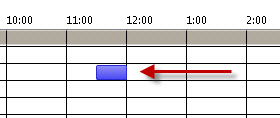
This is caused by the default permissions on the mailbox’s calendar. These default permissions are set to show only the availability information (eg free, busy, tentative) but not any other details.
In the calendar permissions (if you were modifying them via Outlook) it would look like this.
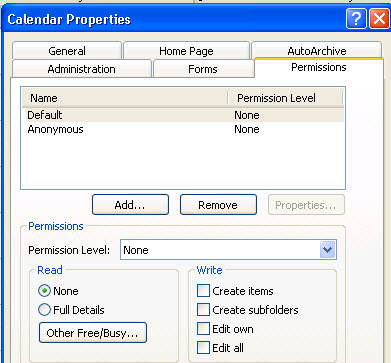
If viewed in the shell it with Get-MailboxFolderPermission it would appear like this.
[PS] C:\>Get-MailboxFolderPermission homeetingroom1:\Calendar
RunspaceId : 8706cde4-2cb5-4519-9a46-a46fcc0c450c
FolderName : Calendar
User : Default
AccessRights : {AvailabilityOnly}
Identity : Default
IsValid : True
If you modified the permissions using Outlook the new permission level of Reviewer would allow other users to see more details about existing meetings.
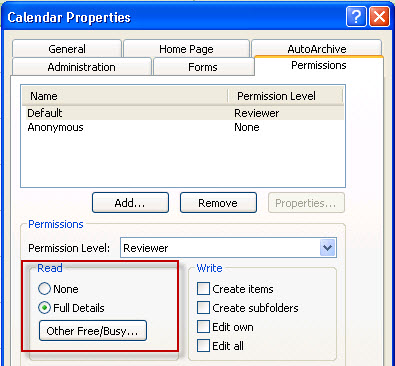
You can apply that same permission in the Exchange Management Shell using the Set-MailboxFolderPermission cmdlet (note: Set-MailboxFolderPermission modifies an existing entry, whereas Add-MailboxFolderPermission would be used to add a new entry to the permissions).
Set-MailboxFolderPermission homeetingroom1:\Calendar -User Default -AccessRights Reviewer
The results can be seen in the Get-MailboxFolderPermission output.
[PS] C:\>Get-MailboxFolderPermission homeetingroom1:\Calendar
RunspaceId : 8706cde4-2cb5-4519-9a46-a46fcc0c450c
FolderName : Calendar
User : Default
AccessRights : {Reviewer}
Identity : Default
IsValid : True
RunspaceId : 8706cde4-2cb5-4519-9a46-a46fcc0c450c
FolderName : Calendar
User : Anonymous
AccessRights : {None}
Identity : Anonymous
IsValid : True
When creating a new meeting request users are now able to see more details about the meeting organizer.
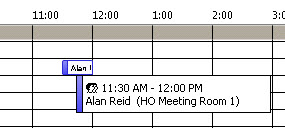
You can modify all the default permissions on Room mailboxes with the following commands in the Exchange Management Shell.
[PS] C:\>$rooms = Get-Mailbox -RecipientTypeDetails RoomMailbox
[PS] C:\>$rooms | %{Set-MailboxFolderPermission $_":\Calendar" -User Default -AccessRights Reviewer}



Still helpfull – thanks !!
Issue!
When using Scheduling Assistant to view my teammate’s availability – it has been intermittently showing up as just a hashed gray bar when I click “Scheduling Assistant” in Outlook…. Almost like it is loading his calendar but never loads. If I keep trying, 1 out of every 10 times it will then work. Creates a hassle when trying to schedule meetings.
I’ve confirmed I can see his availability when I do a different route to get to his availability (i.e when I click “Schedule a Meeting” from an email he’s cc’d on so it’s not his permission settings for me.
Seems to happen when creating a new calendar event and then inviting him. Happens less if you click his name from an email and schedule a meeting that way. This issue started Monday, 9/23/2019 around 7:00pm CST!
I just found the solution that worked for me and a few others by following these steps:
1. Open a new Outlook invitation
2. Start typing in the name of the person whose schedule you cannot see (they should appear in the auto-populated list of people you’ve emailed before)
3. Click the “X” to the right of the person’s name in the list to remove them from your quick access
4. Close (don’t save) the Outlook invitation
5. Create a new Outlook invitation
6. Type the person’s full email address whose schedule you could previously not view
7. Click on the Scheduling Assistant…you should now be able to view their availability!
I’m not a tech expert, but apparently it has something to do with the change in a user’s account when they are moved from Outlook on-prem to 365. Hope this works for you!
It worked for me too, thank you! Easy & quick solution
Perfect! That works for me and my colleagues too!!!
Thanks for this structured fix!
I’m amazed. Worked for me too. Thanks.
Hi, does someone figure out how to solve the need for Reviewer of Room Mailbox for Default, but still allow show Work Hours in Outlook correctly for such mailbox?
What is the best way to read or create appointment on room mailbox, I tried using exchange server API with my email Id to read one of the room maol box but I get error stating “The specified folder could not be found in the store”. When I use my email Id in outlook I am able to read the appoinments of specified room mailbox (room’s email address).
Could you please guide me what I should do to read the appointment for given room mail address ?
Thanks in advance.
Hi Paul,
I have still same issue with one room mailbox only, I have also changed default policy into reviewer but no luck, still organizer name is not showing in schedule assistant.
Hi,
These command work great for new meetings. I have an issue where older recurring meetings do not show the Organizer even though the default user is set to Limited Details. Is there a way to have older meetings, mostly recurring meetings, show the organizer?
Paul, This is great article. Thank you. I have learned a lot. I was trying to resolve an issue with displaying organizer name withing the Title of the meeting and one of the rooms had incorrect access rights.
Brilliant Paul, your 2 posts on calendars in Exchange 2010 have saved me hours.
A virtual pint or two are yours.
Hi Paul, I have set up a room booking and the users can book it. However when she views her booking under the room, it is highlighted but no details, nothing appears. Just a block of highlighted. Please advise. Thank you
Hi Paul,
Is there a way for the conference room calendar to not display the subject or just display as busy when the organizer sets the item as private?
Currently our calendar rooms AccessRights are set to LimitedDetails, which as expected it displays the organizer, subject and location of the calendar item. However, if the organizer sets the item as Private, when someone else other than the organizer or invitees opens the room calendar, they can still see the organizer, subject and location. We just don’t want the subject to display when an item is marked as private but if needed it will be ok to just display as busy but I’m not sure what permissions to set in order to accomplish this.
I would appreciate any help you can provide.
Found the solution… had to run the command below and problem solved. For some reason (default?) the RemovePrivateProperty value was set to true so setting it to false did the trick
Set-CalendarProcessing -Identity conferenceroom1 -RemovePrivateProperty $false
Hi Paul
Thanks again. Is it possible to add a group to the Permissions list instead of individual users?
All our resources are in Office 365 now.
Have you tried it?
Hi,
We are trying to add an AD group rather than individual users also but ‘-Group’ doesn’t seem to be an accepted parameter for Set-MailboxFolderPermission.
We get an ‘A parameter cannot be found that matches parameter name ‘Group’. Error
Has anyone got a working method for adding permissions using groups?
Still valid. Thank you.
Thanks for the information Paul.
This worked for me, I am running Exchange 2010 SP3. The only thing I had to do different is change the 2nd command to this. I had to add the \
$rooms | %{Set-MailboxFolderPermission $_”:\Calendar” -User Default -AccessRights Reviewer}
Thanks. A lot of those \ characters got lost when my blog’s database was migrated.
Thanks Paul! This works for me too.
It works.
Very Useful.
Thanks Paul,
worked like a charm for me!
A hint for those with other languages.
For example in German Syntax is like this:
set-mailboxfolderpermission “Besprechungsraum EN:Kalender” -User Default -AccessRights Reviewer
This thread seems similar to an issue we are experiencing but it also seems different. Our issue is that persons wishing to reserve resources do not see that the chosen resource is already scheduled. This does not appear to be universal as there are times when the same resource is shown as not available.
Is this possibly caused by the same issue? Or, is anyone familiar with this issue and an alternative resolution?
Dear,
In the company we have five room mailbox and and I run the command “Set-MailboxFolderPermission….calendar” without any problem and all users can see the availability.
The problem; All users can open the book and read the mail. how can we restrict user access?
I only need the name of the organizer/owner of the reservation.
Thanks!
This worked for me, only shows the name of the organizer:
Set-MailboxFolderPermission roomnamecalendar -user default -accessRights LimitedDetails
Regards!
Hi Paul,
When these rooms are migrated from 2010 hybrid to Office 365 the default read access no longer works and users cannot any availability in the rooms.
Hi Paul,
I am using exchange 2010 and when i am trying to check other user calender it says no connection . and Free/Busy information is also unavailable. Could you please suggest on this.
Pingback: Exchange Server 2010 Room Mailboxes Step by Step Guide | A Tech Day
Wonderful article. Thanks Paul
Also forgot what is the command to add a user with owner
Hello,
I ran Get-MailboxFolderPermission meetingroom:Calendar and I have a user listed here I want ot remove. He can have the same right as default users.
Does anyone know the exchange PS command?
Exactly what I needed, thanks for the great write up!
Hi! Great article! Do you know if there’s a way of adding “Combined” meeting rooms (A large room with dividing walls that can be separated to make 2 individual rooms) to avoid conflicts?
Example: If someone books Room 2 then someone books Room 1 & 2 same times then only Room 1 gets booked and Room 2 declines.
No. The user will need to make sure both are available and book both of them.
Thank you Paul. Could you please add the additional information below:
If you would like to add rights for a group instead of an individual, you have to create a mail enabled group first. You’ll find the manual here:
https://technet.microsoft.com/en-us/library/bb123805(v=exchg.141).aspx
After that, you could add the group with the same syntax as an individual.
I have an exchange 2010 resource mailbox up and working for a Conference Room. Have configured many over the years. This room mailbox auto-accepts within policy requests. I then whipped the issue of all users not being able to see info about booked meetings. All is good UNTIL, someone wants to edit, cancel/delete the meeting. If User-A creates a meeting and uses this conf room, everything works well. If User-A wants to then edit/change or cancel/delete the meeting, they get error message that says: “You do not have sufficient permission to respond to this item.”
Have spend days searching for answer, but still no luck.
Any ideas?
Thanks,
Paul
You could either grant them “Full Access Permission” from EMC, or a little trickier, open its calendar’s properties dialog and add those users as Owner or something similar with *sufficient* permission. Hope this helps.
Hi. You showed image of calendar permissions and you wrote “if you were modifying them via Outlook”, does that mean we can actually use Outlook to open calendar account? But as far as I know, the “user account” of calendar is disabled. Do we need to enable the account first and then login as the calendar as if it’s a personal account?
Thx
You don’t need to enable the account and log in with it. Anyone with full access to the mailbox or calendar can modify the permissions. So simply grant yourself mailbox permissions to the mailbox and open it as a secondary mailbox/calendar in Outlook to set any permissions on the calendar that you need.
Or do it with PowerShell which is much faster.
Hi Paul, thanks for your reply.
I got problem with PowerShell, that’s why I wanted to see if there’s alternative.
Here’s my problem:
I understood that in your example, homeetingroom1 is the alias of the Room account/mailbox. I have a Room account whose alias is something like fr-room5. When I run “Get-MailboxFolderPermission fr-room5”, I got some results. But when I run “Get-MailboxFolderPermission fr-room5:Calendar”, I got the error:
The operation couldn’t be performed because ‘fr-room5:Calendar’ couldn’t be found.
+ CategoryInfo : NotSpecified: (:) [Get-MailboxFolderPermission], ManagementObjectNotFoundException
+ FullyQualifiedErrorId : C8447111,Microsoft.Exchange.Management.StoreTasks.GetMailboxFolderPermission
After pondering for a long while, I understood what happened: I have to use the word “Calendrier” instead of “Calendar” — calendrier is the French word for calendar. It turned out that some calendars’ name is just calendar while some others is calendrier.
About “granting full access to the mailbox”, this is what I have been doing since Exchange 2007 but I don’t know if it’s still recommended to do so in Exchange 2010:
In EMC, I go to Recipient Configuration, select the resource mailbox in Result Pane, then click “Manage Full Access Permission…” in Action Pane. Is that correct?
Pingback: Exchange: Aanpassen rechten room/resource mailbox | itdingen
hi.
I have a resource booking mailbox which I enable the resource booking attendant.
Its works fine sending the notification to the delegates.
I want to keep all meeting responses which is auto accept by the room to stay in the inbox BUT at the moment the room booking response keep deleting after the response accept was sent as a response from the room booking inbox.
I have check, the email setting the option “delet meeting request from inbox when responding” was not selected.
I am using exchange 2010 with outlook 2007 (will be upgarde to outlook 2010 in 9 months time).
Can you shed me some light how to resolve this?
thanks
Paul, cracking article on Exc2010 as always. We have fully configure this for several clients now. All works very well.
We have had one client ask us if we can set the default permission so that anyone can “view” the notes data field with in the MeetingRoom calendar. As you know anyone on the meeting list will have the full details in their own calendar.
we can assign permissions to see the organiser and location etc but the notes field is blank
Am I missing a step?
Kev
Greetings Paul,
I provided the full command well at least I assumed, is there anything I am missing?
Greetings Paul,
I need your help!
I am in an organization where users need access to view who the organizers are for booking rooms. I have tried entering the command (Set-MailboxFolderPermission room1:Calendar -User Default -AccessRights Reviewer) but I receive an error message
Where-Object : Cannot bind parameter ‘FilterScript’. Cannot convert the “Set-MailboxFolderPermission Room1:C
-User Default -AccessRights Reviewer” value of type “System.String” to type “System.Management.Automation.Scrip
At line:1 char:2
+ ? <<<<
+ CategoryInfo : InvalidArgument: (:) [Where-Object], ParameterBindingException
+ FullyQualifiedErrorId : CannotConvertArgumentNoMessage,Microsoft.PowerShell.Commands.WhereObjectCommand
We are using Exchange 2010 and Outlook 2007
The error mentions “Where-Object” so I suspect you haven’t provided the full command that you are running when you receive the error.
Greetings Paul,
Could you please verify the full command required?
The commands are demonstrated in the article.
So you’re not running any additional commands in that command line? Copying and pasting from this or another article?
The reason I’m asking is because the error message is throwing an error for “Where-Object”.
Is this for Exchange 2010/2013 or Office 365?
Greetings Paul,
I used the command provided in the article that is listed above, the only thing I changed was the room name. In our organization we are using Exchange 2010 and Outlook 2007.
I was having the same Reviewer access issue for Equipment mailboxes. Slight mod of your script sorted it
$rooms = Get-Mailbox -RecipientTypeDetails EquipmentMailbox
$rooms | %{Set-MailboxFolderPermission $_”:Calendar” -User Default -AccessRights Reviewer}
Hi Paul,
First thank you for all the excellent content you have posted. It has helped me create over 100 room mailboxes for our entire company. However, I am seeing something that I can’t find any info on yet. Every room shows the organizer and time (which is what we want) but there a few random ones that still show the subject. Doing some digging, every one of those instances are occurrences. That’s why every mailbox shows the organizer and then in certain time slots, all you can see is the subject and users can’t see who booked it unless they have permissions to open it. Have you or anyone else seen this before or know how to fix it? Thanks.
Pingback: vodafone voucher code
Pingback: Audrey
HI Paul, I need to resolve the next goal , in Exchange 2010 and Outlook 2007 client
I have a room mailbox called “room2nd”
the user “secretary2nd” needs to have Access read-only to the calendar’s “room2nd” meetings
so I ran add-mailboxfoderpermission room2nd:calendar -user secretary2nd -accessrights reviewer (reviewer role is read-only permission?)
Now I need to know how the client Outlook opens this calendar and will be necessary another permission to restrict the user to only “see” meetings ????
thanks for your help!
G.R.
I don’t have an Outlook 2007 client handy to test, but basically in any version of Outlook if you open your calendar there is a menu/ribbon button to open other/shared calendars. If you can’t find it a simple Google search for “Outlook 2007 how to open shared calendar” would probably find you the answer.
Pingback: kids wear store uk
Hey Paul,
What about applying the above changes in a hosted exchange / multi-tenant environment?
Thanks,
Robert
hey thanks a lot you are a great guy!!!
actually is only 150 MBXs to be migrated to exch 2013 and up to everything I set up is working with no errors
things to be done are change scp to point to exch 2013 scp and configure the urls in dns
so I am almost ready to move the mailboxes, all mbxs are still in exch 2010
thank you again
chris
I have used the deployment assistant, the only thing i have not configured is to configure the 2010 autodiscover url to point to the autodiscover 2013 url because i am still testing some things.
in the deployment assistant there was no reference to redirect all EWS services from 2010 CAS to 2013 CAS
but only the autodiscover url of exch 2010 cas to point to autodiscover url of exch 2013 in step configure service point connection
In addition, in section Enable and configure Outlook Anywhere it is recommended to do the following on all exch cas 2010 servers. OA was already enabled
Get-ExchangeServer | Where {($_.AdminDisplayVersion -Like “Version 14*”) -And ($_.ServerRole -Like “*ClientAccess*”)} | Get-ClientAccessServer | Where {$_.OutlookAnywhereEnabled -Eq $True} | ForEach {Set-OutlookAnywhere “$_RPC (Default Web Site)” -ClientAuthenticationMethod Basic -SSLOffloading $False -ExternalHostName $Exchange2013HostName -IISAuthenticationMethods NTLM, Basic}
This had the effect that my test users got the logon window in outlook when accessing shared mbx in exch 2010
and then i changed the clientauthenticationmethod to ntlm in exch 2010 cas and in 2013 cas changed from negotiate to ntlm
I thought you meant I had to redirect all web urls from cas 2010 to point to cas 2013 but there no reference in deployment assistant to do that but I presumably understood you wrong.
So, you meant to configure the exch 2010 autodiscover url to point to esxch 2013 autodiscover url, right?
thank you for your time and help
chris
Should be covered in the section “Configure DNS Records” though its possible you’re seeing a different ExDA output than me depending on your initial choices. Also the ExDA guidance is a bit light on detail at times.
I’m probably a few days away from hitting that stage of the migration in my article series here too:
https://www.practical365.com/exchange-2010-to-exchange-2013-migration/
yes at the moment the exch 2010 clients are hitting the autodiscover url for exch 2010. I have not yet redirected the 2010 scp to point to 2013 scp.
sorry but you have confused me a little bit. what do you mean to move Client access protocols to exch 2013?
to confgure 2010 Autodiscover scp to point to exch 2013 url?
or something else?
There is an order of steps to follow for a migration. If you move mailboxes to Exchange 2013 before you’ve done all of the required preparation you’ll run into problems (like you are).
Client Access protocols refers to the various protocols used by clients to connect to Exchange, such as HTTP (eg Outlook Anywhere, OWA, ActiveSync, EWS), POP, IMAP, etc.
The Exchange Deployment Assistant published by Microsoft lays out the steps for you to varying degrees of detail. I recommend you take a look and make sure you’re following the right migration path.
Hello I don’t know if the following belongs to these comments
It is about free busy info
In a coexistence exc 2010 and 2013
I can see FB info from exch 20 13 accessing a mailbox located in exch 2010 but I can not see FB info from an exch 2010 mbx when accessing a 2013 mbx.
Any idea what could the reason be?
Kind regards
Chris
Where is your Exchange Web Services URL pointing to?
Hello Paul
the exch 2013 EWS has the same internal and external urls ( I did follow your advice to configure exch 2013 with the same urls internal and external for the ssl)
the exch 2010 cas1 has only an internal url, which is the fqdn server name, and the exch 2010 cas2 has both internal fqdn server name and external url mail.externaldomain
I can’t view FB info with an exch 2010 mailbox accessing a calendar of a exch 2013 mailbox.
From exch 2013 mailbox accessing a calendar of a exch 2010 mailbox there is no problem.
Regards
Chris
Jeff has a good summary of client access protocol flows here, referencing a TechEd presentation by Greg Taylor (grab the slides and look at the diagrams, it should help).
http://www.expta.com/2014/01/exchange-2013-client-access-coexistence.html
Basically it sounds to me like your 2010 mailbox user may be hitting 2010 for Autodiscover and/or EWS which may explain why it can’t do F/B lookup for 2013 mailbox users.
During co-existence you need to move Client Access protocols to Exchange 2013 and let it proxy as necessary for 2010 users.
Hi Paul, Thanks for the tip. I’m seeing the subject in the resource calendar being changed to the organizer’s name instead of the actual subject (i.e., Manager Meeting, etc). Any way to fix that? -J
That is configurable in the Resource Information tab of the mailbox properties.
Thanks, Paul. It’s now working properly!
i’ve the same issue as Jeremy’s: I’m seeing the subject in the resource calendar being changed to the organizer’s name instead of the actual subject
you replyed “That is configurable in the Resource Information tab of the mailbox properties” but I do not find the section in ECP. I have Exchange server 2013.
Great series. Very helpful and informative.
Thank you!
PowerShell commands worked perfectly…thank you!
Hi there,
My problem is in my Exchange 2010 SP3 environment where we only have Outlook 2010 clients. When someone organizes a meeting and book a resource calendar (equipment), the meeting contains free/busy details with organizer, subject and place. The meeting formation under description is not showing.
Everyone that read the resource calendar has “reviewer” access. If they go the organizers calendar, even the descriptions text is showing. Why does this text not show in the targeted resource calendar?
// Regards, Karljohan
[PS] C:Windowssystem32>Get-MailboxFolderPermission -identity Meetings1:Kalender
RunspaceId : bad6e16e-047d-4558-b546-7a71c50d8432
FolderName : Kalender
User : Default
AccessRights : {Reviewer}
Identity : Default
IsValid : True
RunspaceId : bad6e16e-047d-4558-b546-7a71c50d8432
FolderName : Kalender
User : Anonymous
AccessRights : {None}
Identity : Anonymous
IsValid : True
RunspaceId : bad6e16e-047d-4558-b546-7a71c50d8432
FolderName : Kalender
User : XXX XXXXX XXX Read
AccessRights : {Reviewer}
Identity : XXX XXXXX XXX Read
IsValid : True
RunspaceId : bad6e16e-047d-4558-b546-7a71c50d8432
FolderName : Kalender
User : YYY YYYYY YYY Read
AccessRights : {Reviewer}
Identity : YYY YYYYY YYY Read
IsValid : True
RunspaceId : bad6e16e-047d-4558-b546-7a71c50d8432
FolderName : Kalender
User : ZZZ ZZZZZZ ZZZ Read
AccessRights : {Reviewer}
Identity : ZZZ ZZZZZZ ZZZ Read
IsValid : True
@ Karljohan
this is default settings for the resource – “delete comments’ I guess.
Try this:
Set-CalendarProcessing -DeleteComments $false -Identity ‘your_resource_name’
Finding this site very helpful.
Does anyone know if there is a PS script to turn on Resource scheduling for Room and equipment
1. Automatically accept meeting requests and remove canceled meting
2. Atomically decline meeting requests that conflict with an existing appointment or meeting
Hello,
I have created a calendar for a specific item. I would like for the calendar to compress and show only the dates on which activities occurred. is there a way to do this?
Not with any Exchange setting/config I’m aware of. Perhaps there is a method in Outlook to do so.
try limited details view
Pingback: Exchange 2010 – Add Reviewer to Room Resource
This might be a silly question but is there a problem ifAnonymous is not showing up when checking Mailbox Folder Permissions for a resource (room mailbox)?, example, see below
Get-MailboxFolderPermission mroomt:Calendar
RunspaceId : 7d590a43-5f15-44ee-97c2-ae35da693191
FolderName : Calendar
User : Default
AccessRights : {Reviewer}
Identity : Default
IsValid : True
Cheers!
Thank you so much for this post! I was struggling with this as I thought it would be something in the sharing policy. Thanks!
Hi Paul just thought I share this with you as it might help someone out there.
Our organization uses a hosted exchange solution. When we did the room and resources mailboxes, I could see the availability via OWA but not on the outlook client. What resolved this part of the issue was to install Office 2010 Service Pack 2.
Then we had the same problem you showed on this article…. BUT without access to the exchange server, your solution was not a possibility.
The way I got around it was to access our hosted exchange owa, and within the resource account I first switched it to request approval and added all users as delegates. Press saved. Then opened it again, and swap the option to auto reply with the approval.
The delegates, this case all users, stayed grayed out, and now everyone can see the details of the appointments.
I mean, they can see the details of the resources, instead of just seeing the resource as busy.
Thanks alot Paul another great post.
Your site has been a great help and I have referred to it many many times over the course of our Exchange 2010 implementation.
Keep it coming…
Cheers,
Steve
Thank you very much, we have this useful setting on Exchange 2010 SP2, effective in Outlook 2010 and 2012.
But is there a way to get this behavior in the respective scheduling assistants in OWA also, and for our Office365 accounts?
How you report all Rooms permissions for Default and Anonymous?
This is not showing the Room Name
[PS] C:\>$rooms | %{Get-MailboxFolderPermission $_”:Calendar”} | fl
Found a report:
Default Calendar permission Powershell GUI for Exchange 2010 SP1 and up
http://gsexdev.blogspot.com.au/2011/01/default-calendar-permission-powershell.html#!/2011/01/default-calendar-permission-powershell.html
Hi,
I’m on Exchange 2010 and I’ve been strugling with a Get-MailboxFolderPermission command for every ressources that we have. I am able to run a script that will fetch all of my resources and display in PowerShell the calendar rights. But when displaying it will not give me the name of the Mailbox.
Can you please help me out?
Here is the script that I am running:
foreach($mbx in Get-Mailbox -RecipientTypeDetails RoomMailbox -OrganizationalUnit “OU=xx,OU=xx,OU=xx,DC=xx,DC=x,DC=xx”){
$calendar = $mbx.alias+”:Calendar”
Get-MailboxFolderPermission -Identity $calendar
}
The display on screen will look like this when running:
RunspaceId : xxxx
FolderName : Calendar
User : Default
AccessRights : {ReadItems, EditOwnedItems, DeleteOwnedItems, FolderVisible}
Identity : Default
IsValid : True
[PS] C:Scripts>
I do have quite a few resources and I would like to display the name of that resources and also if possible to export to a file.
Thanks,
Nicolas
Ok, this really is the Best Exchange site. So I just went through setting up a room resource mailbox, and I gave set myself as the Owner of the calendar.
If I log into the web access for Exchage, I can add and remove entries in the calendar. However when I try and do it from outlook I get the following error:
Microsoft Outlook
Cannot open the free/busy information. You do not have sufficient permission to perform this operatiopn on this object. See the folder contact or your system administrator.
I am on Exchange 2010, Outlook 2010… Thanks for the help
Is there a way to show the free/busy details for a room calendar, but not allow the user to open the meeting and see the comments? There could be situations where the comments might contain some confidential information.
With a USER mailbox, choices appear to be: “None”, “Free/Busy time”, “Free/Busy time, subject, location”, and “Full Details”. But there is no “Free/Busy time, subject, location” for a ROOM calendar. Only, “None”, “Free/Busy time”, and “Full Details”.
i think the rights that you would need to gevie should be •LimitedDetails View availability data with subject and location
Great post…
Is there an easy way of checkin the free busy settings of a single user via Powershell ?
Thanks,
Mario
Well documented. I am going to forward this page to my colleague.
Thanks man, I’ve been troubleshoot this for a few hours. All your explanations have been great and very easy as far as the walk through. Keep up the great work.
Nevermind. Just tested it and it works. Sorry, I just jumped the gun.
Remove-MailboxFolderPermission -Identity confroom1:calendar -User ‘jdoe’
Thanks again.
Great article. Adding permission is exactly what I needed. No issues.
However, I added mysef as a test and it works. Now I want to remove my permission for the calendar. Is there a cmdlet for this? I know the workaround to do this but the EMS is always faster.
When you can. Thank you.
If you used Add-MailboxFolderPermission to add yourself you can run the same command but use Remove-MailboxFolderPermission instead. I can’t test it right now but it should work fine.
I ran into an issue where users wanted to be able to view all the details of the appointment on the resource calendar via the shared calendar interface in outlook. They would receive an error that they cannot view the free busy info even though the Default User had review permission of the calendar folder. I downloaded ExFolders and modified the permissions of the Freebusy Folder. This allows users to open the meeting but not delete it.
This doesn’t work for me. It shows the subject and the conference room rather than the organizer. Also, I tried using a group in Delegate Access and they are not receiving the Meeting Requests. I added myself as a delegate and removed the group and it worked. When I added the group back in, neither the group members nor I received the meeting requests.
In addition, the booking period doesn’t seem to work, nor does setting free/busy to publish 6 mths. It allows me to book recurring meetings indefinately and I can go out a couple of years free/busy. Any ideas?
We had resource accounts from Exchange 2003 that migrated over fine and work with the group. The free/busy used to be set to 1 year but now it is indefinate.
Help please!
Does it work for exchange 2007 sp3?
Yes I believe it does.
so what, if the entry default is missing on a mailbox and the add-mailboxfolderpersmission doesn´t work? the cmdlet get-mailboxfolderpermission on this mailbox runs in an error!?
regards
frank
I am experiencing a peculiar issue where my changes to the default Calendar permission (i.e. changed to Reviewer) are reset when I modify the Resource In-Policy List. This happens when users are added or removed from the In-Policy list. Any ideas why this is happening?
Thanks in advance,
Gil
No idea. And when I do the same it doesn’t reproduce the problem as you describe it.
I took an existing room where the default calendar permission was “reviewer”, then made several changes to the “Specify users who are allowed to submit in-policy meeting requests that will be automatically approved”. I applied the changes each time I made one, so multiple changes and multiple applies.
Default permission remained as “reviewer”.
It is definately a known problem that a Microsoft PFE I had onsite for something else was able to duplicate. I have submitted a request for repair and will just manually revert as needed.
Thanks for your efforts,
Gil
Having the same problem. I have changed the Default permission to Reviewer but this changes to Custom (Free/Busy time) if I modify Resource In-Policy List. Very annoying…
Instead of modifying the default try adding another group with the desired permissions.
Wow, that’s a quick respond, thanks!
I guess adding another group should work but we don’t have a group for all users (yea, I know – we should;). I really would like to use (and change) the Default because it applies to all users. Seems to me like this is a common method.
Sure, but like any solution you may need to adjust it to suit your specific situation.
I had the same problem and now I found the cause and got the solution!
It’s the Default Sharing Policy that is changing the Default permission.
Create another Sharing Policy with the Action: “Calendar sharing with free/busy information plus subject, location, and body” and add the mailboxes that this should apply on.
HI Paul When Running these script on powershell , i get this error, [PS] C:\>Set-MailboxFolderPermission VFHRBoardRoom:Calendar -User Default -AccessRights
Set-MailboxFolderPermission : Missing an argument for parameter ‘AccessRights’. Specify a parameter of type ‘System.Obj
ect’ and try again.
At line:1 char:80
+ Set-MailboxFolderPermission VFHRBoardRoom:Calendar -User Default -AccessRights <<<<
+ CategoryInfo : InvalidArgument: (:) [Set-MailboxFolderPermission], ParameterBindingException
+ FullyQualifiedErrorId : MissingArgument,Set-MailboxFolderPermission
What is missing here, im new in powershell ,
@Thando,
You need to provide the parameter “AccessRights” the actual rights to assign, see the below for more info.
http://technet.microsoft.com/en-us/library/dd298062.aspx
Regards,
Ed
Great article Paul. Very useful.
Hi,paul
This article is very useful. But When I use the cmdlet “Get-MailboxFolderPermission” and others have appeared in this pape. PowerShell allways show the error info : The term ‘ xxxx ‘ is not recognized as the name of a cmdlet, function, script file, or operable program. Check the spelling of the name, or if a path was included, verify that the path is correct and try again.
I have tried to find the solutions ,but cann’t find a good way. Do you know why?
Thanks.
I’m having the same issue.
Exchange 2007 SP3.
You have to use the Exchange Powershell, not the Windows Powershell!
Excellent,keep it up for more info on Exchange……………..
Thats really useful info Paul, I did some stuff with room mailboxes on 2007 a few years ago, but that refreshed my memory on it, don’t remember having too many problems with them.
Cheers
David
Excellent, thank you.