Why the debate for Skype for Business vs Teams?
I know this is going to elicit some debate among readers, and that’s okay. After all, we’re comparing a product that has been around in various forms for more than eighteen years (Skype for Business (SfB0) is the latest iteration of what started as a messaging tool built into Exchange 2000) to one that’s not even been here for two yet. Teams launched into public preview on 2nd November 2016, then four-and-a-half months later, the platform became generally available on the 14th March 2017.
Skype for Business
Skype for Business (and Lync) has a very loyal fanbase of users and IT professionals globally. The instant messaging client has three main pillars of use: messaging, meetings and voice.
Two Editions of Skype for Business
There are two editions of Skype for Business. Server and Online.
Skype for Business Server is the one you install on-premises on your own servers or consume as a service from a private cloud service provider. Skype for Business Server is the “full fat” product with all the features. And thanks to a rich set of APIs, Skype for Business Server has the ability to integrate with 3rd party applications such as Contact Centre and Recording. Skype for Business Server 2015 was the first version after Lync 2013 Server. The new version, Skype for Business Server 2019, just became generally available a few weeks ago.
Skype for Business Online is hosted as a public cloud service by Microsoft as part of Office 365 and Microsoft 365. Skype for Business Online is a multi-tenanted version of Skype for Business Server, built on the Hosting Pack codebase. Skype for Business Online doesn’t have all of the same features as Server, this is because of the way Lync and Skype for Business Server are architected. Some things, like Response Groups and Dial Plans, don’t scale to hundreds of thousands of users. This is why, for the longest time, Skype for Business Online didn’t have telephony features. Microsoft overcame these limits and delivered “Cloud PBX” (now called Phone System) as an add-on. This add-on isn’t delivered using native Skype for Business code, but rather as a Micro Service. I mention this because this same Micro-Service is being adapted and migrated from Skype for Business Online to Teams.
The Future of Skype for Business
It is worth noting that Skype for Business Server will live on for at least this current version and probably for a version or two after that. The same can’t be said for Skype for Business Online, however. Microsoft let it slip announced that Skype for Business Online was being “upgraded to Teams” just ahead of Ignite last year.
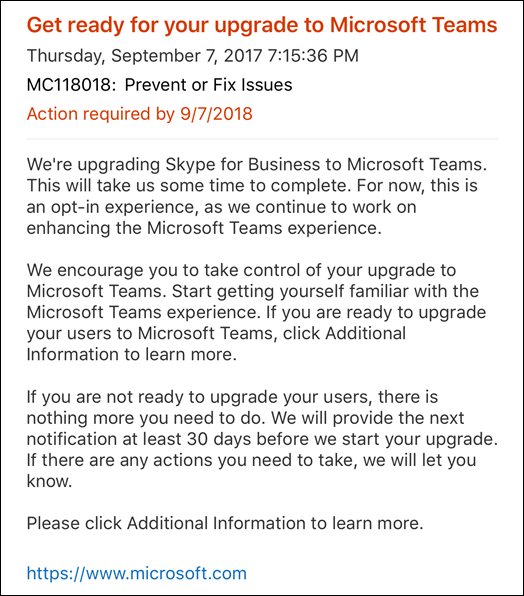
They quickly retracted that statement in a panic, so they could figure out how to explain it better. The official line is that there is no end date for Skype Online planned, at least publicly. Microsoft won’t want to be maintaining two platforms for long though. In fact, they are starting to push people to Teams.
Microsoft has to get as many companies to want to change to Teams as possible and they are starting with the low hanging fruit. They are also making a big song and dance about larger companies that have decided to take the plunge, including themselves.
They started in October setting up new small (sub 500 seat) M365 tenants in Teams Only mode. Although, a couple of PowerShell lines and you can go back to Skype Only or Islands mode.
They also just sent an announcement to some small seat tenants that their users would be migrated to Teams unless they hit postpone. I’ll assume this is the same as above where you can change it back yourself if you want.
I doubt Microsoft can just decide to turn it off completely for all. Surely there will be resistance by some. All it takes is a very large org to threaten pull the plug on M365 and go elsewhere because of this to make Microsoft change their minds, or set up some kind of provision for the stalwarts. But if someone really wants to keep using Skype for Business with or instead of Teams, they can just migrate back to Server.
Messaging
Messaging, or instant messaging (IM), is a quicker way to get an answer to a question. You can ask that question to one or more people and each IM appears as one conversation. Once you’ve finished your conversation, it saves to a folder in Outlook for future reference. You can also enrich an IM conversation by adding screen-sharing and by escalating to voice or video. Lastly, federation enables your internal colleagues to have conversations with external contacts.
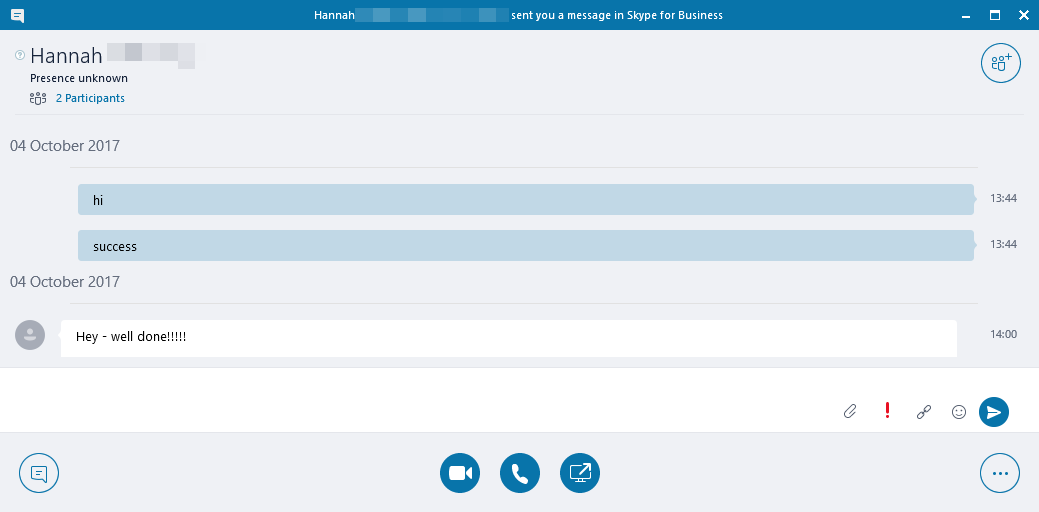
Meetings
Meetings are pre-planned events scheduled in Outlook with one or more people. People join meetings using the Skype for Business client, a web browser, mobile app, dial-in or from a meeting room system. During meetings, it is possible to add voice, video, content such as a screen or PowerPoint share and IM. You can also add polls, questions, and answers to meetings to collaborate and get feedback.

Voice
When I say voice, I mean Private Branch Exchange (PBX)-like telephony features. Such as, the ability to make and receive a call from the Public Switched Telephony Network (PSTN). Inbound calls can route to a users’ direct line or to an Interactive Voice Recording (IVR) or a hunt group where calls can queue for available ‘agents’.
Offering all three in a single client is what’s known as Unified Communications (UC). Skype for Business is a communications tool first, although collaboration is possible, it isn’t the star of the show. The Persistent Chat (role) is an attempt at ‘many to many’ collaboration, that, and co-authoring of documents stored in Sharepoint.
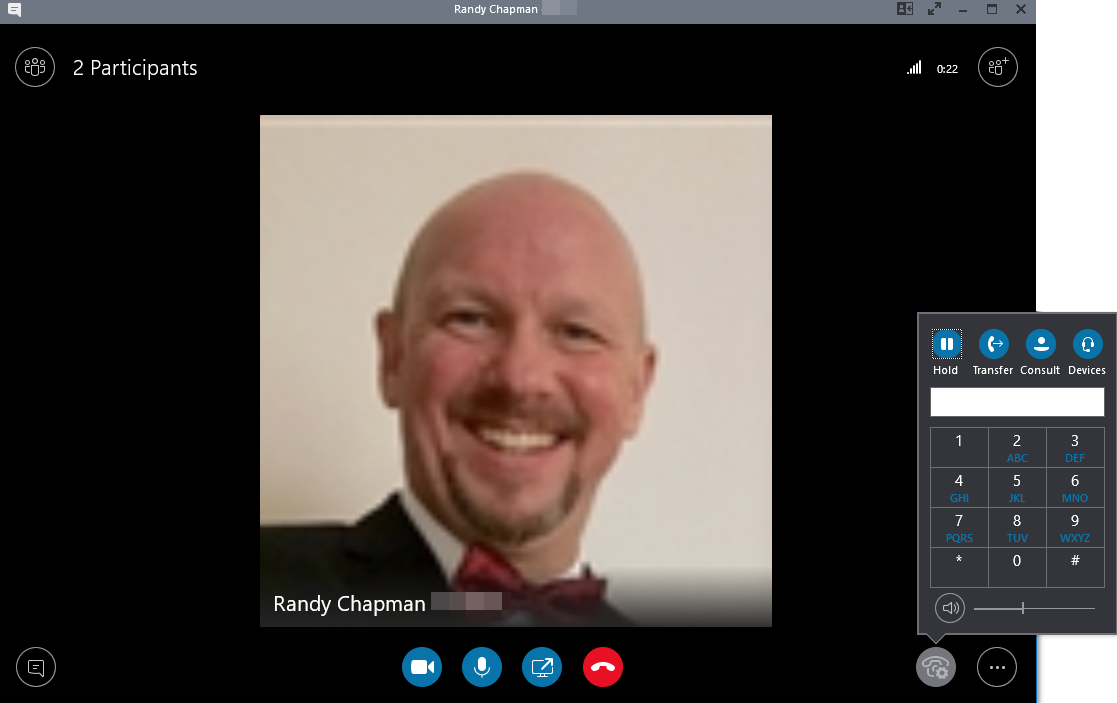
Microsoft Teams
Teams was Microsoft’s answer to Slack, a product they considered buying a year before Teams reached general availability. Rather than acquiring another company, Bill Gates said Microsoft should focus on improving Skype for Business instead. So Teams was built from the ground up with an emphasis on team-based collaboration.
If you think about those three pillars of messaging, meetings and voice. They’re also possible in Teams, but offered in a slightly different way.
Messaging
There are two types of Messaging in Teams. There is peer-to-peer Chat, which is more like iMessage or WhatsApp than Skype for Business Instant Messaging. And there is Group Chat which occurs inside a team or a Channel within a team.
A Chat is one long thread of dialogue between users. Each Chat has a conversation tab with the dialogue, a files tab – used as a repository for any files you add to the conversation, and an organization tab that contains the org chart information (if available). In addition, the activity tab shows you all recent activity you’ve had with that user in other parts of Teams, you can also add your own customizable tabs.
Like Skype for Business, you can escalate a chat to voice, video or both from inside the chat. If you do, that call gets added to the history of the chat. You can also initiate a screen sharing session from a chat without escalating to voice or video. If you attach a file it uploads it to the users’ SharePoint and you’ll see the file listed in line with the dialogue, you can open the doc in Teams with the chat dialogue along the side. If you want to add richness to your chats, this can be done in the form of Emoji, GIFs from Giphy, Stickers, and Memes. In addition, Microsoft has also added in the option to add apps to Teams chats. For instance, by adding the YouTube app, you can search YouTube for something to add to the chat, it not only adds a link but a preview or the content and the ability to play it back from within the Teams chat. I could go on and write a whole post on Chat in Teams. I’m sure you’ll agree, this is a long way from Skype for Business Instant Messaging.
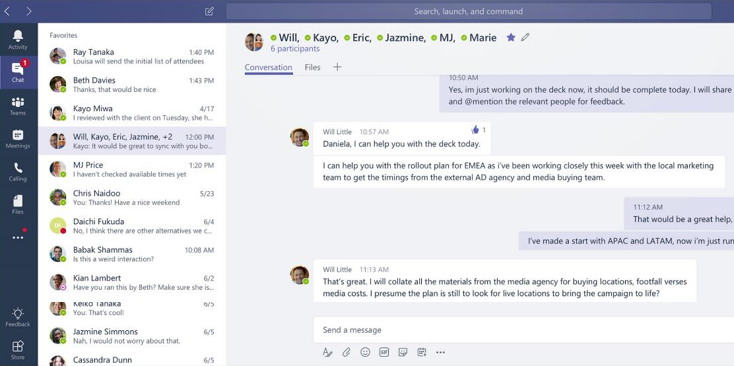
Group Chats in Teams are vastly different to the Persistent Chat role in Skype for Business. Teams Group Chats are persistent and threaded Conversations between a team of users in your organization. They occur in a team or channel which means the whole team can discuss topics that are relevant to the context of the team or channel. Threading means that there can be multiple conversations, or threads, inside the tab. It’s possible to @ mention the whole team to ask everyone a question or target one or more users directly. If you get mentioned in a Group Chat you get alerted and a record appears in your activity feed. Clicking on the alert will take you right to the thread where you were mentioned so you can catch up on the context and reply in-line. Just like peer-to-peer Chats, Group Chats also get the rich text editor, Emoji, Gif’s, Stickers and Memes. You can upload files, chat about them and even co-author them right inside Teams. You can also escalate a Group Chat to a meeting using the meet now button. Group Chats do go on forever which could sound a bit unwieldy to some, but Teams has some cool features to help you find what you’re looking for. One of my favorites is that threads are sorted by activity level, this means that active threads always appear at the bottom of the conversations tab and are filed by the date they were last active. You can also search in Teams to find a thread you want to go back to if you reply to that thread you make it active again. When you’re are all caught up on a thread you can collapse it which helps when scrolling up and down to read other threads.
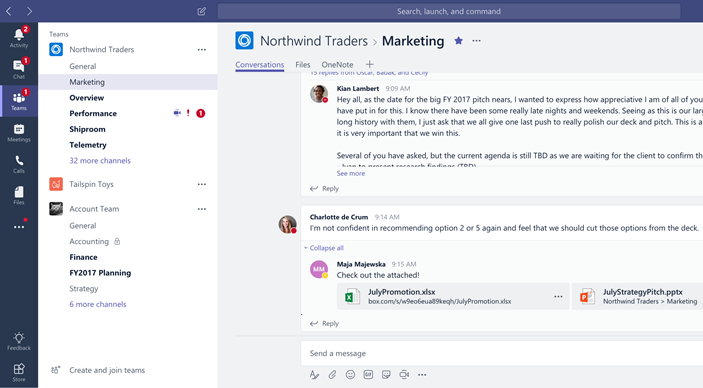
Meetings
Meetings in Teams are also very different to meetings in Skype for Business. You can schedule a meeting from within a chat, a Team or the meetings app inside Teams. You can also schedule meetings in Outlook using the Teams add-in, in exactly the same way you can with the Skype for Business add-in. Attending the meeting is where the capabilities start to pull away from Skype.

Joining a meeting in Teams is straightforward. You can use the join link in the reminder or in the meetings app inside Teams, once you’re in the meeting you can connect your audio and video device. You can also change either device at any point during the meeting, for instance, if you wanted to move to another webcam or headset. If you need to go, you can join the meeting from your mobile and create a second connection into the meeting meaning you’re then able to switch your audio, shut down your laptop and off you go. If you’re at a PC that doesn’t have the Teams app, you can join from a web browser.
The big difference is that there are no plugins required to join and get the full meeting experience. Presenters in the meeting can share their desktop or a single app, upload and share a PowerPoint, or collaborate using a third-party whiteboard app. You can do all this whether you’re using the desktop client, a web browser or the mobile client.
The experience is similar in all three. You can meet with internal colleagues, external, federated, contacts or anonymous participants. Again, they can join using a web browser with no plugins. I’m sure all that sounds great, but it gets better.
You can record meetings. Meeting recording uses Stream in Microsoft 365 for processing and storage. Meetings also get transcribed in Stream which gives you the ability to translate the text in real time. Once the meeting finishes you can play it back right in the Teams app. You can even search the meeting transcript for keywords, such as your name to get a list of your actions.
Another great new feature is background blur. This is the ability to mask and blur everything behind you so your colleagues can focus on you instead of your kid’s drawings.
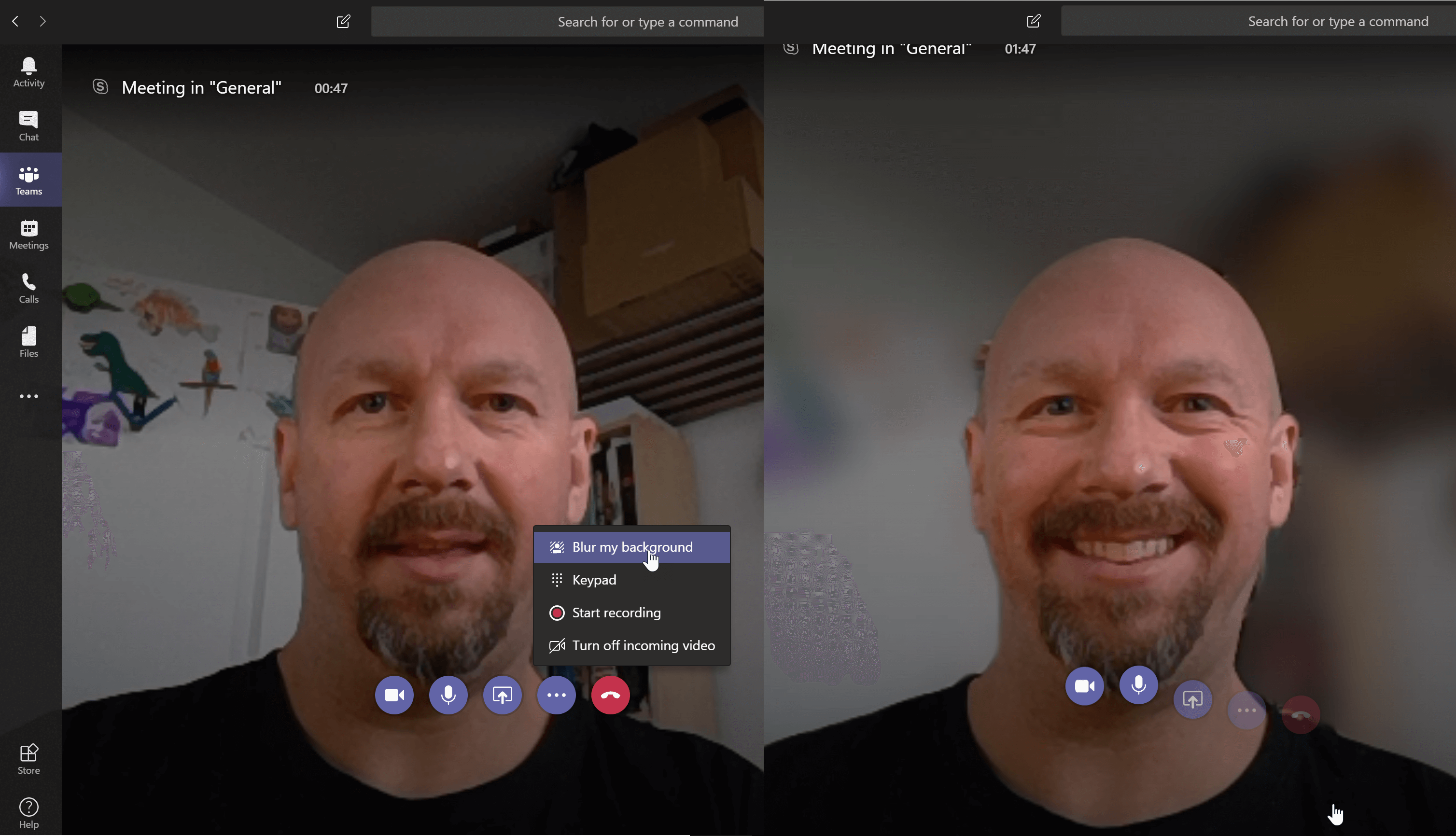
If normal meetings aren’t enough, you can schedule Live Events in the same way. Again, I could go on, but I won’t. You get the idea.
Voice
Voice in Teams is also a little different to Skype for Business. Internal or federated calling is largely the same, it’s when you get to PSTN calling that the changes appear. Teams uses the Phone System add-on in Microsoft 365 like Skype for Business Online. To connect Teams to the PSTN you can add Calling Plans where they are available. Or, if you can’t get calling plans or you want to use your existing lines you have another option. Teams has a feature called Direct Routing, this gives you the ability to connect Teams to your existing lines or PBX using only a Session Border Controller (SBC). Skype for Business Online, by comparison, requires Skype for Business Server or “Cloud Connector Edition” to connect to the Session Border Controller (SBC). This difference is huge because it cuts down on a lot of the cost and complexity of setting up “on-premises call handling”.
Embrace and Prosper
Now, if you’re just comparing those three pillars, I think you’ll agree that Teams is way ahead in the scoring. I’ve only just scratched the surface on the collaboration features in Teams. Persistent Chat in Skype for Business doesn’t even come close to what you can do in Teams. Then there’s the ability to extend Teams using third-party connectors and apps. Now, Skype for Business is so far behind it’s not even funny anymore.
Sure, Skype for Business Server can integrate with third-party apps like contact centers and call recorders, but that’s coming to Teams. Sure, federation is a little better in Skype for Business right now, but I know it will get better in Teams.
The biggest difference between Skype for Business and Teams is you, the user. If you’ve used Skype for Business for a long time, you’ll notice little differences and they might seem big to you. If you haven’t and you start off using Teams you won’t. You’ll just appreciate Teams for what it is and what it does. You won’t get bogged down on differences, because as far as you’re concerned, there aren’t any. By all means, keep pushing Microsoft to improve Teams but do it the right way (in UserVoice). Complaining won’t help anyone.
With all this in mind, I invite you to start using Teams with fresh eyes. Forget about what you think is missing and forget parity. Embrace Teams for its differences. Hopefully, you’ll be glad you did.
Moving from Skype to Teams? ‘How to get your team ‘on Teams’ outlines a practical people-focused approach to adoption and Teams management.
For recommendations on how to ensure Teams remains secure, check out Microsoft Teams Security: A Primer on How to Secure Microsoft Teams.



Both Microsoft Teams and Skype for Business are good. But now they are being collaborated into one application. Additionally, you can also have a look at on premise R-HUB web video conferencing servers. It gives 6 real time onlien collaboration applications in one box.
Thanks Randy for sharing Good articles.
Just two questions and see if you have more information on this ? I would like to learn some more in these areas:
1. From Microsoft backend infrastructure design , technical area and deployment nodes, is there any difference between Skype and teams ? As we see different difference in performance , such as: Skye may connect and disconnect very often, while team is more stable…
2. It seems Teams consume more CPU, Memory and battery. obviously CPU and Memory are more challenge to a Laptop in real world. As a company, we do have a lifecycle management for PC hardware, and we do have quite a few APPS running in the same time on laptop, so, 1) we could not get everyone on the latest PC model with advanced HW ; 2) we could not easily say Team is better, but it might bring negative impact on the overall Laptop performance.
As a developer I’m not convinced the direction the software quality is taking. Observe the metrics:
METRIC SKYPE TEAMS
Cpu 0,1% 1%-5%
Memory 63 MB 500+ MB
Battery usage < 1 % 18%
Functionality Less More
Tried to make it clearer…
SKYPE vs TEAMS
Cpu : 0,1% vs 1%-5%
Memory : 63 MB vs 500+ MB
Battery usage : 1 % vs 18%
Great article Randy. Thanks for sharing with us.
I have been using SFB online as a call center thing and integrated the same with our custom web app through API’s (web sdk) available on swx.cdn.skype.com. However, with MS more inclined on teams and asking people to migrate to it, I don’t see any support for API’s yet that would work with teams.
Can you shed some light on this?
Regards
Hi Pravin,
Thanks for the kind words. Microsoft is working on a set of API’s for 3rd party application integration which will include things like reporting, recording, contact centre and more. The APIs are in preview with developers who are all working alongside Microsoft on their respective solutions.
I hope this helps.
Hi Randy, great article thanks. Is there an easy way of threading Team Chat messages in eDiscovery (E3). Seems that for litigation there isn’t an easy way to pull back all of the Teams Chat messages between users in a defensible order?
Hi Jim, Thanks for the kind words.
According to this post (https://docs.microsoft.com/en-us/microsoftteams/ediscovery-investigation), “Microsoft Teams data will appear as IM or Conversations in the Excel eDiscovery export output, and you can mount the .PST in Outlook to view those messages post export”. The screenshot shows that each message is date and time stamped. Since it is a PST in Outlook, is it not possible to “Show as conversations” to thread them?
A very good overview Phil, thanks 🙂
I’ve been successfully using Skype for Business Online for some years.
Now I’ve been trying out Teams but continuously running into issues related to communicating (chat/onlinestatus/video/screensharing) between Teams (with one Tenant) and SfB (with another tenant). Seems to me that Teams is not yet ready to fully replace SfB.
I’m currently investigating for one of my clients whether he should replace his IP PBX with Teams using the Phone System (previously known as CloudPBX) and SBC but I’m a bit worried recommending such a transition until I see Teams fully inter-operating with SfB (still used widely by external contacts).
Any comments you can share on this?
Regards,
Birgir
Teams seems like it was designed for a phone, then ported to the desktop with no thought toward usability. You cannot even resize the window to fit one side of the screen in a column view? The smallest view takes up nearly 25% of the screen realestate.
The colors, interface, and workflow are generally terrible, and now I am forced to use it (thanks, Office 365). When will Microsoft start out with an intelligently designed replacement that eases users in, instead of a replacement that changes what isn’t broken and puts users in a sink-or-sink-faster scenario?
TLDR: “Teams: All the things you didn’t need or want in Skype for Business”
Can you use Teams to IM chat to external users like you can on Skype ?
Yes you can. Other Teams users. Skype for Business Server (with Hybrid) and Skype for Business Online users. And Skype Consumer users.
Pingback: Five reasons to choose Yammer over Microsoft Teams for your next conversation
Randy – Very nicely written article. This is the most clear and concise summary on the subject that I’ve seen. Thanks!
Thanks Phil. Really appreciated
Pingback: Enabling Skype for Business in a new Teams-Only Office 365 Tenant
Hi! Where can we find the Powershell command to active Skype for Business if we want both Skype and Teams?
Randy – great article – got me even more excited to work with Teams than already. One question which has been tricky to answer is regarding what licensing I need to use Direct Route. As you mentioned – you need Phone System – understood – but it appears that Phone System is not a possible add-on to O365 (like the Business Premium which I have). Looks like you need an Enterprise instance (E1, 3, 5).
Any insight into whether this is completely accurate, something in the course of changing or just flat wrong!
I really want to use Teams as my organizations UC client and couple it onto our existing PBX/PSTN but requiring Enterprise licensing with the add-ons makes it prohibitive . . . O365 works, though.
Thanks for your thoughts.
Micah
Hi Micah, thanks for reading and I’m happy you found it useful.
Phone System is an add-on to E1 and E3 and included in E5. It isn’t available for business essentials and premium.
I know the uplift between business and enterprise licenses may seem steep but you do get more in E3 that may not be obvious at first. There is a lot ov value though. Here’s a good Microsoft doc that compares them in a table. https://docs.microsoft.com/en-us/office365/servicedescriptions/office-365-platform-service-description/office-365-platform-service-description
Besides the ability to add Phone System and Audio Conferencing the main differences are
– Exchange Online Archiving and Legal Hold
– Unified eDiscovery Center
– Rights management, data loss prevention and encryption
I do think Microsoft is missing a trick not allowing business licenses to add phone system. There are a lot of businesses under 300 users on business premium that want to use it for more. We see them all the time. But I’m sure they must have their reasons.
Hope this helps
Under the Teams, Messaging section, I would suggest modifying the text
FROM:
And there is Group Chat which occurs inside a team or a Channel within a team.
TO:
And there are Group Conversations that occur inside a team or a Channel within a team.
Microsoft has made a concerted effort to call the chat within a team and channel a conversation, and has reserved the word chat for 1:1 and group chat using the chat button.
I’ll admit it is confusing for new users who struggle with what to use when. If you have a semi-private group conversation that isn’t worth retaining or revisiting long term, like a “what’s for lunch”, chat is the way to go.
If you’re working on a project and collaborating with a larger group, or there’s something others who may casually advise can chime in on, a new Conversation thread in a team is the more appropriate route.
I know many ask for native Linux client and pushing in uservoice doesn’t help, they just refuse to make one 🙂 Compact interface would also be nice, can’t have Teams open on a side to quickly find contact. Could be a part of configuration, but while i was using Teams for a limited time it was hard to find someone if he/she wasn’t already on one of your teams. Some users also like to have all contacts in place, so they add whole departments in Skype. Anyway, i see that Teams is an improvement and SfB is on the way out. Maybe if Skype is out faster they will have more resources to fix/improve Teams.
Thanks for reading and the comment Oleg.
Native Linux would be good, but what if you could just use Teams in the web browser with most of the features available? Teams works well in Edge on Windows, thanks to WebRTC and you get voice and video. Chrome is catching up. I don’t know about browsers on Linux, but I think if Google can get Chrome working with Teams on Windows, it is only a matter of time before they get it working there too.
I have heard that a compact version is coming. I don’t know when, but I believe it might be soon.
As I say in the article, Teams is less than two years old and I think Microsoft has done well to cram in as much as they have. If you haven’t used Teams in a while, I would suggest you try again. Today’s Teams is much better than yesterday’s or last week/month’s Teams. Microsoft has added a lot and fixed even more.