Run Webinars as Easily as Normal Meetings
Updated September 16, 2021
Announced for Teams desktop (Windows and Mac) and browser clients in message center notification MC237807 on February 4, deemed to be rolling out in roadmap item 66586, and hyped at Ignite 2021 in sessions like Easy, intuitive webinars with Microsoft Teams, the long-flagged webinar functionality for Teams meetings is coming in April with worldwide deployment due to complete in early May.
Along with other new features like meeting overflow (view-only attendees), being able to run webinars through regular meetings allows Teams to compete externally with products like GoToWebinar and Zoom Webinar or even internally with Teams Live Events.
One thing we still don’t know is if the webinar functionality is tied to the Teams Pro license. Microsoft is staying very quiet on what that license will cover.
Preparing for Webinars
Teams meetings are either personal (organized by someone and limited to those invited) or channel (owned by the team and available to all team members). Webinar meetings can only be personal single events and they can only be created using the Teams calendar app rather than Outlook. If you want to run a multi-day event, you need to create multiple webinars as recurring meetings are not supported. Breakout rooms are also not supported. These gaps might well be closed in the future.
Settings in the Teams meeting policy assigned to user accounts control who can schedule webinar meetings and if webinars are internal-only or accessible by both internal and external attendees. For now, the settings are configurable by PowerShell and are:
- AllowMeetingRegistration: Controls if a user can create a webinar meeting. The default is True.
- WhoCanRegister: Controls the attendees who can attend a webinar meeting. The default is EveryoneInCompany, meaning that internal accounts and guest accounts can attend. If you want to organize public webinars, set the value to Everyone.
- AllowEngagementReport: Controls if the user can download the meeting’s attendance report and the registration report. Make sure this value is Enabled as a big part of running a webinar is knowing about audience acquisition and participation.
- StreamingAttendeeMode: Controls if Teams uses overflow capability once a meeting reaches its capacity (1,000 users with full functionality). Set this to Enabled to allow up to 20,000 extra view-only attendees to join. In the preview, this setting was called StreamingModeEnabled.
Here’s how to update a meeting policy with the required values:
Set-CsTeamsMeetingPolicy -Identity " Allow Meeting Recording" -AllowMeetingRegistration $True -WhoCanRegister Everyone -AllowEngagementReport Enabled -StreamingAttendeeMode Enabled
Like any change to Teams policy settings, it can take several hours before the new settings are effective.
One setting that’s missing is control over attendee privacy. Participants in teams meetings can see details of other attendees. This is fine for internal meetings but maybe not for external events. It would be good to be able to control if attendee details are visible to non-presenters.
Creating Your First Webinar
Before creating a webinar meeting, the organizer should know:
- The webinar topic and date for the event.
- Decide whether the event is internal or external. Once created, you can’t change the scope.
- How attendees will register for the webinar. When you create the webinar, Teams creates a registration form or page into which you put content describing the event and data you would like participants to provide, including custom questions. Teams generates a URL for the registration page to include in email or on a web site to have potential attendees register for the event. You can also invite people to attend the webinar just like regular meetings.
- The presenters. These people need to be invited to the meeting.
As an example, I took the details of a webinar to discuss moving on-premises Exchange servers to the cloud and replicated them in Teams. First, I created the meeting in the Teams calendar app (Figure 1), making sure that the meeting requires registration (to mark it as a webinar). Note that I’ve elected to have “everyone” register for the event, which means that it’s a public webinar.
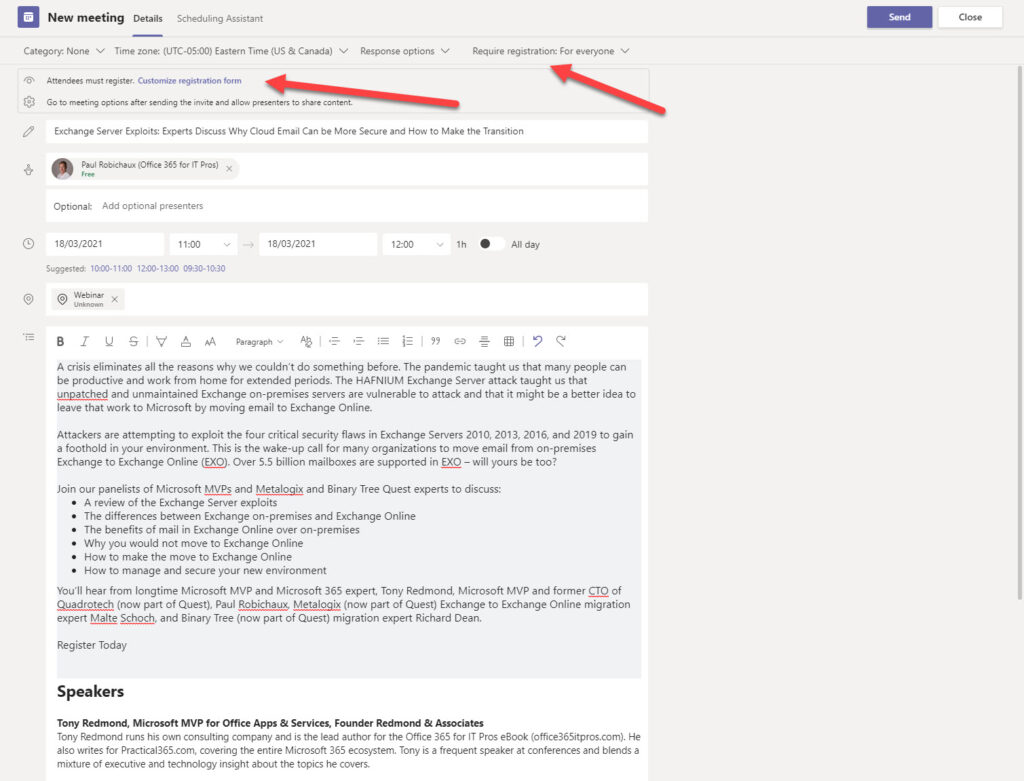
Clicking the link to customize the registration form allows the organizer to enter details of the event, speakers, and some custom questions (Figure 2). You can add as many custom questions as you like but remember that each question adds some friction to the enrolment process, so it’s best to keep the questions to a minimum. We’ve set the questions to require answers, meaning that people can’t register until they enter a valid response. Teams includes a bunch of precanned fields which can also be included, like the person’s organization.
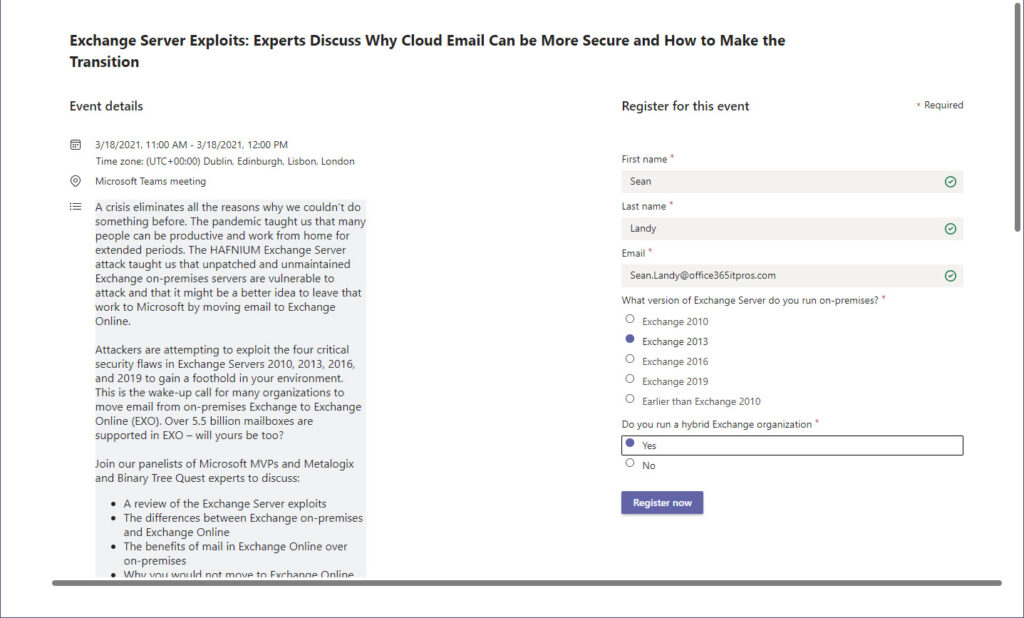
Broadcasting News of the Event
The link to the registration form (use Copy link to retrieve the link) looks something like this:
https://teams.microsoft.com/registration/PzFitvwUokOaetLif080eA,_xwZzApnQEeEWOYGdTfHRw,8WUQVaYEeUmLGSyKDBYxnw,it7kMRLtfUOXr52oaEIfmg,2OuDgrYFWEmeCPXZCqHI1Q,yCw6Cinw5U-KvaqDX9fLxw?mode=read&tenantId=b662313f-14fc-43a2-9a7a-d2e27f4f3478
This link should be included in email or a web page to let people know about the webinar and to allow them to register. Remember that Exchange Online limits the number of outbound messages a mailbox can send in a day to 10,000 recipients and 30 messages per minute. For this reason, organizers of webinars who want to notify large populations of potential attendees should use a commercial email service to broadcast news of the webinar. Figure 3 shows a message ready to go with the registration link embedded in the text.
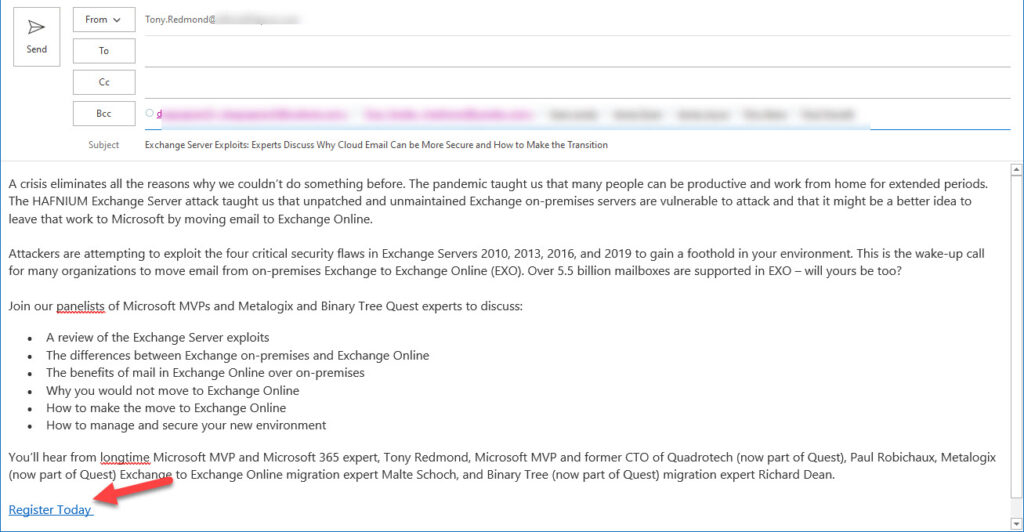
Registering for the Webinar
Recipients who click the Register Today link are brought to the Teams registration page (Figure 4) where they can sign up for the webinar and answer the questions posed by the organizer. The result of a successful registration is an entry into the meeting’s registration report and an email Teams sends to the attendee to confirm registration and give the event details, including an .ics file to add the event to their calendar.
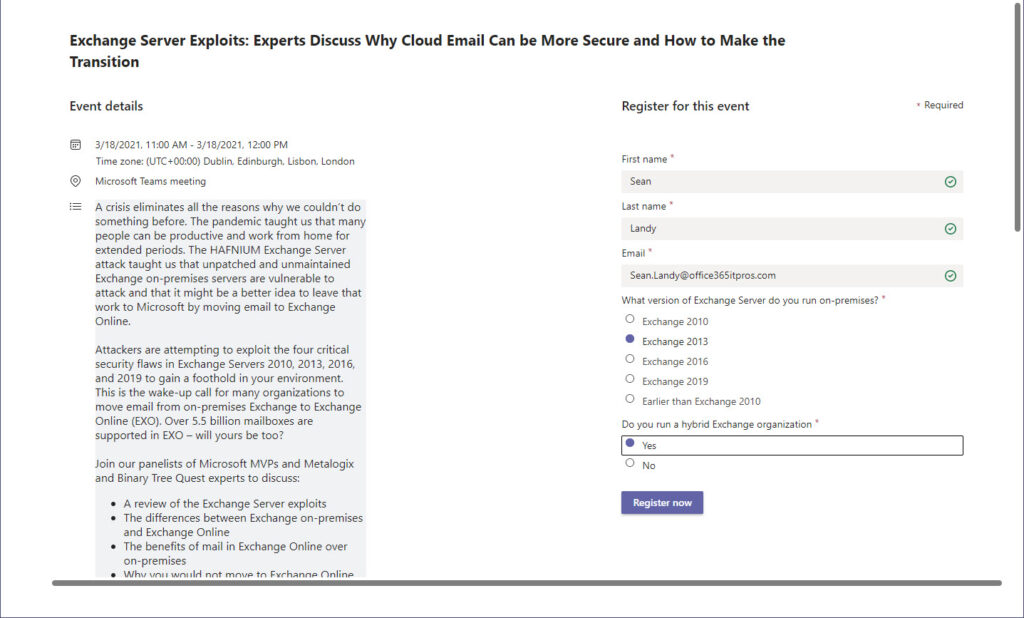
The organizer can check on potential attendance for the webinar at any time by downloading the registration report. However, if they find someone objectionable (like a person from a competitor) in the registration report, there’s no way to block that person from attending the webinar apart from refusing them access when they turn up in the meeting lobby.
Like the attendance report for normal Teams meetings, the downloaded copy of the registration report is a CSV file (Figure 5).
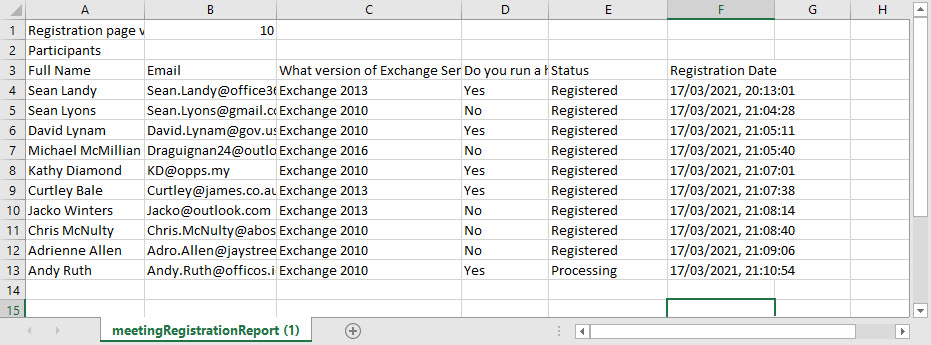
The norm is that only 30-40% of registered attendees show up for a public webinar with higher attendances expected for internal events. Your mileage might vary. Like the attendance report available for normal meetings, Teams generates the registration data from information held in its online data store.
Update June 10: In message center notification MC260565, Microsoft said they’ll deliver a new tab for meeting organizers to review attendance report information without having to download data. The new tab shows the registered attendees and who actually attended the event (including unregistered attendees) and how long each participant was present. It should be a helpful aid to webinar organizers, who can still download the same data if they want to do their own analysis.
Run the Meeting
A webinar meeting runs in much the same way as a normal meeting with the usual Teams facilities like meeting recording, polls, meeting notes, reactions, and live captions available. Presenters can share information like presentations and other applications. Teams meeting options govern whether chat is disabled and who can bypass the meeting lobby (for public meetings, make sure that you don’t allow external people to join until the webinar is ready to begin). In late April, organizers will also be able to update meeting options to block attendees from turning their video feed on (including for individual attendees).
In other words, if you can run a regular Teams meeting, with a little extra preparation, you can run a webinar.
Following the Event
Once a webinar completes, the organizer will probably want to review the recording and decide if it can be shared publicly along with any other content to attendees and people who couldn’t attend the event. Because Teams meeting recordings are now stored as MP4 files in OneDrive for Business, it’s easy to share the recording from OneDrive or move it someone more appropriate.
The organizer will probably also want to review the data in the registration and attendance reports to understand how popular the event was and how engaged attendees were during the webinar. For example, did a significant number of people drop out early? The registration report is also a good source for names and email addresses for follow-up calls by sales representatives or others. The attendance report is less reliable because people don’t have to confirm their email address to join a webinar, which means that the data for external attendee lacks verified contact information.
Webinar information is captured and available for search and eDiscovery using Lists stored in the organizer’s OneDrive for Business account. This is the reason why meeting organizers need access to Microsoft Lists as a prerequisite before they can organize webinars.
Easy Webinars Delivered
There’s no doubt that Teams has delivered an easy way to run webinars by leveraging its meeting capabilities with some extra functionality. This is going to be a popular feature. The sole question is how will it be licensed?





Is there a way to pull a report to see how many Teams Webinars are hosted per tenant? ie to compare usage in comparison to Webinars on other platforms… i see live events can be reported on, but can’t find a way for Teams Webinars
There isn’t an input capability to report on webinars hosted per tenant. However, I think this is possible by creating a Graph-based report to extract details of these events from mailboxes. One of these days when I am not busy, I should write it.
Hello! Would you please guide me if there is a feature, we can add for the Guest to add EMAIL / any other information mandatorily during joining.
I don’t believe there is any ability to save additional information when people join a webinar. You could display a form during the call and ask people to complete it.
Hello! How can I change the confirmation text that a customer receives after completing the Teams webinar registration form? “See you at the event” is not so much translated into business English.
I don’t believe that you can change this text.
Hi,
I have hosted webinars on Teams in 2021 though struggled to have the link recurring. I’m hosting a series of tutorials, over a month, with members of the public (both inside and outside my organisation).
While the registration and attendance files are great, I’m looking for 2 further functions:
1. how to make this webinar series recurring for specific days and times?
2. how to mirror this event on Facebook live?
I think the nature of Teams meetings makes it difficult to have a recurring webinar because the possibility exists that you’d have attendees from one occurrence mesh with those from another. It is for this reason that you need to setup individual events.
As to Facebook Live, I have no idea. I am not a Meta expert.
Hello Tony, I hope that you are able to assist.
I have set up a webiner in Microsoft Teams and posted the registration link on a public website for persons to register. I tested the registration link in my office and it worked fine however when persons outside the organization click the link to register the “login.microsoftonline” page pops up. If the person only have a “gmail” account they are not able to access the registration form.
I have notice that you only need the microsoft account to access the registration form, then when registering for the webiner you can enter the gmail account and the “join” meeting link will be sent to your gmail. After that, joining the webiner is easy but for those who dont have access to a device or computer with a microsoft account they wont have access to the registration form to register for the webiner.
When setting up the webiner, I selected “everyone” for the *require registration”.
Am I overlooking something that must be done for persons without a microsoft account to have access to the link for the registration form?
Greeting!
Something strange is happening at our end, where i have setup teams for webinars but when our “trial-group” try to schedule an event (webinar) they are told, “to be able to schedule a webinar, you need a sharepoint online license”. the license is correctly applied to this user!. what could i be missing? 🙂
By any chance have you enabled Lists for the users in the trial group? If you haven’t, you need to as that’s where the webinar information is stored for eDiscovery purposes.
Hi again. Since my comment in June, you have removed the paragraph that stated eDiscovery doesn’t cover the location where registrations are stored. Has the location or the abilities of eDiscovery changed? Thank you
I really can’t remember why that edit was made. The attendance data is stored in the Exchange Online mailbox of the meeting organizer. The question for eDiscovery is whether that information is indexed. It’s easy to test (search for an attendee email address and see what results). Right now, I don’t think the data is exposed, likely because of the need to return results in a readable and useable format.
“I really can’t remember why that edit was made. The attendance data is stored in the Exchange Online mailbox of the meeting organizer. The question for eDiscovery is whether that information is indexed. It’s easy to test (search for an attendee email address and see what results). Right now, I don’t think the data is exposed, likely because of the need to return results in a readable and useable format.”
We’ve found the registration data is actually stored in a List owned by the organiser, and is findable by eDiscovery.
Here’s what I understand:
A hidden folder in the non-IPM part of the organizer mailbox called 93c8660e-1330-4e40-8fda-fd27f9eafe10AttendanceReportV3Collection holds details of meetings and webinars. The ThreadID property of a record points to the Teams meeting space (the identifier is also used in the Teams webinar URL). A thread ID looks like:
19:meeting_MjE2Mjg0OGEtMGViMi00OGNhLTg3ODQtMWE3NjE2MDAzNzli@thread.v2
To make the webinar information available for eDiscovery, Teams creates three lists per webinar in the in the meeting organizer’s OneDrive for Business account. The lists share a unique suffix (GUID) and are:
• Event: Captures event information such as its start and end time and webinar description and title. The ThreadId for the webinar is stored in this list.
• Questionnaire: Holds the attendance records for individual webinar attendees.
• Speakers: Holds details of the speakers such as their names and bios.
The webinar lists are hidden from the normal My Lists view shown to users when they open the Microsoft Lists app. To access the information, go to OneDrive’s site settings and list page.
A similar method is used to make transcripts available for eDiscovery: https://office365itpros.com/2021/09/08/how-microsoft-search-finds-spoken-text-teams-meeting-transcripts/
I’ve updated the post with a pointer to https://office365itpros.com/2021/09/16/how-teams-makes-webinar-information-available-for-ediscovery/ where I discuss the capture of webinar information for eDiscovery in detail.
Hi Tony, do you know if there is an option to hide the view of the attendees from the presenter and from each attendee so it isn’t distracting? This is in a team’s webinar.
Thank you.
This feature isn’t currently available.
hi tony,
i been setup the teams webinar, registration report working fine. but end of the event, it don’t show the attendees report. any setting that i did wrong?
It’s impossible for me to say because I have no access to your tenant or your tenant settings. I would file a support call with Microsoft and have them check things out.
Hi Tony,
I’ve set up a few webinars now and have been unable to change the lobby settings. I can get to the meeting options and amend them but the Save button is greyed out. Do you know if this is a bug or a setting somewhere?
As I’m usually the organiser and presenter, I don’t have an extra pair of hands to let people into the lobby. That would be fine but we seem to get a lot of latecomers and so the sessions are being interrupted.
Thank you.
I just tested setting meeting options for webinars and it all worked fine. Sounds odd… Maybe there’s a meeting policy setting that isn’t applied to your account? It’s hard to know from here.
Hi Tony.
My webinar setup show always registration option “For Everyone” grayed up.
Just “Everyone in Company” or “None” are enabled.
But my policy is setting as follow:
WhoCanRegister : Everyone
AllowMeetingRegistration : True
What can I do?
Thanks
Dave
as per https://docs.microsoft.com/en-us/microsoftteams/set-up-webinars
If anonymous join is turned off in meeting settings, anonymous users can’t join webinars. To learn more and enable this setting, see Meeting settings in Teams.
Hi Tony, How can I restrict the webinars creation only to a specific group?
I don’t believe you can do this.
You can limit webinars creation using meeting policies which could be assigned to certain users only.
You’re right. I had a complete brain fart when I originally read the question. As explained in the article, a bunch of settings in Teams meeting policies control if someone can create a webinar (like AllowMeetingRegistration). You’d have two meeting policies – one with the settings enabled to allow people to run webinars; the other with the settings disabled to stop others.
Thanks for this helpful article. You note that Teams doesn’t store the registrations in a location where eDiscovery can be used, so do you know where that data is stored? Can it be accessed or deleted another way? Thank you
The data is in the Teams repositories in Azure Cosmos DB. You can’t access or delete the information from there.
Can attendees join the webinar without registration? Some attendees might want to attend anonymously.
Anyone with the link can join the webinar. They don’t have to register.
It appears that if you turn off Allow Scheduling in the Live Events policy it also disables the capability to use webinars.
Is there a bug (or could be planned) when you create the registration page, it takes the current time of the webinar, but if you change the time of the webinar, you need to manually update the registration page again?
Seems like a bug to me. Worth reporting to Microsoft.
After running a webinar is there a way to duplicate it?
No. You need to create a new event.
Once a person registers for the webinar, do they receive a confirmation email with a custom access link – that’s specific to them/their registration? Or is it a general registration link that someone could share with a colleague that they could use then use without registering?
It’s a general registration link. Anyone can use it.
Hi,
I want to disable the webinar feature for now. Microsoft says we should change the -WhoCanRegister.
Can I do it in the “Global (Org-wide-defult)” Teams Policy?
If so to which value should it be changed?
Thanks.
ms need to work on the documentation part for this one. Please check this.
https://github.com/MicrosoftDocs/office-docs-powershell/issues/7188
I think you should use AllowMeetingRegistration but let’s wait for ms to update the docs.
@Tony,
As far as I can see there is no option to use StreamingModeEnabled in the Set-CsTeamsMeetingPolicy
However in MC250956
To disable “view-only attendees” it reference the attribute StreamingAttendeeMode instead.
Set-CsTeamsMeetingPolicy -Identity Global -StreamingAttendeeMode Enabled
Any thoughts on that?
I have an ongoing thread on github for the same
https://github.com/MicrosoftDocs/office-docs-powershell/issues/7637
Simple. Microsoft updated the policy settings to make this one slightly more descriptive. StreamingModeEnabled is now StreamingAttendeeMode.
For the “Teams Pro” features that they’re building in to the E-plans, is there a date people will see the additional features? I heard March, now April.
Appreciate any insight!
We’ll just have to wait until Microsoft tells us. Often these things happen around the start of a new fiscal year, so that’s July 1.
Tony,
Is there a way to charge a registration fee for webinars?
Not with this feature.
Thanks Tony, what was the time between applying the -AllowMeetingRegistration policy and actually seeing the webinar functionality in Teams.
Cheers
As the article says, the webinar feature is rolling out during April. You’ll know that it is available in a tenant when the new UI appears.