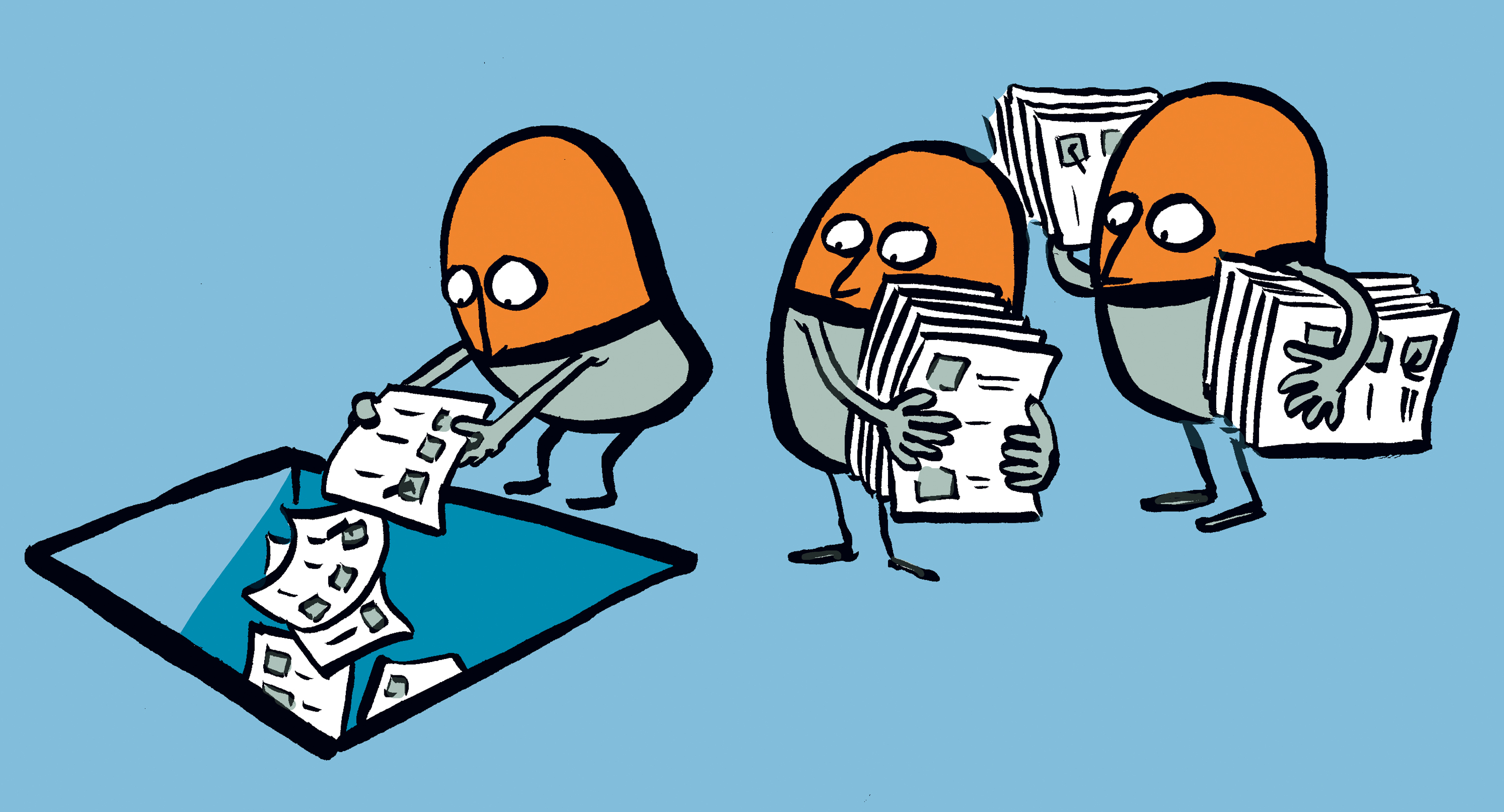
If you’ve been using tools like SurveyMonkey to send out questions to your customers and then analyse the results, you might not be aware of Microsoft Forms.
Microsoft Forms, much like SurveyMonkey, allows you to create surveys in Office 365, and either share them to authenticated users within your organization, or with anonymous respondents anywhere.
Usually when you are collecting data back from forms and using it for work purposes, like client satisfaction surveys or pre-engagement questionnaires, you need to have the resulting data accessible by the whole team.
By making sure it’s accessible to the whole team, it removes the reliance on one individual in the team to collate the responses to the surveys and share with the wider group.
With Microsoft Forms, whilst you can create personal forms and then allow others to work on them with you, a better way is to create group-owned forms, so the members of the group all share ownership of the data. By using the group rather than a named individual it also means that should someone leave the team, the data doesn’t disappear with them.
An easy and intuitive way to create group forms is to use Microsoft Teams to create your Microsoft Forms, edit them with the team, share from Teams and collate and work on the results.
Creating Forms in Microsoft Teams
To create a form in Microsoft Teams, we first need to choose the right team and channel to create the form within.
Typically, this will be the Team assigned to the team, department or project you are working on. You can then create a relevant Channel within the team that’s fit for purpose. In the example below, we’re using the Team Project Scorpio and have create a channel Client Surveys. At the top of the channel, we’ve got our default Tabs, Conversations, Files and Wiki. We’ll use Add Tab to add our new Form:
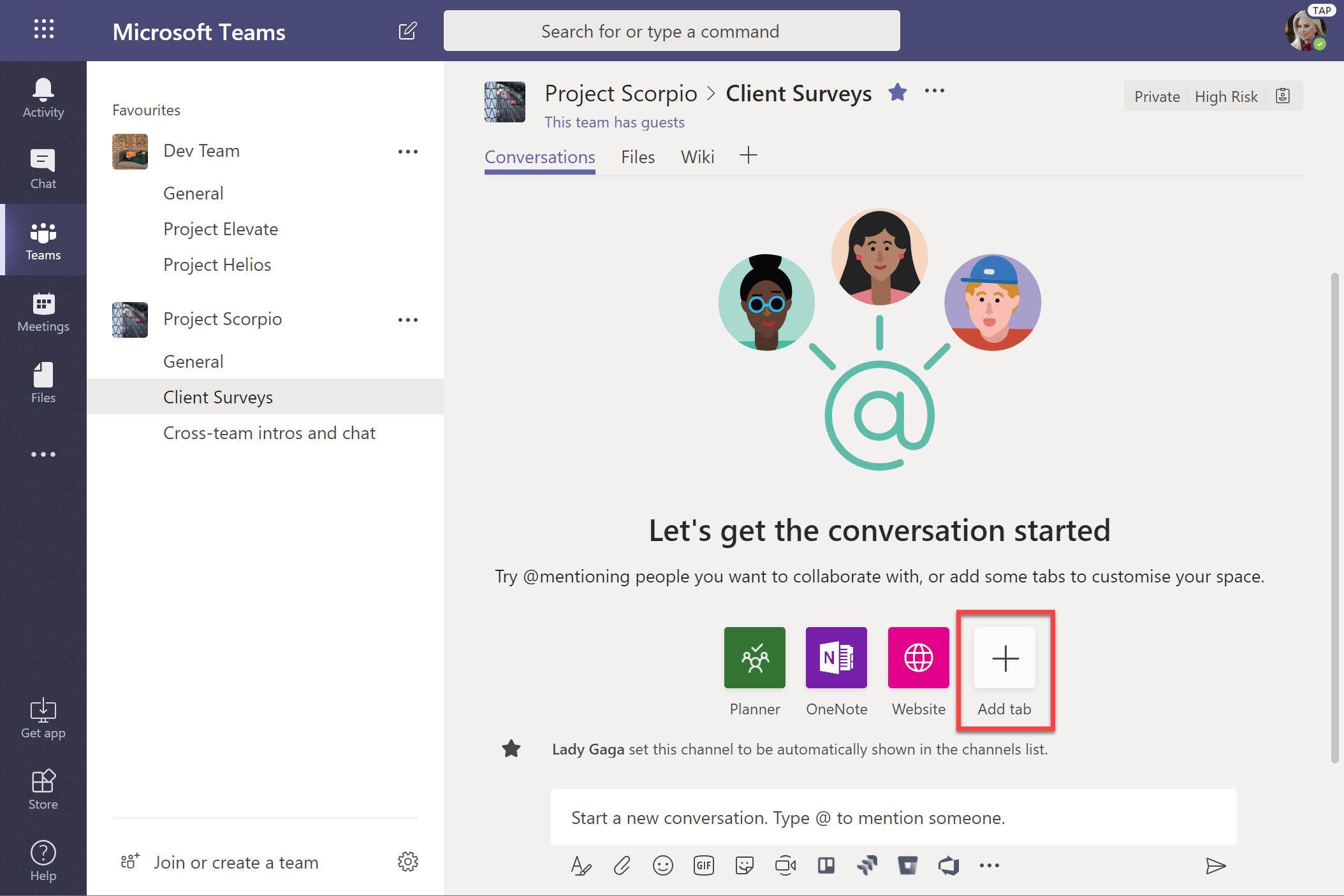
When we add a new tab, we’re presented with a large range of options for the various tab-enabled integrations in Microsoft Teams. Forms is built-in, so simply choose Forms from the list:
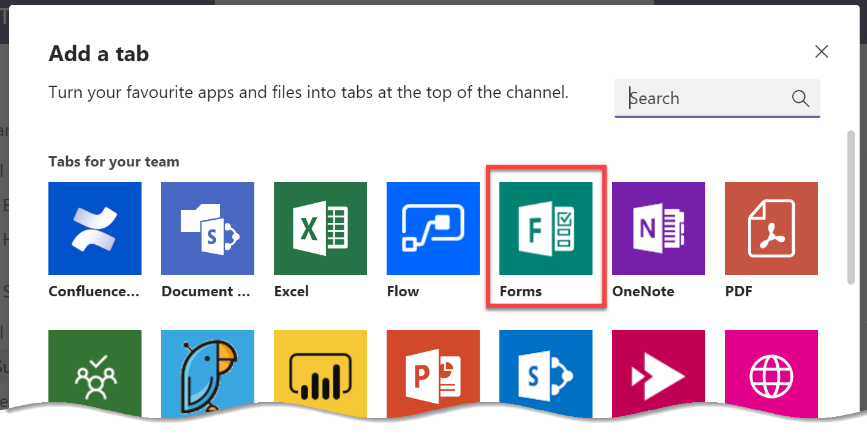
Next, we’ll name our Form. This will be not only the Tab name, but also the name of the form itself – it’s title and how we’ll find it listed if we visit the Microsoft Forms website. In this example, I’ve called the form Pre-engagement Survey:
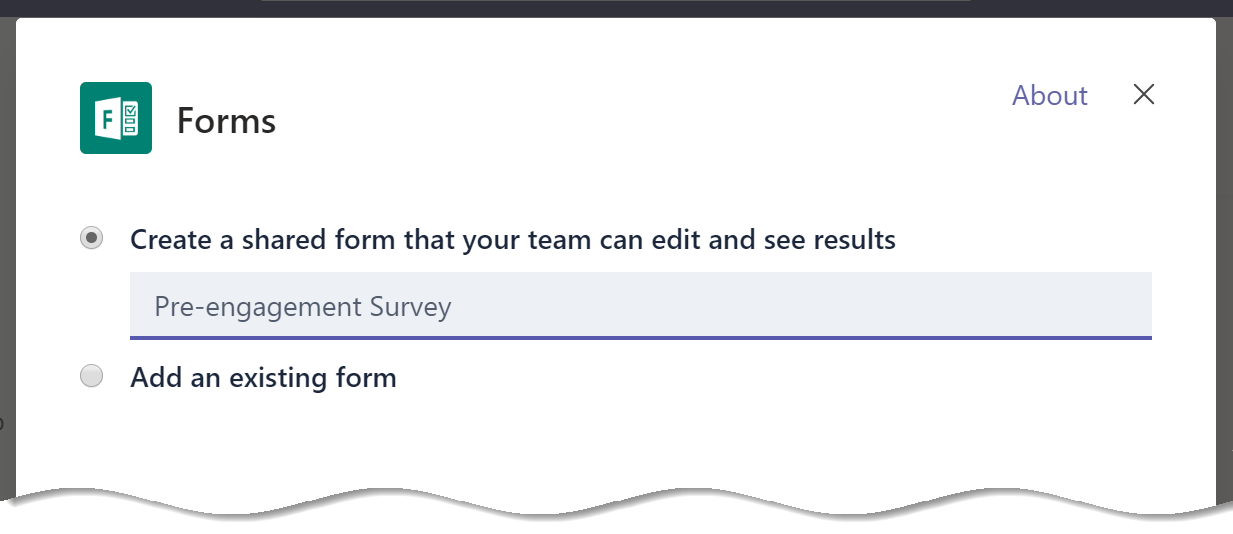
Once the new Form has been created, we have two sub-tabs within the Form; Questions and Responses. As the view in Teams is in Edit mode, we won’t answer the form within Teams – we’ll use it as the place to manage the form itself. We’ll start off by adding our initial questions to the form and customize it ready for use:
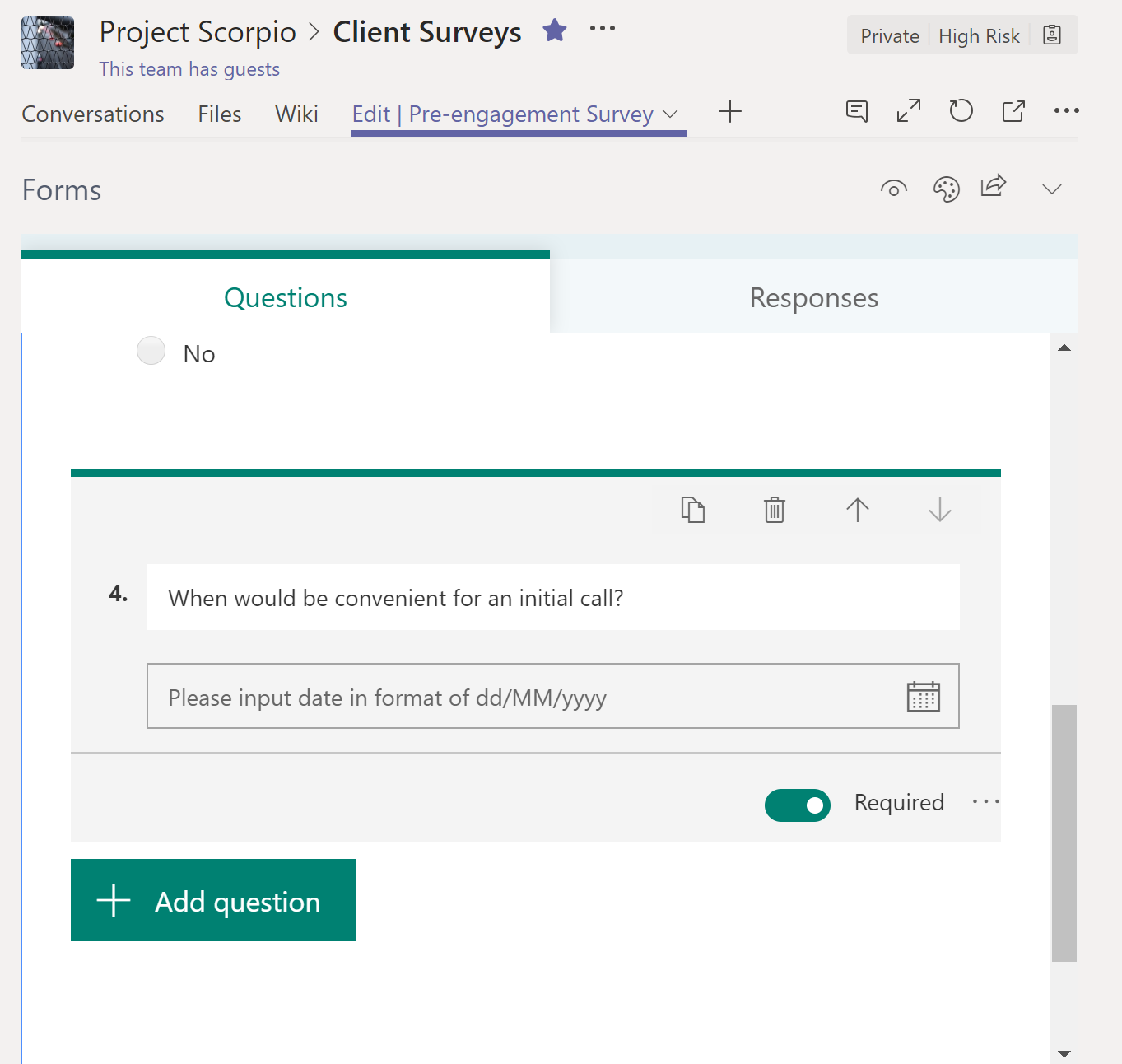
Once we are happy with the questions within the form and customized its colours, pictures and style to meet our needs, we can then choose to Share the form so that responses can be gathered. We’ll begin the process by selecting the Share icon in the top-right hand corner:
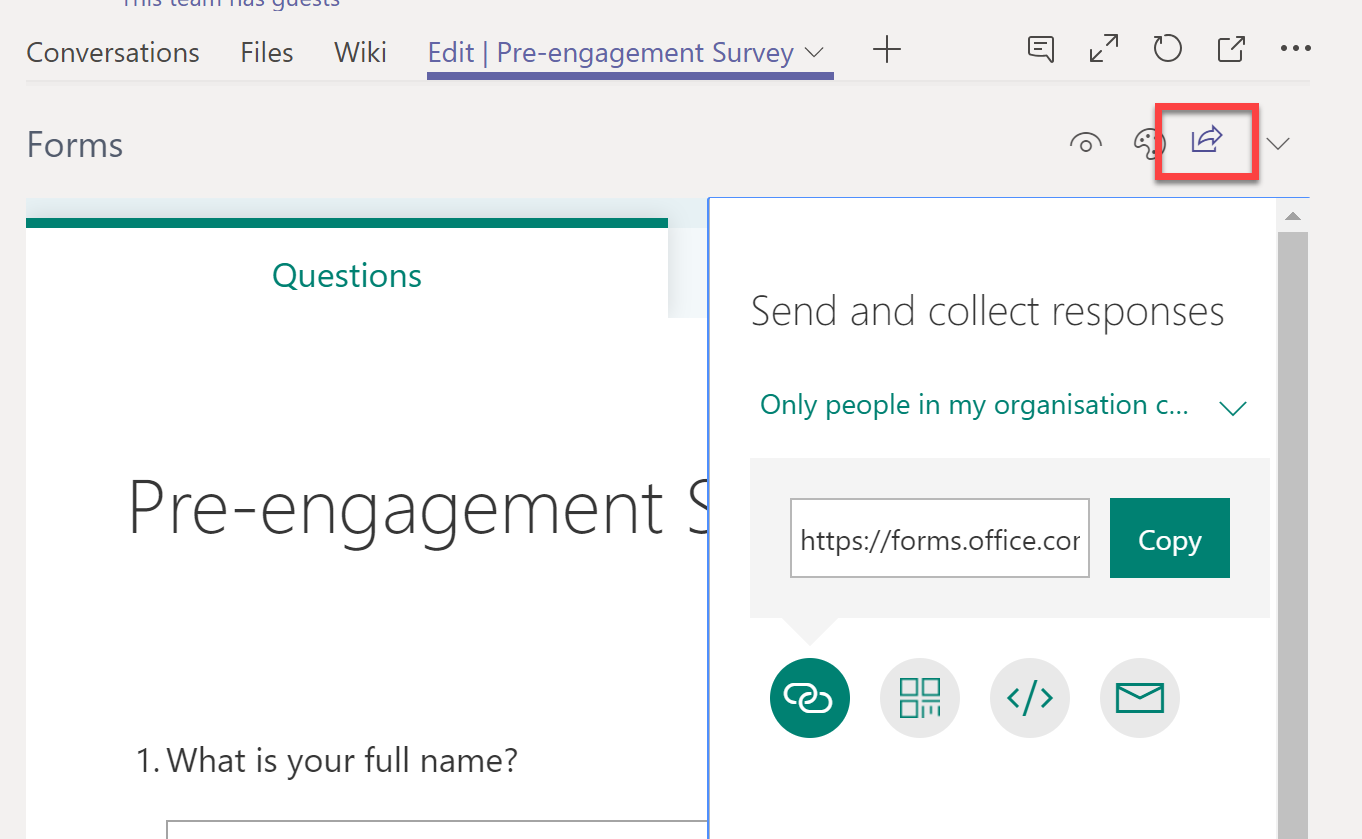
After choosing Share, we can then click on the drop-down list and change the default sharing option “Only people in my organisation can respond” to “Anyone with the link can respond”, which will allow anonymous responses:
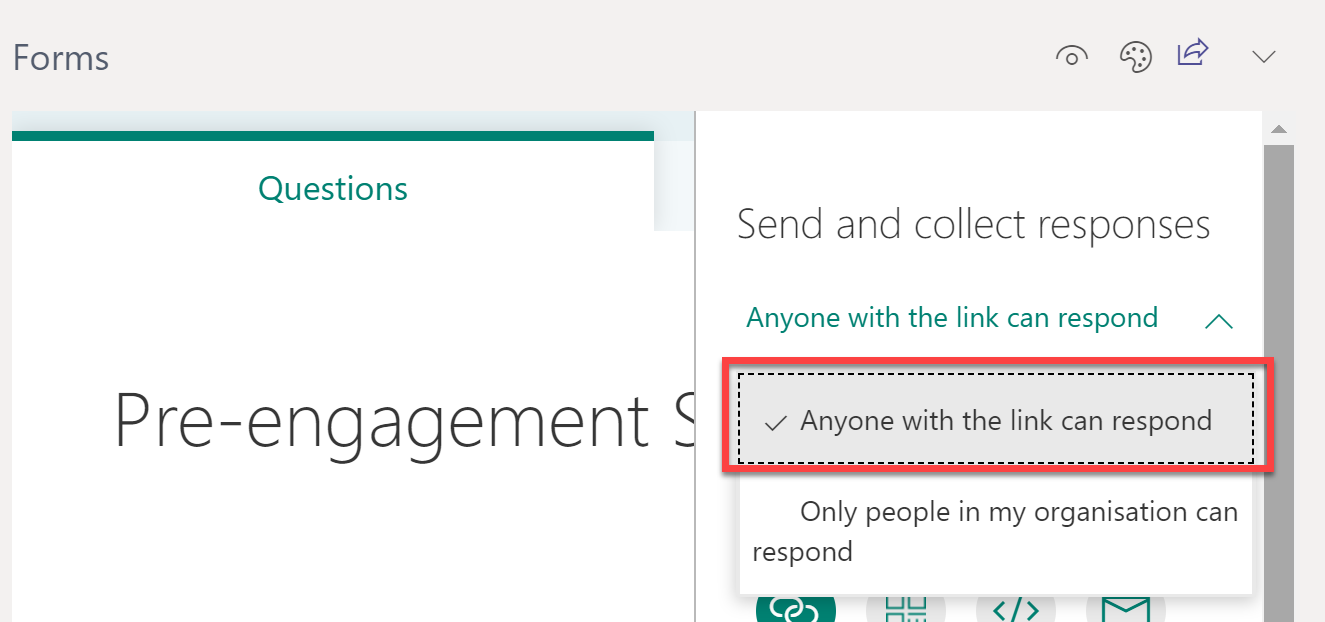
After copying the link generated, we can then share that link with anyone we want to access the survey, create a QR code to share, create HTML to embed the form in a web page, or compose an email with the link to send to respondents:
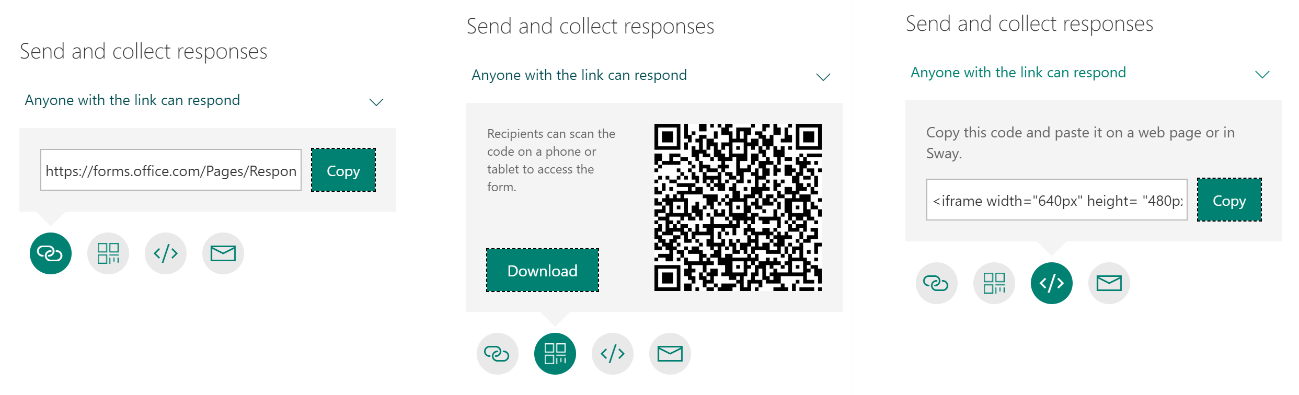
When someone responds to the Form, the response will be via a standard webpage. Although we’ve created the form in Teams, that doesn’t mean that responses will be via Teams itself. As we see below, the custom form can be accessed via any supported browser – like equivalent tools such as SurveyMonkey:
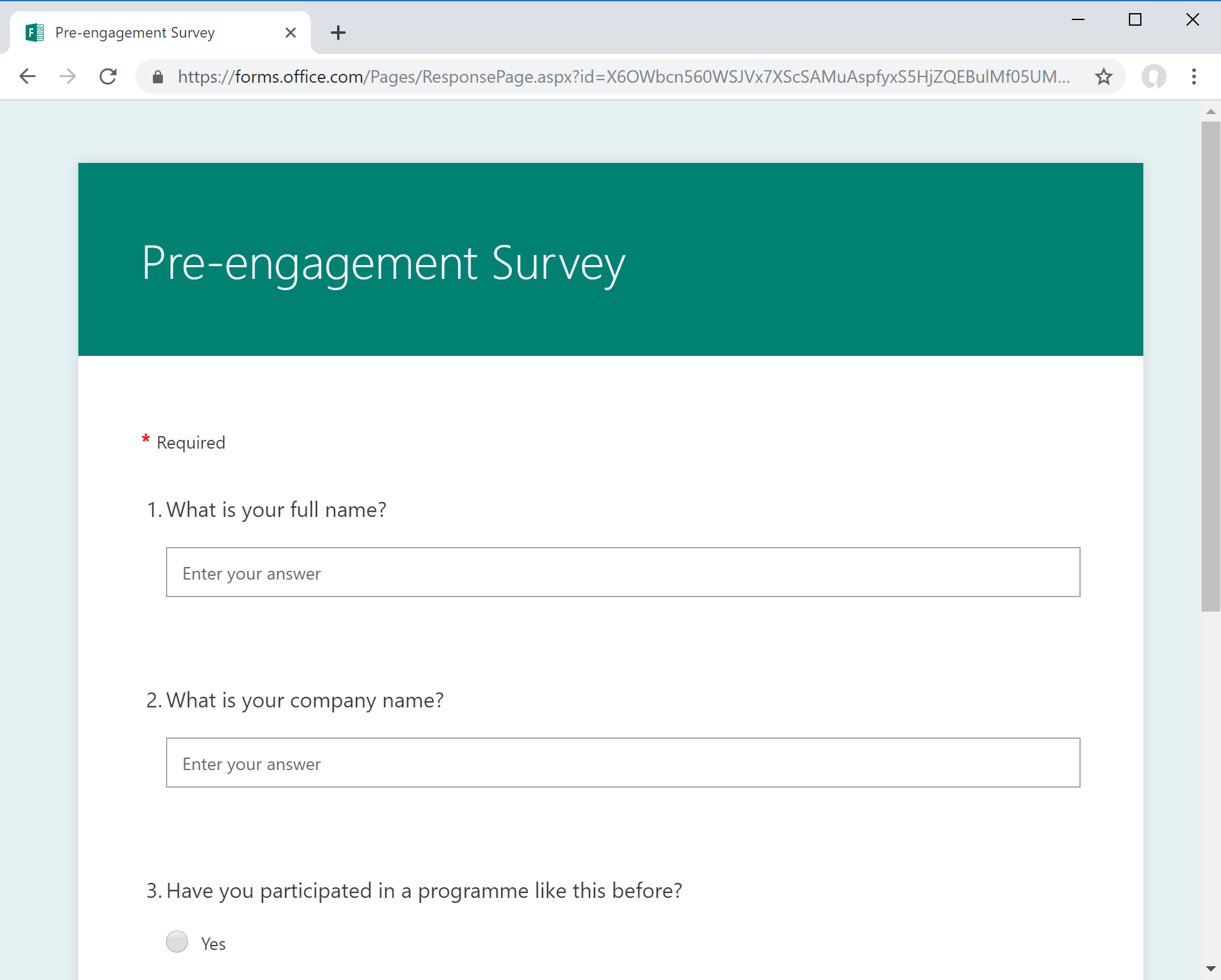
Accessing and managing responses
Because it is a Teams form (technically a group form) all the member of the Office 365 group or Microsoft Team can access the responses and will see the tab added to the Channel.
In the example below, a message has been posted into the channel letting team members know about the new form, and this along with the tab (both highlighted) can be selected by any team member to access the form:
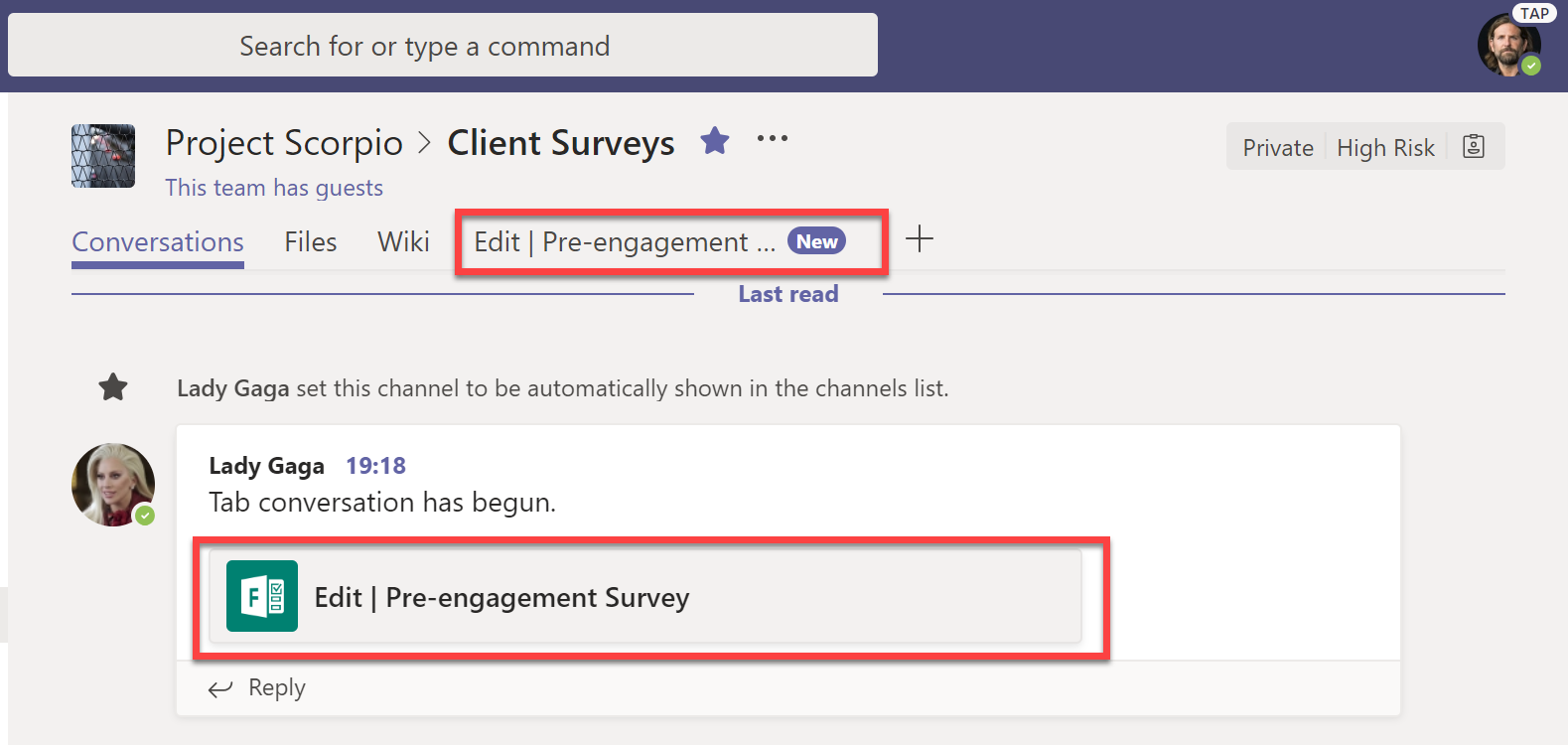
After we’ve received some responses, any team member can then visit the tab, and select the Responses sub-tab to see the results in real-time, as they come in:
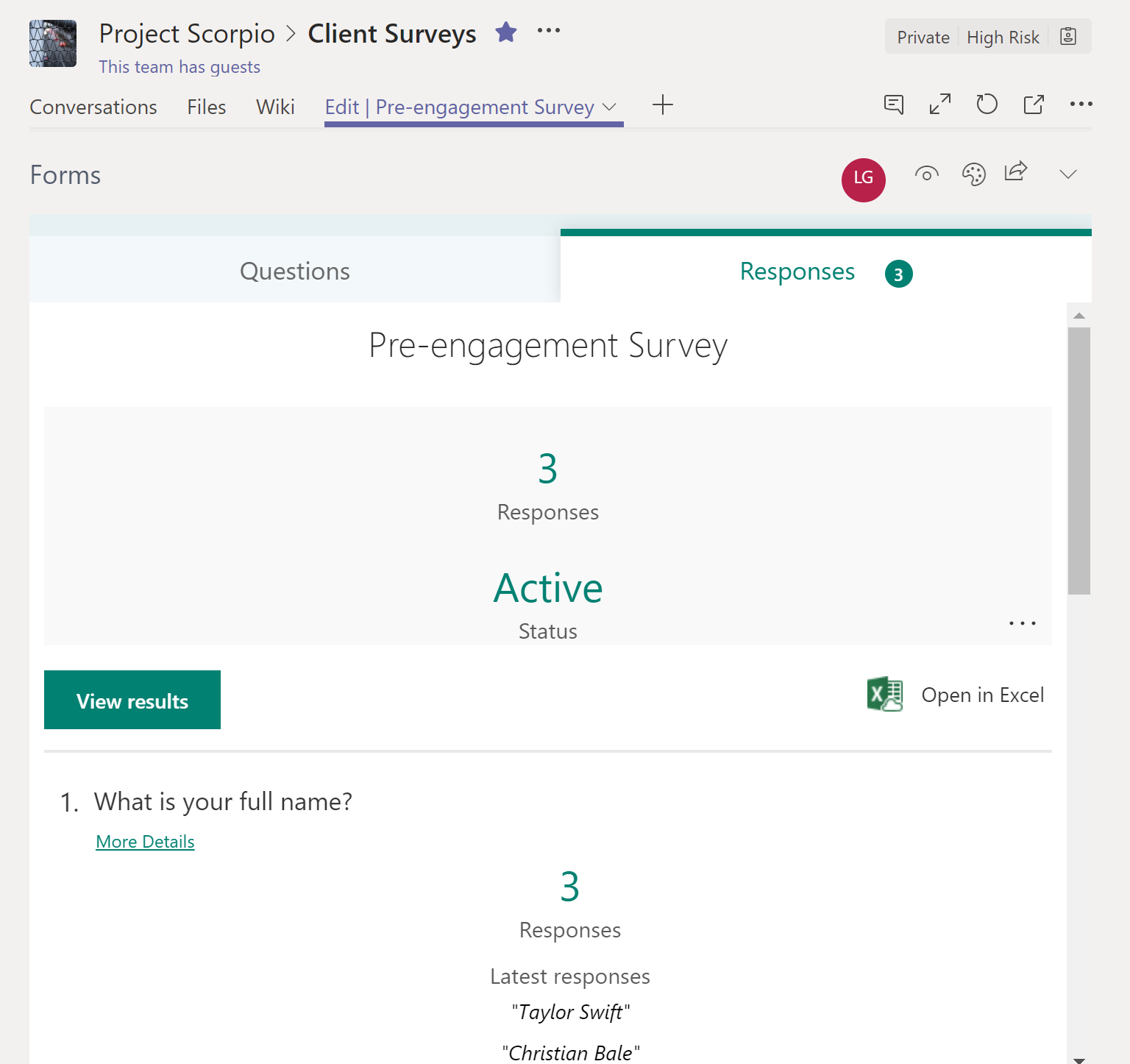
Understanding where your form data is stored outside of Microsoft Teams
If you look closely in the screenshot above, you’ll also notice the option to Open in Excel. If you are wondering where the data lies in Excel, then look no further. It’s easy to find, as it’s stored within SharePoint, and thus accessible by selecting the Files tab within the channel:
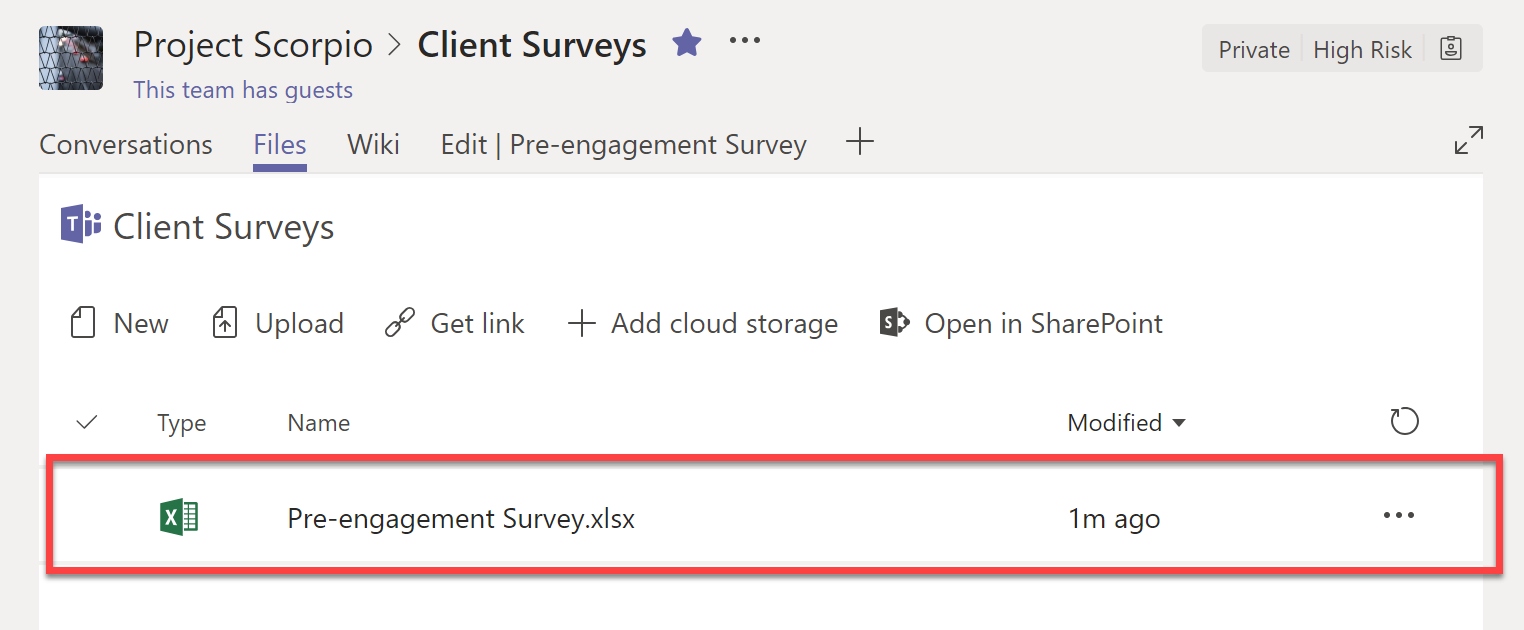
Because it’s stored in SharePoint, that also means that any team member can choose the Open in SharePoint option to visit the SharePoint site attached to the team and choose to get notifications when the survey is updated or synchronize the folder using the OneDrive client and have access to the survey responses from the desktop, even if they are offline.
You can also visit forms.microsoft.com to access and manage your Teams-created form. You’ll find the form listed under the heading Group forms:
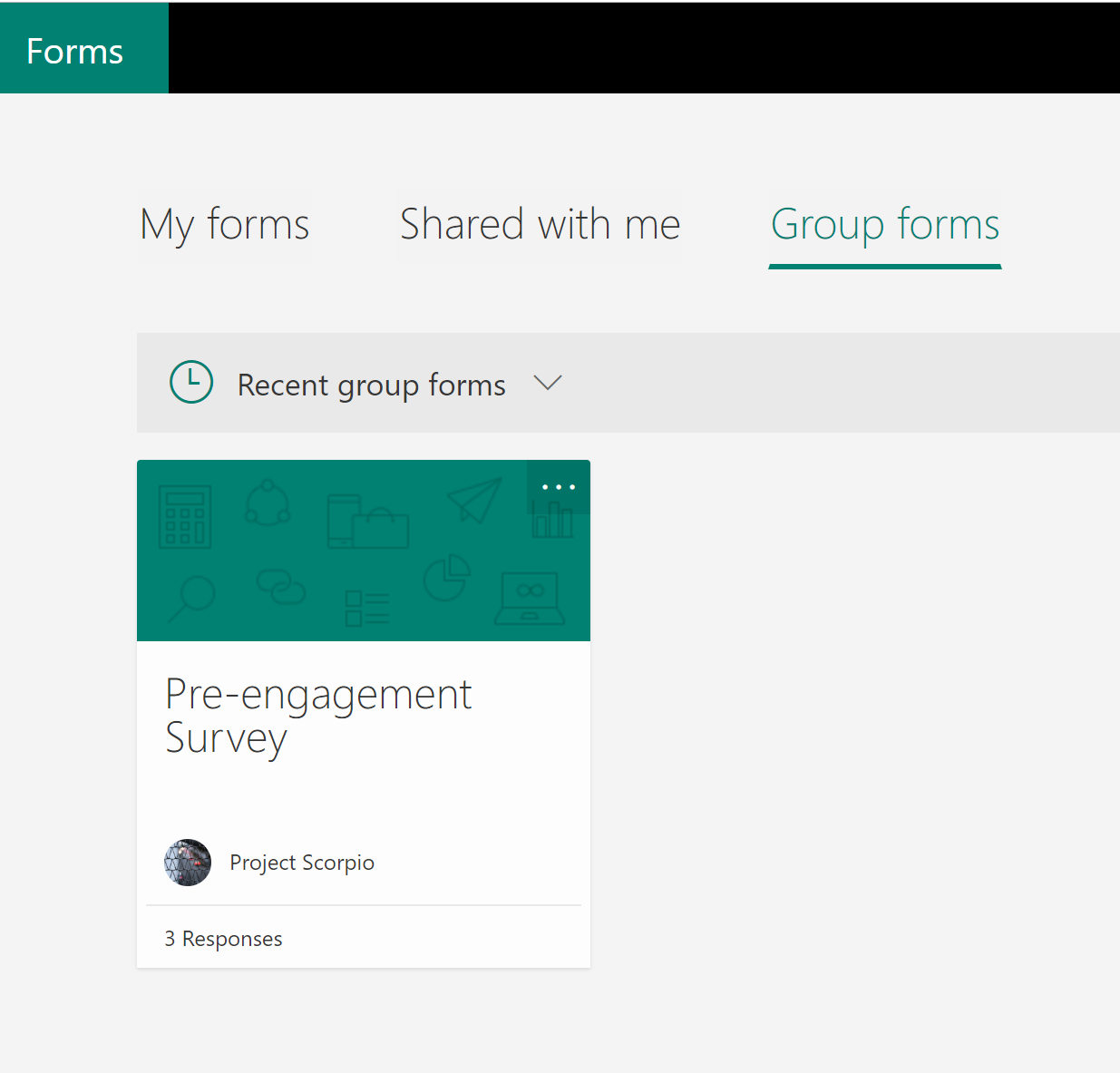
One important note to remember though – like all Office 365 group-enabled services, removing the Team will delete the group form. However, if you do accidentally delete the Channel, you’ll still be able to get back to the Form via both the Microsoft Forms website and see the data in the SharePoint team site attached to the team.
Are you looking for ways to improve the management of Microsoft Teams in your environment? Check out this must-read guide ‘How to Manage Microsoft Teams: An Admin Guide’ for the essential tips and tricks for running Teams seamlessly.



When I initially commented I clicked the “Notify me when new comments are added” checkbox and now
each time a comment is added I get three e-mails with the same comment.
Is there any way you can remove people from that service? Cheers!
Great article, just what I needed.
Hello Everyone
I created a form and created a task for a group of members to complete the form. There are multiple sections in the form and each section is assigned to different members. The question I have is, can multiple members access the same form and complete ONLY their assigned section? In another word, I want member A to complete section ONE of the form and submit the form, then member B complete section TWO and submit the form, finally, member C to complete section THREE and submit the form. Each section should be completed in sequential order.
Pingback: Collect files from anyone in Microsoft OneDrive or SharePoint
I’m not sure that something provided by big tech can be really anonymous. Just check how much data does Survey Monkey collect https://utopia.fans/security/is-surveymonkey-truly-anonymous/ And it’s considered to be the best in that niche. I think that if we look for something anonymous – we have to look for more alternatives.
It’s anonymous from the point of view that the system administrator cannot view the person that completed the survey, and the data collected is documented by Microsoft. Yes, it will gather information for system logs for security and auditing like other services, but “big tech” is not an appropriate catch-all for an enterprise service like Microsoft 365. I’d be far more worried about an alternative from an unknown company.
Bonjour Steve,
J’ai un autre type de souci. En effet, je veux mettre en place avec Forms un questionnaire de plus de 300 questions.
1) Apparemment, Forms est limité à 200 questions . Comment faire ?
2) Est ce qu’il est possible de ramener les commentaires en cas de mauvaise réponse/bonne réponse dans le fichier excel généré ?
3) Peut-on créer des sections et des sous sections ?
Comptant sur votre disponibilité
Bien à vous
Hi. I want to use a form to collect questions from team members and add the answers during a meeting. I created a Question form. I can add the questions but the “Enter your answer” text field is greyed out and I can’t edit.
Is there a way to edit the field?
Thank you.
Hi
I have been using the ms Forms since 2019 but recently I am facing a problem in searching for the saved quizzes in the group forms; i.e the search option has been deleted. Is there a way to easily locate the quizzes in the my group forms? Thanks.
Hi,
As a teacher I use Teams, Forms and onenote. I have created assignments using Teams and synced to students work space in onenote. My question is how can I collate all the information from msforms and store it students individual pages in sharepoint.
I see the benefits of this but finding it difficult to get a start. I can use mail merge but I would like to set up a form the information linking automatically with sharepoint.
Hello
Has anyone else experienced the forms app disappearing from a teams chat when you hit a certain amount of attendees within a meeting?
Inhave created forms in ms teams and when i open sharepoint online it does not show the forms i created how to fix?
Hi. I created a form in my module students team. I do not want the students to be able to edit or to see the names of who replies but I would like only the owners to be able to. Is it possible? How?
How can I share the link to meeting attendees after meeting from Teams?
When the meeting ends, i want to send the survey to participants. is there a collective way to automate, when the meeting ends send survey to everyone’s email?
After the meeting finishes click on the meeting appointment in calendar and choose ‘chat with participants’. That will create a group in Chat with all invitees of the meeting. Then you can post the link in that chat and they will have access to the form.
HI Steve,
I am a teacher, who is new to MS Forms, and would like to see if I could create a form and share with students and other teachers. Basically I would like to create a form as an assessment. I would like to share the form with other teachers to assess their students. Will all the results go to me or can each teacher get their own data?
Hi Steve
I suspect the answer is ‘you can’t’…
I want to be able to send a form out to people outside my organisation but still validate the response (only one vote per person & anonymised) same as you can inside the organisation.
Choosing the ‘anyone with the link’ option means the vote is anonymised but, the vote can also be ‘spammed’ with multiple responses from the same source.
I’ve tried inviting guest users into a Team then sending the form but the link doesn’t work unless they are organisational licence holders – any thoughts on how I can produce a form to use with external stakeholders that will hold up a vote under scrutiny?
Thanks
Cat
I have the same problem and so far we only managed to let them do the quiz by sharing a link to it but the problem is annoying. Did anybody from Microsoft address this?
Is restricting access to the survey results spreadsheet under files tab possible?
Hi,
I was curious if anyone here knows if microsoft will enable the possibility yo attach files to a public available forms form? (for internal it’s posible since this year, but I really would like the external possibility)
Form can no longer be accessed.
This form has been flagged for potential phishing.
please tell me how to solve this error
Hi,
I want to create a form in Ms Teams such that everyone on my team can fill the form (without access to edit the form question) when they open Teams every day. It appears and possibly alerts them to fill the form daily too.
Is this possible?
Thanks
If someone fails to press the submit button before the deadline of a quiz on Microsoft Forms, are the responses saved?
I have greated Forms as part of a team, but we were hoping to post them into our whole staff Team. Unfortunately when I try and add the form, and then select exsisting forms, it will only bring up personal forms. is there a way around this?
Can I let respondent see the result of his own submission once they submit the result?
Any thoughts on how to look at pre and post trends? If we were to send a survey before an event and after an event?
I can not add the Form app to the Teams on my iPad Pro (the + icon is not there)
Is this not available on apple products?
When I do this the resulting Excel file is saved in the root of the SharePoint document library and therefore not visible in the “files” tab as this shows files in the “General” folder. Is there a way to move it or do I need to create a new tab pointing to the root of the document library to make it visible from Teams?
I have created a form for my classroom. I do not want my students to be able to edit it. When will the edit be removed from the form. Can only owners or the Team edit the form or can the members edit the form? Thank you!
You will have create another form, just choose ‘use exiting form’ and select the form you have created. This tab will show as ‘Fill | Form Name’ instead of Edit | Form name. send the link of ‘Fill | Form name’ to your students.
The responses will be available in ‘Edit | Form name’ tab.
regards,
Sam
I have created the Forms within Group Forms and then added them to a my Teams channel/tab by selecting “use existing form”. I have the settings on the Form set to email notifications to both the respondent and the group, but no notifications are ever sent. I created a Test form using your instructions above and I did see an option on the form to receive a notification as the respondent, which worked. However, the Teams group did not receive notification that a form had been populated (neither the Teams group itself or individual emails to those who are owners/members in the group). I don’t really like having the form created directly in Teams as I don’t want the members to be able to change any of the forms. Thoughts on the best way to approach?
I think I made a blunder. I was hoping to get the email information from the recipients. This would allow me to send follow up information based on specific responses. But I set the form up as “anyone with the link can respond”.
Is there any way to see the emails of the survey takers, after the form has gone out as “anyone with the link can respond”?
Thanks!
Hi Erin
I have the same issue with a survey I send to external people and it seems is not available either in the pro version.
I was working on a Form in my workgroup channel. After I posted it, another member of the channel suggested a modification, but someone has already made their response. I am not the channel owner.
How can I modify or delete a Form posted on a channel?
On Microsoft teams app, Microsoft forms stopped loading. Created multiple forms in last few weeks and known of them would load. I see loading for few seconds and then just a blank screen.
I can see forms via browser but not on the app. Issue started 2 days back and tried multiple steps including clearing cache for team, restarting app/ laptop multiple times and see no go.
Hello! I’d like to attach a single form response to a “task” the same way you can attach a Microsoft word document. I don’t want to attach the entire excel sheet. Is there a way to do this?
Can Forms responses be set up as anonymous?
yes, if you select the anyone with the link can respond, in the share tab
If we are using teams for board meetings, what is the best way to export the chats to preserve the polling? Also, with the polling is there a way for us to always know who voted if we use the @Forms Question Option 1, Option 2 function?
Hi Steve, Can Teams Forms be used during a meeting for live polling — similar to Mentimeter or Sli.do — so a presenter can have one question at a time on the screen that the internal audience (employees who all have Teams) responds and they can all discuss before moving onto the next question?
Hi Steve,
We created a Team and and Form as this document lays out.
When sharing the form, some recipients say the “Submit” button is greyed out and will not let them submit their responses.
We’ve tried changing the default from “Only people in the org” to “Anyone” but still get sporadic issues with the submit button being greyed out.
Have you seen this issue before?
Hello Steve
How can I do, to make a form where the user can update an image instead of an aswer. Can it be done? If not, there´s another tool for this?
Hello Steve
How can I do, to make a form where the user can update an image instead of an aswer. Can it be done? If not, there´s another tool for this?
Is there currently a way to have a team form notify group members when a response has been received? For example if a personal form is added to a team the owner can receive email notifications when responses have been recorded. I’d like to use this feature but will need to be able to transfer the notifications to someone else if I leave the team. Some combination of a team and personal form would be preferred.
Hi Kate,
You could use Microsoft Flow to do this. You can use Flow to set up a trigger whenever a new Microsoft Form is submitted to the team.
Then set an action for the Flow to either post a message into Microsoft Teams, or send an email message.
Steve
It doesn’t look like Microsoft Flow supports Group forms — any workarounds?
If I create a survey in Teams, Can I send that out to people and collect results that don’t use Teams?
Yes, absolutely. You can share the link generated – they will use the browser to complete the form.
Steve
I am using Microsoft Teams free version and I can not see a From on adding Tab.
How can I add it?
Hiya,
Forms is part of the Office 365 subscription – so to access those tools you’ll need a paid subscription.
Steve
Buenas tardes, yo utilizo mucho FORMS, pero no puedo descargar en mi iPad y iPhone la plantilla de Excel que FORMS permite para filtrar los datos , tengo configurado y enlazados tanto mi teléfono como la tableta y no he podido, existe alguna forma para descargarla, ya que en los teléfonos Android y en cualquier otra computadora que no sea Mac o IOS, si se puede, gracias.
Hi Cristian,
From what I understood, you want to download the Excel version of the Forms data on your iPad. I’d suggest using the OneDrive app (to access the Team’s SharePoint site the Excel file is stored in) alongside the Excel app.
Steve