I’ve been working with a new laptop at work lately. I’ve gotten into the habit of keeping a set of earphones plugged into the laptop all day so that when I want to listen to some music or a podcast I can do so without bothering colleagues, and just generally in case of random application or website sounds that might crop up. I also tend to have the sound muted as well just to be safe.
Today I happen to have the earphones in when I was doing some work and noticed I had forgotten to turn off the default Windows sound scheme, so I was hearing the annoying *click* each time I navigated between folders. I went straight into the Control Panel and set the sound scheme to “No sounds”.
Immediately I noticed something even more annoying – as I launched my Citrix Program Neighborhood and starting navigating through that the laptop would beep each time I clicked on anything. This was despite having the earphones in, the sound muted, and the sound scheme set to “No sounds”. Because the sound was audible to my colleagues it had to be coming from the system speaker as opposed to the speakers for the sound card. As soon as I re-enabled the default Windows sound scheme the beeping would stop.
I tried a few things like setting a custom sound scheme with no sounds selected, or with just one or two obscure sound events selected, but this did not fix it. The solution turned out to be in the registry.
To fix the problem launch Regedit.exe and navigate to HKEY_CURRENT_USERControl PanelSound. Look for the values “Beep” and “ExtendedSounds”.
Set both of these values to “No” and reboot your system.
Now you can set your Windows sound scheme to “No sounds” (or anything else you like) without the system beeps occurring.
Note that you can run Regedit.exe and edit the keys in HKEY_CURRENT_USER without requiring administrative privileges (user accounts are permitted to edit their own registry settings since this is how they are able to make changes to settings). If your corporate systems administrator has locked down Regedit.exe access you may not be able to do this yourself and would need to contact your IT support team for assistance.
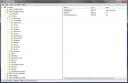




Many thanks Paul! I tried several different things to get the beeps to stop – yours seems to have worked (haven’t heard a peep out of it since). Amazing fix.
Thanks a lot! This fixed the annoying beeps in my windows XP SP3 computer too. I always wondered how they were introduced in the first place, because setting volume to ‘mute’ gave a !@#$% loud beep. And of course the ‘no sounds’ template was activated. Nobody likes noisy windows.
Pingback: How and why I stopped using Windows Vista - The Capslock Assassin
Thanks for this info! The beeps were seriously annoying…