When you attempt to remove or reinstall an Exchange Server 2010 server role you may encounter the following error.
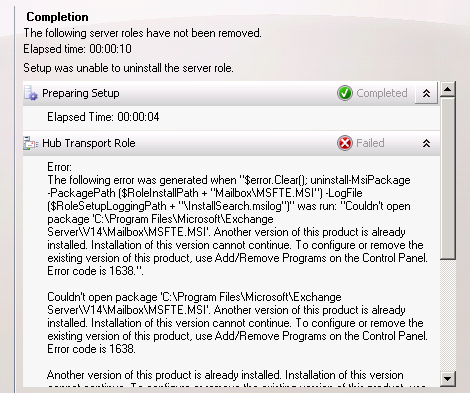
The following error was generated when “$error.Clear(); uninstall-MsiPackage -PackagePath ($RoleInstallPath + “MailboxMSFTE.MSI”) -LogFile ($RoleSetupLoggingPath + “InstallSearch.msilog”)” was run: “Couldn’t open package ‘C:Program FilesMicrosoftExchange ServerV14MailboxMSFTE.MSI’. Another version of this product is already installed. Installation of this version cannot continue. To configure or remove the existing version of this product, use Add/Remove Programs on the Control Panel. Error code is 1638.”.
Couldn’t open package ‘C:Program FilesMicrosoftExchange ServerV14MailboxMSFTE.MSI’. Another version of this product is already installed. Installation of this version cannot continue. To configure or remove the existing version of this product, use Add/Remove Programs on the Control Panel. Error code is 1638.
Another version of this product is already installed. Installation of this version cannot continue. To configure or remove the existing version of this product, use Add/Remove Programs on the Control Panel
This error can occur for a few different reasons, and so to resolve it you may need to try more than one solution.
The quickest solution to try is a repair of the Microsoft Full Text Indexing Engine for Exchange. In Control Panel -> Uninstall a Program highlight the indexing engine entry and click the Repair button.
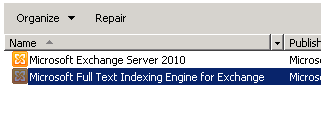 After the repair has completed try to remove or reinstall the Exchange server role again.
After the repair has completed try to remove or reinstall the Exchange server role again.
If the problem persists you can try reinstall the latest Update Rollup that has been installed on the Exchange 2010 server. You can determine this in Control Panel -> Uninstall a Program. Click on View Installed Updates in the left action pane.
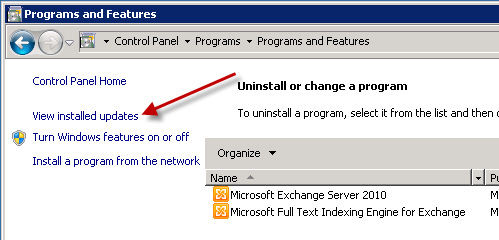
Note which Update Rollup (or the latest one if there are more than one) is installed on the Exchange server.
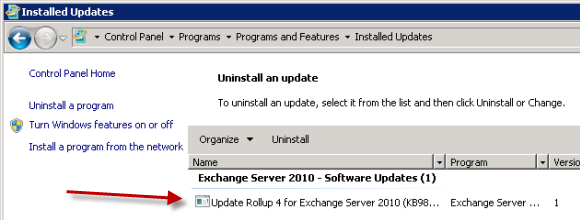
Download that Update Rollup to the server and reapply it, and then restart the Exchange server. Try to remove or reinstall the Exchange Server 2010 role again. In some cases reapplying the Update Rollup a second time is necessary to correct the error.
If the Exchange server role still can’t be removed try uninstalling the Update Rollup instead.
When the problem has been resolved the Exchange server will pass the readiness checks and you can proceed with removing or reinstalling the Exchange server roles.
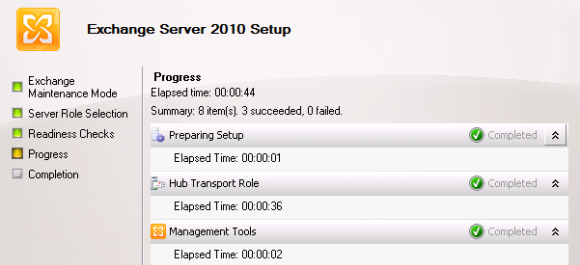



Pingback: How To Fix Error 1638 Msi Errors - Windows Vista, Windows 7 & 8
Hi steve,
I’m trying to remove the Client Access role I’ve this error:
Client Access Role
Failed
Error:
The following error was generated when “$error.Clear();
$CommandAppCmd = join-path $env:SystemRoot System32inetsrvappcmd.exe;
Start-SetupProcess -Name “$CommandAppCmd” -args “uninstall module exppw”;
” was run: “Process execution failed with exit code 1168.”.
Process execution failed with exit code 1168.
Click here for help… http://technet.microsoft.com/en-US/library/ms.exch.err.default(EXCHG.141).aspx?v=14.1.218.11&e=ms.exch.err.Ex88D115&l=0&cl=cp
Elapsed Time: 00:01:05
Can you help me please
Thank you for the post. The first step (repair the Indexing) solved my problem. We were in the process of removing a temp exchange 2010 MBX role (non SP1) that was a middle man for our 2003–>2010 migration. Had to move users from 2003 to 2010 non SP1 to 2010 SP1 due to errors in excess of 80% failure rate when going straight to 2010 SP1. Thanks!!!!