In another article I showed how to use PowerShell to create a summary report of the message tracking event IDs that have occurred on an Exchange 2010 server.
In some cases these types of summary reports are faster and easier to extract using Log Parser instead of PowerShell. Let’s take a look at the Log Parser query to generate the same report as in the other article.
SELECT event-id AS Event, COUNT(*) As HITS from *.log GROUP BY Event ORDER BY HITS DESC
This query will select the event-id field, a count of total log entries, grouped by event-id, and sort them in order of most to least hits.
The complete query, when executed from the directory containing the message tracking logs, is as follows:
"C:Program Files (x86)Log Parser 2.2logparser.exe" "SELECT event-id AS Event, COUNT(*) As HITS from *.log GROUP BY Event ORDER BY HITS DESC" -i:CSV -nSkipLines:4 -rtp:-1
That query will produce a report similar to this:
Event HITS ----------- ----- RECEIVE 58679 DELIVER 47496 NOTIFYMAPI 20812 SUBMIT 20806 SEND 19863 RESUBMIT 8679 HAREDIRECT 6826 TRANSFER 351 DSN 96 FAIL 95 SUBMITDEFER 6 BADMAIL 2 Statistics: ----------- Elements processed: 183756 Elements output: 13 Execution time: 9.24 seconds
Aside from the speed benefits of Log Parser over Get-MessageTrackingLog you can also save time by generating graphical reports directly out of Log Parser if you have the Office Web Components also installed.
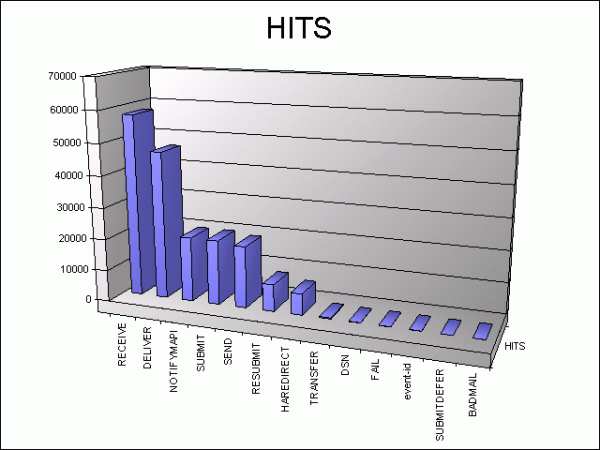
That query is as follows:
"C:Program Files (x86)Log Parser 2.2logparser.exe" "SELECT event-id AS Event, COUNT(*) As HITS INTO Events.gif from *.log GROUP BY Event ORDER BY HITS DESC" -i:CSV -nSkipLines:4 -chartType:Column3D
This type of information would be useful to see on a regular basis, so you could simply schedule this Log Parser query to run at certain intervals and use an HTML page or an automatic email to view the results each time.



Is there any way to script this for an individual user? Trying to get send/receive stats to tally for weekly total for a group of sales folks.
Thanks!