When launching Exchange Server 2010 setup you may encounter this error message.
The Exchange Server is in an inconsistent state. Only disaster recovery mode is available. Please use Setup /m:RecoverServer to recover this Exchange server.

This can occur when the Exchange server object already exists within Active Directory, which can occur when a server has been uninstalled and you are attempting to reinstall it.
If you do not wish to use disaster recovery mode to reinstall the server you must first remove the Exchange server object from Active Directory.
Launch ADSIEdit.msc and navigate to CN=Configuration, CN=Services, CN=Microsoft Exchange, CN=<Your Organization Name>, CN=Administrative Groups, CN= <Exchange 2010 Administrative Group>, CN=Servers, CN=<Server Name>, and then delete the server object.
In this example screenshot the server name is EX2.
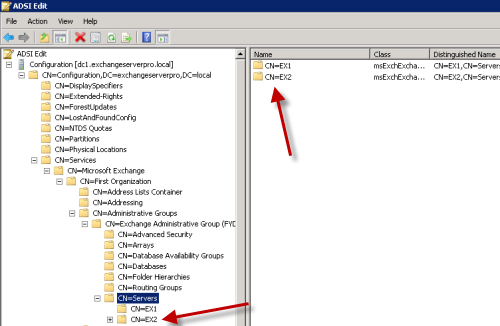
After deleting the object you may need to wait for the change to replicate throughout Active Directory. Then you can relaunch Exchange setup and proceed with your installation as planned.
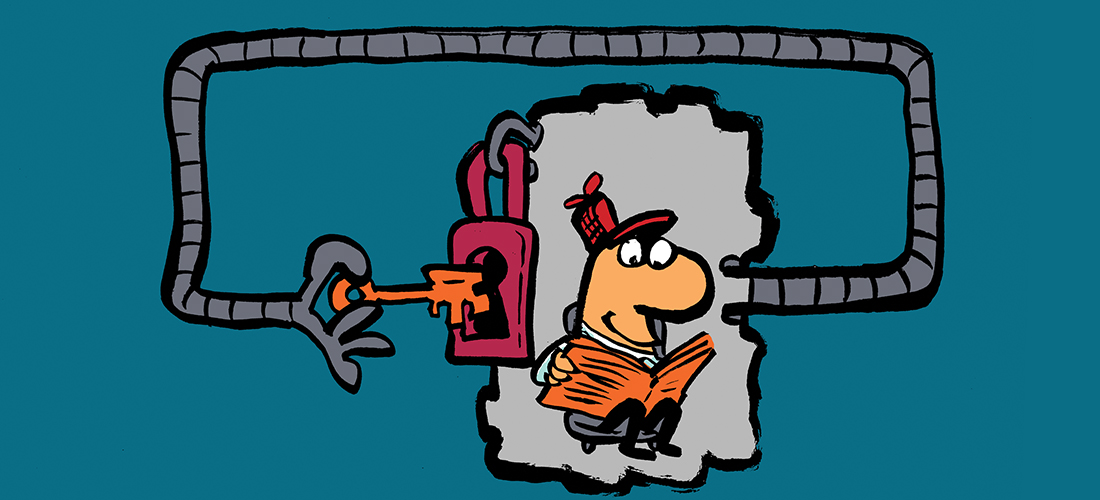

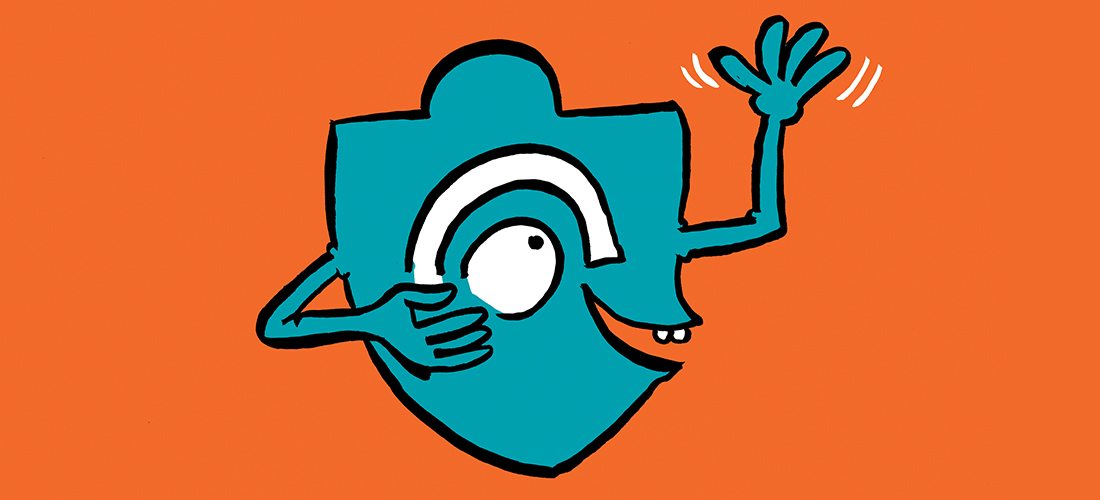
Paul, you are the best! Thanks!
Hello , i have a question ; what if we delete this CN=Microsoft Exchange, ?
can install exchange again ?
will it damage my Active directory structure ?
what will happen ?
Terrible things will probably happen, but I don’t know for sure because I would never make such a change to my own environment.
That type of change via ADSIEdit should only be performed under the guidance of Microsoft Support. I can’t imagine what scenario has lead you to want to delete that object but I recommend you don’t do it unless Microsoft has told you to.
I have a tech that instead of installing Exchange Managment Console, they installed the Hub Transport role on their desktop. They get this error (The Exchange Server is in an inconsistent state. Only disaster recovery mode is available. Please use Setup /m:RecoverServer to recover this Exchange server) when I have them attempt to run the uninstall. Would would be the proper way to fix this?
On their desktop? Which operating system are they running?
Yes. They’re running Windows 10.
Ok. Windows 10 is not supported for running the Exchange 2010 management tools (only Exchange 2016). My guess is that the 2010 setup didn’t detect Windows 10 and block the installation of server roles.
So if you’ve got that desktop’s name showing up in Get-ExchangeServer output then yes you’ll need to do a recovery install and then cleanly remove it. So that would mean installing a *server* with the same name as that workstation (rename or rebuild the workstation to a new name), then doing the recovery install on the server, then do the clean uninstall from the server.
Well, we tried what you recommended. Installed a ‘server’ with the same name as the workstation. We rebuilt the windows 10 desktop with windows 7, gave it the same name, then ran the Exchange server install and it gave us the same error as it did when it had windows 10 on it. It never got to the point of installing it back on the workstation so we could run a clean uninstall.
You can’t install Exchange server roles on Windows 7 either. It won’t install on any client operating system.
You need to install a *server* (emphasis on the word server) to do the recovery install.
Look at the Exchange 2010 pre-reqs if you’re not sure what the supported operating systems are.
awesome!
thanks for the tip
Many Thanks from Iran,
Worked well for Exchange 2013.
Thank you … save my time
It is working great help,
Thanks a lot for this.
Big help for me…… Thanks bro
Well Paul,
I guess this answers my question:
Applies to: Exchange Server 2013
Topic Last Modified: 2013-07-09
You can install a Microsoft Exchange Server 2013 server into an existing Exchange Server 2010 organization, and then move the Exchange resources, such as mailboxes, public folders, and connectors, to Exchange Server 2013. However, you can’t perform an in-place upgrade from Exchange Server 2010 to Exchange 2013.
So, I guess I need to install a new server and move the mailboxes.
I don’t understand your scenario. Are you trying to do an in-place upgrade of Exchange 2010 to 2013 by installing it on to the existing Exchange 2010 server? If so then no, you can’t do that.
Hi Paul,
Please explain how move also exchange 2010 database to new server and is every thing back to work for new server to continue?
Thanks
Hello Paul,
I’m trying to run setup of Exchange 2013 to upgrade my Exchange 2010 SP3 SR2 and getting that dreaded message that setup cannot continue because the Exchange Server is in an inconstant state ….
I do not see any problems with my running exchange server 2010. I checked the adsiedit and it is the only server shown. I did not delete it because I assume you are talking about a fresh installation and not an upgrade.
I suppose deleting it would render my working exchange inoperable. After getting enough courage and making a good backup, I ran the setup /m:recoverserver from the SP3 SR2 installation files which were still on the C: drive.
I forgot exactly what it said, but something like, all services are good to go so the setup failed.
I suppose I could go through the dust and find my Exchange 2010 SP1 CD and try that recoverserver again or a repair server installation, but I’ve had so many SP’s and SR’s installed since, I’m scared it would ruin my perfectly running server. What do you think I should do?
Thanks, Wayne Strauss (MCSE NT4 lol)
No you shouldn’t delete the server object for a server that is still working fine. Nor should you to a recovery install for a server that is still working fine.
Thank you this worked great!
Thank you from Germany / Cologne oder wie wir sagen Köln.
It Works…
Peter
Ok…here is what I have done so far.
1. Followed the instructions in this article.
2. Rebooted Exchange server and DC.
3. Attempted to uninstall Exchange from Add/Remove programs. Setup comes up and says: “Exchange Maintenance Mode. Microsoft Exchange Server is currently installed on this computer. This wizard will allow you to remove Exchange server roles from this computer.”
4. Once I click Next, it comes up with the error: “Some controls aren’t valid. The Exchange Server is in an inconsistent state. Only disaster recovery mode is available. Please use Setup /m:RecoverServer to recover this Exchange server.”
5. Opened a command prompt and ran “Setup /m:RecoverServer”.
6. Got the following: “Server is not found in Active Directory. Server Must be present in Active Directory to recover. Exchange Server setup encountered an error.”
7. Removed the server from the domain.
8. Re-added the server to the domain.
9. Reran step 5. Got the same result.
Any other ideas?
Hi,
I have a question in regards to the initial install of Exchange 2010 in our Exchange 2003 server environment. I have already run setup /PrepareLegacyExchangePermissions & setup /PrepareSchema and yet to run setup /PrepareAD. When I begin the Exchange 2010 CAS role install the readiness check advises setup /PrepareAD must be run which is fine however it concerns me that it makes mention of ‘after this operation you will not be able to install any exchange 2003 servers’.
Will this break our current exchange 2003 environment to continue or is this normal?
Thanks
Dean
Following the documented prep and install steps won’t break your Exchange 2003 environment.
You can install Exchange 2003 servers into a co-existence org, but once the last Exchange 2003 server is removed you can’t install any again.
Thanks very much for that Paul.
One final question.. In our organisation we have a mixture of Outlook 2003 and Outlook 2010 clients. After the install of the CAS role will I run into problems with Outlook 2010 clients updating their profiles using autodiscovery and start pointing to the new CAS? Or does this only come into effect once I move their mailboxes over to a Exchange 2010 mailbox server?
Thanks
Dean
P.s Currently going through your migration ebook and find it very informative.
It happens after their mailbox is moved.
Hi
I got serious problem making me crazy. I am going to Install Ex 2010 on windows server 2008 R2 (x64) ( before it happens I install ex2010 and no problem occurred ) . I always got an error which you show here. I try to utilize its suggestion. Hence, I performed Setup /m:Recoverserver and unfortunately during installing Hup Transport role got an error again although it installed EX2010 incomplete. (Which its console runs and couldn’t connect to my server). I also neither Uninstall nor re-Install it. Even I restore my server to point which have just installed and try to install Ex2010 and again same error. Until I came up here and read all texts. However, It works for some persons but here the problem is I have not this schema meaning I have not CN=service and so on.
What is the problem?? And how can I fix it??? It is really urgent.
See this pic: http://www.4shared.com/photo/R1fhEMlX/ADSI.html
With best regards
PS: I have to servers which one of them is sub-Domain of another and both are W2k8R2 (x64) . I don’t install on main server.
Hello,
Currently running Exch 2003 on W2003 server in W2008 domain. Had begun the process to upgrade 2003 to Exch 2010. In the 2003 ESM under Administrative Groups the (2010) “Exchange Administrative Group (FYDIBOHF23SPDLT) shows up (with the new server listed), along with my (active) 2003 First Administrative Group. Before the upgrade/migration was ever done the new server was re-purposed However, rather than the 2010 Exch install being uninstalled, the server was just reloaded. Consequently, I have the remnants of the old 2010 server shown in my ESM. I would like to remove all references to this short-lived 2010 Exch server both from my ESM and then from AD. What would the steps be? My Exch 2003 server is working fine so I don’t want to do something wrong and potentially bring on some Exchange trouble. Any thoughts? Thank you!
Since this original status I’ve loaded a server with the same NOS as the previous server. Checked the installpath in Adsiedit.msc and it was originally installed at D:Program FilesMicrosoftEchange Serverv14. I’ve opened a cmd prompt and navigated to the D drive (the drive of my dvd-rom). I am entering setup /m:RecoverServer /Targetdir:”d:program filesmicrosoftexchange serverv14” /IAcceptExchangeServerLicenseTerms and hit enter. I get a prompt to run setup but then nothing happens. Any ideas why? Have tried removing the /Targetdir switch and just using /m:RecoverServer “d:program filesmicrosoftexchange serverv14” /IAcceptExchangeServerLicenseTerms but still nothing. Not sure where to go from here. Is it because my D drive is the dvd-rom and I’m using that in my syntax? Please share any ideas you can offer on this. Thank you.
1) If you want to completely remove the server from your environment and not reinstall the same server again then the solution is to do a recovery install and then cleanly uninstall the server.
2) You’ll need a disk mounted as D: for the recovery install to work since that was where it was previously installed. Yes having D: as your optical drive will be a problem as Exchange can’t install to an optical drive.
3) The “/IAcceptExchangeServerLicenseTerms” switch is for Exchange 2013 not Exchange 2010.
4) You don’t need to use /TargetDir or specify the install directory for a recovery install.
Paul,
I’ve successfully run the recovery process but it gets to a certain point and fails. I’ve copied part of my setup log to show the error:
[06/10/2013 15:46:16.0771] [2] Active Directory session settings for ‘New-PerfCounters’ are: View Entire Forest: ‘True’, Configuration Domain Controller: ‘nbkdata.nbkusa.com’, Preferred Global Catalog: ‘nbkdata.nbkusa.com’, Preferred Domain Controllers: ‘{ nbkdata.nbkusa.com }’
[06/10/2013 15:46:16.0771] [2] Beginning processing new-PerfCounters -DefinitionFileName:’BackSyncPerfCounters.xml’
[06/10/2013 15:46:16.0771] [2] [WARNING] Unexpected Error
[06/10/2013 15:46:16.0771] [2] [WARNING] The performance counter definition file D:program,filesmicrosoftexchange,serverv14BinPerfAMD64BackSyncPerfCounters.xml could not be found.
Parameter name: DefinitionFileName
[06/10/2013 15:46:16.0771] [2] Ending processing new-PerfCounters
[06/10/2013 15:46:16.0771] [1] The following 1 error(s) occurred during task execution:
[06/10/2013 15:46:16.0771] [1] 0. ErrorRecord: The performance counter definition file D:program,filesmicrosoftexchange,serverv14BinPerfAMD64BackSyncPerfCounters.xml could not be found.
Parameter name: DefinitionFileName
[06/10/2013 15:46:16.0771] [1] The previous errors were generated by a non-critical task and will be ignored.
[06/10/2013 15:46:16.0771] [1] Setup will continue processing component tasks…
[06/10/2013 15:46:16.0771] [1] Executing (non-critical):
new-PerfCounters -DefinitionFileName AdminAuditPerfCounters.xml
[06/10/2013 15:46:16.0771] [2] Active Directory session settings for ‘New-PerfCounters’ are: View Entire Forest: ‘True’, Configuration Domain Controller: ‘nbkdata.nbkusa.com’, Preferred Global Catalog: ‘nbkdata.nbkusa.com’, Preferred Domain Controllers: ‘{ nbkdata.nbkusa.com }’
[06/10/2013 15:46:16.0771] [2] Beginning processing new-PerfCounters -DefinitionFileName:’AdminAuditPerfCounters.xml’
[06/10/2013 15:46:16.0771] [2] Processing file: D:program,filesmicrosoftexchange,serverv14SetupPerfAdminAuditPerfCounters.xml
[06/10/2013 15:46:16.0771] [2] Performance counter name is Total Admin Audit records saved, type is NumberOfItems64.
[06/10/2013 15:46:16.0771] [2] Performance counter name is Admin Audit records saved/sec, type is RateOfCountsPerSecond32.
[06/10/2013 15:46:16.0771] [2] Performance counter name is Total time for saving Admin Audit records, type is NumberOfItems64.
[06/10/2013 15:46:16.0771] [2] Performance counter name is Average time for saving Admin Audit records, type is AverageCount64.
[06/10/2013 15:46:16.0771] [2] Performance counter name is Base of Average time for saving Admin Audit records, type is AverageBase.
[06/10/2013 15:46:17.0504] [2] Performance counter category name is ‘MSExchange Admin Audit’.
[06/10/2013 15:46:18.0923] [2] Ending processing new-PerfCounters
[06/10/2013 15:46:18.0923] [1] Processing component ‘Client Access Configuration’ (Configuring Client Access.).
[06/10/2013 15:46:18.0923] [1] Executing:
$fullPath = [System.IO.Path]::Combine($RoleInstallPath, “ClientAccessOwaBinMicrosoft.Exchange.Clients.Owa.dll”);
$appBase = [System.IO.Path]::Combine($RoleInstallPath, “bin”);
precompile-ManagedBinary -BinaryName $fullPath -AppBase $appBase;
[06/10/2013 15:46:18.0923] [2] Active Directory session settings for ‘precompile-ManagedBinary’ are: View Entire Forest: ‘True’, Configuration Domain Controller: ‘nbkdata.nbkusa.com’, Preferred Global Catalog: ‘nbkdata.nbkusa.com’, Preferred Domain Controllers: ‘{ nbkdata.nbkusa.com }’
[06/10/2013 15:46:18.0923] [2] Beginning processing precompile-ManagedBinary -BinaryName:’D:program,filesmicrosoftexchange,serverv14ClientAccessOwaBinMicrosoft.Exchange.Clients.Owa.dll’ -AppBase:’D:program,filesmicrosoftexchange,serverv14bin’
[06/10/2013 15:46:18.0923] [2] Starting: C:WindowsMicrosoft.NETFramework64v2.0.50727ngen.exe with arguments: install “D:program,filesmicrosoftexchange,serverv14ClientAccessOwaBinMicrosoft.Exchange.Clients.Owa.dll” /queue /nologo /verbose /AppBase:”D:program,filesmicrosoftexchange,serverv14bin”
[06/10/2013 15:46:19.0781] [2] Process standard output: Installing assembly D:program,filesmicrosoftexchange,serverv14ClientAccessOwaBinMicrosoft.Exchange.Clients.Owa.dll
[06/10/2013 15:46:19.0781] [2] Process standard error:
[06/10/2013 15:46:19.0781] [2] Ending processing precompile-ManagedBinary
[06/10/2013 15:46:19.0781] [1] Executing:
$fullPath = [System.IO.Path]::Combine($RoleInstallPath, “ClientAccessSyncBinMicrosoft.Exchange.AirSyncHandler.dll”);
$appBase = [System.IO.Path]::Combine($RoleInstallPath, “bin”);
precompile-ManagedBinary -BinaryName $fullPath -AppBase $appBase;
[06/10/2013 15:46:19.0781] [2] Active Directory session settings for ‘precompile-ManagedBinary’ are: View Entire Forest: ‘True’, Configuration Domain Controller: ‘nbkdata.nbkusa.com’, Preferred Global Catalog: ‘nbkdata.nbkusa.com’, Preferred Domain Controllers: ‘{ nbkdata.nbkusa.com }’
[06/10/2013 15:46:19.0781] [2] Beginning processing precompile-ManagedBinary -BinaryName:’D:program,filesmicrosoftexchange,serverv14ClientAccessSyncBinMicrosoft.Exchange.AirSyncHandler.dll’ -AppBase:’D:program,filesmicrosoftexchange,serverv14bin’
[06/10/2013 15:46:19.0781] [2] Starting: C:WindowsMicrosoft.NETFramework64v2.0.50727ngen.exe with arguments: install “D:program,filesmicrosoftexchange,serverv14ClientAccessSyncBinMicrosoft.Exchange.AirSyncHandler.dll” /queue /nologo /verbose /AppBase:”D:program,filesmicrosoftexchange,serverv14bin”
[06/10/2013 15:46:19.0813] [2] Process standard output: Installing assembly D:program,filesmicrosoftexchange,serverv14ClientAccessSyncBinMicrosoft.Exchange.AirSyncHandler.dll
[06/10/2013 15:46:19.0813] [2] Process standard error:
[06/10/2013 15:46:19.0813] [2] Ending processing precompile-ManagedBinary
[06/10/2013 15:46:19.0828] [1] Executing:
$fullPath = [System.IO.Path]::Combine($RoleInstallPath, “ClientAccessAutoDiscoverBinMicrosoft.Exchange.AutoDiscover.dll”);
$appBase = [System.IO.Path]::Combine($RoleInstallPath, “bin”);
precompile-ManagedBinary -BinaryName $fullPath -AppBase $appBase;
[06/10/2013 15:46:19.0828] [2] Active Directory session settings for ‘precompile-ManagedBinary’ are: View Entire Forest: ‘True’, Configuration Domain Controller: ‘nbkdata.nbkusa.com’, Preferred Global Catalog: ‘nbkdata.nbkusa.com’, Preferred Domain Controllers: ‘{ nbkdata.nbkusa.com }’
[06/10/2013 15:46:19.0828] [2] Beginning processing precompile-ManagedBinary -BinaryName:’D:program,filesmicrosoftexchange,serverv14ClientAccessAutoDiscoverBinMicrosoft.Exchange.AutoDiscover.dll’ -AppBase:’D:program,filesmicrosoftexchange,serverv14bin’
[06/10/2013 15:46:19.0828] [2] Starting: C:WindowsMicrosoft.NETFramework64v2.0.50727ngen.exe with arguments: install “D:program,filesmicrosoftexchange,serverv14ClientAccessAutoDiscoverBinMicrosoft.Exchange.AutoDiscover.dll” /queue /nologo /verbose /AppBase:”D:program,filesmicrosoftexchange,serverv14bin”
[06/10/2013 15:46:19.0859] [2] Process standard output: Installing assembly D:program,filesmicrosoftexchange,serverv14ClientAccessAutoDiscoverBinMicrosoft.Exchange.AutoDiscover.dll
[06/10/2013 15:46:19.0859] [2] Process standard error:
[06/10/2013 15:46:19.0859] [2] Ending processing precompile-ManagedBinary
[06/10/2013 15:46:19.0859] [1] Executing:
$fullPath = [System.IO.Path]::Combine($RoleInstallPath, “ClientAccessexchwebewsbinMicrosoft.Exchange.Services.dll”);
$appBase = [System.IO.Path]::Combine($RoleInstallPath, “bin”);
precompile-ManagedBinary -BinaryName $fullPath -AppBase $appBase;
[06/10/2013 15:46:19.0859] [2] Active Directory session settings for ‘precompile-ManagedBinary’ are: View Entire Forest: ‘True’, Configuration Domain Controller: ‘nbkdata.nbkusa.com’, Preferred Global Catalog: ‘nbkdata.nbkusa.com’, Preferred Domain Controllers: ‘{ nbkdata.nbkusa.com }’
[06/10/2013 15:46:19.0859] [2] Beginning processing precompile-ManagedBinary -BinaryName:’D:program,filesmicrosoftexchange,serverv14ClientAccessexchwebewsbinMicrosoft.Exchange.Services.dll’ -AppBase:’D:program,filesmicrosoftexchange,serverv14bin’
[06/10/2013 15:46:19.0859] [2] Starting: C:WindowsMicrosoft.NETFramework64v2.0.50727ngen.exe with arguments: install “D:program,filesmicrosoftexchange,serverv14ClientAccessexchwebewsbinMicrosoft.Exchange.Services.dll” /queue /nologo /verbose /AppBase:”D:program,filesmicrosoftexchange,serverv14bin”
[06/10/2013 15:46:19.0891] [2] Process standard output: Installing assembly D:program,filesmicrosoftexchange,serverv14ClientAccessexchwebewsbinMicrosoft.Exchange.Services.dll
[06/10/2013 15:46:19.0891] [2] Process standard error:
[06/10/2013 15:46:19.0891] [2] Ending processing precompile-ManagedBinary
[06/10/2013 15:46:19.0891] [1] Executing:
. “$RoleInstallPathScriptsConfigureNetworkProtocolParameters.ps1”;
Set-NtlmLoopbackCheck $false
[06/10/2013 15:46:20.0062] [1] Executing:
$aspnet = [System.Runtime.InteropServices.RuntimeEnvironment]::GetRunTimeDirectory() + “aspnet_regiis.exe”;
Start-SetupProcess -name “$aspnet” -args “-ir -enable”
[06/10/2013 15:46:20.0078] [2] Active Directory session settings for ‘Start-SetupProcess’ are: View Entire Forest: ‘True’, Configuration Domain Controller: ‘nbkdata.nbkusa.com’, Preferred Global Catalog: ‘nbkdata.nbkusa.com’, Preferred Domain Controllers: ‘{ nbkdata.nbkusa.com }’
[06/10/2013 15:46:20.0078] [2] Beginning processing Start-SetupProcess -Name:’C:WindowsMicrosoft.NETFramework64v2.0.50727aspnet_regiis.exe’ -Args:’-ir -enable’
[06/10/2013 15:46:20.0078] [2] Starting: C:WindowsMicrosoft.NETFramework64v2.0.50727aspnet_regiis.exe with arguments: -ir -enable
[06/10/2013 15:46:31.0279] [2] Process standard output: Start installing ASP.NET (2.0.50727).
………..
Finished installing ASP.NET (2.0.50727).
[06/10/2013 15:46:31.0279] [2] Process standard error:
[06/10/2013 15:46:31.0279] [2] Ending processing Start-SetupProcess
[06/10/2013 15:46:31.0279] [1] Executing:
install-ClientAccessIisWebServiceExtensions
[06/10/2013 15:46:31.0279] [2] Active Directory session settings for ‘Install-ClientAccessIisWebServiceExtensions’ are: View Entire Forest: ‘True’, Configuration Domain Controller: ‘nbkdata.nbkusa.com’, Preferred Global Catalog: ‘nbkdata.nbkusa.com’, Preferred Domain Controllers: ‘{ nbkdata.nbkusa.com }’
[06/10/2013 15:46:31.0279] [2] Beginning processing install-ClientAccessIisWebServiceExtensions
[06/10/2013 15:46:31.0497] [2] Adding web service extension to the list: GroupID MSExchangeClientAccess, executable D:program,filesmicrosoftexchange,serverv14ClientAccessowaauthowaauth.dll
[06/10/2013 15:46:31.0513] [2] Committing changes to the list of IIS Web Service Extensions.
[06/10/2013 15:46:31.0638] [2] Ending processing install-ClientAccessIisWebServiceExtensions
[06/10/2013 15:46:31.0638] [1] Executing:
if (get-service MSExchangeServiceHost* | where {$_.name -eq “MSExchangeServiceHost”})
{
restart-service MSExchangeServiceHost
}
[06/10/2013 15:46:31.0653] [1] Executing:
if (get-service MSExchangeProtectedServiceHost* | where {$_.name -eq “MSExchangeProtectedServiceHost”})
{
restart-service MSExchangeProtectedServiceHost
}
[06/10/2013 15:46:31.0653] [1] Executing:
Install-TranscodingServiceEx
[06/10/2013 15:46:31.0653] [2] Active Directory session settings for ‘Install-TranscodingServiceEx’ are: View Entire Forest: ‘True’, Configuration Domain Controller: ‘nbkdata.nbkusa.com’, Preferred Global Catalog: ‘nbkdata.nbkusa.com’, Preferred Domain Controllers: ‘{ nbkdata.nbkusa.com }’
[06/10/2013 15:46:31.0653] [2] Beginning processing Install-TranscodingServiceEx
[06/10/2013 15:46:31.0903] [2] Ending processing Install-TranscodingServiceEx
[06/10/2013 15:46:31.0903] [1] Executing:
if ($RoleIsDatacenter -eq $false)
{
install-FBAService
}
[06/10/2013 15:46:31.0903] [2] Active Directory session settings for ‘Install-FBAService’ are: View Entire Forest: ‘True’, Configuration Domain Controller: ‘nbkdata.nbkusa.com’, Preferred Global Catalog: ‘nbkdata.nbkusa.com’, Preferred Domain Controllers: ‘{ nbkdata.nbkusa.com }’
[06/10/2013 15:46:31.0903] [2] Beginning processing install-FBAService
[06/10/2013 15:46:32.0511] [2] Ending processing install-FBAService
[06/10/2013 15:46:32.0511] [1] Executing:
if ($RoleIsDatacenter -eq $false)
{
start-setupservice -ServiceName MSExchangeFBA
}
[06/10/2013 15:46:32.0511] [2] Active Directory session settings for ‘start-SetupService’ are: View Entire Forest: ‘True’, Configuration Domain Controller: ‘nbkdata.nbkusa.com’, Preferred Global Catalog: ‘nbkdata.nbkusa.com’, Preferred Domain Controllers: ‘{ nbkdata.nbkusa.com }’
[06/10/2013 15:46:32.0511] [2] Beginning processing start-setupservice -ServiceName:’MSExchangeFBA’
[06/10/2013 15:46:32.0542] [2] Service checkpoint has progressed. Previous checkpoint=’0′ – Current checkpoint=’2′.
[06/10/2013 15:46:32.0542] [2] Will wait ‘10000’ milliseconds for the service ‘MSExchangeFBA’ to reach status ‘Running’.
[06/10/2013 15:46:32.0823] [2] Service ‘MSExchangeFBA’ successfully reached status ‘Running on this server while waiting for status change.
[06/10/2013 15:46:32.0823] [2] Ending processing start-setupservice
[06/10/2013 15:46:32.0823] [1] Executing:
Get-ClientAccessServer $RoleFqdnOrName | Add-AdPermission -User “S-1-5-20” -ExtendedRights “Exchange Web Services Token Serialization”;
[06/10/2013 15:46:32.0870] [2] Active Directory session settings for ‘Get-ClientAccessServer’ are: View Entire Forest: ‘True’, Configuration Domain Controller: ‘nbkdata.nbkusa.com’, Preferred Global Catalog: ‘nbkdata.nbkusa.com’, Preferred Domain Controllers: ‘{ nbkdata.nbkusa.com }’
[06/10/2013 15:46:32.0870] [2] Beginning processing Get-ClientAccessServer -Identity:’mailsrv3.nbkusa.com’
[06/10/2013 15:46:32.0870] [2] Active Directory session settings for ‘Add-ADPermission’ are: View Entire Forest: ‘True’, Configuration Domain Controller: ‘nbkdata.nbkusa.com’, Preferred Global Catalog: ‘nbkdata.nbkusa.com’, Preferred Domain Controllers: ‘{ nbkdata.nbkusa.com }’
[06/10/2013 15:46:32.0870] [2] Beginning processing Add-AdPermission -User:’S-1-5-20′ -ExtendedRights:’Exchange Web Services Token Serialization’
[06/10/2013 15:46:32.0886] [2] Searching objects “mailsrv3.nbkusa.com” of type “Server” under the root “$null”.
[06/10/2013 15:46:32.0901] [2] Previous operation run on domain controller ‘nbkdata.nbkusa.com’.
[06/10/2013 15:46:32.0901] [2] Previous operation run on domain controller ‘nbkdata.nbkusa.com’.
[06/10/2013 15:46:32.0901] [2] Preparing to output objects. The maximum size of the result set is “unlimited”.
[06/10/2013 15:46:33.0088] [2] Searching objects “MAILSRV3” of type “ADRawEntry” under the root “Servers”.
[06/10/2013 15:46:33.0088] [2] Previous operation run on global catalog server ‘nbkdata.nbkusa.com’.
[06/10/2013 15:46:33.0104] [2] Processing object “MAILSRV3”.
[06/10/2013 15:46:33.0104] [2] Checking if the specified user or group “S-1-5-20” is a Security Identifier.
[06/10/2013 15:46:33.0104] [2] Searching objects “Exchange Web Services Token Serialization” of type “ExtendedRight” under the root “$null”.
[06/10/2013 15:46:33.0182] [2] Previous operation run on domain controller ‘nbkdata.nbkusa.com’.
[06/10/2013 15:46:33.0213] [2] Ending processing Get-ClientAccessServer
[06/10/2013 15:46:33.0213] [2] Ending processing Add-AdPermission
[06/10/2013 15:46:33.0229] [2] Adding access control entries to the security descriptor for the object CN=MAILSRV3,CN=Servers,CN=Exchange Administrative Group (FYDIBOHF23SPDLT),CN=Administrative Groups,CN=nbkUSA,CN=Microsoft Exchange,CN=Services,CN=Configuration,DC=nbkusa,DC=com.
[06/10/2013 15:46:33.0229] [2] Adding access control entries to the security descriptor for the object CN=MAILSRV3,CN=Servers,CN=Exchange Administrative Group (FYDIBOHF23SPDLT),CN=Administrative Groups,CN=nbkUSA,CN=Microsoft Exchange,CN=Services,CN=Configuration,DC=nbkusa,DC=com.
[06/10/2013 15:46:33.0244] [2] [WARNING] The appropriate access control entry is already present on the object “CN=MAILSRV3,CN=Servers,CN=Exchange Administrative Group (FYDIBOHF23SPDLT),CN=Administrative Groups,CN=nbkUSA,CN=Microsoft Exchange,CN=Services,CN=Configuration,DC=nbkusa,DC=com” for account “NT AUTHORITYNETWORK SERVICE”.
[06/10/2013 15:46:33.0260] [1] Executing:
if (!(get-service MSExchangeMailboxReplication* | where {$_.name -eq “MSExchangeMailboxReplication”}))
{
install-MailboxReplicationService
}
[06/10/2013 15:46:33.0276] [2] Active Directory session settings for ‘Install-MailboxReplicationService’ are: View Entire Forest: ‘True’, Configuration Domain Controller: ‘nbkdata.nbkusa.com’, Preferred Global Catalog: ‘nbkdata.nbkusa.com’, Preferred Domain Controllers: ‘{ nbkdata.nbkusa.com }’
[06/10/2013 15:46:33.0276] [2] Beginning processing install-MailboxReplicationService
[06/10/2013 15:46:34.0040] [2] Ending processing install-MailboxReplicationService
[06/10/2013 15:46:34.0040] [1] Executing:
Add-FirewallException -FirewallRule (New-Object Microsoft.Exchange.Security.WindowsFirewall.MSExchangeMailboxReplicationFirewallRule)
[06/10/2013 15:46:34.0040] [2] Active Directory session settings for ‘add-firewallexception’ are: View Entire Forest: ‘True’, Configuration Domain Controller: ‘nbkdata.nbkusa.com’, Preferred Global Catalog: ‘nbkdata.nbkusa.com’, Preferred Domain Controllers: ‘{ nbkdata.nbkusa.com }’
[06/10/2013 15:46:34.0040] [2] Beginning processing Add-FirewallException -FirewallRule:’Microsoft.Exchange.Security.WindowsFirewall.MSExchangeMailboxReplicationFirewallRule’
[06/10/2013 15:46:34.0040] [2] Ending processing Add-FirewallException
[06/10/2013 15:46:34.0056] [1] Executing:
Add-FirewallException -FirewallRule (New-Object Microsoft.Exchange.Security.WindowsFirewall.MSExchangeABRPCFirewallRule)
[06/10/2013 15:46:34.0056] [2] Active Directory session settings for ‘add-firewallexception’ are: View Entire Forest: ‘True’, Configuration Domain Controller: ‘nbkdata.nbkusa.com’, Preferred Global Catalog: ‘nbkdata.nbkusa.com’, Preferred Domain Controllers: ‘{ nbkdata.nbkusa.com }’
[06/10/2013 15:46:34.0056] [2] Beginning processing Add-FirewallException -FirewallRule:’Microsoft.Exchange.Security.WindowsFirewall.MSExchangeABRPCFirewallRule’
[06/10/2013 15:46:34.0056] [2] Ending processing Add-FirewallException
[06/10/2013 15:46:34.0071] [1] Executing:
Add-FirewallException -FirewallRule (New-Object Microsoft.Exchange.Security.WindowsFirewall.MSExchangePOPByPortRule)
[06/10/2013 15:46:34.0071] [2] Active Directory session settings for ‘add-firewallexception’ are: View Entire Forest: ‘True’, Configuration Domain Controller: ‘nbkdata.nbkusa.com’, Preferred Global Catalog: ‘nbkdata.nbkusa.com’, Preferred Domain Controllers: ‘{ nbkdata.nbkusa.com }’
[06/10/2013 15:46:34.0071] [2] Beginning processing Add-FirewallException -FirewallRule:’Microsoft.Exchange.Security.WindowsFirewall.MSExchangePOPByPortRule’
[06/10/2013 15:46:34.0071] [2] Ending processing Add-FirewallException
[06/10/2013 15:46:34.0071] [1] Executing:
Add-FirewallException -FirewallRule (New-Object Microsoft.Exchange.Security.WindowsFirewall.MSExchangeIMAPByPortRule)
[06/10/2013 15:46:34.0071] [2] Active Directory session settings for ‘add-firewallexception’ are: View Entire Forest: ‘True’, Configuration Domain Controller: ‘nbkdata.nbkusa.com’, Preferred Global Catalog: ‘nbkdata.nbkusa.com’, Preferred Domain Controllers: ‘{ nbkdata.nbkusa.com }’
[06/10/2013 15:46:34.0087] [2] Beginning processing Add-FirewallException -FirewallRule:’Microsoft.Exchange.Security.WindowsFirewall.MSExchangeIMAPByPortRule’
[06/10/2013 15:46:34.0087] [2] Ending processing Add-FirewallException
[06/10/2013 15:46:34.0087] [1] Executing:
Add-FirewallException -FirewallRule (New-Object Microsoft.Exchange.Security.WindowsFirewall.MSExchangeOWAByPortRule)
[06/10/2013 15:46:34.0087] [2] Active Directory session settings for ‘add-firewallexception’ are: View Entire Forest: ‘True’, Configuration Domain Controller: ‘nbkdata.nbkusa.com’, Preferred Global Catalog: ‘nbkdata.nbkusa.com’, Preferred Domain Controllers: ‘{ nbkdata.nbkusa.com }’
[06/10/2013 15:46:34.0087] [2] Beginning processing Add-FirewallException -FirewallRule:’Microsoft.Exchange.Security.WindowsFirewall.MSExchangeOWAByPortRule’
[06/10/2013 15:46:34.0102] [2] Ending processing Add-FirewallException
[06/10/2013 15:46:34.0102] [1] Executing:
Add-FirewallException -FirewallRule (New-Object Microsoft.Exchange.Security.WindowsFirewall.MSExchangeMailboxReplicationByPort)
[06/10/2013 15:46:34.0102] [2] Active Directory session settings for ‘add-firewallexception’ are: View Entire Forest: ‘True’, Configuration Domain Controller: ‘nbkdata.nbkusa.com’, Preferred Global Catalog: ‘nbkdata.nbkusa.com’, Preferred Domain Controllers: ‘{ nbkdata.nbkusa.com }’
[06/10/2013 15:46:34.0102] [2] Beginning processing Add-FirewallException -FirewallRule:’Microsoft.Exchange.Security.WindowsFirewall.MSExchangeMailboxReplicationByPort’
[06/10/2013 15:46:34.0118] [2] Ending processing Add-FirewallException
[06/10/2013 15:46:34.0118] [1] Executing:
Install-ResourceHealthActiveFlags
[06/10/2013 15:46:34.0134] [2] Active Directory session settings for ‘Install-ResourceHealthActiveFlags’ are: View Entire Forest: ‘True’, Configuration Domain Controller: ‘nbkdata.nbkusa.com’, Preferred Global Catalog: ‘nbkdata.nbkusa.com’, Preferred Domain Controllers: ‘{ nbkdata.nbkusa.com }’
[06/10/2013 15:46:34.0134] [2] Beginning processing Install-ResourceHealthActiveFlags
[06/10/2013 15:46:34.0149] [2] Install is Enterprise
[06/10/2013 15:46:34.0149] [2] Attempting to set component Assistants to True
[06/10/2013 15:46:34.0149] [2] Attempting to set component DOMT to False
[06/10/2013 15:46:34.0149] [2] Attempting to set component EAS to False
[06/10/2013 15:46:34.0149] [2] Attempting to set component EWS to False
[06/10/2013 15:46:34.0149] [2] Attempting to set component IMAP to False
[06/10/2013 15:46:34.0149] [2] Attempting to set component MRS to False
[06/10/2013 15:46:34.0149] [2] Attempting to set component OWA to False
[06/10/2013 15:46:34.0149] [2] Attempting to set component POP to False
[06/10/2013 15:46:34.0149] [2] Attempting to set component RCA to False
[06/10/2013 15:46:34.0149] [2] Attempting to set component Transport to True
[06/10/2013 15:46:34.0149] [2] Attempting to set component TransportSync to False
[06/10/2013 15:46:34.0149] [2] Ending processing Install-ResourceHealthActiveFlags
[06/10/2013 15:46:34.0149] [1] Processing component ‘POP/IMAP Configuration’ (Configuring POP/IMAP Component.).
[06/10/2013 15:46:34.0149] [1] Executing:
install-Imap4Service
[06/10/2013 15:46:34.0165] [2] Active Directory session settings for ‘Install-Imap4Service’ are: View Entire Forest: ‘True’, Configuration Domain Controller: ‘nbkdata.nbkusa.com’, Preferred Global Catalog: ‘nbkdata.nbkusa.com’, Preferred Domain Controllers: ‘{ nbkdata.nbkusa.com }’
[06/10/2013 15:46:34.0165] [2] Beginning processing install-Imap4Service
[06/10/2013 15:46:34.0539] [2] Ending processing install-Imap4Service
[06/10/2013 15:46:34.0539] [1] Executing:
if (!(get-service MSExchangePOP3* | where {$_.name -eq “MSExchangePOP3”}))
{
install-Pop3Service
}
[06/10/2013 15:46:34.0539] [2] Active Directory session settings for ‘Install-Pop3Service’ are: View Entire Forest: ‘True’, Configuration Domain Controller: ‘nbkdata.nbkusa.com’, Preferred Global Catalog: ‘nbkdata.nbkusa.com’, Preferred Domain Controllers: ‘{ nbkdata.nbkusa.com }’
[06/10/2013 15:46:34.0539] [2] Beginning processing install-Pop3Service
[06/10/2013 15:46:34.0945] [2] Ending processing install-Pop3Service
[06/10/2013 15:46:34.0945] [1] Executing:
$file = ‘Microsoft.Exchange.Pop3Service.exe.config’;
$template = $file + ‘.template’;
$relPath = ‘ClientAccessPopImap’;
$fullPath = [System.IO.Path]::Combine($RoleInstallPath, $relPath);
$fullFilePath = [System.IO.Path]::Combine($fullPath, $file);
Set-InstallPathInAppConfig -ConfigFileRelativePath $relPath -ConfigFileName $template;
Preserve-AppSettings -RoleInstallPath $fullPath -ConfigFileName $file;
set-appconfigvalue -ConfigFileFullPath:$fullFilePath -Element:configuration/runtime/generatePublisherEvidence -Attribute:enabled -NewValue:false
[06/10/2013 15:46:34.0960] [2] Active Directory session settings for ‘Set-InstallPathInAppConfig’ are: View Entire Forest: ‘True’, Configuration Domain Controller: ‘nbkdata.nbkusa.com’, Preferred Global Catalog: ‘nbkdata.nbkusa.com’, Preferred Domain Controllers: ‘{ nbkdata.nbkusa.com }’
[06/10/2013 15:46:34.0960] [2] Beginning processing Set-InstallPathInAppConfig -ConfigFileRelativePath:’ClientAccessPopImap’ -ConfigFileName:’Microsoft.Exchange.Pop3Service.exe.config.template’
[06/10/2013 15:46:34.0992] [2] Ending processing Set-InstallPathInAppConfig
[06/10/2013 15:46:34.0992] [2] Active Directory session settings for ‘Preserve-AppSettings’ are: View Entire Forest: ‘True’, Configuration Domain Controller: ‘nbkdata.nbkusa.com’, Preferred Global Catalog: ‘nbkdata.nbkusa.com’, Preferred Domain Controllers: ‘{ nbkdata.nbkusa.com }’
[06/10/2013 15:46:34.0992] [2] Beginning processing Preserve-AppSettings -RoleInstallPath:’D:program,filesmicrosoftexchange,serverv14ClientAccessPopImap’ -ConfigFileName:’Microsoft.Exchange.Pop3Service.exe.config’
[06/10/2013 15:46:35.0023] [2] Ending processing Preserve-AppSettings
[06/10/2013 15:46:35.0038] [2] Active Directory session settings for ‘Set-AppConfigValue’ are: View Entire Forest: ‘True’, Configuration Domain Controller: ‘nbkdata.nbkusa.com’, Preferred Global Catalog: ‘nbkdata.nbkusa.com’, Preferred Domain Controllers: ‘{ nbkdata.nbkusa.com }’
[06/10/2013 15:46:35.0038] [2] Beginning processing set-appconfigvalue -ConfigFileFullPath:’D:program,filesmicrosoftexchange,serverv14ClientAccessPopImapMicrosoft.Exchange.Pop3Service.exe.config’ -Element:’configuration/runtime/generatePublisherEvidence’ -Attribute:’enabled’ -NewValue:’false’
[06/10/2013 15:46:35.0054] [2] Ending processing set-appconfigvalue
[06/10/2013 15:46:35.0054] [1] Executing:
$file = ‘Microsoft.Exchange.Pop3.exe.config’;
$template = $file + ‘.template’;
$relPath = ‘ClientAccessPopImap’;
$fullPath = [System.IO.Path]::Combine($RoleInstallPath, $relPath);
Set-InstallPathInAppConfig -ConfigFileRelativePath $relPath -ConfigFileName $template;
Preserve-AppSettings -RoleInstallPath $fullPath -ConfigFileName $file;
[06/10/2013 15:46:35.0054] [2] Active Directory session settings for ‘Set-InstallPathInAppConfig’ are: View Entire Forest: ‘True’, Configuration Domain Controller: ‘nbkdata.nbkusa.com’, Preferred Global Catalog: ‘nbkdata.nbkusa.com’, Preferred Domain Controllers: ‘{ nbkdata.nbkusa.com }’
[06/10/2013 15:46:35.0054] [2] Beginning processing Set-InstallPathInAppConfig -ConfigFileRelativePath:’ClientAccessPopImap’ -ConfigFileName:’Microsoft.Exchange.Pop3.exe.config.template’
[06/10/2013 15:46:35.0101] [2] Ending processing Set-InstallPathInAppConfig
[06/10/2013 15:46:35.0116] [2] Active Directory session settings for ‘Preserve-AppSettings’ are: View Entire Forest: ‘True’, Configuration Domain Controller: ‘nbkdata.nbkusa.com’, Preferred Global Catalog: ‘nbkdata.nbkusa.com’, Preferred Domain Controllers: ‘{ nbkdata.nbkusa.com }’
[06/10/2013 15:46:35.0116] [2] Beginning processing Preserve-AppSettings -RoleInstallPath:’D:program,filesmicrosoftexchange,serverv14ClientAccessPopImap’ -ConfigFileName:’Microsoft.Exchange.Pop3.exe.config’
[06/10/2013 15:46:35.0132] [2] Ending processing Preserve-AppSettings
[06/10/2013 15:46:35.0132] [1] Executing:
$file = ‘Microsoft.Exchange.Imap4Service.exe.config’;
$template = $file + ‘.template’;
$relPath = ‘ClientAccessPopImap’;
$fullPath = [System.IO.Path]::Combine($RoleInstallPath, $relPath);
$fullFilePath = [System.IO.Path]::Combine($fullPath, $file);
Set-InstallPathInAppConfig -ConfigFileRelativePath $relPath -ConfigFileName $template;
Preserve-AppSettings -RoleInstallPath $fullPath -ConfigFileName $file;
set-appconfigvalue -ConfigFileFullPath:$fullFilePath -Element:configuration/runtime/generatePublisherEvidence -Attribute:enabled -NewValue:false
[06/10/2013 15:46:35.0132] [2] Active Directory session settings for ‘Set-InstallPathInAppConfig’ are: View Entire Forest: ‘True’, Configuration Domain Controller: ‘nbkdata.nbkusa.com’, Preferred Global Catalog: ‘nbkdata.nbkusa.com’, Preferred Domain Controllers: ‘{ nbkdata.nbkusa.com }’
[06/10/2013 15:46:35.0132] [2] Beginning processing Set-InstallPathInAppConfig -ConfigFileRelativePath:’ClientAccessPopImap’ -ConfigFileName:’Microsoft.Exchange.Imap4Service.exe.config.template’
[06/10/2013 15:46:35.0163] [2] Ending processing Set-InstallPathInAppConfig
[06/10/2013 15:46:35.0163] [2] Active Directory session settings for ‘Preserve-AppSettings’ are: View Entire Forest: ‘True’, Configuration Domain Controller: ‘nbkdata.nbkusa.com’, Preferred Global Catalog: ‘nbkdata.nbkusa.com’, Preferred Domain Controllers: ‘{ nbkdata.nbkusa.com }’
[06/10/2013 15:46:35.0163] [2] Beginning processing Preserve-AppSettings -RoleInstallPath:’D:program,filesmicrosoftexchange,serverv14ClientAccessPopImap’ -ConfigFileName:’Microsoft.Exchange.Imap4Service.exe.config’
[06/10/2013 15:46:35.0179] [2] Ending processing Preserve-AppSettings
[06/10/2013 15:46:35.0179] [2] Active Directory session settings for ‘Set-AppConfigValue’ are: View Entire Forest: ‘True’, Configuration Domain Controller: ‘nbkdata.nbkusa.com’, Preferred Global Catalog: ‘nbkdata.nbkusa.com’, Preferred Domain Controllers: ‘{ nbkdata.nbkusa.com }’
[06/10/2013 15:46:35.0179] [2] Beginning processing set-appconfigvalue -ConfigFileFullPath:’D:program,filesmicrosoftexchange,serverv14ClientAccessPopImapMicrosoft.Exchange.Imap4Service.exe.config’ -Element:’configuration/runtime/generatePublisherEvidence’ -Attribute:’enabled’ -NewValue:’false’
[06/10/2013 15:46:35.0179] [2] Ending processing set-appconfigvalue
[06/10/2013 15:46:35.0179] [1] Executing:
$file = ‘Microsoft.Exchange.Imap4.exe.config’;
$template = $file + ‘.template’;
$relPath = ‘ClientAccessPopImap’;
$fullPath = [System.IO.Path]::Combine($RoleInstallPath, $relPath);
Set-InstallPathInAppConfig -ConfigFileRelativePath $relPath -ConfigFileName $template;
Preserve-AppSettings -RoleInstallPath $fullPath -ConfigFileName $file;
[06/10/2013 15:46:35.0179] [2] Active Directory session settings for ‘Set-InstallPathInAppConfig’ are: View Entire Forest: ‘True’, Configuration Domain Controller: ‘nbkdata.nbkusa.com’, Preferred Global Catalog: ‘nbkdata.nbkusa.com’, Preferred Domain Controllers: ‘{ nbkdata.nbkusa.com }’
[06/10/2013 15:46:35.0179] [2] Beginning processing Set-InstallPathInAppConfig -ConfigFileRelativePath:’ClientAccessPopImap’ -ConfigFileName:’Microsoft.Exchange.Imap4.exe.config.template’
[06/10/2013 15:46:35.0241] [2] Ending processing Set-InstallPathInAppConfig
[06/10/2013 15:46:35.0241] [2] Active Directory session settings for ‘Preserve-AppSettings’ are: View Entire Forest: ‘True’, Configuration Domain Controller: ‘nbkdata.nbkusa.com’, Preferred Global Catalog: ‘nbkdata.nbkusa.com’, Preferred Domain Controllers: ‘{ nbkdata.nbkusa.com }’
[06/10/2013 15:46:35.0241] [2] Beginning processing Preserve-AppSettings -RoleInstallPath:’D:program,filesmicrosoftexchange,serverv14ClientAccessPopImap’ -ConfigFileName:’Microsoft.Exchange.Imap4.exe.config’
[06/10/2013 15:46:35.0257] [2] Ending processing Preserve-AppSettings
[06/10/2013 15:46:35.0257] [1] Processing component ‘ClientAccessExchangeCertificate’ (Installing Client Access server certificates.).
[06/10/2013 15:46:35.0257] [1] Executing:
Install-ExchangeCertificate -services “IIS, POP, IMAP” -DomainController $RoleDomainController
[06/10/2013 15:46:35.0272] [2] Active Directory session settings for ‘Install-ExchangeCertificate’ are: View Entire Forest: ‘True’, Configuration Domain Controller: ‘nbkdata.nbkusa.com’, Preferred Global Catalog: ‘nbkdata.nbkusa.com’, Preferred Domain Controllers: ‘{ nbkdata.nbkusa.com }’
[06/10/2013 15:46:35.0272] [2] Beginning processing Install-ExchangeCertificate -Services:’IMAP, POP, IIS’ -DomainController:’nbkdata.nbkusa.com’
[06/10/2013 15:46:36.0645] [2] Ending processing Install-ExchangeCertificate
[06/10/2013 15:46:36.0645] [1] Processing component ‘OWA Configuration’ (Installing/Removing Outlook Web App Component.).
[06/10/2013 15:46:36.0645] [1] Executing:
get-OwaVirtualDirectory -server $RoleFqdnOrName -DomainController $RoleDomainController | where {$_.OwaVersion -eq “Exchange2010″} | remove-OwaVirtualDirectory -DomainController $RoleDomainController;
$InternalOwaUrl=”https://” + $RoleFqdnOrName + “/owa”;
new-OwaVirtualDirectory -DomainController $RoleDomainController -InternalUrl $InternalOwaUrl;
[06/10/2013 15:46:36.0661] [2] Active Directory session settings for ‘Get-OwaVirtualDirectory’ are: View Entire Forest: ‘True’, Configuration Domain Controller: ‘nbkdata.nbkusa.com’, Preferred Global Catalog: ‘nbkdata.nbkusa.com’, Preferred Domain Controllers: ‘{ nbkdata.nbkusa.com }’
[06/10/2013 15:46:36.0661] [2] Beginning processing get-OwaVirtualDirectory -Server:’mailsrv3.nbkusa.com’ -DomainController:’nbkdata.nbkusa.com’
[06/10/2013 15:46:36.0676] [2] Active Directory session settings for ‘Remove-OwaVirtualDirectory’ are: View Entire Forest: ‘True’, Configuration Domain Controller: ‘nbkdata.nbkusa.com’, Preferred Global Catalog: ‘nbkdata.nbkusa.com’, Preferred Domain Controllers: ‘{ nbkdata.nbkusa.com }’
[06/10/2013 15:46:36.0676] [2] Beginning processing remove-OwaVirtualDirectory -DomainController:’nbkdata.nbkusa.com’
[06/10/2013 15:46:36.0692] [2] Searching objects “mailsrv3.nbkusa.com” of type “Server” under the root “$null”.
[06/10/2013 15:46:36.0692] [2] Previous operation run on domain controller ‘nbkdata.nbkusa.com’.
[06/10/2013 15:46:36.0692] [2] Searching objects of type “ADOwaVirtualDirectory” with filter “$null”, scope “SubTree” under the root “MAILSRV3”.
[06/10/2013 15:46:36.0754] [2] Previous operation run on domain controller ‘nbkdata.nbkusa.com’.
[06/10/2013 15:46:36.0754] [2] Preparing to output objects. The maximum size of the result set is “unlimited”.
[06/10/2013 15:46:36.0864] [2] [WARNING] Outlook Web App has detected an inconsistency in the Active Directory configuration for the following virtual directories. This can happen if Outlook Web App virtual directories were deleted in IIS Manager. Verify that you have access to the metabase on the servers listed below. To fix this inconsistency, run the following command, which will remove references to these virtual directories from Active Directory:
Remove-OwaVirtualDirectory -Identity “owa (Default Web Site)”
[06/10/2013 15:46:36.0973] [2] Searching objects “MAILSRV3owa (Default Web Site)” of type “ADOwaVirtualDirectory” under the root “$null”.
[06/10/2013 15:46:36.0988] [2] Previous operation run on domain controller ‘nbkdata.nbkusa.com’.
[06/10/2013 15:46:37.0004] [2] Deleting “MAILSRV3owa (Default Web Site)” of type “ADOwaVirtualDirectory”.
[06/10/2013 15:46:37.0113] [2] Previous operation run on domain controller ‘nbkdata.nbkusa.com’.
[06/10/2013 15:46:37.0690] [2] Ending processing get-OwaVirtualDirectory
[06/10/2013 15:46:37.0690] [2] Ending processing remove-OwaVirtualDirectory
[06/10/2013 15:46:37.0722] [2] Active Directory session settings for ‘New-OwaVirtualDirectory’ are: View Entire Forest: ‘True’, Configuration Domain Controller: ‘nbkdata.nbkusa.com’, Preferred Global Catalog: ‘nbkdata.nbkusa.com’, Preferred Domain Controllers: ‘{ nbkdata.nbkusa.com }’
[06/10/2013 15:46:37.0722] [2] Beginning processing new-OwaVirtualDirectory -DomainController:’nbkdata.nbkusa.com’ -InternalUrl:’https://mailsrv3.nbkusa.com/owa’
[06/10/2013 15:46:37.0753] [2] Searching objects “mailsrv3.nbkusa.com” of type “Server” under the root “$null”.
[06/10/2013 15:46:37.0768] [2] Previous operation run on domain controller ‘nbkdata.nbkusa.com’.
[06/10/2013 15:46:37.0768] [2] Processing object “MAILSRV3owa”.
[06/10/2013 15:46:43.0088] [2] [WARNING] A failure occurred while trying to enable the ISAPI filter.
[06/10/2013 15:46:44.0367] [2] [ERROR] Unexpected Error
[06/10/2013 15:46:44.0367] [2] [ERROR] An error occurred while creating the IIS virtual directory ‘IIS://MAILSRV3.nbkusa.com/W3SVC/1/ROOT/owa’ on ‘MAILSRV3’.
[06/10/2013 15:46:44.0367] [2] [ERROR] ISAPI extension owaauth.dll in group MSExchangeClientAccess wasn’t found and its status can’t be changed. Please make sure this ISAPI extension (IIS Web service extension) is still listed in IIS Manager. If it’s not, it may need to be added again.
[06/10/2013 15:46:44.0414] [2] Ending processing new-OwaVirtualDirectory
[06/10/2013 15:46:44.0414] [1] The following 1 error(s) occurred during task execution:
[06/10/2013 15:46:44.0414] [1] 0. ErrorRecord: An error occurred while creating the IIS virtual directory ‘IIS://MAILSRV3.nbkusa.com/W3SVC/1/ROOT/owa’ on ‘MAILSRV3’.
[06/10/2013 15:46:44.0414] [1] 0. ErrorRecord: System.InvalidOperationException: An error occurred while creating the IIS virtual directory ‘IIS://MAILSRV3.nbkusa.com/W3SVC/1/ROOT/owa’ on ‘MAILSRV3’. —> Microsoft.Exchange.Management.Metabase.ManageIsapiExtensionCouldNotFindExtensionException: ISAPI extension owaauth.dll in group MSExchangeClientAccess wasn’t found and its status can’t be changed. Please make sure this ISAPI extension (IIS Web service extension) is still listed in IIS Manager. If it’s not, it may need to be added again.
at Microsoft.Exchange.Management.IisTasks.ManageIsapiExtensions.SetStatus(String hostName, String groupID, String extensionBinary, Boolean allow)
at Microsoft.Exchange.Management.Metabase.OwaIsapiFilter.Install(DirectoryEntry virtualDirectory)
at Microsoft.Exchange.Management.SystemConfigurationTasks.OwaVirtualDirectoryHelper.EnableIsapiFilter(ADOwaVirtualDirectory adOwaVirtualDirectory)
at Microsoft.Exchange.Management.SystemConfigurationTasks.NewOwaVirtualDirectory.InternalProcessMetabase()
at Microsoft.Exchange.Management.SystemConfigurationTasks.NewExchangeVirtualDirectory`1.InternalProcessRecord()
— End of inner exception stack trace —
[06/10/2013 15:46:44.0414] [1] [ERROR] The following error was generated when “$error.Clear();
get-OwaVirtualDirectory -server $RoleFqdnOrName -DomainController $RoleDomainController | where {$_.OwaVersion -eq “Exchange2010″} | remove-OwaVirtualDirectory -DomainController $RoleDomainController;
$InternalOwaUrl=”https://” + $RoleFqdnOrName + “/owa”;
new-OwaVirtualDirectory -DomainController $RoleDomainController -InternalUrl $InternalOwaUrl;
” was run: “An error occurred while creating the IIS virtual directory ‘IIS://MAILSRV3.nbkusa.com/W3SVC/1/ROOT/owa’ on ‘MAILSRV3’.”.
[06/10/2013 15:46:44.0414] [1] [ERROR] An error occurred while creating the IIS virtual directory ‘IIS://MAILSRV3.nbkusa.com/W3SVC/1/ROOT/owa’ on ‘MAILSRV3’.
[06/10/2013 15:46:44.0414] [1] [ERROR] ISAPI extension owaauth.dll in group MSExchangeClientAccess wasn’t found and its status can’t be changed. Please make sure this ISAPI extension (IIS Web service extension) is still listed in IIS Manager. If it’s not, it may need to be added again.
[06/10/2013 15:46:44.0414] [1] [ERROR-REFERENCE] Id=ClientAccessOwaComponent___62bd834915a7470798aa47ba1f2b6800 Component=EXCHANGE14:CurrentReleaseSharedDatacenterSetup
[06/10/2013 15:46:44.0414] [1] Setup is stopping now because of one or more critical errors.
[06/10/2013 15:46:44.0414] [1] Finished executing component tasks.
[06/10/2013 15:46:44.0461] [1] Ending processing DisasterRecovery-ClientAccessRole
[06/10/2013 15:46:44.0461] [0] The Exchange Server setup operation didn’t complete. More details can be found in ExchangeSetup.log located in the :ExchangeSetupLogs folder.
[06/10/2013 15:46:44.0476] [0] End of Setup
[06/10/2013 15:46:44.0476] [0] **********************************************
Any ideas? I’m hesitant to proceed as I don’t want to jeopardize my working exchange environment. Thank you.
HI Update to my issue above, ran ADSIedit and removed all entries to exchange, also removed Microsoft security Groups and reboot server, exchange installed 100%
thanks
Claude
Hi Paul
our exchange server crashed and it was on a dc, so now I am using the second domain in our network and trying to install exchange on it, when I install I get error Exchange Server 2010 Some control aren’t valid, I goto reg and don’t have any exchange reg entry under HKLMSoftwareMicrosoft, the domain controller has Microsoft Exchange securities in ad, also I create a new server for mail using the old exchange server name and ip(this was old dc and mail server)
it works great tnx mate…………
This fixed one hiccup on my way to reinstalling 2010 Exchange. However I cannot get through PrepareAD with a message :
< The following error was generated when "$error.clear(); initialze-ExchangeUniversalGroups -DomainController $RoleDomainController" was run: "The well-known object entry B:32:C262A929D691B74A9E068728F8F842EA:CN=Organization ManagementADEL:b7696782-3e83-446e-9edb-e640-de6e2da5,CN=Deleted Objects,DC=ecu,DC=ecu-waco,DC=org on the otherwelllnownobjects attribute in the container object CN=Microsoft Exchange,CN=Services,CN=Configuration,DC=ecu,DC=ecu-waco,DC=org points to an invalid DN or a deleted object. Remove the entry, and then rerun the task.".
I cannot find CN=Organization Management in ADSIedit, I was told to use ldp /adsiedit: but not what object to delete, or perhaps after 2 days of this I am just going blind.
Hi Guys,
You are the best you made my day, after 3 days of troubleshooting… Thanks you guys are the best.
Dolapo
Execellent Article, great contribution Paul, keep it up.
Reg – sami
Hi Paul,
I have tried removing the server using asdiedit and then running the installation again. It failed in the same spot, Installing the Hub Trasport. Before I found this site I ran the setup in disaster recovery mode and it too failed on the Hub Transport install. Please help me if you can.
The message I am currently getting is “set up previously failed while performing the action disaster recovery and you cant resume setup by performing action install”
This was a new install of the only exchange server in the domain.
Hi Paul,
Tried to Upgrade my exchange-it gave me the error “The Exchange Server is in an inconsistent state…”
Did what you said by deleting the server object.
in short.. Nothing works on my exchange, Any idea of how I can restore the object?
Hi Neels,
You were trying to upgrade your server? I assume you mean a service pack or update rollup?
This article refers to a particular scenario:
“This can occur when the Exchange server object already exists within Active Directory, which can occur when a server has been uninstalled and you are attempting to reinstall it.
If you do not wish to use disaster recovery mode to reinstall the server you must first remove the Exchange server object from Active Directory.”
At this stage I suggest you explorer your Active Directory recovery options.
Hi,
After a power outage at our datacenter we are experiencing lots of errors:
1. Some users cannot get into outlook. When I try to check their inbox it looks like the object does not exist. Their bounceback also suggests they do not exist. They do still have an exchnage object in AD
2. Some users can receive mail on their phones via push mail and some users cannot
3. Some users have emails missing
4. Various other issues like viewing calendars and owa access and such.
I tried restoring the database to a point before the outage and these issues still occour which would suggest it is not a database issue. I have since restarted all exchange servers and this has not fixed the issue.
Any ideas what this could be?
In ad we have an ou called Microsoft Exchnage hosted Organizations. It was automatically created when we installed exchange with the /hosted switch
Now evertime we create an org it creates an OU under that with the org name. In that OU when you create an new mailbox it creates an object in there for the mailbox. It looks like a user object. This is the object I was reffering to.
When I do the check mailbox in EMC thats what suggested it didnt have only, However when I run get-mailboxdatabasestatistics it shows in there. Also it lets me disable the mailbox. I have since disabled one of the mailboxes and connected it to another object I created by doing a new-mailbox command and then disabling its mailbox and attaching the other one(not sure if that is the right way to do it). Since connecting it to the new mailbox I created I cannot get it to match the name of either the original email address or the second I created in exchange. I’m not sure which address I should have tried.
Any suggestions?
I don’t do any work with hosted installs so I can’t offer you any advice there sorry.
Did some search on technet and found out solution to previous problem.
looked at registry path HKLMsoftwareMicrosoftExchange server V14
– deleted “Setup” nodes under V14
– Reboot the server
– Run setup.com /m:recoverserver
and the setup started but at the step when it says installing mailbox role it gave me another error given below
[04-20-2012 10:22:43.0079] [1] [ERROR] The following error was generated when “$error.Clear();
if ($exsSid -eq $null -or $exsSid -eq “”)
{
$exsSid = get-ExchangeServerGroupSID -DomainController $RoleDomainController
}
start-setupservice -ServiceName MSExchangeADTopology -ServiceParameters $exsSid,$RoleDomainController
” was run: “Service ‘MSExchangeADTopology’ failed to start due to error:’Cannot start service MSExchangeADTopology on computer ‘.’.’.”.
[04-20-2012 10:22:43.0079] [1] [ERROR] Service ‘MSExchangeADTopology’ failed to start due to error:’Cannot start service MSExchangeADTopology on computer ‘.’.’.
[04-20-2012 10:22:43.0079] [1] [ERROR] Cannot start service MSExchangeADTopology on computer ‘.’.
[04-20-2012 10:22:43.0079] [1] [ERROR] The system cannot find the file specified
[04-20-2012 10:22:43.0079] [1] [ERROR-REFERENCE] Id=AllADRolesCommonServiceControl___e95681b135f04f6ca85c706536bfbeed Component=EXCHANGE14:CurrentReleaseSharedDatacenterSetup
[04-20-2012 10:22:43.0079] [1] Setup is stopping now because of one or more critical errors.
[04-20-2012 10:22:43.0079] [1] Finished executing component tasks.
[04-20-2012 10:22:43.0079] [1] Ending processing DisasterRecovery-MailboxRole
Hi Paul,
I have installed Exchange 2010 with SP1, 2 CAS/HT and 2 mailbox server, after installation tried upgrading to SP2 CAS/HT and one of the mailbox server got upgraded to SP2 but one mail box gave me error “could not copy file specified path not found” error 2 and after that server got restarted. Now i have following situtation :
1) Tried reinstalling SP2 but it says
Some controls aren’t valid
– The previous installation path could not be found in the registry. only Disaster recovery mode is available.
– The Previously installed version could not be determined from the registry. Only disaster recovery mode is available.
2) Tried reinstalling 2010 with sp from original DVD but getting same error as stated above.
3) Tried running setup.com /mode:RecoverServer. but again same error
E:>SETUP.COM /mode:RecoverServer
Welcome to Microsoft Exchange Server 2010 Unattended Setup
Setup will continue momentarily, unless you press any key and cancel the
installation. By continuing the installation process, you agree to the license
terms of Microsoft Exchange Server 2010.
If you don’t accept these license terms, please cancel the installation. To
review the license terms, please go to
http://go.microsoft.com/fwlink/?LinkId=150127&clcid=0x409/
Press any key to cancel setup…………….
No key presses were detected. Setup will continue.
Preparing Exchange Setup
Copying Setup Files COMPLETED
The following server roles will be upgraded
Languages
Mailbox Role
Management Tools
The previous installation path could not be found in the registry. Only disaster
recovery mode is available.
The previously installed version could not be determined from the registry. Only
disaster recovery mode is available.
Can you let me know how do i recover my exchange server from such situtation
Respected Paul i install exchange server 2010 but at final step of installation i got this error at hub transport MS EXCHANGE TRANSPORT FAILED TO REAACH STATUS RUNNING ON THIS SERVER i am working on vmware my ad dhcp dns on same virtual machine plz plz help me
Check for clock skew between the Exchange server and the DC. This is common in virtualized environments.
Thank you Paul. This article has a great value. Saludos from Monterrey, Mexico.
I don’t see
CN=Configuration, CN=Services
Launch ADSIEdit.msc and navigate to CN=Configuration, CN=Services, CN=Microsoft Exchange, CN=, CN=Administrative Groups, CN= , CN=Servers, CN=, and then delete the server object.
Hi ckara, when you open ADSEdit and connect to AD make sure you choose “Configuration” as the “well known Naming Context” to connect to.
while opening the ADSI right click and select connect > select well known naming context in drop down select Configuration.
Hi,
We had a crash on a Exchange server and had to reinstall the server. We had to rename the server before we managed to install it. So now I can see both server in the EMC. It is just to delite that old object with ADSI edit and then it would be delited from EMC too or do I have to do more, like a metadata cleanup?
So a recovery install wouldn’t work?
I wouldn’t just delete it as a first option, if possible do a recovery install and then cleanly uninstall it from the org. That would be my first option.
Pingback: Confluence: Information Technology
Pingback: Confluence: Information Technology
You’ve saved mse a heap of work – great article.
Thanks again.
All the the best from Belfast…
Very big THANKS. It helped me
Thanks a lot. I had to go to the Advanced Settings and Select a well-known naming context (option Configuration). I also had to specify the Administrator credentials for the DC.
Great work its what I neded.
Thanks Bro Best Regards From México City
Tim, I’ve never encountered that problem before. I guess make sure you’re running ADSIEdit.msc with elevated privileges.
I don’t usually use the red X either, just the Delete key on my keyboard.
I had to open the advanced settings on the Connect To and change to Global Catalog inorder to see the Object. Now that i have found it, I am unable to delete the object though. I am logged in as Domain Admin account, tried on workstation, and both DC. i see the Delete button (red x) but it wont let me remove anything. click it and it does nothing!
any ideas?
i am not able to find such a option in adedit for delete unnecessary servers showin in EMC,
Exchange version : 2010 Ent
OS : windows 2008 Ent
Any solution pls,,,,,,